Testing Services
To test newly created services, use the Service Tester component (HMCR_SRV_TESTER).
This topic discusses how to test services.
|
Page Name |
Definition Name |
Usage |
|---|---|---|
|
HMCR_SRV_TESTER |
Test newly created services in this generic component. |
Use the Service Tester page ( HMCR_SRV_TESTER) to test newly created services in this generic component.
Navigation:
This example illustrates the fields and controls on the Service Tester page. You can find definitions for the fields and controls later on this page.
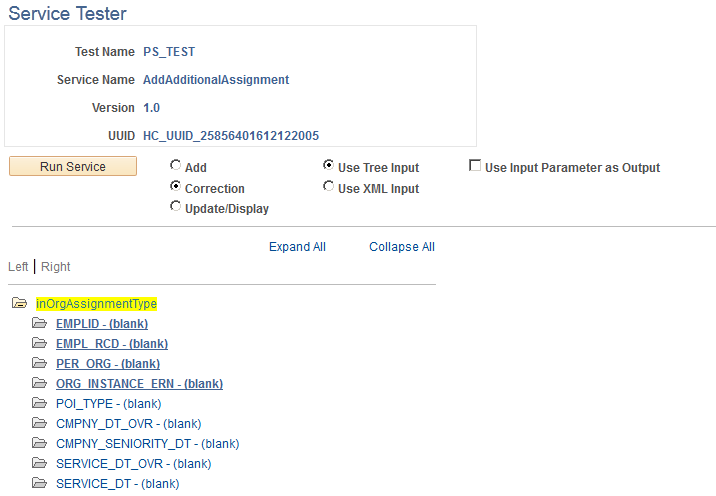
Use this page to test newly created services through a generic component. For example, if you create a new service using the Registration Wizard component and the corresponding implementation code, you can use this page to test the service and ensure that service you are committing works as designed. The system returns the results of the service test in a new window as XML.
Field or Control |
Description |
|---|---|
Add, Correction, or Update/Display |
Select the mode that the service will run in. You can use these options to test the service running in the various modes. |
Use Tree Input and Use XML Input |
Select to populate inputs using an XML format (SOAP 1.2) or using the tree structure. When you click the Use XML Input button, the system converts the tree inputs to the corresponding SOAP document. This is useful for testing remote services, for populating the inputs of a larger service, and for copying an existing service to a new service test (similar to "save as" functionality). |
Use Input Parameters as Output |
Select this check box for services which have no input parameters but do update the input parameters that are passed in. This is valid only for local services because remote services cannot update inputs by reference. It is not recommended for local services but can be used where local services where this situation exists. |
Run Service |
Click this button to invoke the service request after you have populated the inputs. Upon completion of the service call, the system displays the outputs of the service in a new window as XML. |