Specifying Source Banks
To specify source banks, use the Source Bank Accounts component (SRC_BANK).
These topics provide an overview of and discuss how to specify source banks.
|
Page Name |
Definition Name |
Usage |
|---|---|---|
|
SRC_BANK |
Assign a source bank ID and define information about the banks that pay out money. |
|
|
(CAN and USA) Canada Bank Additional Data or US Bank Additional Data Pages |
SRC_BANK_PY_SP |
(CAN and USA) Specify data for banks in Canada or the U.S. This page is only available if you select CAN or USA as the Country Code on the Source Bank Accounts page. |
|
GPJP_SRC_BANK_SEC |
(JPN) Specify the account type and company code for Japanese banks. |
Source banks are the money sources that payroll disbursements are drawn from. For each source bank, identify the appropriate bank and bank branch, account number, and EFT formats.
For certain countries, such as the U.S., Canada, and Japan, you must set up additional information for source banks, accessed through the Other Required Information link on the Source Bank Accounts page. For countries in Europe, you must define International Bank Account Number (IBAN) information through the Source Bank Accounts page.
Payroll Setup
PeopleSoft Global Payroll users must link source banks to a pay entity.
PeopleSoft Payroll for North America users must link source banks to a pay group.
Use the Source Bank Accounts page (SRC_BANK) to assign a source bank ID and define information about the banks that pay out money.
Navigation:
This example illustrates the fields and controls on the Source Bank Accounts page. The IBAN on the page is displayed as masked. An option to edit the value becomes available after the encryption process has run.
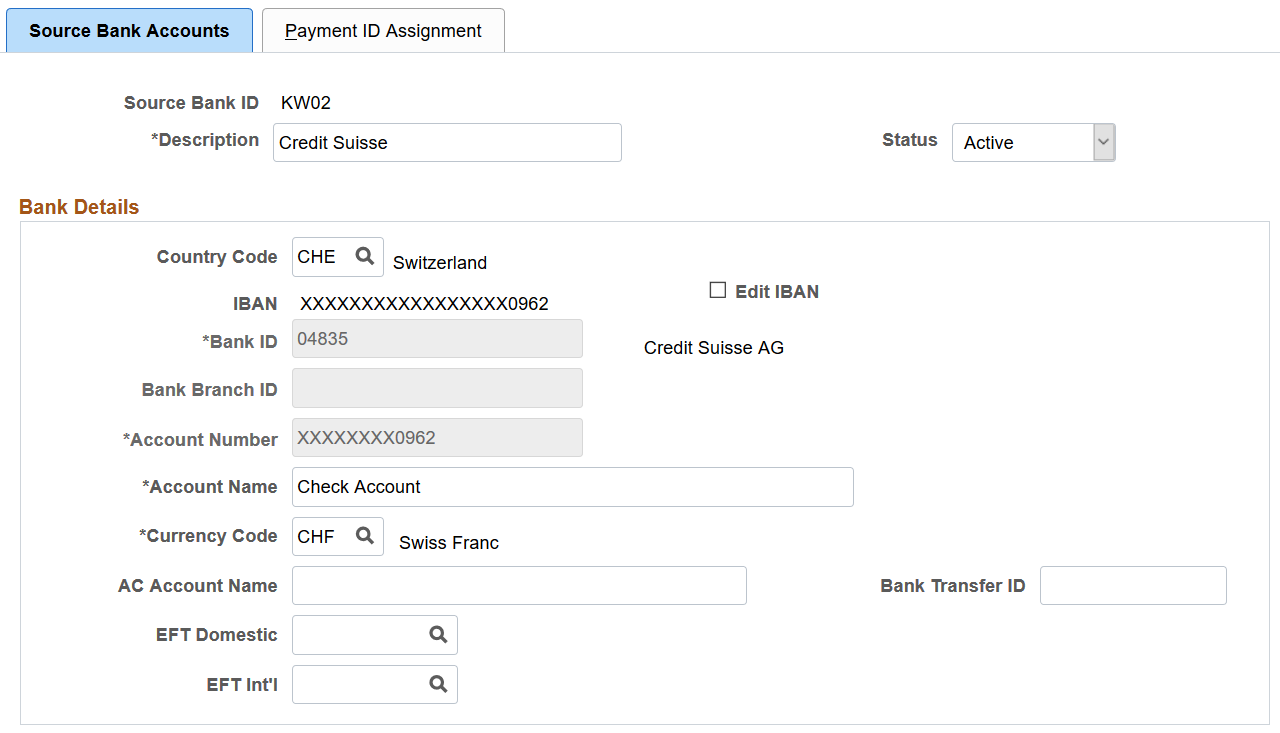
Field or Control |
Description |
|---|---|
|
Description |
Enter the name of the bank. |
|
Country Code |
Select the country for the payee's bank account. |
|
International ACH Bank Account (international automatic clearing house bank) |
Select to indicate that the bank is located outside the territorial jurisdiction of the United States. Note: This field appears only if you have PeopleSoft Payroll for North America or PeopleSoft Global Payroll for United States installed. |
|
Already have an IBAN Number |
Select to indicate that the payee has an IBAN. When you select this check box, the Bank ID, Bank Branch ID, and Account Number fields become display-only and the IBAN field and Validate button become available. If you deselect this check box for a payee who already has an IBAN entered and validated in the IBAN field, the system alerts you that this action will result in clearing the IBAN and bank account detail fields. You can click OK to continue, or Cancel to leave the check box selected. Note: This check box appears on this page only when the IBAN Enabled check box is selected and the IBAN Required check box is deselected on the IBAN Country Setup page. |
|
IBAN (International Bank Account Number) |
Enter the IBAN for the payee. This field is editable only if you select the Already have an IBAN Number check box or if the IBAN Required check box is selected on the IBAN Country Setup page. If data encryption is enabled and the encryption process is run for the SRC_BANK record, the IBAN is encrypted in the database if it belongs to a country that is specified on the Define Country for Encryption Page. Also, the IBAN appears as masked on this page. An exception to this is when the user is assigned the Source Bank Account Admin role, and this role is defined on the Grant Unmasked Access Page for the SRC_BANK record. In this case, the user sees the unmasked IBAN. Understanding Data Encryption for Payroll for North America and Understanding Data Encryption for Global Payroll for United States. |
|
Edit IBAN |
Select to update the IBAN. This field appears together with the IBAN field, when the encryption process is run, and the IBAN currently displayed belongs to a country that is specified on the Define Country for Encryption Page. When selected, the existing read-only number is cleared from the field for you to enter a new one. |
|
Validate |
Click to validate the number entered in the IBAN field. The validation process alerts you if there is an error in the entered IBAN. In addition, the validation process populates the Bank ID, Bank Branch ID, and Account Number fields based on the entered IBAN. This button is available only if you select the Already have an IBAN Number check box or if the IBAN Required check box is selected on the IBAN Country Setup page. |
|
Bank ID, Bank Branch ID, Account Number and Check Digit |
When the Already have an IBAN Number check box is selected or if the IBAN Required check box is selected on the IBAN Country Setup page, these fields are not editable. The system populates them based on the entered IBAN when you click the Validate button. Note: For German accounts with an IBAN, the Bank Branch ID field remains editable. For accounts without an IBAN, manually enter values in the Bank ID, Bank Branch ID, and Account Number fields. The Check Digit field does not appear for these accounts. |
|
Account Number |
Enter the account number for the person. If data encryption is enabled and the encryption process is run for the SRC_BANK record, the account number is encrypted in the database if it belongs to a country that is specified on the Define Country for Encryption Page. Also, the account number appears as masked on this page. An exception to this is when the user is assigned the Bank Account Admin or Source Bank Account Admin role, and this role is defined on the Grant Unmasked Access Page for the SRC_BANK record. In this case, the user sees the unmasked account number. Understanding Data Encryption for Payroll for North America and Understanding Data Encryption for Global Payroll for United States. |
|
Edit Account Number |
Select to update the account number. This field appears together with the Account Number field, when the encryption process is run and the account number currently displayed belongs to a country that is specified on the Define Country for Encryption Page. When selected, the existing read-only number is cleared from the field for you to enter a new one. |
|
Account Name |
Enter the account name for the person. |
|
Prenote Information |
(USA) Click this link to access the Bank Prenote Information USA page. |
|
Currency Code |
Select the code of the currency in which the account is maintained. The code you enter in this field is for informational purposes only and is not used by the banking process. |
|
Other Required Information |
Click this link to access the Additional Data page. Depending on the country that you select, this page might not be available. It is used to record information for companies that operate only in the U.S., Canada, or Japan. See (CAN and USA) Canada Bank Additional Data or US Bank Additional Data Pages. |
Field or Control |
Description |
|---|---|
AC Account Name (alternate character account name) |
This field appears if you enabled AC functionality on the Primary Permission List Preferences page. Japanese users enter the bank account name in single-byte, Katakana format. |
EFT Domestic (electronic funds transfer domestic) |
Specify which EFT format the source bank account accepts. Enter the EFT name for domestic transactions. If the payee or recipient account is domestic, the default EFT name is taken from the EFT Domestic field of the source bank account that you selected. With domestic accounts, the country code is the same as the country code that you selected during installation. Note: If you want to generate Hong Kong HSBC IFILE, select IFILE in this field. Only active status in Electronic Transfer Format will be available for selection on Source Bank Accounts page. Note: Not applicable in the U.S. or Canada. |
Bank Transfer ID |
Enter the bank transfer ID that is used to identify banks to clearing systems. |
EFT Int'l (electronic funds transfer international) |
Enter the EFT name for international transactions. If the payee or recipient account is foreign, the default EFT name is taken from the EFT Int'l field of the source bank account you selected. With foreign accounts, the country code is different from the country code that you selected during installation. |
Note: The Payment ID Assignment page, found in this component, is specific to PeopleSoft Global Payroll and is documented in the PeopleSoft Global Payroll documentation.
Use the Canada Bank Additional Data page (SRC_BANK_PY_SP) to specify data for banks in Canada, or use the US Bank Additional Data page (SRC_BANK_PY_SP) to specify data for banks in the US. This page is only available if you select CAN or USA as the country code on the Source Bank Accounts Page.
Navigation:
Click the Other Required Information link on the Source Bank Accounts page.
This example illustrates the fields and controls on the US Bank Additional Data page. You can find definitions for the fields and controls later on this page.
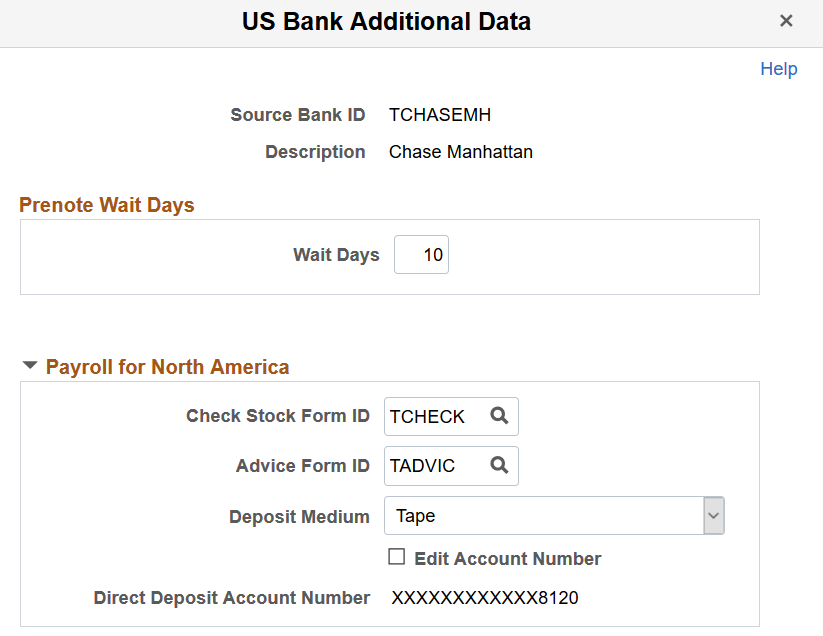
Note: (USA, USF, CAN) Use the Direct Deposit Controls page (DIR_DEP_CNTRLS) to select options to control routing number/bank ID validation when employees set up direct deposit in self-service (and to control direct deposit email notifications). See Setting Up and Viewing Direct Deposit in your PeopleSoft Payroll for North America product documentation.
(USA) Prenote Wait Days
Field or Control |
Description |
|---|---|
Wait Days |
Enter the number of prenote wait days. What you enter here at the source bank level determines whether the prenotification process is required or not. If you enter 0 in this field, there won't be a prenote generated at the payee level. If you enter any number other than 0 in this field, a prenote is required. When a company makes transfers to a new account (for example, an employee changes the account for automatic deposits), the banks recommend an initial run with a dummy record to establish that this is a valid (existing) account. The specified waiting period (after the dummy run but before the funds can be transferred to this account) is called the prenote wait days. Note: Enable the prenote process to validate the transit numbers, which you specify at the employee level. |
Payroll for North America
The Payroll for North America group box appears and must be defined only if you have PeopleSoft Payroll for North America installed.
Field or Control |
Description |
|---|---|
Check Stock Form ID |
If your company generates checks, select the form ID for this source bank account. |
Advice Form ID |
If your company generates direct deposits, select the form ID for this source bank account. When assigning numbers for checks or direct deposits, the Pay Confirmation and Paycheck Reprint processes reference this field to determine which check and advice numbers to use. Form IDs are defined in the Form Table. |
Edit Account Number |
Select to update the direct deposit account number. This field appears when the encryption process has been run and the account number previously existed. When selected, the existing read-only account number is cleared from the field for you to enter a new one. |
Direct Deposit Account Number |
This field is displayed only when the bank ID (which is currently tied to the source bank ID on the Source Bank Accounts page), has an alternative bank ID populated on the Bank Table Page. If data encryption is enabled and the encryption process is run for the SRC_BANK record, the account number is encrypted in the database if it belongs to a country that is specified on the Define Country for Encryption Page. Also, the account number appears as masked on this page. An exception to this is when the user is assigned the Bank Account Admin or Source Bank Account Admin role, and this role is defined on the Grant Unmasked Access Page for the SRC_BANK record. In this case, the user sees the unmasked account number. |
Deposit Medium |
Specify how transactions are transferred to the bank for processing. Options are Tape, EFT, (electronic funds transfer), Diskette, and Report. For PeopleSoft Payroll for North America: This field is for your information only; it does not affect the payroll process in any way. |
(CAN) Routing Format |
Enter the routing number. The routing number specifies how, on the tape or file to the bank, the routing number (bank ID) is presented. The number can have a leading 0 and can vary, depending on whether bank ID or the branch ID comes first. Select the format to apply to the direct payment routing numbers generated by the Direct Deposit Create File - SQR program DDP001CN. The system uses this format to deposit employees' paychecks directly into their personal bank accounts. Valid values are:
|
Use the Japan Bank Additional Data page (GPJP_SRC_BANK_SEC) to specify the account type and company code for Japanese banks.
Navigation:
Click the Other Required Information link for a Japanese bank on the Source Bank Accounts page.
This example illustrates the fields and controls on the Japan Bank Additional Data page. You can find definitions for the fields and controls later on this page.
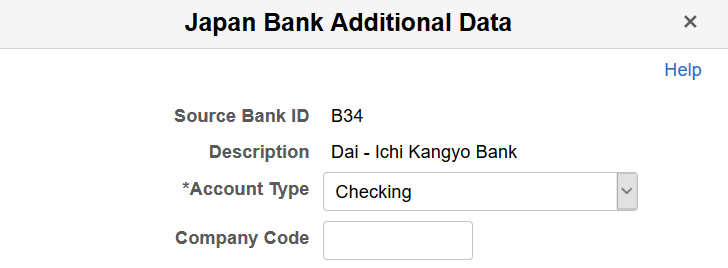
Field or Control |
Description |
|---|---|
Account Type |
The source bank account type. Values are Checking and Regular. |
Company Code |
Enter the ID that is assigned to the company by the banking institution. |