Setting Up Classic Plus for HCM
This section discusses on how to manage Classic Plus branding for application Classic components.
|
Page Name |
Definition Name |
Usage |
|---|---|---|
|
EOCP_SETUP |
View the list of application components delivered with Classic Plus style and also enable/disable Classic Plus styling for classic components. |
Use the Classic Plus Setup page (EOCP_SETUP ) to enable/disable Classic Plus feature in Classic components. You can also view the list of application components delivered as Classic Plus using this page.
Navigation:
This example illustrates the fields and controls on the Classic Plus Setup page (1 of 2).
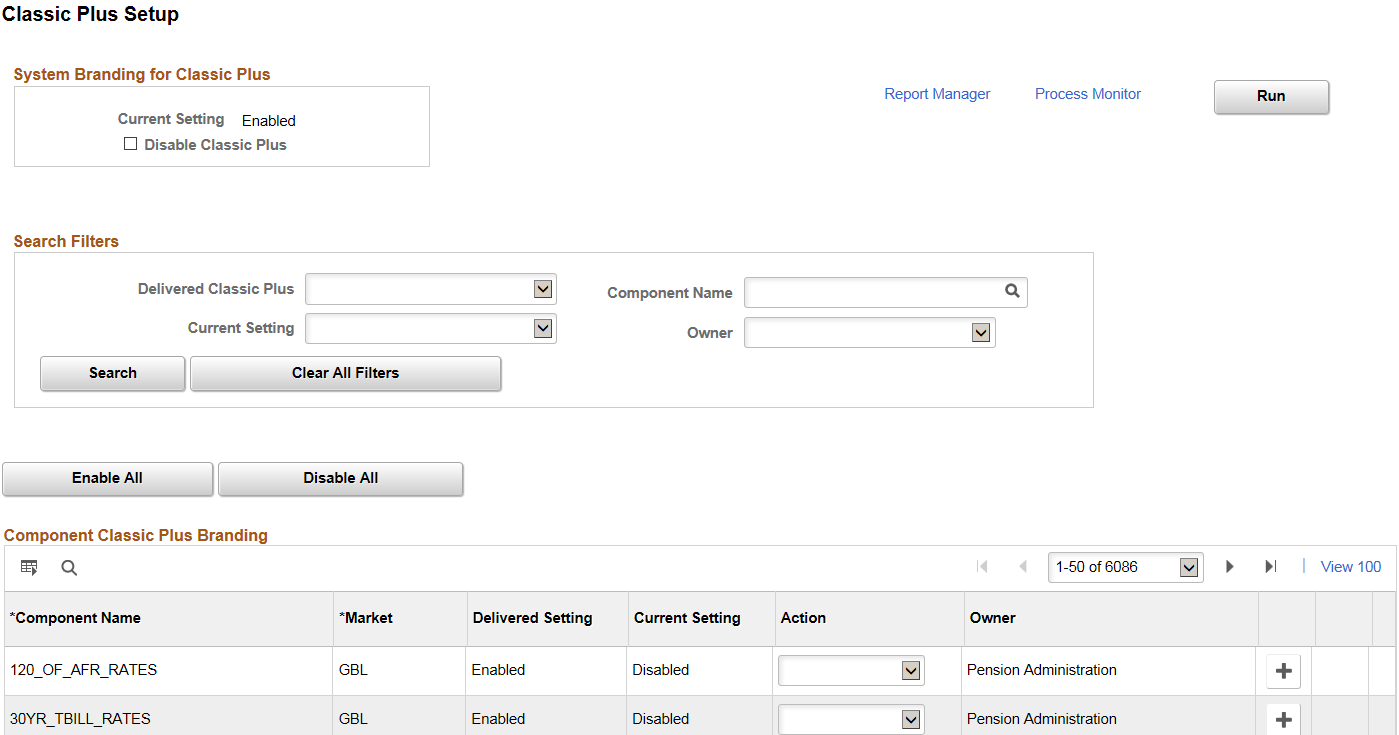
This example illustrates the fields and controls on the Classic Plus Setup page (2 of 2).
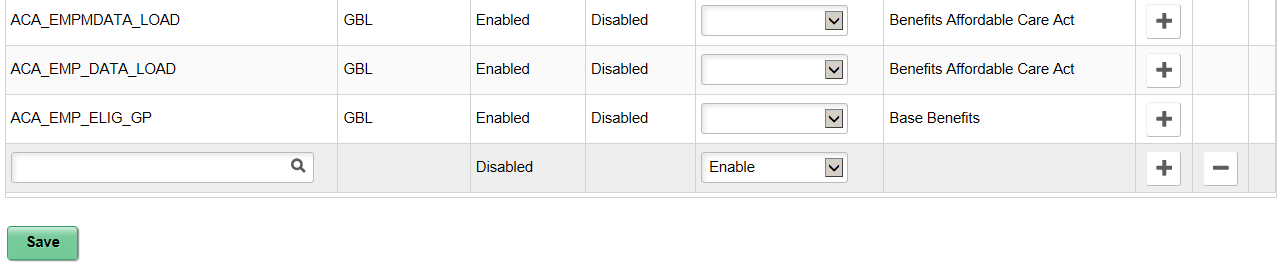
System Branding for Classic Plus
Field or Control |
Description |
|---|---|
Current Settings |
Displays the current Classic Plus configuration status at system level (as given in the Branding System Options page). If the value in ‘Theme Style Type’ field is selected as "Fluid like theme for Classic" in PT Branding System Option page, then the current setting is displayed as Enabled, else the status will be displayed as Disabled. |
Disable Classic Plus/ Enable Classic Plus |
Select this option to disable/enable the Classic Plus feature at the system level. Note: This field will be displayed based on the current system settings. For example, if the Classic Plus feature is enabled at system level, the field appears as ‘Disable Classic Plus'. |
Search Filters
Use the search option to filter the components using the following fields.
Field or Control |
Description |
|---|---|
Delivered Classic Plus |
Select Enable to have the system display all the delivered Classic Plus components. |
Component Name |
Select the required component to be displayed. |
Current Setting |
Opt to filter and display all the Class Plus enabled/disabled components. |
Owner |
Filter and display the components based on the PeopleSoft Application to which it belongs. For example, Base Benefits. |
Enable All |
Use this button to enable Classic Plus feature on all the components in the current grid results. |
Disable All |
Use this button to disable Classic Plus feature on all the components in the current grid results. |
Component Classic Plus Branding
In the Component List grid, users can view or add components that they would want classic plus enabled or disabled.
Use the Add button to insert a new row in the grid. You can also delete the data that you have entered.
Field or Control |
Description |
|---|---|
Component Name |
Displays the name of the classic component. Note: If you are adding data, select the classic component to be edited. |
Market |
Displays the market based on the selected component. |
Delivered Setting |
Indicates whether HCM has enabled classic plus styling for the delivered component or not. Note: The field will not be set for custom components and the status appears as ‘Disabled’. |
Current Setting |
Displays the current setting for the component. |
Action |
Select the action as Enable if you want to enable Classic Plus for a component. Select action as Disableto disable Classic Plus for the component. If no change required, this field should be left blank |
Owner |
Displays the owner of the component. |
Once the Actions are specified, the component should be saved and the Application Engine process associated with this component should be run.