Receiving Data from Fusion
These topics provide an overview of the inbound process and discuss receiving data from Fusion.
|
Page Name |
Definition Name |
Usage |
|---|---|---|
|
FT_XTRT_I_RUN_CNTL |
Receive Compensation data from Fusion. |
|
|
FT_XTRT_I_D_RUNCNT |
Delete Compensation data from inbound staging tables. |
|
|
FT_CWBOBJ_INSTATUS |
Review inbound status and transaction errors. |
|
|
FT_VC_AWARD_DTL FT_SALARY_DTL FT_ASGN_AUDIT_DTL |
Review errors associated with an inbound integration object. |
|
|
FT_VC_AWARD_SEC FT_SAL_DETAIL_SEC FT_ASGN_AUDIT_SEC |
Correct errors to inbound integration objects. |
|
|
FT_VC_AWARD_SUM FT_SAL_AUD_RPT FT_ASGN_AUDIT_SUM |
Review a summary of integration object changes. |
The typical process flow for moving data from Fusion Workforce Compensation to PeopleSoft HCM 9.2 is as follows:
A Fusion administrator posts a zipped file of the Fusion Workforce Compensation data to the outgoing directory of the FTP server.
Fusion Workforce Compensation initiates the READY_FOR_TRANSMISSION asynchronous web service call to notify PeopleSoft HCM 9.2 that the file is available.
PeopleSoft HCM 9.2 retrieves the zipped file from the FTP server and extracts the data into staging tables.
A PeopleSoft HCM 9.2 administrator uses the Receive Comp Data from Fusion page to transform and load the data from the staging tables into the application source tables.
Optionally, a PeopleSoft HCM 9.2 administrator can bypass the automatic loading of the file via web service messages and manually load the file using the Receive Comp Data from Fusion page.
Note: The inbound process loads bonus data into the PS_VC_AWARD table. To pay out these bonuses, however, you must define an ad-hoc Variable Compensation plan in PeopleSoft 9.2 Variable Compensation and set up an integration between PeopleSoft 9.2 Variable Compensation and your PeopleSoft payroll application (PeopleSoft Payroll for North America or PeopleSoft Global Payroll).
Use the Receive Comp Data from Fusion page (FT_XTRT_I_RUN_CNTL) to receive Compensation data from Fusion.
Navigation:
This example illustrates the fields and controls on the Receive Comp Data from Fusion page before a file has been loaded.
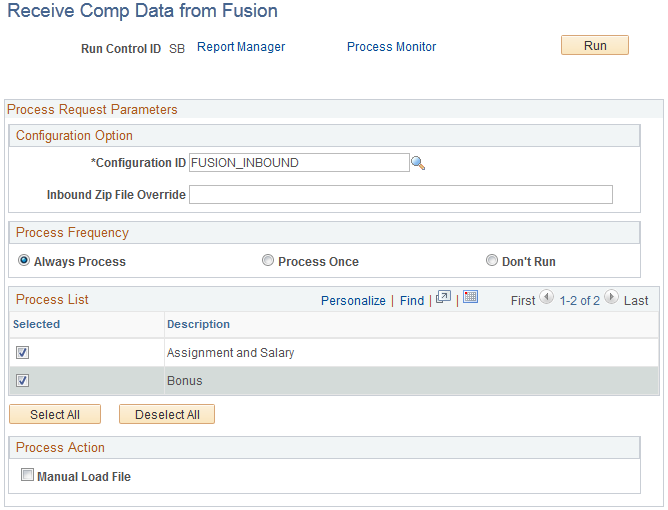
This is how the page appears if the data has not yet been loaded to the staging tables for the selected run control ID, either manually, or via web services.
Note: The Process Frequency group box is a standard component of run control pages for Application Engine processes. You will almost always want the Always Process radio button selected.
Configuration Option
Field or Control |
Description |
|---|---|
Configuration ID |
Enter an inbound configuration ID. This ID instructs the system how and where to find the posted zipped file containing the Fusion Workforce Compensation data. See Configuration Page. |
Inbound Zip File Override |
If you want to enter a file name that is different than the one specified by the selected configuration ID, enter it here. |
Process List
Select the check box next to the type of Fusion Workforce Compensation data you want to load into the staging tables. Your options are: Assignment and Salary and Bonus.
Process Action
Only one process action is available: Manual Load File.
Loading the File
Click the Run button to run the FT_LOAD Application Engine process. With the Manual Load File check box selected, this process loads the data from the zipped Fusion Workforce Compensation file to staging tables within PeopleSoft HCM 9.2.
This example illustrates the fields and controls on the Receive Comp Data from Fusion page after the file has been loaded.
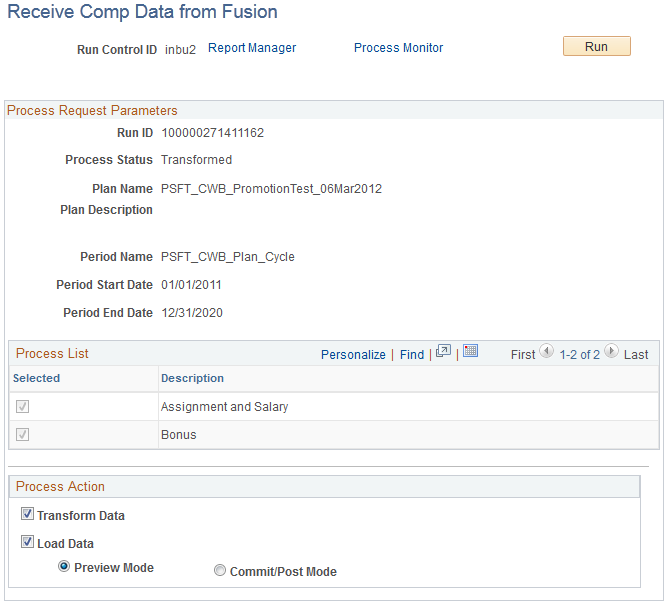
This is how the page appears if the data has already been loaded to the staging tables for the selected run control ID, either manually, or via web services.
Process Request Parameters
Field or Control |
Description |
|---|---|
Run ID |
Displays the unique Fusion process run ID. |
Process Status |
Displays the status of the data retrieved from Fusion Workforce Compensation. Possible values are: Not Processed Loaded from File Transformed Previewed Manually Posted Posted |
Plan Name and Plan Description |
Displays the name and description of the Fusion Workforce Compensation plan. |
Period Name, Period Start Date, and Period End Date |
Displays the name of the focal cycle period along with its starting and ending date. |
Process List
Indicates the type of compensation data included in the process. This system uses the Logical Business Object (LBO) list included in the inbound web service message to determine which integration objects are included.
Process Action
Field or Control |
Description |
|---|---|
Transform Data |
Select to transform the data in the staging tables to a format readable by PeopleSoft HCM 9.2. |
Load Data |
Select to load the data into the PeopleSoft application source tables. If you select this option, the Preview Mode and Commit/Post Mode options become available. If you select this check box and run the process for data that has not yet been transformed, the system will not load the data and give you and display a message. |
Preview Mode |
Selecting this option enables you to preview and validate the data before actually loading it into the application source tables. You use the Inbound Status Monitor page to preview and validate the data. See Inbound Status Monitor Page. |
Commit/Post Mode |
Select to commit to loading the data into the application source tables. |
Transforming and Loading Data
Click Run to initiate the FT_LOAD process. Depending on which process actions you select, this process transforms the data in the staging tables and/or loads it into the application source tables.
Use the Cancel Compensation Data page (FT_XTRT_I_D_RUNCNT) to delete Compensation data from inbound staging tables.
Navigation:
This example illustrates the fields and controls on the Cancel Compensation Data page.
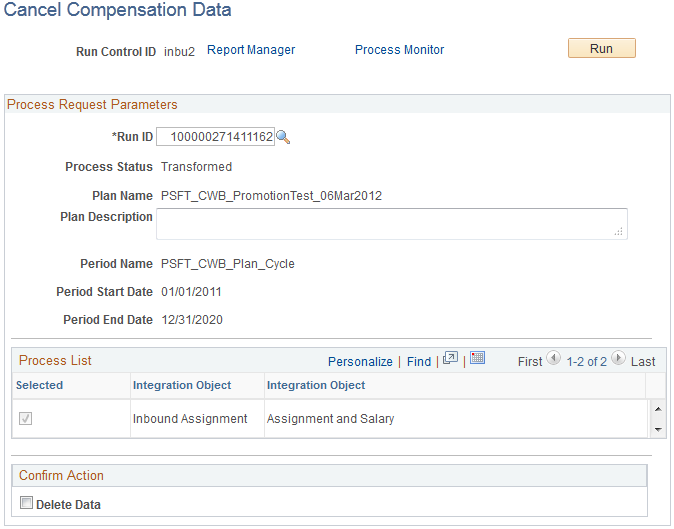
Process Request Parameters
Field or Control |
Description |
|---|---|
Run ID |
Enter the unique Fusion process run ID for which you are deleting data. |
Process Status |
Displays the status of the data retrieved from Fusion Workforce Compensation. |
Plan Name and Plan Description |
Displays the name and description of the Fusion Workforce Compensation plan. |
Period Name, Period Start Date, and Period End Date |
Displays the name of the focal cycle period along with its starting and ending date. |
Process List
Indicates the type of compensation data included in the process.
Confirm Action
Select the Delete Data check box to confirm that you want to delete the data from the selected run ID. If you click the Run button while this check box is deselected, the system gives you a warning message and does not allow you to initiate the process.
Deleting Data
Click the Run button to initiate the FT_LOAD process. With the Delete Data check box selected, the system deletes the data associated with the selected run ID from the staging tables.
Note: This process has no effect on data that has already been loaded from the staging tables to the PeopleSoft application source tables.
Use the Inbound Status Monitor page (FT_CWBOBJ_INSTATUS) to review inbound status and transaction errors.
Navigation:
This example illustrates the fields and controls on the Inbound Status Monitor page.
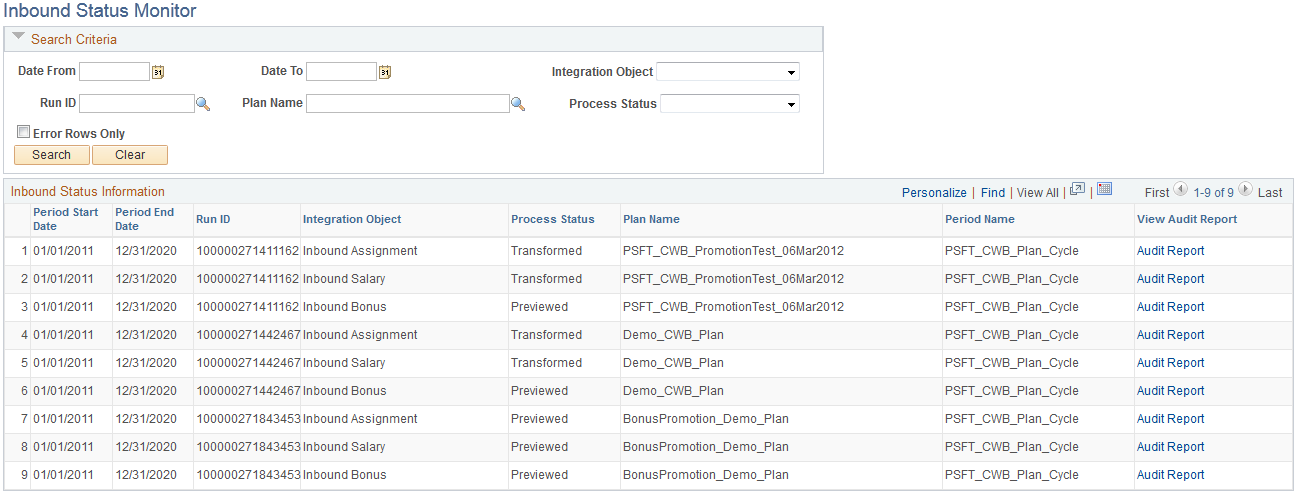
Search Criteria
Use the fields in this group box to filter the process runs displayed in the Inbound Status Information group box.
Field or Control |
Description |
|---|---|
Date From and Date To |
Use these fields to set a date range for the Fusion periods that you want to display. |
Integration Object |
Select the specific type of data you want to view. |
Run ID |
Enter the unique Fusion process run ID that you want to view. |
Plan Name |
Enter the name of the Fusion Workforce Compensation plan for which you want to view inbound process runs. |
Process Status |
Select the status for which you want to view inbound process runs. |
Error Rows Only |
Select to display only the inbound process runs with errors. |
Search |
Click to display the inbound process runs that match your search criteria. |
Clear |
Click to clear the fields in the Search Criteria group box. |
Inbound Status Information
This group box displays the inbound process runs that meet your specified search criteria.
Field or Control |
Description |
|---|---|
Period Start Date and Period End Date |
Displays the start and end date of the focal cycle period. |
Run ID |
Displays the unique ID of the process run. |
Integration Object |
Indicates the type of compensation data included in the process. |
Process Status |
Displays the status of the data retrieved from Fusion Workforce Compensation. |
Plan Name |
Displays the name of the Fusion Workforce Compensation plan. |
Period Name |
Displays the name of the focal cycle period. |
All Error(s) |
Click the View Error(s) link to access the <Integration Object> Detail Page for a process run. |
Transformation Error(s) |
Click the DVM/XRef Error(s) link to access the Transformation Error Review - Error Summary Page for a process run. |
View Audit Report |
Click the Audit Report link to access the <Integration Object> Audit Report Page for a process run. |
Use the <Integration Object> Detail page (FT_VC_AWARD_DTL, FT_SALARY_DTL, FT_ASGN_AUDIT_DTL) to review errors associated with an inbound integration object.
Navigation:
Click the View Error(s) link on the Inbound Status Monitor page.
Search Criteria
Use the fields in this group box to sort the integration object details displayed in the <Integration Object> Detail group box.
Note: The actual fields available in this group box depend on the type of integration object for which you are viewing details.
Field or Control |
Description |
|---|---|
Employee ID |
Enter the unique ID of the employee whose details you want to view. |
Plan ID |
Enter he unique ID of the compensation plan for which you want to view details. |
Job Code Set ID |
Enter the set ID of the job code for which you want to view details. |
Company |
Enter the company for which you want to view details. |
Payout Period ID |
Enter the ID of the payout period for which you want to view details. |
Job Code |
Enter the job code for which you want to view details. |
Currency Code |
Enter the currency code for which you want to view details. |
Award Date |
Enter the award date of the bonus details you want to view. |
Award Value |
Enter the value of the bonus details you want to view. |
Change Status |
Select a value to filter the details based on the manual changes that were made to them, if any. Values are: Manually Posted and Value(s) Changed. |
Frequency |
Enter a frequency for which you want to view details. |
Action |
Enter an action for which you want to view details. |
Reason Code |
Enter a reason code for which you want to view details. |
Job Code Changes |
Select to display only rows of details that include job code changes. |
Salary Grade Changes |
Select to display only rows of details that include salary grade changes. |
Position Number Changes |
Select to display only rows of details for which the position number value has changed. |
All Rows |
Select to display all rows of details that meet your search criteria. |
Error Rows Only |
Select to display only rows of details that meet your search criteria and include errors. |
Search |
Click to filter the displayed details according to your search criteria. |
Clear |
Click to clear all search criteria fields and rows of details. |
<Integration Object> Detail
This group box displays the details according to the search criteria you specify. Click the View/Update for a row to access the <Integration Object> Detail page where you can view and update data for the row.
Use the <Integration Object> Detail page (FT_VC_AWARD_SEC, FT_SAL_DETAIL_SEC, FT_ASGN_AUDIT_SEC) to correct errors to inbound integration objects.
Navigation:
Click the View/Update link on the <Integration Object> Detail page.
Field or Control |
Description |
|---|---|
Manually Posted |
Select this check box to indicate that you have manually posted (or entered) the data into the PeopleSoft system. The system will perform no further processing for this row. When you select this check box, all the fields on this page become unavailable. |
<Integration Object> Detail
This group box displays details associated with the transaction. In addition, it enables you to manually update the PeopleSoft Values for some fields.
Note: The values that you can manually update on this page depend on the type of integration object for which you are viewing transaction details.
Error Details
If there are errors associated with the transaction, the page displays details regarding the errors here.
Use the <Integration Object> Audit Report page (FT_VC_AWARD_SUM, FT_SAL_AUD_RPT, FT_ASGN_AUDIT_SUM) to review a summary of integration object changes.
Navigation:
Click the Audit Report link on the Inbound Status page.
This example illustrates the fields and controls on the <Integration Object> Audit Report page.
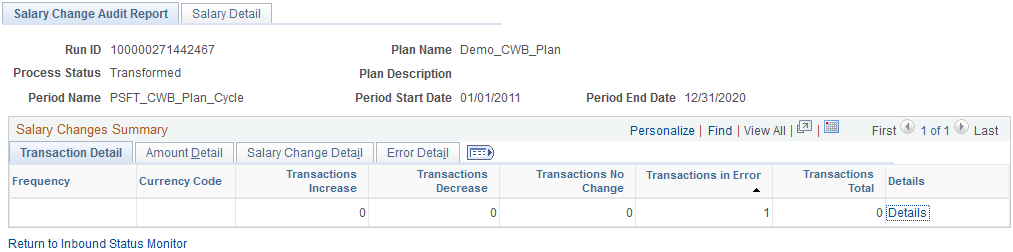
This page displays a summary of information associated with a specific row. You can click the Detail link to access the <Integration Object> Detail page for the row.