Entering and Maintaining ChartField Values
To enter and maintain ChartField values, use the ChartField Values component (DEFINE_CF_VALUE).
These topics provide overviews of ChartField and discuss adding project, grant, and alternate account values.
|
Page Name |
Definition Name |
Usage |
|---|---|---|
|
ChartField Values Page |
DEFINE_CF_VALUES |
Displays the links to the components of the active ChartFields. Click the link of the component you want to access. This page only displays links to the components of those ChartFields you activated on the Standard ChartField Configuration page. |
|
GL Account Table Page |
GL_ACCOUNT |
Set up new account ChartField values. Account values are used in combination with other ChartFields values to create valid ChartField Combinations. This page is not available for entry if you are integrating with PeopleSoft Financials. |
|
Department Page |
DEPT_CHARTFIELD |
Review a department. Departments typically represent a divisional classification of a larger entity in your organization (such as a profit center, an operating unit, a school within a university, or a bureau of a government). Its emphasis is usually on budget and responsibility accounting. This page is not available for entry. |
|
PROJECT_CF |
Add project values, set up project start and end dates, and project status. This page is not available for entry if you are integrating with PeopleSoft Financials. |
|
|
Product Page |
PRODUCT |
Add product codes. This page is not available for entry if you are integrating with PeopleSoft Financials. |
|
Fund Code Page |
FUND_DEFINITION |
Define fund values for all types of funds. Funds are primary structural units for education and government accounting. Funds are maintained as a balanced set of accounts and are used to present financials statements. This page is not available for entry if you are integrating with PeopleSoft Financials. |
|
Program Code Page |
PROGRAM_DEFINITION |
Set up codes to enable financial tracking of programs. This page is not available for entry if you are integrating with PeopleSoft Financials. |
|
Class Field Page |
CLASS_PNL |
Set up codes to enable financial tracking of class amounts, such as salaries or bonuses. This page is not available for entry if you are integrating with PeopleSoft Financials. |
|
Operating Unit Page |
OPERATING_UNIT |
Set up codes to identify a unit of operation for financial tracking. This page is not available for entry if you are integrating with PeopleSoft Financials. |
|
ALTACCOUNT |
Set up new alternate account ChartField values. This page is not available for entry if you are integrating with PeopleSoft Financials. |
|
|
Budget Reference Page |
BUDREF_PNL |
Set up unique budgets where budgets share budget keys and overlapping periods. This page is not available for entry if you are integrating with PeopleSoft Financials. |
|
ChartField 1 Page |
CHARTFIELD1 |
Set up new account ChartField 1 values. ChartField 1 is a ready-to-configure ChartField. Activate and set up when you require a ChartField in addition to the other delivered ChartFields. This page is not available for entry if you are integrating with PeopleSoft Financials. |
|
ChartField 2 Page |
CHARTFIELD2 |
Set up new account ChartField 2 values. ChartField 2 is a ready-to-configure ChartField. Activate and set up when you require a ChartField in addition to the other delivered ChartFields. This page is not available for entry if you are integrating with PeopleSoft Financials. |
|
ChartField 3 Page |
CHARTFIELD3 |
Set up new account ChartField 3 values. ChartField 3 is a ready-to-configure ChartField. Activate and set up when you require a ChartField in addition to the other delivered ChartFields. This page is not available for entry if you are integrating with PeopleSoft Financials. |
|
Business Unit PC Page |
BUSINESS_UNIT_PC |
Set up business units for project costing to plan projects and gather business data without the constraints of the enterprise's standard accounting procedures for financial posting and reporting. The project costing business unit determines the values available for the Project ID, Activity ID, Resource Type, Resource Category, and Resource Sub-Category fields. This page is not available for entry if you are integrating with PeopleSoft Financials. |
|
Activity ID Page |
ACTIVITY_ID |
(Optional) Create standard activity types to facilitate reporting and analysis. Activity is dependent on the project costing business unit. The Business Unit PC and Project ID values must be selected before you can select the Activity ID value. This page is not available for entry if you are integrating with PeopleSoft Financials. |
|
Resource Type Page |
RESOURCE_TYPE |
Define resource types that you can assign to individual transactions to identify the transaction's purpose. Resource types are necessary for Project Costing resource groups, reports, and processes to function properly; if not implemented, these source types must still be configured. This page is not available for entry if you are integrating with PeopleSoft Financials. |
|
Resource Category Page |
RESOURCE_CATEGORY |
(Optional) Set up resource categories to further define resource types. You can combine categories in resource groups for greater flexibility and granularity for tracking and analyzing costs for reporting and analysis. This page is not available for entry if you are integrating with PeopleSoft Financials. |
|
Resource Sub-Category Page |
RESOURCE_SUB_CAT |
(Optional) Set up sub-categories to further define categories and resource types. You can combine categories and sub-categories in resource groups for greater flexibility and granularity for tracking and analyzing costs for reporting and analysis. This page is not available for entry if you are integrating with PeopleSoft Financials. |
If you use PeopleSoft Financials release 8.0 or later, import ChartField values from the Financials database and keep them up to date using Integration Broker.
This table lists the service operations used to import original ChartFields from Financials by Integration Broker:
|
ChartField |
Service Operation |
|---|---|
|
Account |
ACCOUNT_CHARTFIELD_FULLSYNC ACCOUNT_CHARTFIELD_SYNC |
|
Project/Grant |
PROJECT_FULLSYNC PROJECT_SYNC |
|
Product |
PRODUCT_CHARTFIELD_FULLSYNC PRODUCT_CHARTFIELD_SYNC |
|
Fund Code |
FUND_LOAD FUND_CF_SYNC |
|
Program Code |
PROGRAM_CF_FULLSYNC PROGRAM_CF_SYNC |
|
Class Field |
CLASS_CF_FULLSYNC CLASS_CF_SYNC |
|
Operating Unit |
OPER_UNIT_CF_FULLSYNC OPER_UNIT_CF_SYNC |
|
Alternate Account |
ALTACCT_CF_FULLSYNC ALTACCT_CF_SYNC |
|
Budget Reference |
BUDGET_REF_CF_FULLSYNC BUDGET_REF_CF_SYNC |
|
ChartField 1 |
CHARTFIELD1_FULLSYNC CHARTFIELD1_SYNC |
|
ChartField 2 |
CHARTFIELD2_FULLSYNC CHARTFIELD2_SYNC |
|
ChartField 3 |
CHARTFIELD3_FULLSYNC CHARTFIELD3_SYNC |
You can view the imported ChartField values from the ChartField Values page.
This table lists the additional service operations used to import Project Costing ChartFields from Financials 9.0 by Integration Broker:
|
ChartField |
Service Operation |
Purpose |
|---|---|---|
|
Business Unit PC |
BUS_UNIT_PC_FULLSYNC BUS_UNIT_PC_SYNC |
Provide integration of business unit information between Financials and HCM. |
|
Project/Grant |
PROJECT_FULLSYNC PROJECT_SYNC |
Provide the project, general information, and descriptions between Financials and HCM |
|
Activity ID |
PROJECT_ACTIVITY_FULLSYNC PROJECT_ACTIVITY_SYNC |
The PROJECT_ACTIVITY_FULLSYNC messaging publishes all the rows in the PROJ_ACTIVITY table. The PROJECT_ACTIVITY_SYNC provides changes in the activities for the project, general information, and descriptions between Financials and HCM. |
|
Resource Category |
RESOURCE_CAT_FULLSYNC RESOURCE_CAT_SYNC |
Provide the full table data as well as changes to the resource category table from Financials to HCM. |
|
Resource Sub-Category |
RESOURCE_SUB_CAT_FULLSYNC RESOURCE_SUB_CAT_SYNC |
Provide the full table data as well as changes to the resource subcategory table from FMS to HCM. |
|
Resource Type |
RESOURCE_TYPE_FULLSYNC RESOURCE_TYPE_SYNC |
The RESOURCE_TYPE_FULLSYNPC messaging provides the complete resource table information in the message from Financials to HCM. The RESOURCE_TYPE_SYNC messaging provides the changes only to HCM. |
Note: In PeopleSoft Financials, combination editing does not support the publishing of detail project ChartFields to HCM since the source record is the COMBO_DATA_TBL, which does not include the detail project ChartFields. The only project ChartField that is published is PROJECT_ID.
For more information, see the product documentation for PeopleTools: Integration Broker.
If you do not integrate with PeopleSoft Financials, or the Financials system does not have Integration Broker capability, you must directly enter and maintain ChartField values in the HCM database.
The active ChartFields on the Standard ChartField Configuration page determines the pages that are available for entering ChartField values.
Note: PeopleSoft recommends that you not use special characters and embedded blanks in ChartField values. Use the generally accepted alphanumeric characters and the underscore. Special characters and embedded blanks can be problematic and in particular can cause problems in some background processes.
Other than the Project ChartField, all changes to the definition of a ChartField value are effective-dated. Therefore, you can establish when you want to activate a department, introduce a product line, or close an account. Use effective dating with activation and inactivation functionality to maintain a full history of all changes or additions, to provide a complete audit trail, and to make possible historical comparisons with past, present, or future conditions. When you no longer use a certain ChartField value, add a row to create an effective-dated inactive entry, instead of inactivating the original row. If you simply make the existing row inactive, you will have no history of its time as an active ChartField value.
After you initially populate the ChartField tables, you can maintain them from the ChartField Values page.
If your organization uses commitment accounting, use affiliate ChartField values when interunit or intraunit transactions are maintained using the same account ChartField values among several related entities (such as business units, funds, or operating units). For example, each entity might use account 140000 as both an interunit receivables and payables account. Each entity could have a different account. However, in each instance an affiliate ChartField value must be assigned to the accounting line to identify the entity with which the receivable or payable is shared.
PeopleSoft delivers the following affiliate ChartFields:
Affiliate ChartField.
Used only for interunit accounting in association with business unit.
Fund affiliate ChartField.
Used for intraunit accounting between entities.
Operating unit affiliate ChartField.
Used for intraunit accounting between entities.
Affiliate ChartField values are the values of the related ChartField. In other words, there is no separate affiliate ChartField page where you enter affiliate values as with the stand alone ChartFields, such as account or department.
Business unit is required as the interunit-related ChartField for affiliate. It provides the values available in the list box for the Affiliate field on the Journal Entry page.
In Project Costing, you can define dependencies between resource types, categories, and sub-categories. These relationships control data entry and help reduce errors. If you use PeopleSoft Financials, specify these options on the Project Costing Definition page in the Project Costing application.
PeopleSoft delivers the following project costing ChartFields:
Resource Type
Resource Category
Resource Sub-Category
Resource types can be as general or as specific as needed. For example, you can use a labor resource type to track total project labor costs, or use overtime labor and standard labor resource types to track overtime and standard labor separately.
You can combine categories and sub-categories in resource groups for greater flexibility and granularity for tracking and analyzing costs for reporting and analysis. For example, you can divide a labor resource type into different categories of labor, such as architect labor, carpenter labor, and plumber labor, and you can create sub-categories for regular hours and overtime hours. By using these categories and sub-categories, you can track items such as total labor costs for a project, total overtime hours, architect overtime hours, and carpenter standard hours.
Resource types, categories, and sub-categories provide flexibility for defining transactions. You can define relationships between these fields to control data-entry options for specific fields. The relationships can be one-to-one or one-to-many. If you relate resource types to specific categories, and assign a resource type to a transaction, you can assign a resource category only if it is related to the resource type. For example, a transaction with a labor resource type can only be entered in a resource category that is related to labor. The same is true for relationships between resource categories and resource subcategories.
Use the Project/Grant page (PROJECT_CF) to add project values, set up project start and end dates, and project status.
This page is not available for entry if you are integrating with PeopleSoft Financials.
Navigation:
Click the Project/Grant link on the ChartField Values page.
This example illustrates the fields and controls on the Project/Grant page. You can find definitions for the fields and controls later on this page.
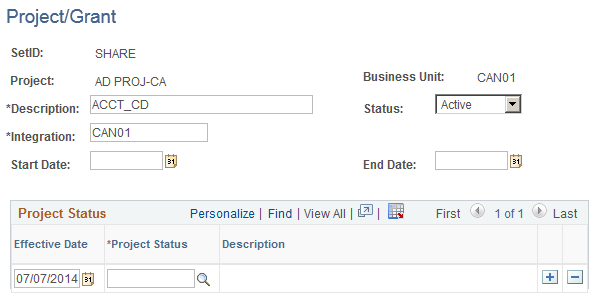
Field or Control |
Description |
|---|---|
Integration |
Use to select an integration template for the project and project level. |
Start Date and End Date |
These fields are for information only. There is no processing behind them. |
Project Status |
Enter the effective date and select a project status to indicate the various stages of the life cycle for the project. Note: These fields are for information only. |
Use the Alternate Account page (ALTACCOUNT) to set up new alternate account ChartField values.
This page is not available for entry if you are integrating with PeopleSoft Financials.
Navigation:
Click the Alternate Account link on the ChartField Values page.
This example illustrates the fields and controls on the Alternate Account page. You can find definitions for the fields and controls later on this page.
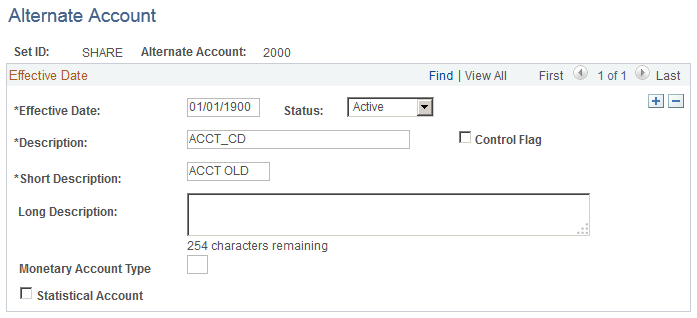
The PeopleSoft alternate account feature enables you to enter a statutory chart of accounts as well as analytic or primary accounts at the detail transaction level. The alternate account produces journal line or transaction level balances for statutory reporting requirements. The primary account ChartField contains the corporate accounts, and alternate account ChartField contains the statutory accounts. This is useful for organizations that have two different reporting requirements—one for internal management or a corporate parent, and another for a local jurisdiction or national government.
In PeopleSoft applications, the analytic or primary account ChartField is ACCOUNT.
Local regulatory authorities often require statutory accounts. In PeopleSoft applications, this is termed the alternate account ChartField (ALTACCT).
You link alternate account ChartField values with account ChartField values. When you enter values for the account ChartField, the system enters the associated alternate account value. When you enter values for the alternate account ChartField, the system enters the associated account value. You can override the default values by selecting another value from the prompt list. The system displays only account values that you have mapped to the account or alternate account ChartField.
Note: You can map alternate account ChartFields only to account ChartFields with the same attributes unless they have a different Set ID.
Field or Control |
Description |
|---|---|
Long Description |
Optionally, you can enter the purpose or use of the alternate account, and an explanation of the type of transactions that are to be posted to it. Note: This field is for information only. |
Monetary Account Type |
Select from the types previously defined on the Account Types page. Note: This field is for information only. |
Statistical Account |
Used for statistical amounts, not monetary amounts. If you select the check box, you must specify a unit of measure. Note: This field is for information only. |
Control Flag |
Select to indicate that you can update this alternate account only by using the Journal Generator. A control account represents a summarization of detail from an application. Note: This field is for information only. |