Viewing Positive Input Results
|
Page Name |
Definition Name |
Usage |
|---|---|---|
|
GP_RSLT_CAL_AE GP_RSLT_RUN_AE |
Displays balance adjustments made to frequency-based entitlement elements that are processed for the absence calendar. |
|
|
GP_RSLT_CAL_PI GP_RSLT_RUN_PI |
View all processed positive input that was targeted to a calendar in the calendar group. |
|
|
Positive Input - Details Page |
GP_RSLT_PI_COMP_SP |
View detailed user instructions on the Positive Input - Details page. |
|
Results by Calendar - Supporting Element Overrides Page |
GP_RSLT_PI_SOVR_SP |
View detailed user instructions on the Positive Input - Supporting Elements page. |
|
GP_RSLT_CAL_GPI GP_RSLT_RUN_GPI |
View resolved and unresolved positive input that was created for another calendar from: a generated positive input section of the process list; the absence take process; and payable time that was retrieved from Time and Labor. |
|
|
Results by Calendar - Positive Input - Details Page |
GP_RSLT_GPICOMP_SP |
Displays detailed information for a system-generated instance of positive input. |
|
GP_RSLT_GPISOVR_SP |
Displays information for supporting elements that are associated with a system-generated instance of positive input. |
Use the Positive Input - Absence page (GP_RSLT_CAL_AE) to view balance adjustments made to frequency-based entitlement elements that are processed for the absence calendar.
Navigation:
Click the Positive Input - Absence link on the Calendar Results page.
Click the Positive Input - Absence link on the Calendar Group Results page.
This example illustrates the fields and controls on the Positive Input - Absence page.

Field or Control |
Description |
|---|---|
Source |
Absence means that the instance of positive input was created by the Absence Take process. |
Balance Adjustment |
The number of units by which the entitlement balance for this absence take element is being adjusted, if applicable. |
Begin Date and End Date |
The first day and last day of the absence event. |
Use the Positive Input - Payroll page (GP_RSLT_CAL_PI) to view all processed positive input that was targeted to a calendar in the calendar group.
Navigation:
Click the Positive Input - Payroll link on the Calendar Results page.
Click the Positive Input - Payroll link on the Calendar Group Results page.
This example illustrates the fields and controls on the Positive Input - Payroll page.
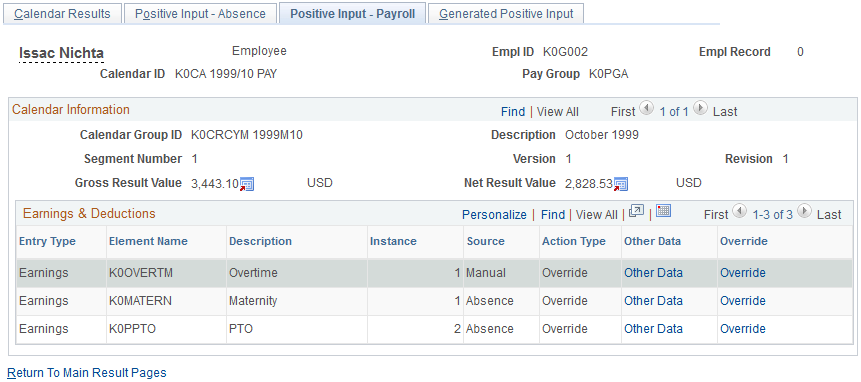
Earnings & Deductions
Field or Control |
Description |
|---|---|
Entry Type |
Displays the entry type. |
Element Name |
Displays the element name. |
Description |
Displays the element description. |
Source |
Displays the origin of the positive input. Values are: Absence: The instance was generated by the Absence Take process. Gen PI (generated positive input): This instance was created through a generated positive input section of a process list. Manual: The instance was manually entered into the system. Time&Labor: The instance was received from Time and Labor. |
Other Data |
Click to access the Details page to view the detailed instructions that were entered on the Positive Input - Details page. |
Override |
Click to access the Positive Input - Supporting Element Overrides page to view any override information that was entered on the Positive Input - Override page. |
Use the Generated Positive Input page (GP_RSLT_CAL_GPI) to view resolved and unresolved positive input that was created for another calendar from: a generated positive input section of the process list; the absence take process; and payable time that was retrieved from Time and Labor.
Navigation:
Click the Generated Positive Input link on the Calendar Results page.
Click the Generated Positive Input link on the Calendar Group Results page.
This example illustrates the fields and controls on the Generated Positive Input page.
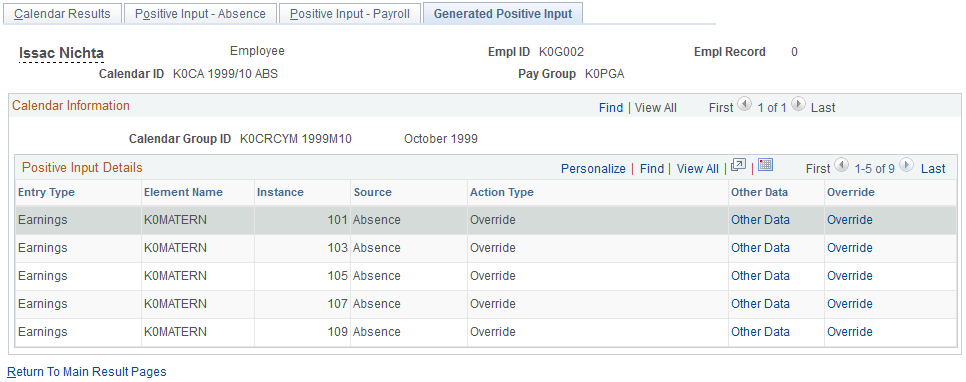
Field or Control |
Description |
|---|---|
Other Data |
Click to access the Details page where you can view detailed information about the instance of positive input. |
Override |
Click to access the Supporting Element Overrides page where you can view information for supporting elements that are associated with the generated instance. |
Use the Results by Calendar- Supporting Element Overrides page (GP_RSLT_GPISOVR_SP) to view information for supporting elements that is associated with a system-generated instance of positive input.
Navigation:
Click the Override link on the Generated Positive Input page.
This example illustrates the fields and controls on the Results by Calendar - Supporting Element Overrides.
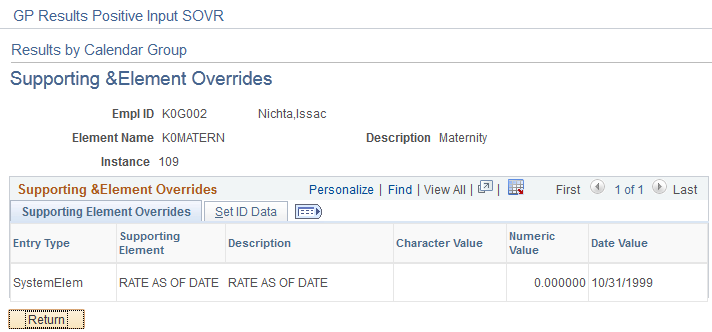
Set ID Data
This tab displays the Set ID associated with the supporting element override.