Viewing Administrator Payroll Results
|
Page Name |
Definition Name |
Usage |
|---|---|---|
|
GP_RSLT_ADM_SUMM |
View payee information by segment. |
|
|
GP_RSLT_ADM_SOVR |
View information about supporting elements used to calculate earnings and deductions for a payee. |
|
|
GP_RSLT_ADM_ED |
View information about earnings and deductions for a payee. |
|
|
GP_RSLT_ADM_ACUM |
View accumulator amounts. |
|
|
GP_RSLT_ADM_ABS |
View absence daily data, generated positive input, and accumulators that are processed for the absence calendar. |
Administrator Payroll Results inquiry pages are used for viewing payroll results configured by the user. They provide the ability to view the following types of information after a payroll has been calculated:
Summary information detailing payee and segment information as well as gross to net pay accumulators.
Supporting elements used in the payroll calculation such as variables, accumulators, and such.
Earning and deduction elements.
Accumulators.
Absence.
Application definitions, list sets, and role-based settings on the Define Administrator Results component all contribute to the appearance of the Administrator Results component. For example, the settings in the List Set Attributes group box on the Define List Set page control what pages of the component appear. This is just one of many ways that list sets contribute to the appearance of the Administrator Results component.
This diagram illustrates the different components to contribute to the appearance of the Administrator Results components.
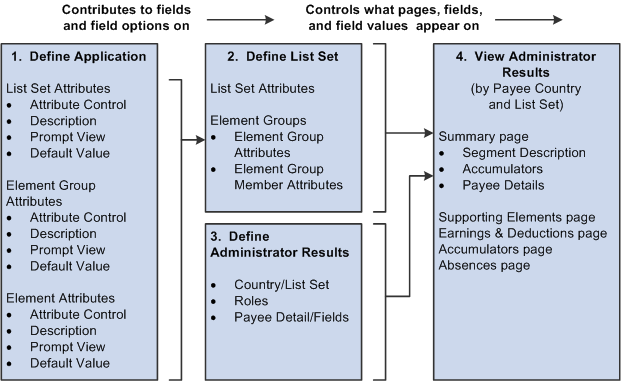
Note: PeopleSoft delivers an application of RSLT_ADM with a country of ALL, designed to work in conjunction with the Administrator Results component. You should not modify this delivered application. Link this application with a list set of your choosing, and use it to control the appearance of the Administrator Results component.
Use the Summary page (GP_RSLT_ADM_SUMM) to view payee information by segment.
Navigation:
This example illustrates the fields and controls on the Summary page.
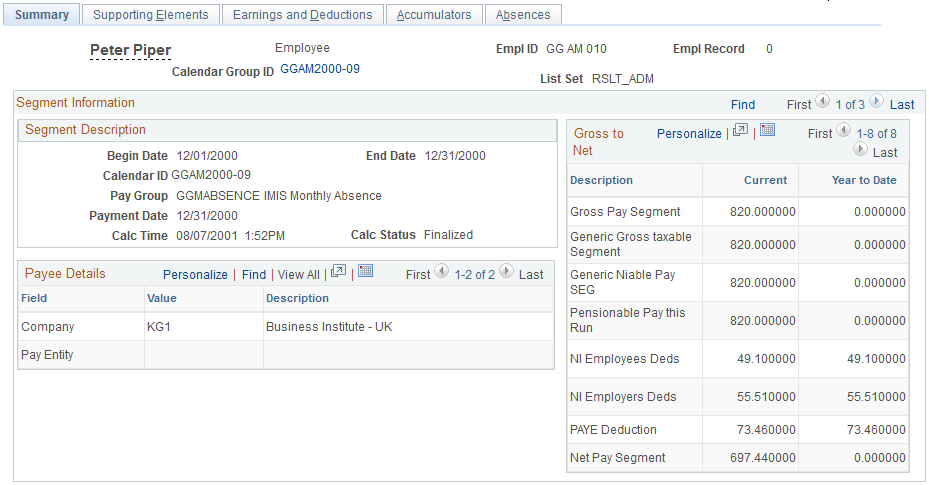
Note: The appearance of this page is controlled by list sets and role-based security. Depending on a user's role, and the user's role association with a given list set, different values will appear.
See Understanding Applications and List Sets.
See “Setting Up Roles” in PeopleTools: Security Administration product documentation.
Segment Description
This area displays information pertaining to the payee's segment, regardless of list set setting. The segment begin date, segment end date, calendar, pay group, payment date, calculation date and time, and the calculation status appear in this group box.
Payee Details
This area displays information that is stored in the payroll result tables that relate to a payee's segment, regardless of list set setting. The title and contents of this area are configured by country and are specified through the Payee Detail Fields group box settings on the Define Administrator Results page.
See Defining Administrator Payroll Results.
If segmentation occurs the value displayed will be that of the last slice.
Gross to Net
This area displays segment and year to date accumulators that relate to a payee's segment. The title and content of this area are configured by country and are specified by the associated list set. The values in the Description column are derived from the Description field on the Element Group Attributes page: Type and Description tab. The column headers are derived from the list set attributes on the Define List Set page (which originate from the application definition for the list set). The relationship between applications and lists sets is discussed in further detail elsewhere in this product documentation.
Use the Administrator Results - Supporting Elements page (GP_RSLT_ADM_SOVR) to view information about supporting elements used to calculate earnings and deductions for a payee.
Navigation:
This example illustrates the fields and controls on the Administration Results - Supporting Elements page.

This page displays supporting elements that have been defined in a list set.
Selection Criteria
This group box is available on most of the inquiry pages. Unless selection criteria is entered, all elements applicable in the list set defined in the setup will be displayed. Any selection criterion entered will filter the elements on the current inquiry page but it does not filter the information on any of the other inquiry pages.
If multiple criteria are entered, elements must match all criteria specified in order to be displayed.
Field or Control |
Description |
|---|---|
Category |
Select the name of the category of elements to filter. These categories are from the Category table. |
Amount |
Select the type of amount you want to display. Choices are Negative Amounts and Positive Amounts. Leave the Amount field blank to return all amounts. |
Use the Administrator Results - Earnings and Deductions page (GP_RSLT_ADM_ED) to view information about earnings and deductions for a payee.
Navigation:
This example illustrates the fields and controls on the Administration Results - Earnings and Deductions page.
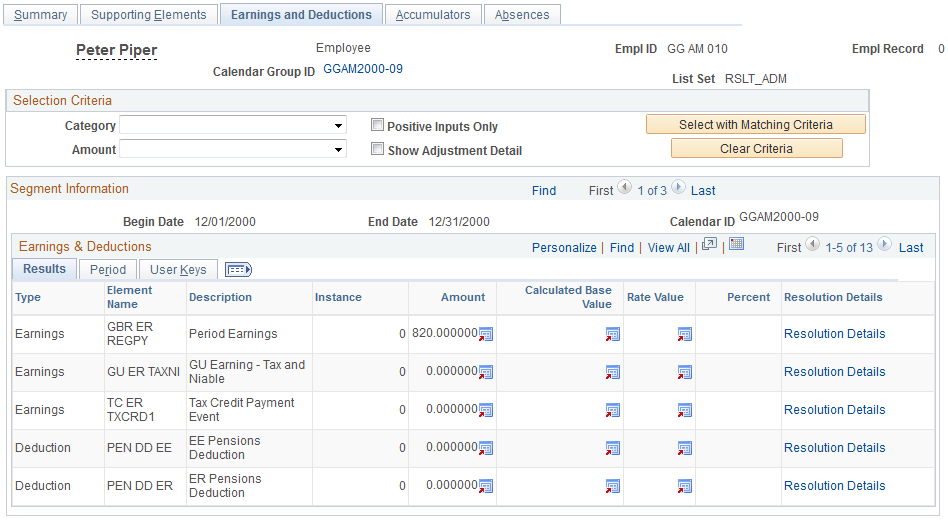
This page displays earnings and deductions that have been defined in a list set. You can further define the search criteria for this page by selecting Show Adjustment Detail and/or Positive Inputs Only.
Use the Administrator Results - Accumulators page (GP_RSLT_ADM_ACUM) to view accumulator amounts.
Navigation:
This example illustrates the fields and controls on the Administration Results - Accumulators page.
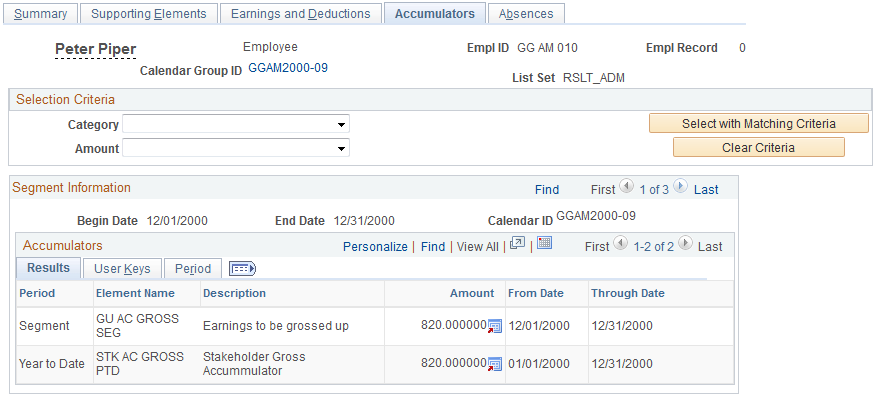
This page displays accumulators that have been defined in a list set.
Use the Administrator Results - Absences page (GP_RSLT_ADM_ABS) to view absence daily data, generated positive input, and accumulators that are processed for the absence calendar.
Navigation:
This example illustrates the fields and controls on the Administration Results - Absences page.
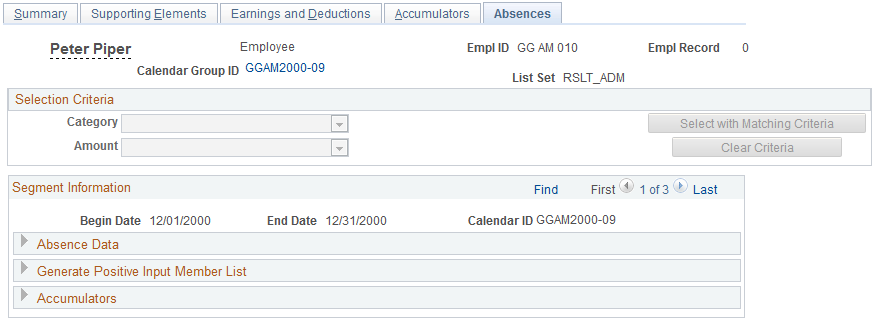
This page displays three element list areas that display absence information. These list areas include absence daily data, generated positive input, and accumulators. Each element that appears is defined in a list set.