Understanding How to View Delivered Elements
Use the GP_ELEMENTS query to view a list of elements that are defined for your system. You can view elements defined for all countries or a specific country, view elements by category or name, or a combination of these criteria. If you are using the query to view system elements, the query retrieves information about the purpose of each system element and how and when it is resolved.
|
Page Name |
Definition Name |
Usage |
|---|---|---|
|
QRY_SELECT |
Access the GP_ELEMENTS query. |
|
|
QRY_SELECT |
Generate query results using the GP_ELEMENTS query. |
Use the Query Manager page (QRY_SELECT) to access the GP_ELEMENTS query.
Navigation:
To access the GP_ELEMENTS query, enter GP_ELEMENTS in the Search By Query Name field on the Query Manager page and click the Search button.
This example illustrates the fields and controls on the Query Manager page.

Field or Control |
Description |
|---|---|
Edit |
Click to edit field properties and sort order for your query. |
Run to HTML |
Click to run the query and generate an online view of the delivered elements. Once you've defined your search criteria for the GP_ELEMENTS query, in addition to viewing results online, you also have the option of downloading the results into a Microsoft Excel spreadsheet, a CSV text file, or an XML file. |
Run to Excel |
Click to run the query and send the results in a Microsoft Excel spreadsheet. Note: If you cannot see the comment field for an element in Excel, change the format of the field, or view the output in html. |
Run to XML |
Click to run the query and save the results in an XML file. |
Schedule |
Click to define criteria for scheduling a query. |
See PeopleTools: Query product documentation.
Use the GP_ELEMENTS – Global Payroll Elements page (QRY_SELECT) to generate query results using the GP_ELEMENTS query.
Navigation:
Click the HTML link under Run to HTML on the Query Manager page, or click the Excel link under Run to Excel on the Query Manager page for the GP_ELEMENTS query.
This example illustrates the fields and controls on the GP_ELEMENTS - Global Payroll Elements page.
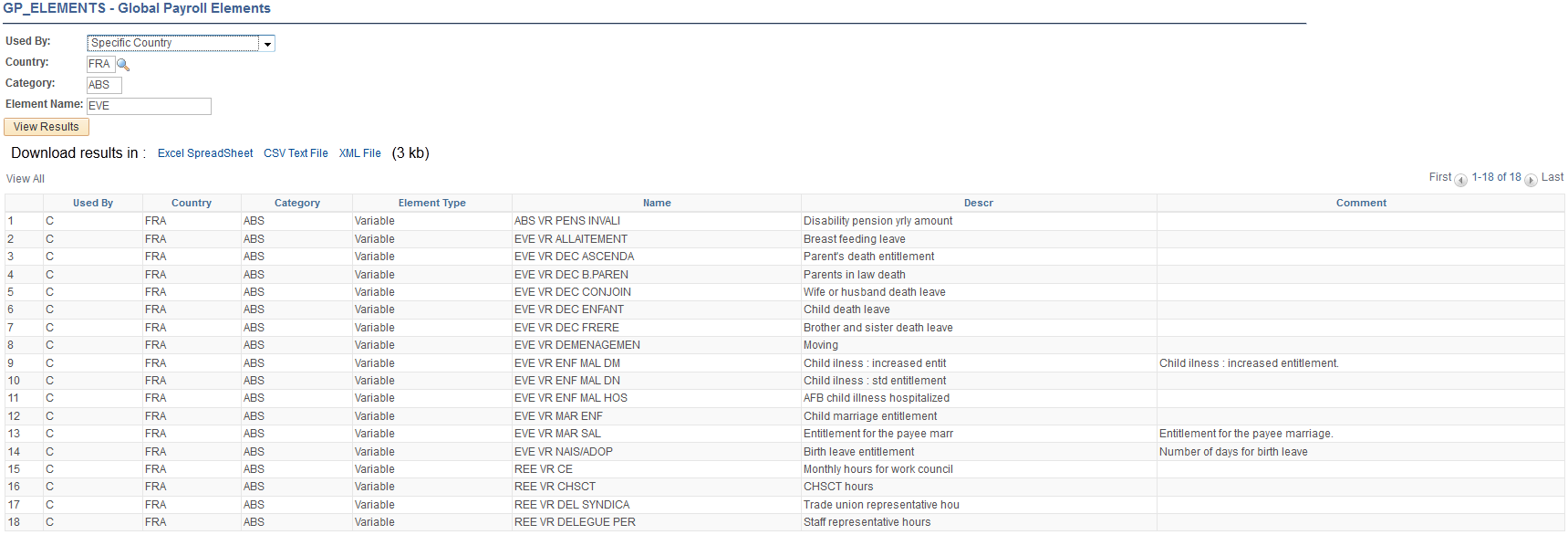
To run the query, enter your search criteria and click the View Results button. Modify the query results by using the criteria described below.
Field or Control |
Description |
|---|---|
Used By |
Identify whether you want to view elements for All Countries or a Specific Country. |
Country |
If you select All Countries in the Used By field, enter ALL in the Country field. If you select Specific Country in the Used By field, enter the country code for which you want to view elements. |
Category and Element Name |
To narrow your results, you can enter a functional category code, such as ABS, for absences. You can also enter part of or all of an element name. Note: For information about category and element naming conventions, see the country extension product documentations. |
View Results |
Click to view the results online or download the results to a Microsoft Excel file. |
See PeopleTools: Query product documentation.