Reviewing Banking Results by Calendar Group
|
Page Name |
Definition Name |
Usage |
|---|---|---|
|
GP_PMT_NP_VIEW |
View payee net pay by calendar group. |
|
|
GP_PMT_DED_VIEW |
View deductions for recipients by calendar group. |
|
|
GP_PMT_FG_VIEW |
Displays the SEPA payment results loaded to the GP_PAYMENT_FG record. |
After you run the banking process, you can view net pay and deductions for a payee. For calendar run IDs associated with specific countries, you can also view details about payment transactions.
Note: See your local country documentation for more information about local country bank processing.
Use the Net Pay page (GP_PMT_NP_VIEW) to view payee net pay by calendar group.
Navigation:
This example illustrates the fields and controls on the Net Pay page.
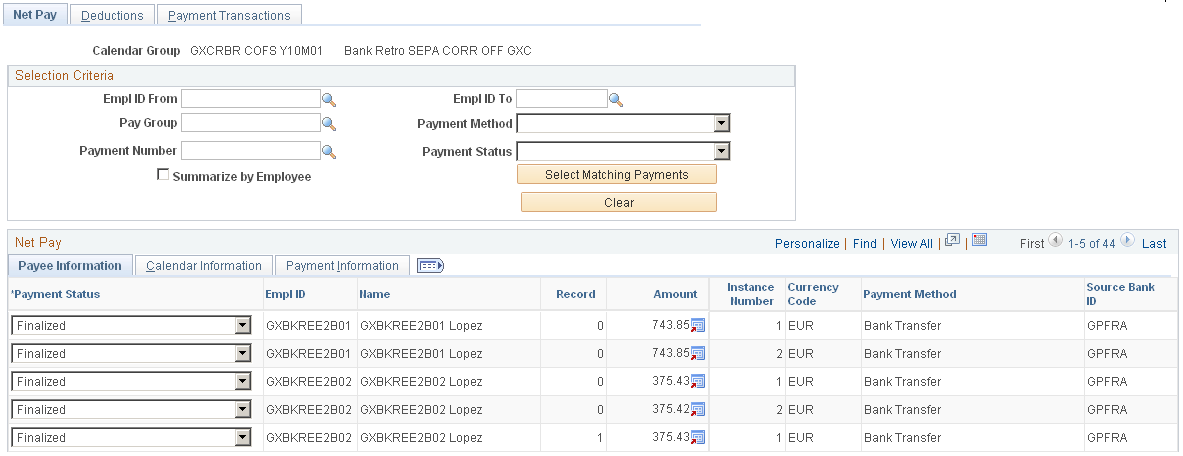
Note: If there are more than 300 rows of data, a message will appear indicating that if you want to view more records for the calendar group, you need to enter specific criteria.
Selection Criteria
Use the fields in this group box to select the employees you want to view. When you click the Select Matching Payments button, the system populates the Net Pay group box.
Field or Control |
Description |
|---|---|
EmplID From and EmplID To |
Select the range of employees whose net pay you want to view. |
Pay Group |
Select the pay group for which you want to view net pay results. |
Payment Method |
Select the payment method for which you want to view net pay. Options are Bank Transfer, Cash, Check, Postal Order, and Wire Transfer. |
Payment Number |
Enter a payment number for the net pay. Note: For the Global Payroll core product, payment numbers are used for off-cycle manual payments. |
Payment Status |
Select the payment status for the banking results. Options are Finalized, Hold, Manually Paid, No Active Allocations, Prepared, Payment Transferred, and Void. |
Summarized (by Employee) |
Select this check box to view a summary of employee payments for each calendar period, payment method, and source bank. If you leave this check box deselected, the system lists the payments for each segment in the pay period. However, if you select this check box, the system lists the total amount for all segments with the same payment method and source bank. |
Select Matching Payments |
Click this button to populate the Net Pay group box with payments that match the criteria you have defined. |
Clear |
Click this button if you want to clear the data in the Net Pay group box. |
Payee Information
Select the Payee Information tab.
This tab displays the payment status, employee ID, name, record number, instance number, amount, currency code, payment method, and source bank ID that is associated with each payment.
Field or Control |
Description |
|---|---|
Payment Status |
Displays the payment status. You can change the payment status only when the banking process has been finalized and you have not selected the Summarize (by Employee) check box. Options are: Hold: Use this status to stop a payment from being transferred to the bank. When you want to make the payment, change the status from Hold to Finalized. You cannot change the status to Hold after a payment has been transferred. Manually Paid: You cannot change the status of manual payments. Prepared: The system sets this status when you run the banking process and payments are first allocated. Payment Transferred: Indicates that the payment has been transferred to the bank. During local country processing, the system changes the status from Prepared to Payment Transferred. No Active Allocations: Indicates that no net pay elections are defined for the payee on the Net Pay Elections page. Finalized: The payment has been created and finalized. You can change the status of finalized payments to Void, or Hold. Void: Use this status to cancel a payment. Once you void a payment, you cannot unvoid it. Note: When you void a payment, the system voids the net pay and deductions that make up the payment. Note: If you are voiding a payment because you are using an off-cycle to correct or reverse a payment, setting it to void doesn't automatically create a recalculation of the payroll. You need to run the off-cycle for this to occur. |
Calendar Information
Select the Calendar Information tab.
This example illustrates the fields and controls on the Net Pay page: Calendar Information tab.
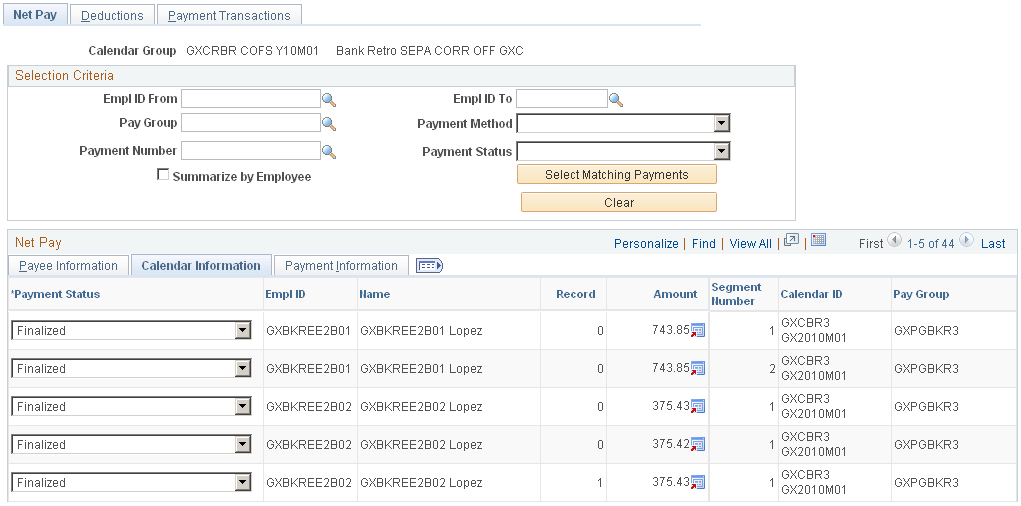
This tab displays the segment number, calendar ID, and pay group that is associated with each payment.
Payment Information
Select the Payment Information tab.
This example illustrates the fields and controls on the Net Pay page: Payment Information tab.
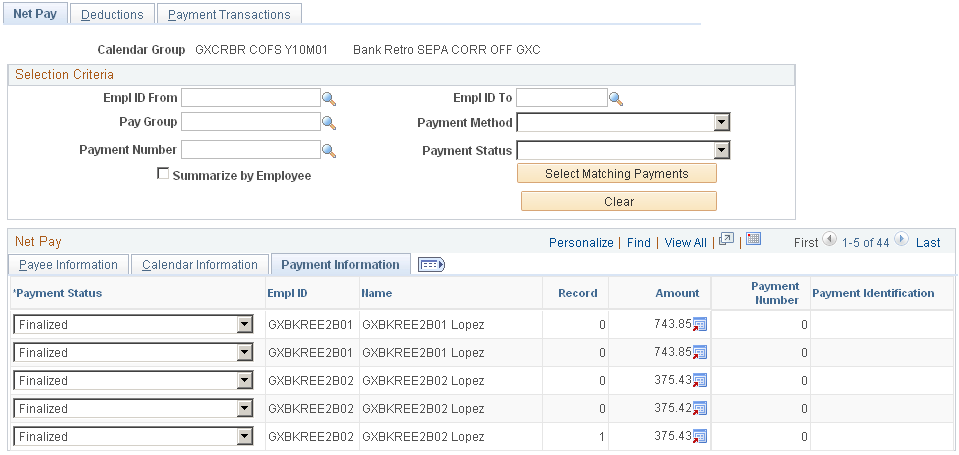
This tab displays the payment number and payment identification that is associated with each payment. These fields are blank except for manual payments entered in an off-cycle payroll for the core process.
Note: Some country extensions use payment numbers and payment identification for their regular banking processes and not only for manual payments.
Use the Deductions page (GP_PMT_DED_VIEW) to view deductions for recipients by calendar group.
Navigation:
This example illustrates the fields and controls on the Deductions page.
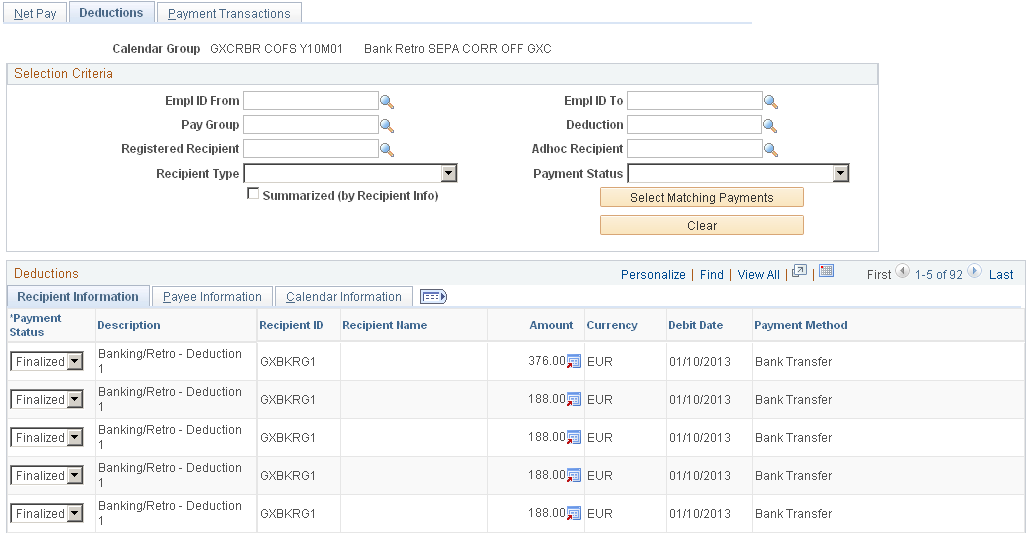
Note: If there are more than 300 rows of data, a message will appear indicating that if you want to view more records for the calendar group, you need to enter specific criteria.
Note: Many of the fields on the Selection Criteria group box on the Deductions page are similar to the fields on the Net Pay page. These common fields are documented with the Net Pay page. Fields unique to the Deductions page are documented below.
See Net Pay Page.
Field or Control |
Description |
|---|---|
Registered Recipient |
Select the recipient ID to view deductions for recipients defined on the Define Deduction Recipients page. |
Adhoc Recipient |
Select a recipient in this field if you want to view deductions for recipients defined on the Assign Deduction Recipients page. |
Recipient Type |
Select General Recipient Deduction or Individual Recipient Deduction. |
Summarized (by Recipient Info) |
Select this check box to display the total amounts paid to recipients. If you leave this check box deselected, the system lists the amounts paid to recipients for each payee. |
Payee Information
Select the Payee Information tab.
This example illustrates the fields and controls on the Deductions page.
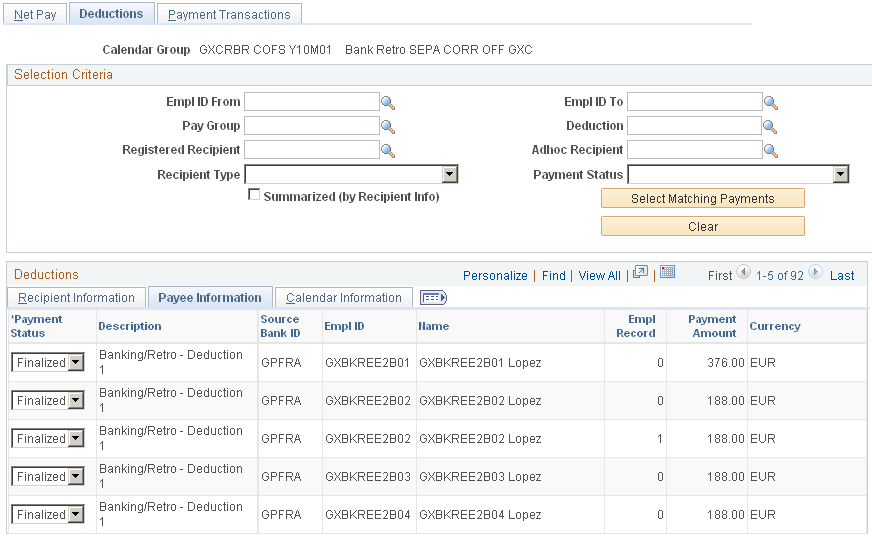
This tab displays information about the payee.
Calendar Information
Select the Calendar Information tab.
This example illustrates the fields and controls on the Deductions page: Calendar Information tab.
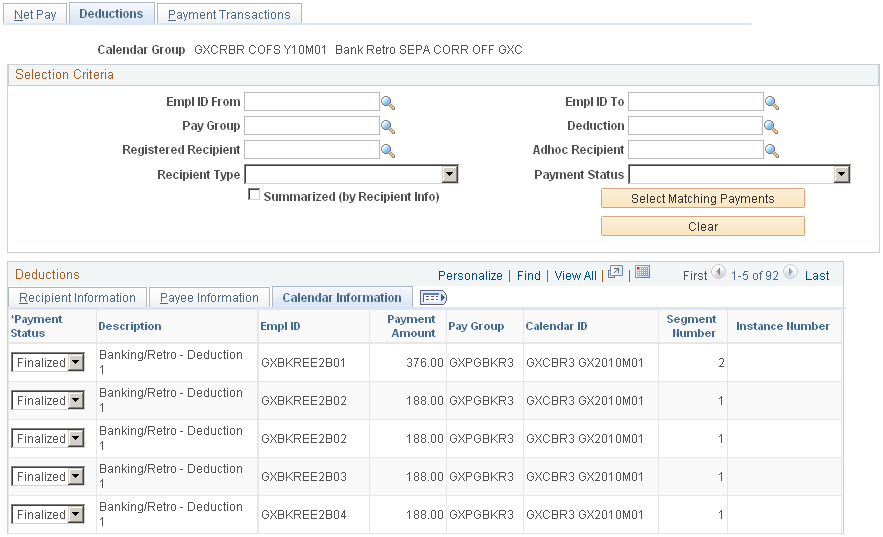
This tab displays information about the calendar.
Use the Payment Transactions page (GP_PMT_FG_VIEW) to displays the SEPA payment results loaded to the GP_PAYMENT_FG record.
Navigation:
This example illustrates the fields and controls on the Payment Transactions page.
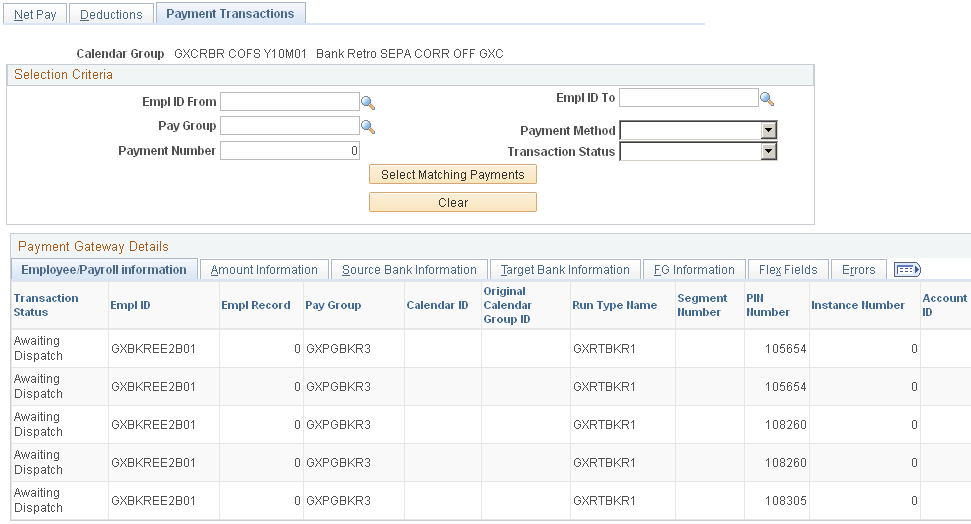
This page displays the payment processing results loaded to the GP_PAYMENT_FG record for a specific calendar group.
Note: This page appears in the Review Payments by Cal Group component only for calendar run IDs associated with countries that have an application package defined on the Banking Country Setup page with a status of Active.
Selection Criteria
Use this group box to filter the results displayed in the Payment Gateway Details scroll area. You can filter by Empl ID (employee ID), Pay Group, Payment Method, Payment Number, and Transaction Status.
Field or Control |
Description |
|---|---|
Select Matching Payments |
Click to display the payment details that match your selection criteria. |
Clear |
Click to clear the results displayed in the Payment Gateway Details scroll area. |
Payment Gateway Details: Payee Information Tab
This tab displays the values of the standard payment field values.
Note: This tab also displays the Transaction Status for each row. This status indicates where the payment is in the process of sending it to Financial Gateway and dispatching it to external banks. It is updated by both the Payment for FG (GP_PMT_FG) process and the PAYMENT_RESPONSE message received from Financial Gateway.
Payment Gateway Details: Configurable Fields Tab
This tab displays the values of the configurable payment field values.
FG Information (Financial Gateway information)
Use the FG Information tab to view the payment messages sent to PeopleSoft Financial Gateway
This example illustrates the fields and controls on the Payment Transactions page: FG Information tab.
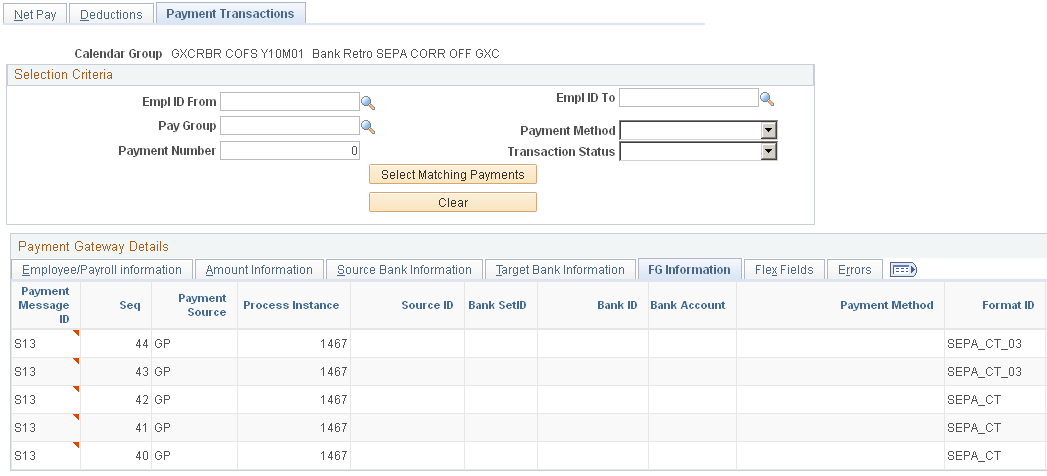
Field or Control |
Description |
|---|---|
|
If you configure the GP_SEPA_PMT_DETAILS related content service, which is associated with the Review Payments by Cal Group component, this icon appears for each ID in the Payment Message ID column. Click the icon and select Payment Details to open the Review Payment Details page from PeopleSoft Financial Gateway in a pane next to the Payment Transactions page. |
See the product documentation for PeopleSoft FSCM: Financial Gateway.
