Reporting Payroll Data
|
Page Name |
Definition Name |
Usage |
|---|---|---|
|
GP_RGST_RC |
Create a report containing payroll results for a specified calendar group or period. |
The Payroll Results Register page enables you to generate payroll results by calendar group or period. The run control page includes numerous fields enabling you to filter the generated results.
The run control page triggers:
The GP_RGST_EXT Application Engine program. This program prepares parameters for Report Data, which extracts the results for the Payroll Results Register based on the specified run control options and setup.
The GP000001 SQR program. This program prints the Payroll Results Register. It reads the parameters from the Payroll Results Register run control page and prints the report using the parameters defined for the specified List Set.
Use the Payroll Results Register page (GP_RGST_RC) to Create a report containing payroll results for a specified calendar group or period.
Navigation:
This example illustrates the fields and controls on the Payroll Results Register page.
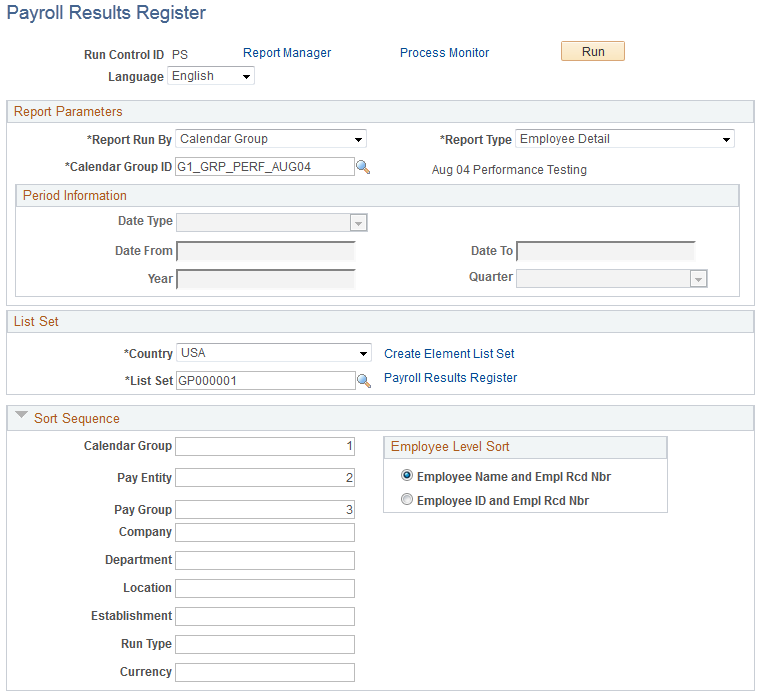
This example illustrates the fields and controls on the Payroll Results Register page.
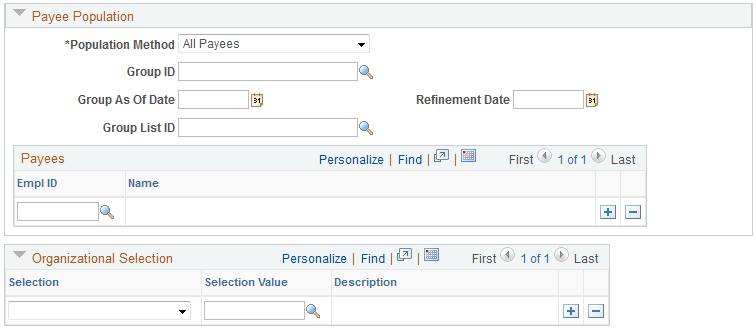
Report Parameters
Field or Control |
Description |
|---|---|
Report Run By |
Specify whether you are generating a report by Calendar Group or Period. If you select Calendar Group, the fields in the Period Information group box becomes unavailable. If you select Period, the Calendar Group ID field becomes unavailable. Note: Make sure that at least one of the sections associated with the calendar group or period that you select contains the writable array GP WA GUIDE. Otherwise, the GP_RGST_EXT Application Engine program will not extract results correctly. |
Report Type |
Select the type of report you want to generate. Valid values are:
|
Calendar Group ID |
Enter the calendar group ID for which you are generating payroll results. |
Period Information
Field or Control |
Description |
|---|---|
Date Type |
Enter the types of dates for which you are generating payroll results. Valid values are:
|
Date From and Date To |
Enter the range of payment dates, begin dates, or end dates for which you are generating payroll results. |
Year and Quarter |
Enter the year and quarter for which you are generating payroll results. |
List Set
The Payroll Results Register report requires that you select a list set. A list set represents groups of elements and corresponding element attributes associated with a specific application. The list set that you select determines which earnings, deductions, and accumulators the system uses to extract report data for the Payroll Results Register. It also determines the sections and titles of the printed report.
See Understanding Applications and List Sets.
Field or Control |
Description |
|---|---|
Country |
The country you select here determines which list sets are available for you to select. |
Create Element List Set |
Click to access the Define List Set page in Add mode. |
List Set |
Select the list set you want to use for the report. When you select a list set, a link next to the List Set field appears enabling you to access the selected list set on the Define List Set page in Update/Display mode. |
Sort Sequence
There are nine sort sequence fields, you can define up to seven sort sequencing fields for any one report definition. Enter a number for each field by which you want to sort payroll results for the report. Fields that are blank or have a value of zero are not used in the report.
Field or Control |
Description |
|---|---|
Employee Level Sort |
Select whether the report sorts employees by Employee Name and Employee Rcd Nbr or Employee ID and Employee Rcd Nbr. |
Payee Population
Field or Control |
Description |
|---|---|
Population Method |
Select how you want to filter the employees included in the report. Valid values are:
|
Group ID |
If you select HR Group Build in the Population Method field, the report includes payees who are members of the group ID you enter. |
Group As Of Date |
The report includes the members who belong to the specified group ID as of this date, or as of the date you specify in the Refinement Date field. If you leave this field blank, the system uses the current system date as the Group As Of Date. |
Refinement Date |
If the definition of the group ID you select includes effective-dated records, enter the date for which you want the records run. For example, you might want to run a group with an effective date of January 1, 2002, but run the effective-dated rows in the group as of February 15, 2006. In that case, select a Group As of Date of January 1, 2002 and a Refinement Date of February 15, 2006. If you leave this field blank, the system runs the group as of the current date. |
Group List ID |
If you select GP Group List ID in the Population Method field, the report includes payees who are members of the group list ID you enter. |
Payees |
If you select Payees in the Population Method field, enter the EmplIDs of the payees you want to include in the report. |
Organizational Selection
Use the Selection and Selection Value fields to determine which payees are included in the report based on organizational criteria. You can select payees by:
Company
Department
Establishment
Location
Pay Entity
Pay Group