Making Additional Payments
|
Page Name |
Definition Name |
Usage |
|---|---|---|
|
GP_OFFCYCLE_U_SEC |
Enter instructions for processing additional payments. |
|
|
Positive Input Page |
GP_PI_MNL_ERNDED |
Enter positive input for the target calendar. |
|
Payee Calendar SOVR Page |
GP_PYE_CAL_SOVR |
Override the value of a bracket, date, duration, formula, or variable for a specific additional payment. |
Additional payments are one time payments that are processed outside of the normal processing cycle. Examples include a one time bonus, an award, expense reimbursement, or rent paid for an employee's housing. These transactions are similar to manual payments in many respects; however, additional payments are paid in the system, whereas manual payments are typically paid outside of the system, and are recorded in the system after payment has been made.
Items and amounts that are paid with an additional payment are typically entered as one time positive input.
Use the Additional Payment Detail page (GP_OFFCYCLE_U_SEC) to enter instructions for processing additional payments.
Navigation:
Click the Payment Details icon in the Additional Payments section on the Additional Payment Detail page.
This example illustrates the fields and controls on the Additional Payment Detail page.
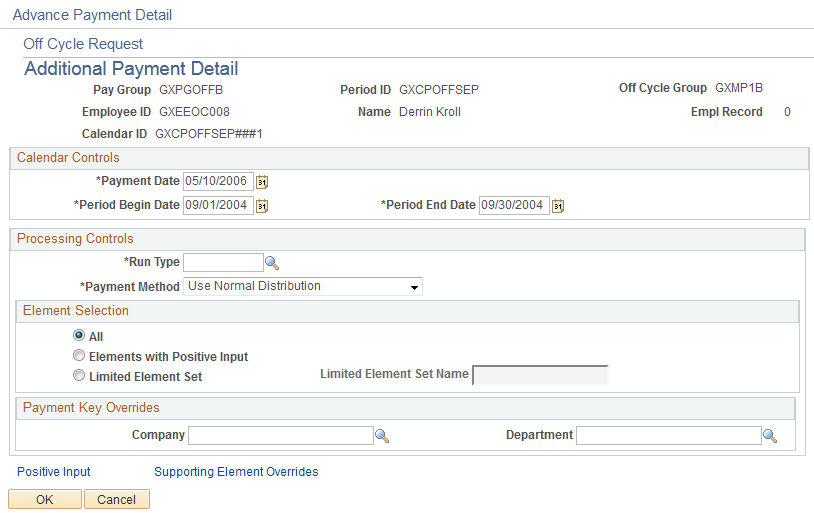
Note: The fields that are available for entry on this page depend on the configuration settings that are created for this type of off cycle transaction.
This page shot displays the page as it will be presented when no configuration exists.
See Understanding Off Cycle Configurations.
Field or Control |
Description |
|---|---|
Calendar ID |
The system generates a target calendar based on the target period ID. The calendar name consists of the target period ID plus a sequence number for the transaction. (You cannot access the calendar through the Calendar component; however, the system stores data for the calendar in the results table.) |
Payment Date |
The default value comes from the Off Cycle Request page if a value was entered on that page. This date drives the selection of date-effective rules and the allocation of results to the appropriate time period (month-to-date, quarter-to-date and year-to-date balances). |
Period Begin Date and Period End Date |
Supplied from the target period ID. Dates the system use to determine:
Manual payments, corrections, and additional payments inherit these dates from the target calendar; you can override the default dates. Advance payments inherit these dates from the source calendar, the calendar that is being advanced; you cannot override these dates for advances. |
Run Type |
The run type identifies the process list to use during processing. If the elements to be resolved are not included in the process list that's associated with the selected source calendar, you can create a new process list and run type for the additional payment and select the new run type here. |
Payment Method |
Select the payment method for the additional payment. |
Element Selection |
Select the elements to process for this additional payment. Note: To prevent regular earnings and deductions from appearing on the additional payment, you will probably want to enter a Limited Element Set field value or enter all the elements to process on the Positive Input page, along with selecting the Elements with Positive Input option. |
Payment Key Overrides |
This section is identical to the Payment Keys Overrides section on the Manual Payment Detail page. You can override the values of any payment keys that have been defined for the pay entity that is associated with the pay group. |
Positive Input |
Click to access the Positive Input page, where you can enter positive input for the target calendar. |
Field or Control |
Description |
|---|---|
Supporting Element Override |
Click the detail button to access the Payee Calendar SOVR page, where you can override the value of a bracket, date, duration, formula, or variable for a specific additional payment. |