Defining Generation Control Elements
To define generation control elements, use the Generation Control (GP_GCTL_CONDITION) component.
|
Page Name |
Definition Name |
Usage |
|---|---|---|
|
GP_PIN |
Name the element and define its basic parameters. |
|
|
GP_GCTL_CONDITION |
Define the criteria for use in directing the system to include or exclude certain element conditions during batch processing. |
|
|
GP_GCTL_ST_SEC |
Exclude or include employee status conditions during batch processing. |
|
|
GP_GCTL_AR_SEC |
Exclude or include action/reason code combinations. |
|
|
GP_GCTL_FQ_SEC |
Exclude or include frequency codes. |
|
|
GP_GCTL_SS_SEC |
Exclude or include segment status conditions. |
|
|
GP_GCTL_FM_SEC |
Exclude or include formula elements. |
|
|
GP_GCTL_RT_SEC |
Exclude or include run types. |
In the basic processing of an element, the system assumes that the element is to be processed whenever a payee is processed. But sometimes you don't want an element processed every time for every payee.
Generation control provides a type of filtering that enables you to control whether an element for a payee is processed during batch processing. Using generation control elements, you can tell the system whether to process an element based on predefined criteria.
The following six parameters are used to define generation control elements:
HR Status
HR Action/Reason
Segment Status
Frequency
Formula
Run Types
For each control parameter, you specify whether the entries exclude or include the element during batch processing. If you include the element, only payees that match on the selected values have the element processed. All other values are excluded. If you exclude the element, the element isn't processed for payees that match on the selected value or values. All other values are included.
HR Status Example 1
You want to include for processing all payees whose HR status is Active, so you create a generation control element that includes all payees with this status. You then associate this generation control element with the elements that you want to control. So, in batch processing, only payees with an Active HR status have these elements processed. All payees with a different HR status, such as Inactive or Terminated, don't have the element processed.
HR Status Example 2
This table lists the PS_JOB rows for a payee:
|
Effective Date |
HR Employee Status |
|---|---|
|
January 1, 1999 |
Active |
|
January 10, 1999 |
Leave of Absence |
|
January 20, 1999 |
Active |
This table shows how elements E1 and E2 have the following generation control conditions applied to them with the HR Status page controls:
|
Element |
Include / Exclude |
Employee Status |
All Job Records in Segment |
Last Job Record |
|---|---|---|---|---|
|
E1 |
Include |
Leave of Absence |
No |
Yes |
|
E2 |
Include |
Leave of Absence |
Yes |
No |
E1 isn't processed, because the last Job row isn't Leave of Absence. E2 is processed, because the Job row with Leave of Absence is in the segment.
HR Action/Reason Example (without Segmentation)
This table lists a payee's PS_JOB row:
|
Effective Date |
Action |
Reason |
|---|---|---|
|
January 1, 1990 |
Hire |
New Position |
This table shows how element E1 has the following generation control conditions applied to it with the HR Action/Reason page controls:
|
Element |
Include / Exclude |
Action |
Reason |
|---|---|---|---|
|
E1 |
Include |
Hire |
New Position |
If you're processing January 1, 1999 through January 31, 1999, E1 isn't processed, because the PS_JOB row doesn't have an effective date in the segment.
HR Action/Reason Example (with Segmentation)
This table lists a payee's PS_JOB rows:
|
Effective Date |
Action |
Reason |
|---|---|---|
|
January 1, 1990 |
Hire |
New Position |
|
January 15, 1999 |
Termination |
Dishonesty |
This table shows how element E1 has the following generation control conditions applied to it with the HR Action/Reason page controls:
|
Element |
Include / Exclude |
Action |
Reason |
|---|---|---|---|
|
E1 |
Include |
Termination |
Dishonesty |
For the January 1999 pay period, this payee has two segments: Segment 1 (January 1, 1999 through January 15, 1999) and Segment 2 (January 16, 1999 through January 31, 1999).
E1 is processed in Segment 1, because the effective date falls within the segment's date parameters. E1 isn't processed in Segment 2, because the effective date doesn't fall within these parameters.
HR Action/Reason Example (with Last Day Worked)
In this example, assume that you want a certain earning to be paid to a payee upon termination. This table shows how elements E1 and E2 have the following generation control conditions applied to them on the HR Action/Reason page:
|
Element |
Include / Exclude |
Action |
Last day Worked |
|---|---|---|---|
|
E1 |
Include |
Termination |
Yes |
|
E2 |
Include |
Termination |
No |
Assume the following:
Pay period is January 1, 2001 − January 31, 2001.
Payee's last day of work is January 31, 2001.
Accordingly, a job row is inserted with an effective date of February 1, 2001 (which is the first day the person is terminated, or not active) with an Action of Termination.
E1 is processed because the system looks at the Last Day Worked (on the Employment record) to see if the action is within the period.
E2 is not processed in January because the effective date is February 1, 2001. If the payee is paid in February for some reason, E2 would be processed.
Note: The Generation Control HR Action/Reason page considers all PS_JOB rows for a given segment. The PS_JOB row must have an effective date in the segment.
Frequency Code Example
You have a weekly pay period and want to apply a particular deduction, only to the first pay period of the month. But you want to use the same process list for all four weekly runs during the month. To avoid having to create a new process list just to accommodate your needs for the first pay period, you can use the frequency generation control feature to define a frequency with a First of the Month value. In this way, you can use the same process list for all four pay periods and confine the particular deduction processing to the first pay period.
The Generation Control program is called from the Deduction, Earning, and Absence Entitlement programs. The calling programs pass the Generation Control element to be resolved. The PIN Manager acts as the central program controlling the process.
Use the Generation Control Name page (GP_PIN) to name the element and define its basic parameters.
Navigation:
You name every element and define its basic parameters on an Element Name page. All element components in Global Payroll share the same Element Name page (GP_PIN).
Use the Generation Control - Conditions page (GP_GCTL_CONDITION) to define the criteria for use in directing the system to include or exclude certain element conditions during batch processing.
Navigation:
This example illustrates the fields and controls on the Generation Control - Conditions page.
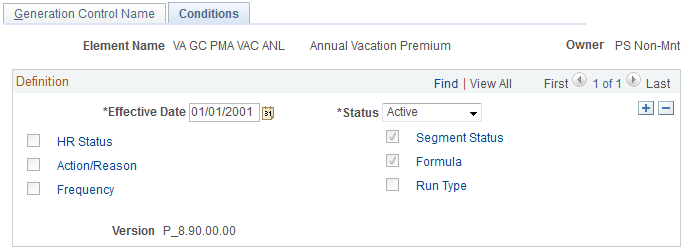
Field or Control |
Description |
|---|---|
HR Status (human resources status) |
Click this link to access the HR Status page. Indicate which employee status conditions to process. |
Action/Reason |
Click this link to access the HR Action/Reason page. Indicate which Action/Reason code combinations to process. |
Frequency |
Click this link to access the Generation Control - Frequency page. Indicate which frequencies to process. |
Segment Status |
Click this link to access the Segment Status page. Indicate which segment status conditions to process. |
Formula |
Click this link to access the Generation Control - Formula page. Indicate which formulas to process. |
Run Type |
Click this link to access the Generation Control - Run Type page. Indicate which run types to process. |
Important! When more than one generation control parameter type (such as HR status and frequency) is entered, the payee must meet both criteria to pass generation control. When more than one value (such as Actions of Hire or Rehire) for a particular generation control type is entered, the payee must meet only one of the criteria to pass generation control.
Use the HR Status for Element <name> (human resources status) page (GP_GCTL_ST_SEC) to exclude or include employee status conditions during batch processing.
Navigation:
Click the HR Status link on the Generation Control - Conditions page.
This example illustrates the fields and controls on the HR Status for Element <name> page.
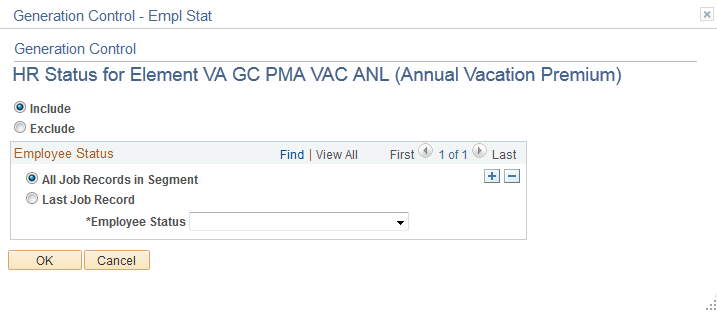
Field or Control |
Description |
|---|---|
Include and Exclude |
Select the option to include or exclude the employee status conditions that you enter in the group box below. |
All Job Records in Segment |
Select to tell the system to look at all job rows in the segment. If any row contains the value indicated in the Employee Status field, it's considered a match. |
Last Job Record |
Select to tell the system to look only at the maximum effective-dated PS_JOB row for the match, within the period in question. |
Employee Status |
Select a status code from the list. |
Use the HR Action/Reason for Element <name> (human resources action/reason) page (GP_GCTL_AR_SEC) to exclude or include action/reason code combinations.
Navigation:
Click the Action/Reason link on the Generation Control - Conditions page.
This example illustrates the fields and controls on the HR Action/Reason for Element <Name> page.
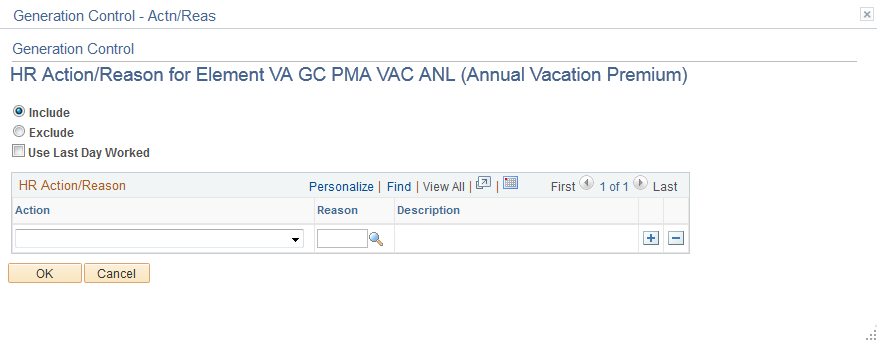
Field or Control |
Description |
|---|---|
Include and Exclude |
Select the option to include or exclude the action/reason code combinations that you insert in the group box below. |
Use Last Day Worked |
Select to use the last day worked. |
Action and Reason |
Select from the list of HR Action codes. |
Note: If an action is entered with no reason, the system assumes that all reasons are valid.
Use the Generation Control - Frequency for Element <name> page (GP_GCTL_FQ_SEC) to exclude or include frequency codes.
Navigation:
Click the Frequency link on the Generation Control - Conditions page.
This example illustrates the fields and controls on the Generation Control - Frequency for Element <name> page.
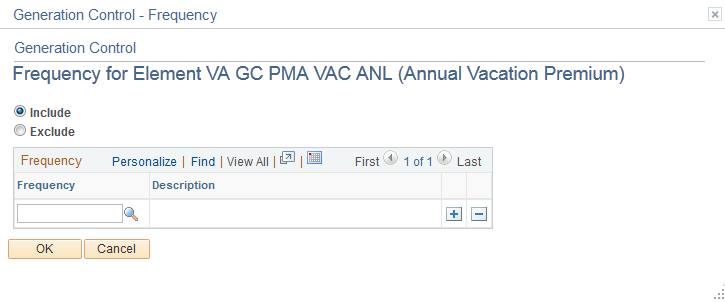
Field or Control |
Description |
|---|---|
Include and Exclude |
Select the option to include or exclude the frequency codes that you insert into the group box below. |
Frequency |
Select from the list of codes. |
Use the Segment Status for Element <name> page (GP_GCTL_SS_SEC) to exclude or include segment status conditions.
Navigation:
Click the Segment Status link on the Generation Control - Conditions page.
This example illustrates the fields and controls on the Segment Status for Element <;name> page.
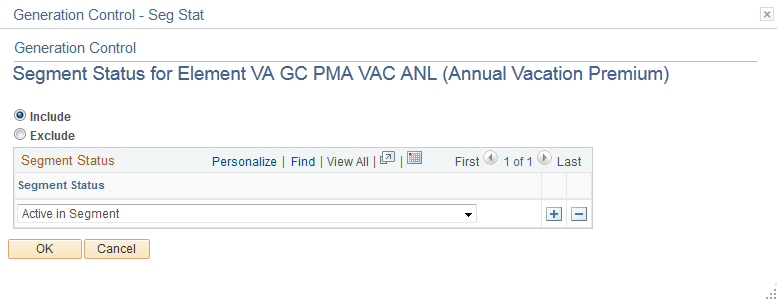
Field or Control |
Description |
|---|---|
Include and Exclude |
Select the option to include or exclude the segment status conditions that you insert in the group box below. |
Segment Status |
Select from the list of conditions. |
Use the Generation Control - Formula for Element <name> page (GP_GCTL_FM_SEC) to exclude or include formula elements.
Navigation:
Click the Formula link on the Generation Control - Conditions page.
This example illustrates the fields and controls on the Generation Control - Formula for Element <name> page.
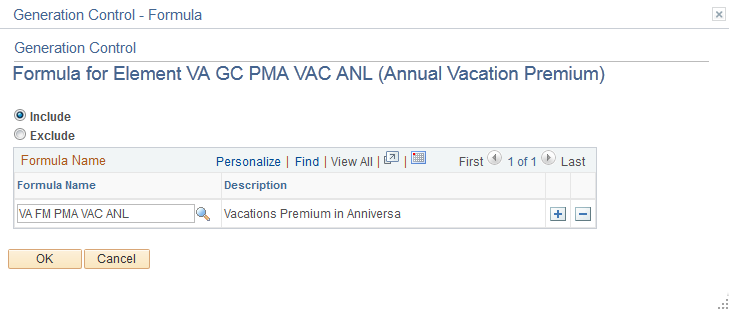
Field or Control |
Description |
|---|---|
Include and Exclude |
Select the option to include or exclude the formula elements that you insert into the group box below. |
Formula Name |
Select from the list of elements. |
Use the Generation Control - Run Type for Element <name> page (GP_GCTL_RT_SEC) to exclude or include run types.
Navigation:
Click the Run Type link on the Generation Control - Conditions page.
This example illustrates the fields and controls on the Generation Control - Run Type for Element <name> page.
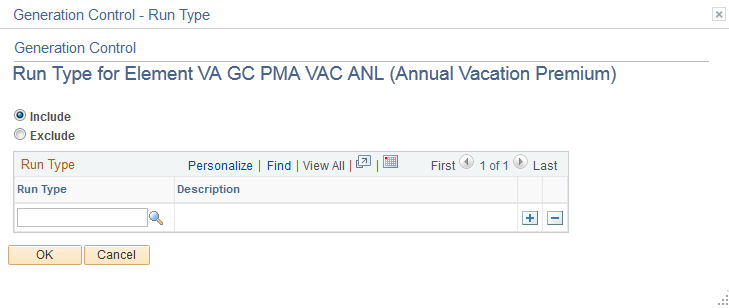
Field or Control |
Description |
|---|---|
Include and Exclude |
Select the option to include or exclude the run type that you insert in the group box below. |
Run Type |
Select from the list of run types. |