Assigning Work Schedules
|
Page Name |
Definition Name |
Usage |
|---|---|---|
|
Pay Group Name Page |
GP_PYGRP_NAME |
Assign a schedule group and a schedule to a pay group. |
|
SCH_ASSIGN |
Assign payees' long-term schedules or alternate schedules. |
|
|
SCH_DEFINITION |
Define schedule definition details for a specific payee. |
|
|
Schedule Shifts Page |
SCH_DEFINITION_2 |
Define shift details for a specific payee. |
|
SCH_CALENDAR |
Compare selected rotations to see what the pattern rotations look like as of the effective date of the schedule assignment. |
After you create work schedules, you assign a schedule group and a schedule ID to each pay group using the Pay Group Name page. By default, a payee inherits the schedule group and work schedule that are associated with the payee's pay group. (Pay groups are assigned to payees using the Payroll page of the Job Information component.)
You can explicitly assign a schedule to a payee other than the pay group default using the Assign Work Schedules component (GP_SCH_ASSIGN). You can also use this component to assign an alternate schedule to a payee and access the Personal Schedule Definition component (SCH_DEFN_ADHOC) where you can define a personal schedule for the payee.
When you assign a schedule to a payee, the system deletes any workday overrides for that payee that are of a different type than the schedule assignment (for example, Elapsed instead of Punch) and that have a date later than or equal to the new assignment.
Managers can use self-service pages to assign schedules to payees and to change schedule assignments. The self-service pages are discussed later in this topic.
Note: For schedule assignment, the Workforce_Sync Message must be active on the PERSON_DATA Queue, which comes with the PeopleSoft Integration Broker feature.
Use the Assign Work Schedule page (SCH_ASSIGN) to assign payees' long-term schedules or alternate schedules.
Navigation:
This example illustrates the fields and controls on the Assign Work Schedule page.
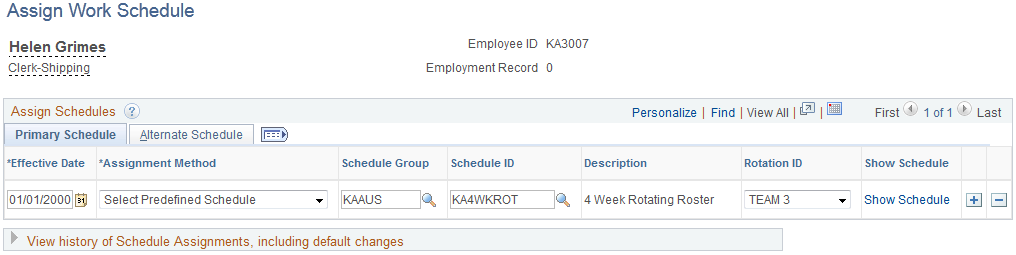
Primary Details Tab
Field or Control |
Description |
|---|---|
Assignment Method |
Select from the following options:
Note: If the schedule effective date is greater than the begin date of the pay period, the denominator for proration is based on the pay group default schedule for the interval between the period begin date and the schedule effective date. If the schedule assignment is desired for the entire period, change the schedule effective date to the period begin date. |
Schedule Group |
If the assignment method is Select Predefined Schedule or Create Personal Schedule, select the schedule group to assign to the payee. Each schedule group is associated with a SetID that determines which schedules you can associate with the payee (if you are assigning a predefined schedule) or which predefined workdays and shifts you can use (if you are creating a personal schedule). If the assignment method is Use Default Schedule, the system displays the schedule group that the payee inherits from the pay group. |
Schedule ID |
If the assignment method is Select Predefined Schedule, select the schedule to assign to the payee. If the assignment method is Use Default Schedule, the system displays the schedule ID that the payee inherits from the pay group. If the assignment method is Create Personal Schedule, the system populates this field with the payee's employee ID and five zeros. For example, if the payee's employee ID is KA3007, the schedule ID is KA300700000. . |
Rotation ID |
This field appears if the selected schedule is a rotating schedule. It is used to determine the relative day in the schedule to which the payee should be assigned. |
Show Schedule |
This link appears if the assignment method is Use Default Schedule or Select Predefined Schedule. Click to access the Schedule Calendar page where you can view the schedule as of the effective date of the schedule assignment. For rotating schedules, you can click a link on the Schedule Calendar page to compare rotations. |
Create Schedule |
This link appears if the assignment method is Create Personal Schedule. Click to access the Personal Schedule Definition component where you can define a schedule for this payee. |
Alternate Schedule
Select the Alternate Schedule tab.
This example illustrates the fields and controls on the Assign Work Schedule page: Alternate Schedule tab.
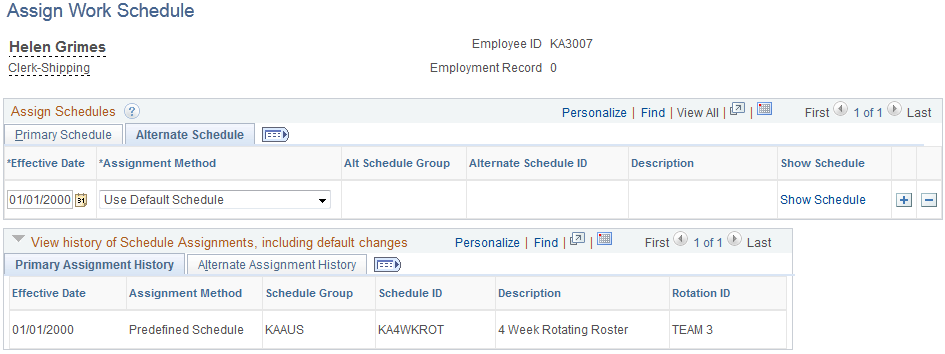
Use this tab to assign an alternate schedule to a payee. The fields on this tab are similar to the fields on the Primary Details tab.
Viewing the History of Schedule Assignments
When you click the link to expand the history section of the page, the system displays all of the schedule assignments, including any changes to the default schedule assigned to the payee's pay group.
Use the Personal Schedule Definition -Definition page (SCH_DEFINITION) to define schedule definition details for a specific payee.
Navigation:
From the Assign Work Schedule page, click the Create Schedule link (which is only visible when the assignment method is Create Personal Schedule).
Define the payee's schedule in the same way that you create a schedule definition. Personal schedules, however, cannot be rotating schedules.
Use the Schedule Calendar page (SCH_CALENDAR) to compare selected rotations to see what the pattern rotations look like as of the effective date of the schedule assignment.
Navigation:
From the Assign Work Schedule page, click the Show Schedule link to access the Schedule Calendar page. (The Show Schedule link appears when the assignment method is Use Default Schedule or Use Predefined Schedule.) Click the Compare Rotations link on the Schedule Calendar page.
This example illustrates the fields and controls on the Schedule Calendar page.
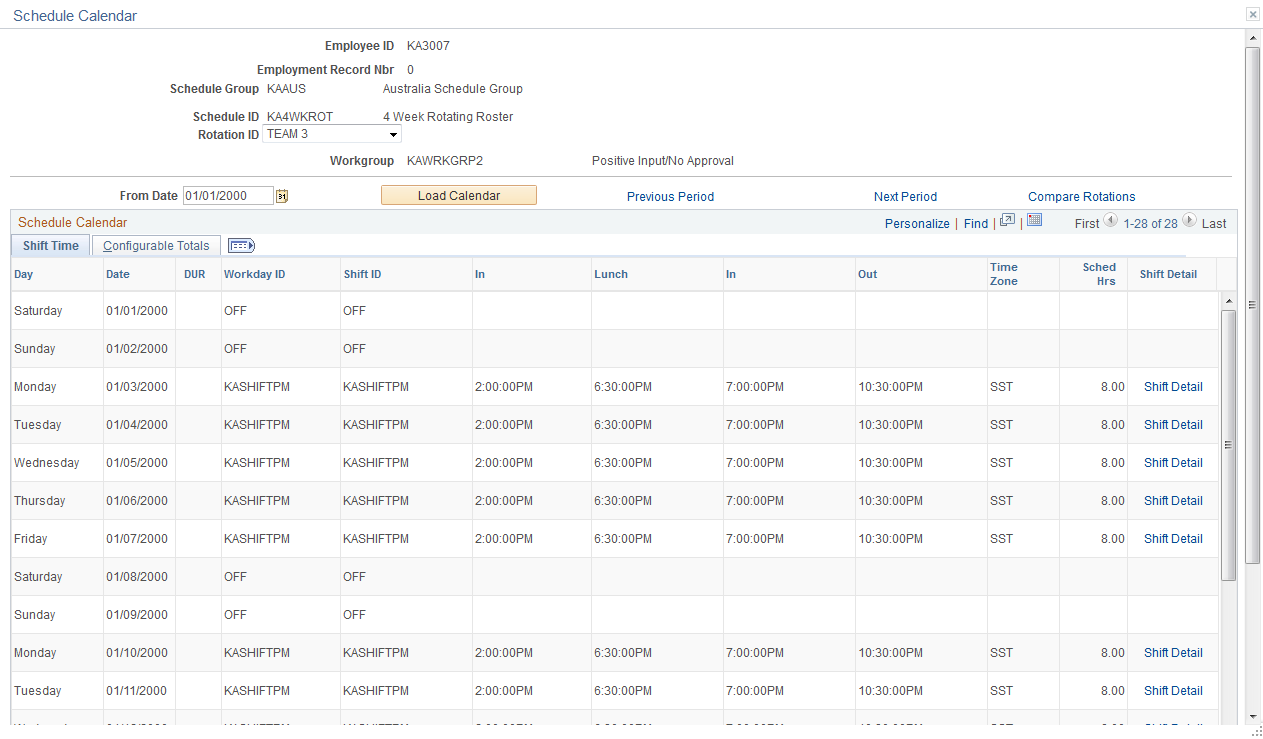
The displayed schedule pattern is the length of the actual schedule. For example, if the schedule is 28 days, that is the actual pattern that displays.
Field or Control |
Description |
|---|---|
Compare Rotations |
Click to select the rotations to compare. The system displays a list of the rotation IDs that are associated with the schedule. Select those that you want to compare and click the Load Rotations button. |