Defining Payslip Assignments
To assign payslip templates, use the Assign Payslip Templates (GP_PSLP_ASGN) component. To define payslip assignment sets, use the Define Payslip Assignment Sets (GP_PSLP_ASGN_SET) component. To view template payslip assignments, use the View Payslip Assignments (GP_PSLP_ASGN_INQ) component.
|
Page Name |
Definition Name |
Usage |
|---|---|---|
|
GP_PSLP_ASGN |
Specify which format to use when printing the payslip for a payee population. |
|
|
GL_PSLP_ASGN_SET |
Group assignments in priority order that are to be processed when you print payslips. |
|
|
GP_PSLP_ASGN_INQ |
View all payslip assignments by a specific pay group or run type. |
Use the Assign Payslip Templates page (GP_PSLP_ASGN) to specify which format to use when printing the payslip for a payee population.
Navigation:
This example illustrates the fields and controls on the Assign Payslip Templates page.
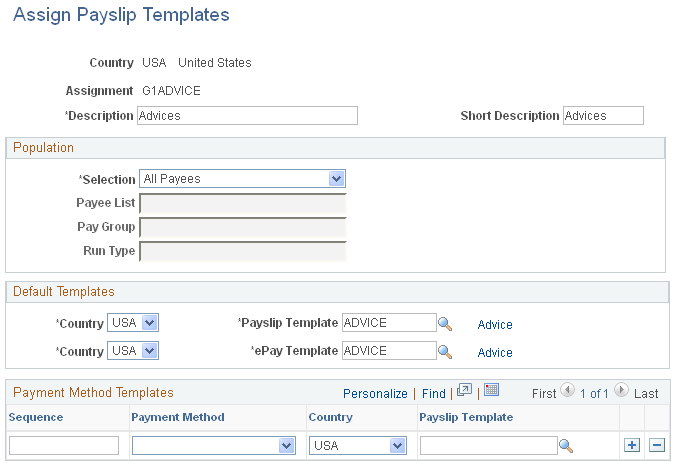
Field or Control |
Description |
|---|---|
Country |
The country of the assignment determines which templates can be used. A specific assignment country can include templates from that country as well as templates with a country identifier of ALL. However, an assignment country of ALL can include only templates defined for all countries. |
Assignment |
Enter a name for the assignment. |
Population
Field or Control |
Description |
|---|---|
Selection |
Enter the population assigned to the payslip template. Valid values are All Payees, Global Payroll Payee List, and Other Criteria. |
Payee List |
Specify a list if the Selection value is Global Payroll Payee List. |
Pay Group or Run Type |
Enter a pay group or run type if the Selection value is Other Criteria. This determines the population linked to the payslip template. |
Default Templates
Field or Control |
Description |
|---|---|
Country |
Enter the country associated with the section. The country of the template determines which sections can be selected. A country-specific template can include sections for that country as well as sections with a country identifier of ALL. However, a template country of ALL can include only sections defined with a country identifier of ALL. For example, a template created for country FRA can include only sections for country FRA or ALL. |
Description |
Displays the description of the element name if Element Name was selected as the type. |
Payslip Template |
Select a default template to use for printing payslips when a payment method template is not provided. |
ePay Template |
Select a template to use to create payslips that can be viewed in self-service. |
Payment Method Templates
Payment method templates enable you to assign a template based on the payment method. However, the system cannot generate a separate payslip for each payment method. When multiple payment methods exist, the system determines which template to use based on the order of the rows. The highest row in the grid is the one assigned.
Note: Oracle recommends that you enter the payment method and payslip template used for pay checks in the first sequence.
Field or Control |
Description |
|---|---|
Sequence |
Enter a sequence number. This number establishes the order in which the assignments are processed. Only payees who did not meet the criteria of the first assignment are available as a population in the second assignment, and so forth. Just as with payment methods in the assignment, assignments in the assignment set are processed in the sequence provided. |
Payment Method |
Select a payment method to control how payees are paid. Valid values are Bank Transfer, Cash, Check, Postal Order, Wire Transfer, and Zero Net. |
Country |
Enter the country associated with the section. The country of the template determines which sections can be selected. A country-specific template can include sections for that country as well as sections with a country identifier of ALL. However, a template country of ALL can include only sections defined with a country identifier of ALL. For example, a template created for country FRA can include only sections for country FRA or ALL. |
Description |
Displays the description of the element name if Element Name was selected as the type. |
Payslip Templates |
Select the template to use with each payment method. |
Use the Define Payslip Assignment Sets page (GL_PSLP_ASGN_SET) to group assignments in priority order that are to be processed when you print payslips.
Navigation:
This example illustrates the fields and controls on the Define Payslip Assignment Sets page.
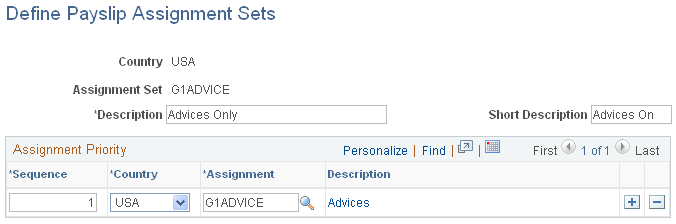
Field or Control |
Description |
|---|---|
Sequence |
Enter a sequence number. This number establishes the priority of assignments. |
Country |
Enter the country associated with the section. The country of the template determines which sections can be selected. A country-specific template can include sections for that country as well as sections with a country identifier of ALL. However, a template country of ALL can include only sections defined with a country identifier of ALL. For example, a template created for country FRA can include only sections for country FRA or ALL. |
Assignment |
Specify the payslip assignments to use in this set. |
Country |
Enter the country associated with the section. The country of the template determines which sections can be selected. A country-specific template can include sections for that country as well as sections with a country identifier of ALL. However, a template country of ALL can include only sections defined with a country identifier of ALL. For example, a template created for country FRA can include only sections for country FRA or ALL. |
Description |
Displays the description of the element name if Element Name was selected as the type. |
Use the View Payslip Assignments page (GP_PSLP_ASGN_INQ) to view all payslip assignments by a specific pay group or run type.
Navigation:
This example illustrates the fields and controls on the View Payslip Assignments page.
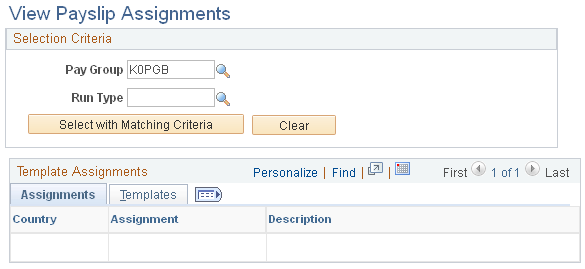
Use this page to view all assignments by a specific pay group or run type. After entering the selection criteria, select Select with Matching Criteria to display the assignments. Select the Description link of each assignment to view the assignment setup. The behavior of the Description link is the same as described previously.