Enrolling Payees in an ESI Program
This section provides an overview of ESI program enrollment and discusses how to enroll payees in an ESI program.
|
Page Name |
Definition Name |
Usage |
|---|---|---|
|
GPIN_ESI_ENROLL |
Enroll a payee in an ESI program. |
To enroll a payee in an ESI program:
Make sure that the ESI registration information is entered on the ESI Registration page.
Enroll the payee by using the Define ESI Data IND(employee state insurance enrollment) page.
Use the Define ESI Data IND (define employee state insurance data IND) page (GPIN_ESI_ENROLL) to enroll a payee in an ESI program.
Navigation:
This example illustrates the fields and controls on the Define ESI Data IND page. You can find definitions for the fields and controls later on this page.
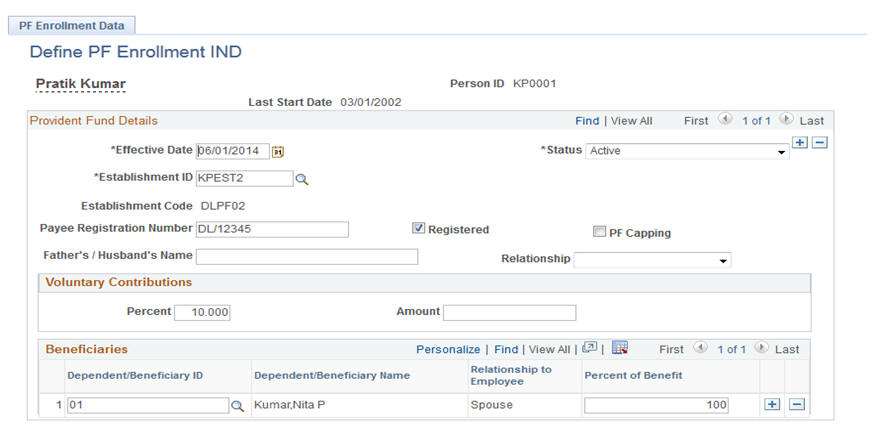
Field or Control |
Description |
|---|---|
Effective Date |
The ESI effective date must be on or after the payee hire or rehire date. If the ESI effective date is before the hire date for the payee, the system issues an error message. |
Registration Number |
Enter the payee's ESI registration number when it is assigned by the authorities. |
Name of Hospital/Dispensary |
Enter the name of the medical facility providing the payee's ESI medical care. |
Registered |
This field is automatically populated when you run the NEW ESI ENROLLMENT report. When this field is selected, it indicates that an application for ESI registration has been submitted for the payee. |
Beneficiaries
Field or Control |
Description |
|---|---|
Dependent/Beneficiary ID |
Select the ID for the appropriate dependent or beneficiary. When you select an ID, the name and relationship appear. |
Note: To terminate a payee from ESI, add a row and change the status to Inactive.