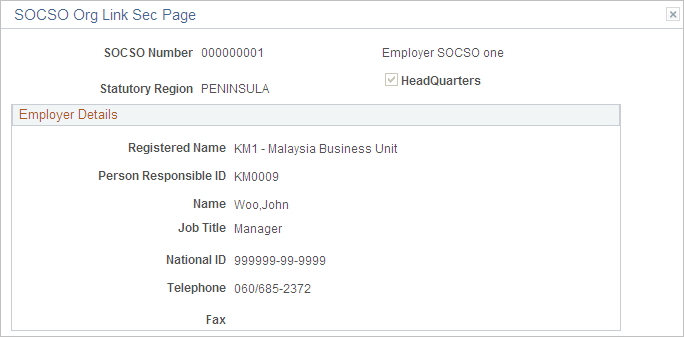Setting Up Employer Data
To set up employer data, use the SOCSO Number table MYS (GPMY_SOC_TBL) component.
This section discusses how to set up employer data.
Use the SOCSO Org Link Sec Page (SOCSO organization link) page (GPMY_SOCSO_ORG_SEC) to view employer details that are associated with the SOCSO number.
Navigation:
Click the Details icon on the Maintain SOCSO MYS page.
|
Page Name |
Definition Name |
Usage |
|---|---|---|
|
GPMY_SOC_TBL |
Maintain employer contact information for SOCSO reporting. |
|
|
GPMY_SOC_ORG_NBR |
Associate a SOCSO number with an organizational unit, such as company, pay group, location, establishment, or department. |
|
|
GPMY_SOCSO_ORG_SEC |
View employer details that are associated with the SOCSO number. |
Use the SOCSO Number Table MYS page (GPMY_SOC_TBL) to maintain employer contact information for SOCSO reporting.
Navigation:
This example illustrates the fields and controls on the SOCSO Number Table MYS page. You can find definitions for the fields and controls later on this page.

Field or Control |
Description |
|---|---|
Statutory Region |
Enter the statutory region. This region is reported on the following forms: EPF Form 6, SOCSO Form 8A, SOCSO Form 8B, CP39 Monthly Statement of Tax Deductions - Electronic form, Employee Tax Refund Form - Malaysian CP159A/PCB2(II). |
Registered Name |
Enter the employer's official name. |
Address |
Enter the employer's address. |
Responsible ID |
Enter the employee ID of the organization's SOCSO contact. The system populates other fields on this page that are related to this value. |
Name |
Enter the name of the contact person of the company for SOCSO inquiries. This name will be printed on the SOCSO reports. |
National ID |
Enter the contact person's national ID. |
Job Title |
Enter the job title of the company contact for SOCSO inquiries. This information will be printed on the SOCSO reports. |
Telephone and Fax |
Enter the numbers of the company contact for SOCSO inquiries. The phone number will be printed on the SOCSO reports. |
Use the SOCSO Data page (GPMY_SOC_ORG_NBR) to associate a SOCSO number with an organizational unit, such as company, pay group, location, establishment, or department.
Navigation:
This example illustrates the fields and controls on the SOCSO Data page. You can find definitions for the fields and controls later on this page.
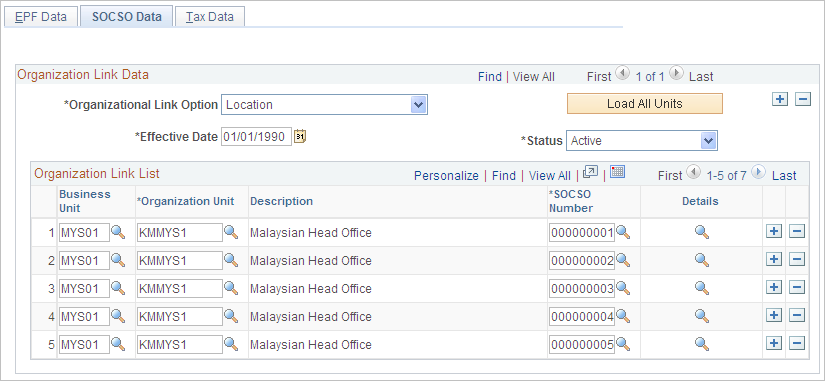
Field or Control |
Description |
|---|---|
Organizational Link Option |
Select the organizational link. Options are: Company, Pay Group, Location, Establishment, and Department. |
Load All Units |
Click to insert all possible organizational units in the organizational link list. Then, you can specify the SOCSO number for each unit. |
Effective Date and Status |
Enter the effective date and status of the organization link. If the organizational link option changes, all the organizational units are deleted and all past organizational link options become inactive. |
Details |
Click to view the SOCSO Reference Number Details page, which displays the employer details that are associated with the SOCSO number. |
Use the SOCSO Org Link Sec Page page (GPMY_SOCSO_ORG_SEC) to view employer details that are associated with the SOCSO number.
Navigation:
Click the Details icon on the SOCSO Data page.
This example illustrates the fields and controls on the SOCSO Org Link Sec Page page. You can find definitions for the fields and controls later on this page.