Entering and Viewing Labor Insurance Report Data
This section provides an overview of the process for entering labor insurance data and discusses how to enter labor insurance report data.
|
Page Name |
Definition Name |
Usage |
|---|---|---|
|
GPJP_LA_PYE_RPT |
Enter data for labor insurance reports. |
Global Payroll for Japan provides pages for capturing the data that you will use to manually complete the following labor insurance reports:
Enrollment report.
Termination report.
Transfer (Move In) report.
To enter data for the reports:
Complete the relevant fields on the Maintain Lab Ins Rpt Data JPN page.
Note: To determine which fields to complete for a given report, select the report type and click the View Report link.
Click the View Report link at the bottom of the page.
The page that appears depends on the value that you selected in the Report Type field on the Maintain Lab Ins Rpt Data JPN page.
Review for accuracy.
The system automatically converts dates to the imperial format. It also displays the reporting code that corresponds to certain values that you selected on the Maintain Lab Ins Rpt Data JPN page.
After confirming that your entries are correct, copy the data into the reports. The online report pages display data in the approximate order in which you enter the data on the OCR report forms defined by the government.
Note: If an employee has multiple jobs that are paid separately, enter labor insurance report data separately for each job.
Field or Control |
Description |
|---|---|
Enrollment Date |
Displays the effective date entered on the Maintain Lab Ins Rpt Data JPN page when the report type is enrollment. |
Monthly Wage |
Displays the value that you entered in the Estimated Monthly Wage field on the Maintain Labor Insurance Report page, divided by 1000 (without the fractions). |
Standard Hours |
Displays the number of standard hours and minutes for the payee as they appear on the Job Information page. |
Use the Maintain Lab Ins Rpt Data JPN (maintain labor insurance report data) page (GPJP_LA_PYE_RPT) to enter data for labor insurance reports.
Navigation:
This example illustrates the fields and controls on the Maintain Lab Ins Rpt Data JPN page.
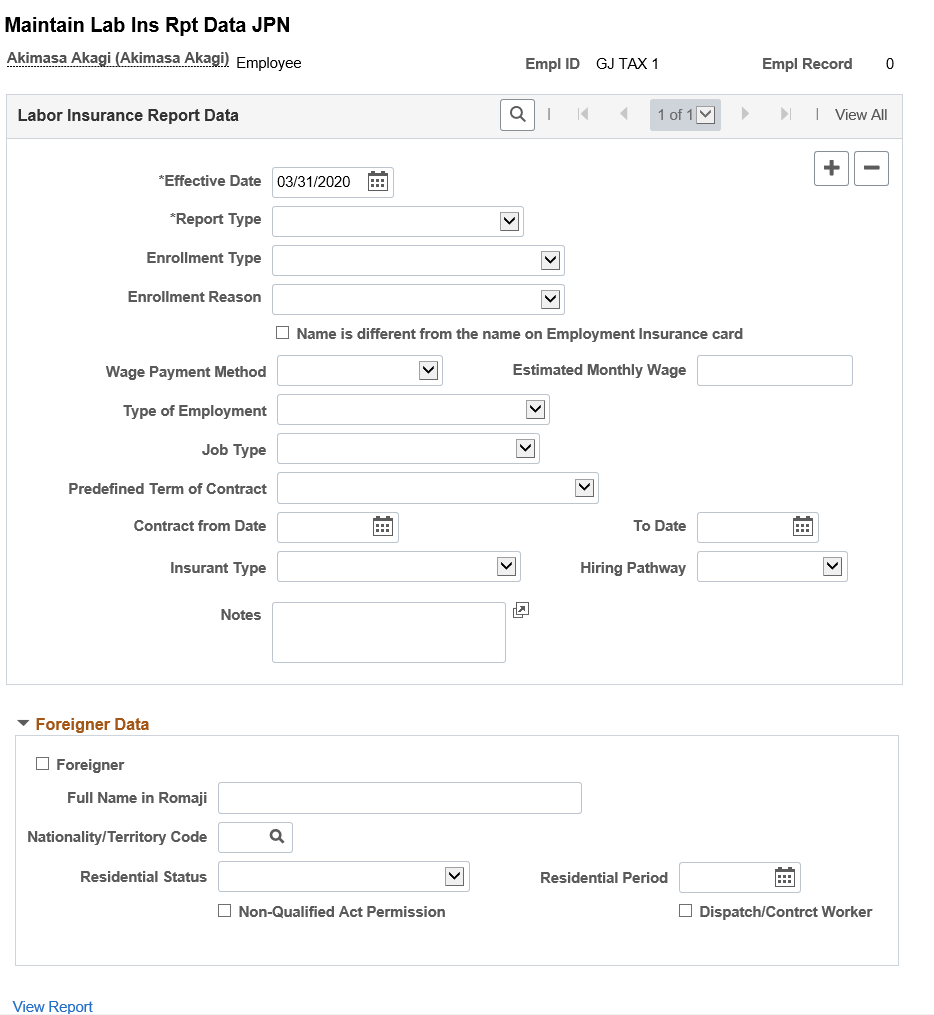
Use Maintain Lab Ins Rpt Data JPN page — Enrollment (GPJP_LA_PYE_RPT1) to enter enrollment data that need to be displayed in the enrollment report e-Gov format.
Navigation:
This example illustrates the fields and controls on the Maintain Lab Ins Rpt Data JPN page.
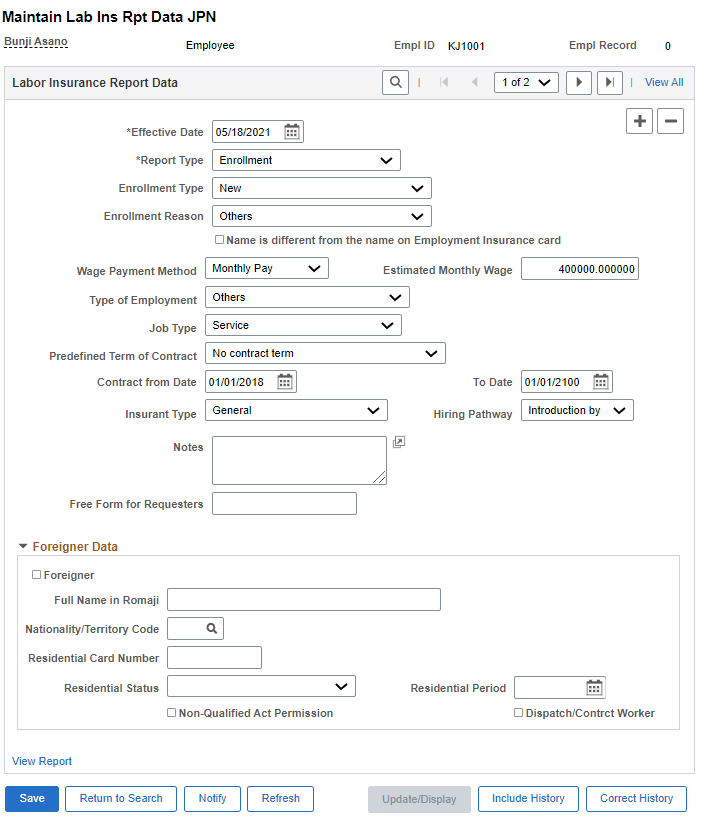
Field or Control |
Description |
|---|---|
Effective Date |
For the enrolment report, this field displays the effective date of enrolment into employment insurance. |
Report Type |
Select from the following report types: Enrollment, Termination, Transfer. The selected value determines which page appears when you click the View Report link and on E-Gov CSV Reports. Select “Enrollment” for enrolling the employee for Employment Insurance. |
Enrollment Type |
Select the required enrollment type. Available options are:
|
Enrollment Reason |
Values are: Change from Daily Laborer, New Hire (New Graduates), New Hire (Others), Others, Return to Home Company. |
Name is different from the name on Employment Insurance card |
Select this checkbox, if your name is different from the employment insurance card. By selecting this checkbox, two new fields ‘Full Name with Kanji after change’ and ‘Full name with Kana after change’ are displayed. You can enter the required previous names in the corresponding fields. |
Full Name in Kanji |
Enter the Previous Name in Kanji. |
Full Name in Kana |
Enter the Previous Name in Kana. |
Wage Payment Method |
Select the required payment method. Available options are:
|
Estimated Monthly Wage |
Enter the estimated monthly Income. |
Type of Employment |
Select the required employment type. Available options are:
|
Job Type |
Select the required job type. Available options are:
|
Predefined Term of Contract |
Select the required term of contract. Available options are:
|
Contract from Date and To Date |
The contract's begin and end dates are required if you select field. The contract's begin and end dates are required if you select Contract term, and no renewal condition or Contract term, and renewal condition in the Predefined Term of Contract field. |
Insurance Type |
Select the required insurance type. Available options are:
|
Hiring Pathway |
Select the required hiring pathway. Available options are:
|
Notes |
Use this field to enter notes. For example, you can explain why there is no renewal condition, the reason for insurance ineligibility, or if an unemployment certificate is needed. |
Free Form for Requesters |
Enter the relevant information for requesters. |
Foreigner check box |
Select the check box if you are reporting the data for foreigner. |
Full name in Romaji |
Enter the foreigner name in English. |
Nationality/territory code |
Select the Nationality from the list. |
Residential Card Number |
Enter the residential card number. If the insured is a foreigner, Enter the “Residential Card Number” in AA99999999AA format. The first two digits are in uppercase alphabetic characters, the next eight digits in numbers, and the last two digits in uppercase alphabetic characters. |
Residential Status |
Select the Residential Status from the list |
Residential Period |
Select the effective date for the residential status. |
Non-Qualified Act Permission |
Select if the foreigner has a Non-Qualified Act Permission. |
Dispatch/Contract Worker |
Select if the foreigner is Dispatch/Contract Worker. |
View Report |
Click to access a page where you can view the data that you entered for the selected report type. |
Use the Termination Report page (GPJP_LA_PYE_RPT2) to enter termination data that need to be displayed in the termination report e-Gov format.
Navigation:
This example illustrates the fields and controls on the Maintain Lab Ins Rpt Data JPN page for ‘Termination’.
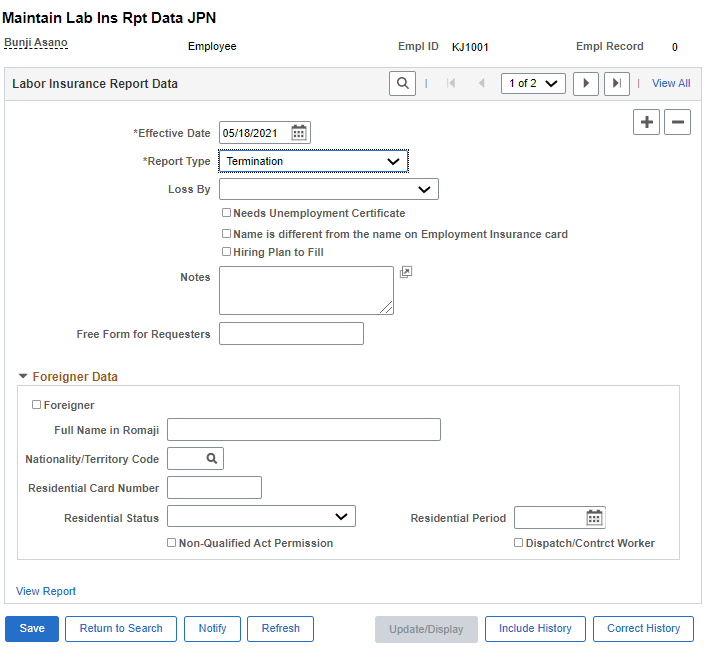
Field or Control |
Description |
|---|---|
Effective Date |
For the termination report, this field displays the effective date of termination from employment insurance. |
Report Type |
Select the report type as “Termination” to enter the Termination data. |
As of Date |
For the termination report, this field displays the effective date that is entered on the Maintain Lab Ins Rpt Data JPN page. |
Loss By |
Reason for termination. Possible values are:
Note: This field is applicable only if you want to generate CSV files for E-Gov. |
Needs Unemployment Certificate |
Select this checkbox if you need an unemployment certificate. If the "Needs Unemployment Certificate" is selected, then those records are not displayed in the E-Gov CSV file. Note: This field is applicable only if you want to generate CSV files for E-Gov. |
Name is different from the name on Employment Insurance card |
Select this checkbox, if your name is different from the employment insurance card. By selecting this checkbox, three new fields 'Full name in Kanji before change', 'Full name in Kana before change' and 'Name Change Date' are displayed. You can enter the required names in the corresponding fields. Note: This field is applicable only if you want to generate CSV files for E-Gov. |
Hiring Plan to fill |
Select this checkbox if you are having a hiring plan. Note: This field is applicable only if you want to generate CSV files for E-Gov. |
Notes |
Enter any comments. |
Free Form for Requesters |
Text box for user to enter the relevant information. |
Foreigner |
Select this check box if you are reporting the data for a foreigner. |
Full name in Romaji |
Enter the foreigner name in English. |
Nationality/Territory Code |
Select the Nationality from the list. |
Residential Card Number |
If the insured person is a foreigner, enter the “Residential Card Number” in AA99999999AA format. The first 2 digits are in uppercase alphabetic characters, the next 8 digits in numbers, and the last 2 digits in uppercase alphabetic characters. |
Residential Status |
Select the Residential Status from the drop-down list. |
Residential Period |
Select the effective date for the residential status. |
Non-Qualified Act Permission |
Select this checkbox, if the foreigner has a Non-Qualified Act Permission. |
Dispatch/Contract Worker |
Select this checkbox, if the foreigner is a Dispatch/Contract Worker. |
Use the Transfer Report page (GPJP_LA_PYE_RPT3) to enter transfer data that need to be displayed in the transfer report e-Gov format.
Navigation:
Note: You must select Transfer as the Report Type on that page.
This example illustrates the fields and controls on the Maintain Lab Ins Rpt Data JPN page for ‘Transfer’.
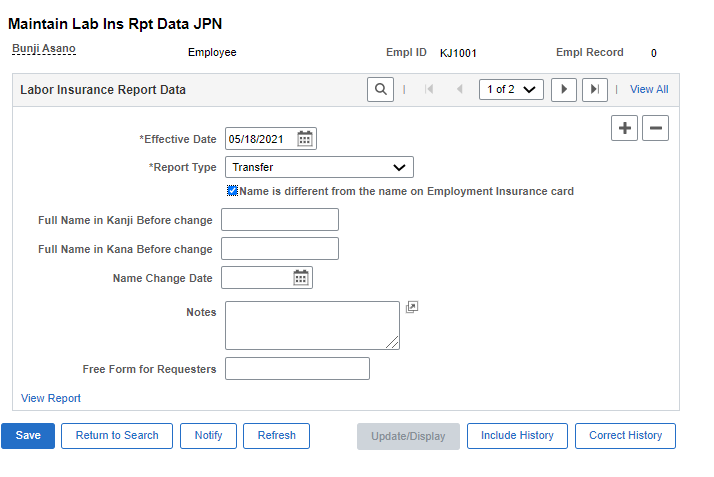
Field or Control |
Description |
|---|---|
Effective Date |
For the transfer report, this field displays the effective date of the transfer of employment insurance. |
Report Type |
Select the report type as “Transfer” to enter the Transfer data. |
Name is different from the name on Employment Insurance card |
Select this checkbox, if your name is different from the employment insurance card. By selecting this checkbox, three new fields 'Full name in Kanji before change', 'Full name in Kana before change' and 'Name Change Date' are displayed. You can enter the required names in the corresponding fields. Note: This field is applicable only if you want to generate CSV files for E-Gov. |
Name Change Date |
Enter the date from which the name change is effective. |
Notes |
Enter additional remarks, if any. For example, you can explain the reason for relocation. Note: This field is applicable only if you want to generate CSV files for E-Gov. |
Free Form for Requesters |
Text box for user to enter the relevant information. |