Viewing and Updating Extracted DSN Data
Use the Update DSN Data Component to view and update the extraction results and identify possible issues. You can update any incorrect data in the application and selectively rerun any employees or records that need to be updated.
Using Update DSN Data page you can update the existing structure, add children, add new instance of a structure, delete structures, reverse deleted structures and generate the updated file.
|
Page Name |
Definition Name |
Usage |
|---|---|---|
|
GPFR_DSN_SRCH |
To select the extraction records you want to view. |
|
|
GPFR_DSN_NODE |
To view and update the records. |
Use the Update DSN Data page (GPFR_DSN_SRCH) to select the DSN extraction details. You can select any extraction from the search result and generate the extraction file.
Navigation:
This example illustrates the fields and controls on the Update DSN page. You can find definitions for the fields and controls later on this page.
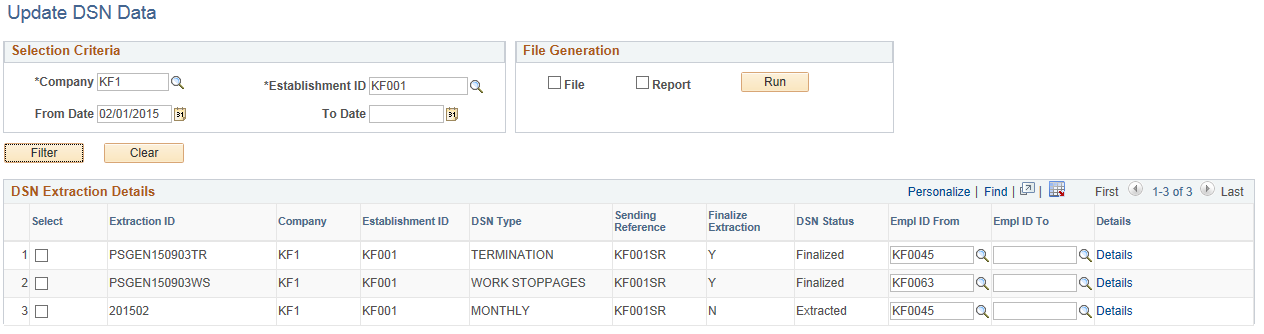
Field or Control |
Description |
|---|---|
From Date |
The field is defaulted with the Extract Begin Date of the last extracted Monthly DSN for the selected Company and Establishment. |
Empl ID From |
This field is defaulted with the first employee id within the Company & Establishment selected. |
Details |
Click on the Details link to open DSN Structure Details page. |
DSN Status |
If the DSN Status is displayed as Finalized, no action can be performed except generation of file and report. On such instance, the Details link will open DSN Node details page with Update structure icon. On selecting the update icon, the rubrique (node) information will be displayed as read-only. |
Use the DSN Structure Details page (GPFR_DSN_NODE) to view the extracted data in a hierarchical grid. It initially loads node data up to two levels. The row of data is displayed with possible action icons. On selecting the icons you can add, update and delete structure/child structure.
Navigation:
This example illustrates the fields and controls on the DSN Structure Details page. You can find definitions for the fields and controls later on this page.

Field or Control |
Description |
|---|---|
View Declaration Tree |
On selecting the View Declaration Tree link, you can view the current Node Set details as a tree structure. |
Deleted Structures |
On selecting the Deleted Structure(s) link, you can view all the deleted structures in a new page. You can also revert the changes, if required. Note: You cannot revert a child of another structure which is in deleted status. |