Creating an Off-Cycle Group for Processing Terminated Payees
Use the pages in the Terminated Payees Group FRA component to create an off-cycle group for processing terminated payees.
|
Page Name |
Definition Name |
Usage |
|---|---|---|
|
GPFR_OFFCYCLE_GRP |
Create an off-cycle group for processing terminated payees. |
|
|
GPFR_TER_EE_SEL |
Assign terminated payees to the off-cycle group. |
|
|
GPFR_OFFCYC_CALGRP |
Create an off-cycle calendar group. |
Use the Termination Group page (GPFR_OFFCYCLE_GRP) to create an off-cycle group for processing terminated payees.
Navigation:
This example illustrates the fields and controls on the Termination Group page. You can find definitions for the fields and controls later on this page.
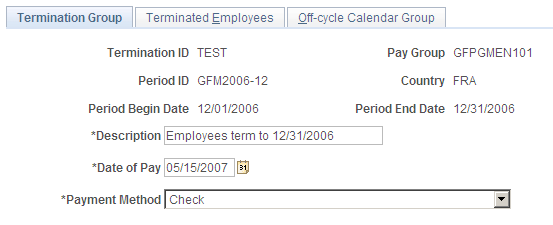
Field or Control |
Description |
|---|---|
Termination ID |
This field identifies of the termination group. |
Field or Control |
Description |
|---|---|
Pay Group |
Displays the pay group to which the terminated employees belong. |
Field or Control |
Description |
|---|---|
Period ID |
Displays the pay period in which the terminations are being processed. |
Field or Control |
Description |
|---|---|
Country |
Displays the value France. |
Field or Control |
Description |
|---|---|
Period Begin Date and Period End Date |
These fields display the begin and end dates of the period. |
Field or Control |
Description |
|---|---|
Description |
Enter a free form description of the termination group. |
Field or Control |
Description |
|---|---|
Date of Pay |
Defaults to the current date. The date cannot be changed to a date prior to the Period Begin Date. The payment date is applicable to all employees in the termination group. To modify the payment date for a single employee in the group, use the Global Payroll core off-cycle component. |
Field or Control |
Description |
|---|---|
Payment Method |
Defaults to Check. Options include: Check, Cash, (bank) Transfer, Post order, and Wire (transfer). |
Use the Terminated Employees page (GPFR_TER_EE_SEL) to assign terminated payees to the off-cycle group.
Navigation:
This example illustrates the fields and controls on the Terminated Employees page. You can find definitions for the fields and controls later on this page.
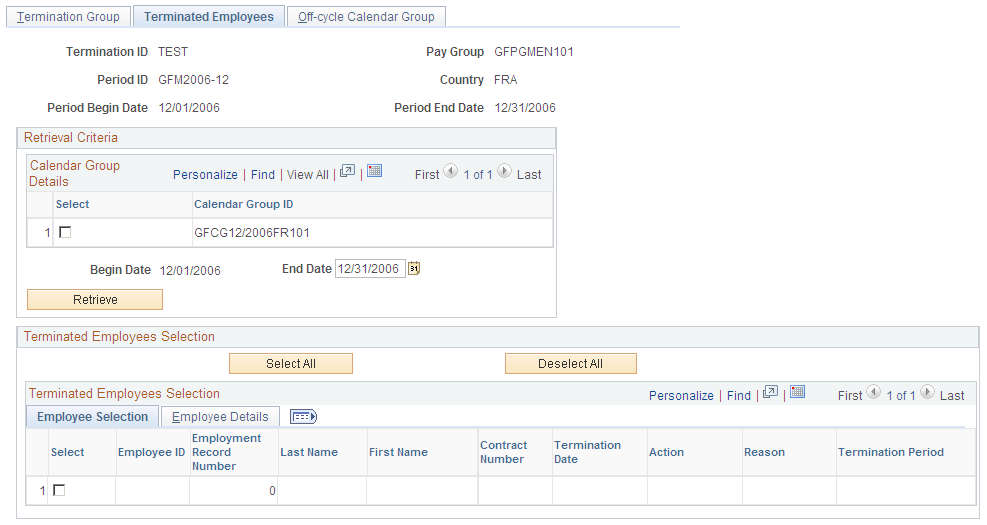
Calendar Group Details
Field or Control |
Description |
|---|---|
Calendar Group ID |
The system displays all calendar groups associated with the Period ID used to create the termination group. The displayed calendar groups are not finalized. Select the calendar group in which you want the terminated employees to be processed. |
Description |
The system displays a description of all calendar groups. |
Begin Date and End Date |
Enter an end date to define a period of time within which to retrieve terminated employees. The begin date is populated automatically and cannot be changed. The end date must be within the calculation period. |
Retrieve |
Click to retrieve a list of terminated employees. The process retrieves employees who meet the first two criteria and either the third or fourth criteria:
|
Terminated Employees Selection: Employee Selection
Field or Control |
Description |
|---|---|
Select |
By default, all employees retrieved are selected. You can manually deselect the check box of any employees who are not to be included in the termination group. You can select or deselect all employees by clicking the buttons at the top of the group box. Note: The Select check box is designed specifically for employees who have several contracts in the period. To respect the chronological order in the calculation between contracts, if two contracts are displayed on the page for the same employee/record, you cannot deselect the first contract if the second contract is selected. Contracts can be selected only in chronological order and can be deselected only in the reverse chronological order. |
Termination Date |
The termination date corresponds to the contract number displayed. |
Termination Period |
The Termination Period field indicates why an employee was selected for termination processing. The system displays Current if the employee was selected based on a segmentation trigger. The system displays Retro if the employee was selected based on a retro trigger. Payee selection based on retroactive triggers is mandatory in the case of retroactive terminations. For example: after finalizing the January payroll, the payroll department discovers that an employee was effectively terminated on January 25. The payroll administrator then enters the termination in the January calendar, producing a retroactive and a segmentation trigger with an effective date of January 25. When extracting terminated employees at the beginning of February, the payroll department specifies retrieval dates of 1 February to 15 February. If employee selection is not based on retroactive triggers, it would be impossible to retrieve the employee in this time frame. This is because the segmentation trigger is created in January, and has an effective date of January 25. As noted earler, however, the system picks up any employee with a retro trigger status other than Cancelled, regardless of the trigger effective date. In other words, it is possible for employees terminated retroactively to be selected even though their termination dates are not included within the retrieval Begin and End dates. |
Note: A terminated group cannot be saved if no employee is selected. This situation can occur if you deselect All Employees or if the retrieval process finds no terminated employee corresponding to extraction criteria.
Terminated Employees Selection: Employee Details
Field or Control |
Description |
|---|---|
Payment Method |
This field is populated with the default payment method specified on the Termination Group page. You can override the default payment method for individual employees. |
Use the Off-cycle Calendar Group page (GPFR_OFFCYC_CALGRP) to create an off-cycle calendar group.
Navigation:
This example illustrates the fields and controls on the Off-cycle Calendar Group page. You can find definitions for the fields and controls later on this page.
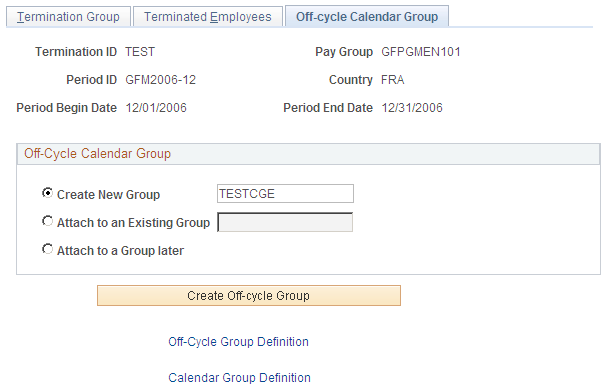
Field or Control |
Description |
|---|---|
Create New Group |
Select to create a new off-cycle calendar group. The name of the group is generated automatically and appears in the field to the right. |
Attach to an Existing Group |
Select to attach the termination group you created to an existing off-cycle calendar group, and enter the name of the calendar group in the field to the right. |
Attach to a Group later |
Select to attach the termination group you created to an off-cycle calendar group at a later date. You can save your termination group definition without attaching it to an off-cycle calendar group, and return later to define the calendar group. |
Create Off-cycle Group |
Click to create the off-cycle group. |
Off-Cycle Group Definition |
When the off-cycle termination group is created, no modifications are allowed to the group from the Global Payroll for France pages. Click the Off-Cycle Group Definition link to access the Global Payroll core Off-Cycle Requests component (GP_OFFCYCLE_SETUP) to make modifications. |
Calendar Group Definition |
When the off-cycle calendar group is created, no modifications are allowed to the group from the Global Payroll for France pages. Click the Calendar Group Definition link to access the Global Payroll core Calendar Groups component (GP_CALENDAR_RUN) to make modifications or create calendar groups manually. |