Generating the FDI Medical Report Text File
Use the Create FDI File ESP (GPES_FDI_FILE) component to define report parameters and generate the FDI medical report text file. Use the FDI Confirmation ESP (GPES_FDI_SEND) component to confirm or unconfirm the transmission of an FDI medical report text file to the social security agency.
This topic discusses the FDI medical report business process.
|
Page Name |
Definition Name |
Usage |
|---|---|---|
|
GPES_SOCS_DATA_ESP |
Define FDI parameters. |
|
|
GPES_FDI_FILE |
The system does not automatically transmit the FDI medical report text file to the social security agency. This is a manual step that you must complete after you generate the FDI medical report. |
|
|
GPES_FDI_SEND |
Confirm or unconfirm the transmission of an FDI medical report text file. |
According to order TAS/339 of 2004, organizations participating in the Sistema RED (social security online service) must track and communicate the disability status of employees to the social security agency either by entering disability data on the official Social Security Website or by transmitting the data using an electronic medical report text file with an FDI extension. To support this requirement, PeopleSoft Global Payroll for Spain provides application pages, processes, and reports that enable organizations to collect and track information about temporary disabilities and to report this information to the responsible authorities.
FDI Medical Report Business Process Steps
In a typical situation involving a disabled or injured employee, the organization receives, collects, and communicates information in the following order:
An employee experiences a temporary disability.
The employee sends a sick note to the organization to establish his or her disability status. The organization records this information as well as other data needed to create the FDI medical report file.
The organization generates and sends the FDI medical report file to the social security agency.
As long as the disability continues, the employee sends the organization a note once a week to confirm his or her disability status. The organization records this information in the database for use in creating the FDI medical report file.
The organization generates and sends the FDI medical report file.
A medical discharge occurs.
The organization receives a discharge notice indicating that the temporary disability is over and records this information in the database for use in generating the FDI medical report file.
The organization generates and sends the FDI medical report file.
Note: In the scenario described here, the company is expected to transmit medical note data to the social security agency within a specified time frame. For example, the company has 5 days to process and send sick note data to the agency following receipt of a sick note.
PeopleSoft Setup Steps and Components for Creating the FDI Medical Report Text File
To set up and generate the FDI medical report text file, complete the following steps using the components listed in the table:
|
Step |
Component Name |
Component Object Name |
|---|---|---|
|
1. Define FDI parameters, including the time limit for sending FDI medical report data to the social security agency. |
Social Security Data |
GPES_SOCS_DATA_ESP |
|
2. Enter, update, and void absences. Start the Absence Forecasting process. Enter, track, and update the sick note, confirmation note, and medical discharge data needed to generate the FDI medical report text file. |
Absence Event ESP Note: Spanish users should use this component in place of the Absence Event (GP_ABS_EVENT) component in the core Global Payroll application. |
GPES_ABS_EVENT |
|
3. Define text file parameters for the FDI medical report. Generate the FDI medical report text file using the GPES_FDI application engine process. |
Create FDI File ESP |
GPES_FDI_FILE |
|
4. Confirm and unconfirm transmission of FDI medical report data to the social security agency. |
FDI Confirmation ESP |
GPES_FDI_SEND |
Use the Social Security Data page (GPES_SOCS_DATA_ESP) to define FDI parameters.
Navigation:
This example illustrates the fields and controls on the Social Security Data page. You can find definitions for the fields and controls later on this page.
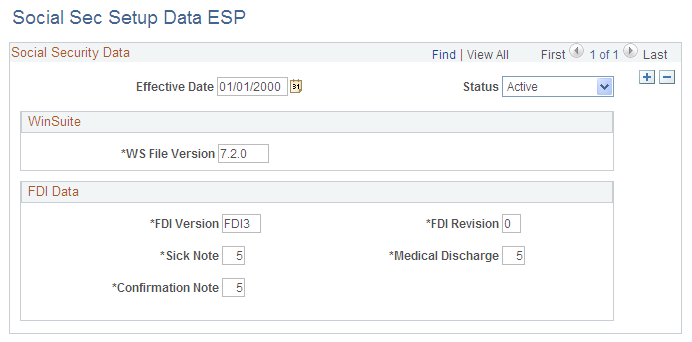
Field or Control |
Description |
|---|---|
WS File Version |
This field identifies the version of the Winsuite software used by the social security agency for reporting. As this software is updated, you must update the file version. |
Sick Note |
Specify the time limit (in days) for transferring sick note data to the social security agency following receipt of the note from an employee. If you select the Add Security Period check box on the Create FDI File ESP page (discussed below), the system compares the date on which the file with the sick note data is transferred to the agency (system date) to the absence begin date. If the number of days between the file transfer date and the absence begin date exceeds the time limit for sick notes, the system marks the employee as Late on the Create FDI File ESP page. |
Medical Discharge |
Specify the time limit (in days) for transferring medical discharge data to the social security agency following receipt of a discharge note from an employee. If you select the Add Security Period check box on the Create FDI File ESP page (discussed below), the system compares the date on which the file with the medical discharge note data is transferred to the agency (system date) to the absence end date. If the number of days between the file transfer date and the absence end date exceeds the time limit for medical discharge notes, the system marks the employee as Late on the Create FDI File ESP page. |
Confirmation Note |
Specify the time limit (in days) for transferring confirmation note data to the social security agency following receipt of the note from an employee. If you select the Add Security Period check box on the Create FDI File ESP page (discussed below), the system compares the date on which the file with the confirmation note data is transferred to the agency (system date) to the confirmation date you entered on the Additional Data page. If the number of days between the file transfer date and the confirmation date exceeds the time limit for medical discharge notes, the system marks the employee as Late on the Create FDI File ESP page. |
FDI Version |
Enter the FDI version number. |
FDI Revision |
Enter the FDI revision number. |
Use the Create FDI File ESP page (GPES_FDI_FILE) to .
Navigation:
This example illustrates the fields and controls on the Create FDI File ESP page.
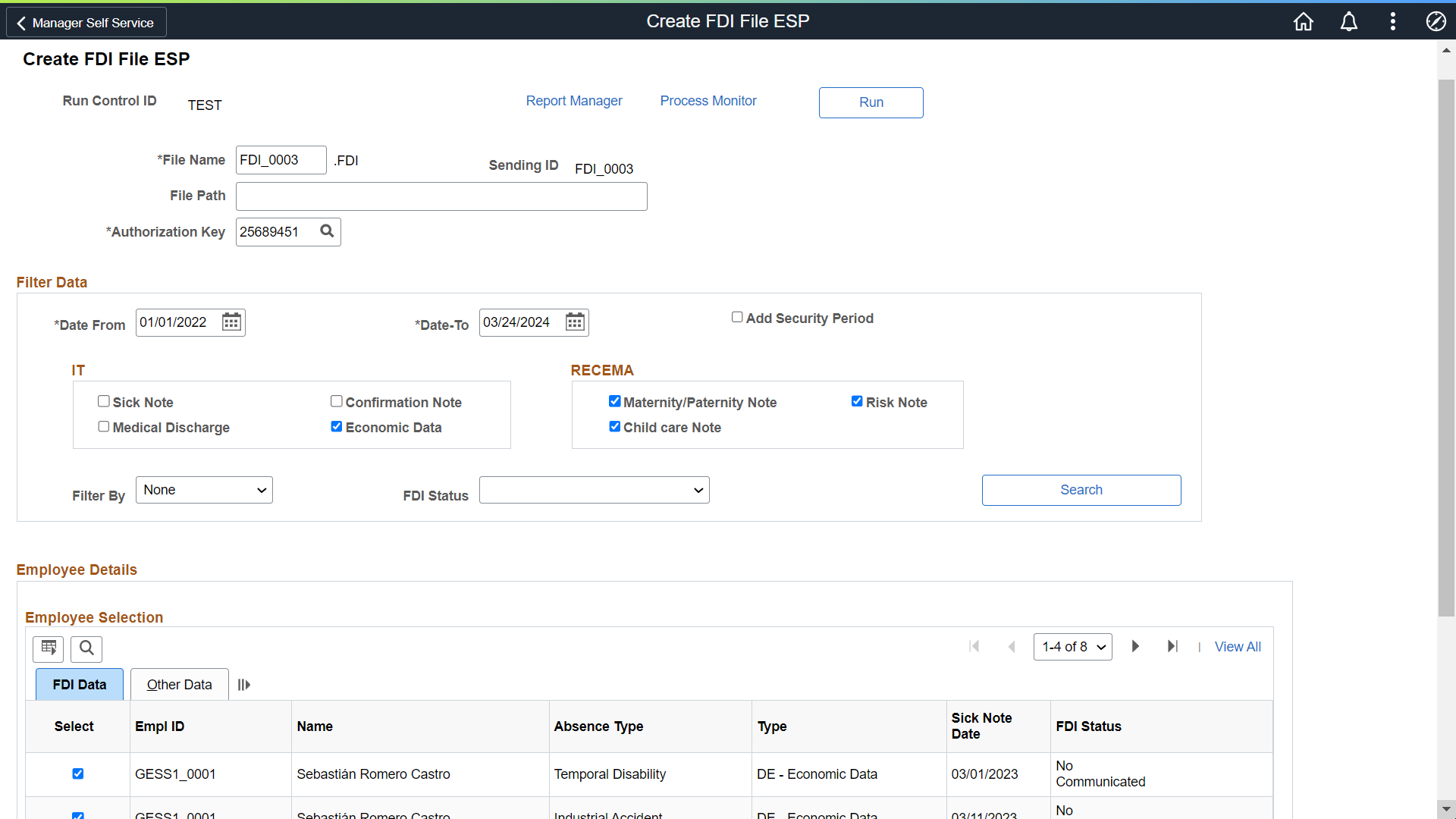
FDI File Name
Field or Control |
Description |
|---|---|
Sending ID |
This field displays the sending ID used to track and confirm transmission of the FDI medical report text file to the social security agency. The system automatically generates it by combining the user ID and run Control ID. |
File Name |
Enter a name for the FDI medical report file. The system automatically appends the official FDI extension to this name. |
File Path |
Specify the path to the location where you want the system to save the FDI medical report text file. |
Authorization Key |
Enter the Social Security Authorization Key, so that only employees linked to companies with that key are included in the file. |
Filter Data
Field or Control |
Description |
|---|---|
Date From and Date To |
Specify the period for which you want to retrieve disability data for the FDI medical report text file. When you click Searchbutton, the system retrieves note data from the Additional Data page with dates that fall between the specified From Date and To Date, and that satisfies any other search criteria you have defined. |
Add Security Period |
Select to have the system check the date on which you transfer medical information to the social security agency against the official time limit for sending such information. For example, organizations should send sick note data to the agency within five days of receiving a note from an employee. If this time limit is exceeded, the system marks the employee as late in the Employee Details group box, but continues to process the data. If you apply the security period check, you must define the time limit for each note type on the Social Security Data page (discussed previously). |
Sick Note |
Select to include sick note (PB) data entered on the Additional Data page in the FDI medical report file. |
Medical Discharge |
Select to include medical discharge (PA) data entered on the Additional Data page in the FDI medical report file. |
Confirmation Note |
Select to include confirmation note (PC) data entered on the Additional Data page in the FDI medical report file. |
|
Economic Data |
Select this checkbox to report economical data related the absence. This type of communication was introduced starting April 1st 2023 as result of RD 1060/2022 and Orden ISM 2/2023. This communication replace PA, PB and PC communications. |
|
Maternity/Paternity Note |
Select to communicate Maternity/Paternity data as entered in Additional Data page of Absence Event ESP component. |
|
Risk Note |
Select to communicate Risk during Pregnancy or Risk during Lactancy, as entered in Additional Data page of Absence Event ESP component. |
|
Child Care Note |
Select to communicate Child Care absence, as entered in Additional Data page of Absence Event ESP component. |
Filter By |
Use the values in the Filter By drop-down list to limit the population of employees whose temporary disability data is included in the FDI medical report text file. Valid values are:
|
FDI Status |
Select the FDI status of the employees to be included in the report. The valid values are:
|
Search |
Click to retrieve the list of employees who meet the filter criteria. |
Employee Details - FDI Data
Use the Employee Details group box to include employees in, or exclude them from, the FDI medical report text file.
Field or Control |
Description |
|---|---|
Confirm All |
Click to include all of the listed employees in the FDI medical report text file. |
Unconfirm All |
Click to exclude all of the listed employees from the FDI medical report text file. |
Other Data
Field or Control |
Description |
|---|---|
Original Begin Date |
Displays the begin date of the absence. |
Late |
This check box is automatically selected when you report sick, confirmation, or medical discharge data outside of the time limit for transmitting the data specified on the Social Security Data page. Note: The system automatically checks whether you are processing the note data within the time limit when you click the Search button on the Create FDI File ESP page. However, you must select the Add Security Period check box to enable this time period check. |
Discharge Reason |
Displays the reason for discharge. |
Use the FDI Confirmation ESP page (GPES_FDI_SEND) to confirm or unconfirm the transmission of an FDI medical report text file.
Navigation:
This example illustrates the fields and controls on the FDI Confirmation ESP page. You can find definitions for the fields and controls later on this page.
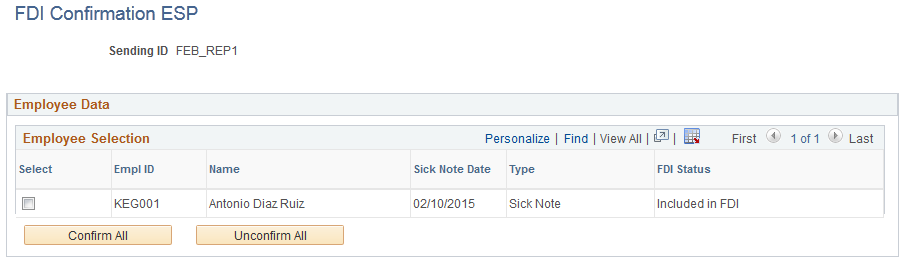
Note: The FDI Confirmation ESP page enables you to confirm transmission of text files to the social security agency and identify those that must still be sent. Note that the system does not automatically transmit FDI medical report text files to the social security agency. You must transmit them manually after generating the files using the Create FDI File ESP page.
Field or Control |
Description |
|---|---|
Sending ID |
This ID identifies an FDI medical report text file. It is created when you process FDI medical report data on the Create FDI File ESP page. Note: To determine what sending ID to use when confirming or unconfirming an FDI medical report file, access the Create FDI File ESP page and record the ID that corresponds to the population of employees whose medical information you are processing. |
Confirm All |
Click to confirm that you have sent the FDI medical report text file to the social security agency. |
Unconfirm All |
Click to unconfirm an earlier transmission of FDI medical report data. You can then update the data on the Additional Data page of the Absence Event ESP component, and regenerate the FDI medical report by rerunning the Create FDI File ESP process. |
Note: The system automatically displays the confirmation status of an employee's FDI medical report file on the Additional Data page of the Absence Event ESP (GPES_ABS_EVENT) component when you click the Confirmed or Unconfirmed button.