Describing the Processes in Payslip Jobs
The Payslip page launches a Job (GPKKPYSL) containing two processes in sequence:
The Structured Query Report (SQR) GPTHPY01 prints the payslip report and provides self service related information for ePay if ePay is licensed.
The GP_EPAY Application Engine process uses the payslip report and self-service related information provided by the prior processes in this job to create self-service payslips for each payee. If ePay is not licensed, this process will report that ePay has not been licensed and will complete with success.
Note: Before you can browse payslips in self-service, you must run the payslip process to generate a payslip file.
|
Page Name |
Definition Name |
Usage |
|---|---|---|
|
GPTH_RUNCTL_PSLP |
Generate the payslip. You must first define the calendar group ID to generate the payslip. All groups selected in the Calendar Group ID field are automatically recreated during the payroll run. |
|
|
Pay Entity List Page |
GPTH_PSLP_PE_RC |
Enter the pay entities to process. |
|
Paygroup List Page |
GPTH_PSLP_PG_RC |
Enter the pay groups to process. |
|
Department List Page |
GPTH_PSLP_DPT_RC |
Enter the departments to process. |
|
Location List Page |
GPTH_PSLP_LOC_RC |
Enter the location codes to process. |
|
Payee List Page |
GPTH_PSLP_PYE_RC |
Enter the employee IDs to process as payees. |
Use the Create/Print Payslips THA page (GPTH_RUNCTL_PSLP) to generate the payslip.
Navigation:
This example illustrates the fields and controls on the Create/Print Payslips THA page.
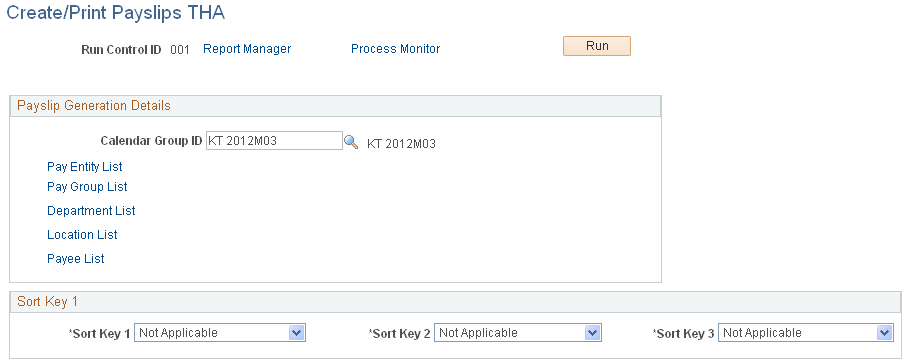
Field or Control |
Description |
|---|---|
Calendar Group ID |
Select the calendar group that you want to process. |
Pay Entity List |
Click to select one or more pay entities for processing. The system displays the Pay Entity List page. |
Pay Group List |
Click to select one or more pay groups for processing. The system displays the Pay Group List page. |
Department List |
Click to select one or more departments for processing. The system displays the Department List page. |
Location List |
Click to select one or more locations for processing. The system displays the Location List page. |
Payee List |
Click to select one or more payees for processing. The system displays the Payee List page. |
Sort Key 1,Sort Key 2, andSort Key 3 |
You can set up to three sort keys from the following options: Department, Employee Name, Location, Not Applicable, Pay Entity, or Pay Group. If you select Not Applicable, the program prints payslips by employee ID. |