Running the Employment Contract Termination Report
This topic provides an overview of the Employment Contract Termination report and discusses how to create this report.
|
Page Name |
Definition Name |
Usage |
|---|---|---|
|
GPBR_RPT_CD |
Define process type legal codes. |
|
|
GPBR_RPTMOV_DEF |
Associate action reasons with process type legal codes. |
|
|
Termination Contract Rpt BRA Page (termination contract report BRA page) |
GPBR_RC_TER_CON |
Run the Employment Contract Termination report. |
The Employment Contract Termination report formalizes the employee termination with the union. Using this report, the union evaluates if all MTPS payment requirements were met. Employees can use the report to receive their FGTS balances.
The report shows all earnings and deductions that the employee has to receive as part of the termination process; for this reason, it also functions as a payslip for the termination payment. It does not include calculation details for averages. The report gathers only the information of terminated employees for whom the Contract Termination calculation has been completed.
The report contains five parts:
Employer data.
Employee data.
Contract data.
Earnings and deductions calculation details.
Signature.
To set up the Termination Contract report:
Define a legal code on the Legal Codes by Process Type BRA Page.
The system delivers the 00 legal code for the Homolognet Termination process type for use in termination contract reporting.
Associate the legal code with action and reason on the Legal Codes by Action Reason BRA Page.
This setup task is to be performed by customers.
Use the Legal Codes by Process Type BRA page (GPBR_RPT_CD) to define process type legal codes.
Navigation:
This example illustrates the fields and controls on the Legal Codes by Process Type BRA page.
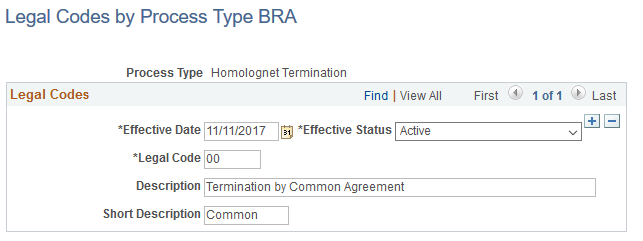
The system delivers the 00 legal code for the Homolognet Termination process type to support the reporting of terminations by agreement. When the Termination Contract report (the TRCT type) is run, the system populates the Causa do Afastamento field of the report with the description text that is specified in this legal code, and leaves the Cod. Afastamento field blank.
Use the Legal Codes by Action Reason BRA page (GPBR_RPTMOV_DEF) to associate action reasons with process type legal codes.
Navigation:
This example illustrates the fields and controls on the Legal Codes by Action Reason BRA page.

As part of the setup for Termination Contract reporting to support terminations by agreement, you need to associate the system-delivered legal code (00) with the appropriate action and reason for your business needs.
Use the Termination Contract Rpt BRA (termination contract report BRA) page (GPBR_RC_TER_CON) to run the Employment Contract Termination report.
Navigation:
This example illustrates the fields and controls on the Termination Contract Rpt BRA page.
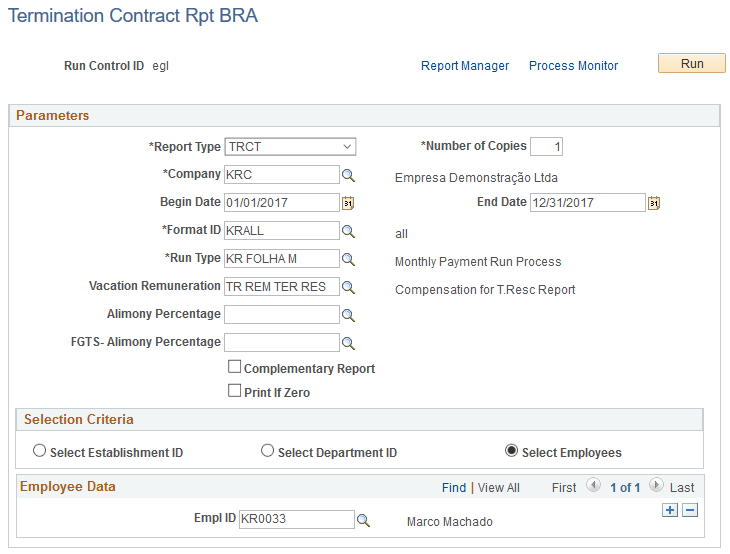
Field or Control |
Description |
|---|---|
Report Type |
Select a report type to run, THRCT, TQRCT, TRCT, or run all of them. |
Begin Date and End Date |
Enter a date range. The system will select only records falling on or between these dates. |
Format ID |
Select the element list that contains all the required earnings and deductions that need to be printed, for example, KRDEMPGTO. |
Run Type |
Select the termination run type. |
Vacation Remuneration |
Select the accumulator that contains the total amount for termination compensation purposes. TR REM TER RES is provided as an example for this accumulator. |
Alimony Percentage |
If the employee has any garnishment, such as alimony, and you would like to print the percentage that the employee pays, you need to provide a variable element name. TR VR %PEN ALIM is provided as an example of a variable element. You need to override this variable at the payee level to assign a percentage at the payee level. |
Select Establishment ID and Establishment ID |
Select to report on all dismissed employees from selected establishments. Enter the establishment IDs in the Establishment Data group box. |
Select Department ID, Set ID, and Department ID |
Select to report on all dismissed employees from selected departments. Enter the setIDs and department IDs in the Department Data group box. |
Select Employees and Empl ID |
Select to report on selected employees. Enter the employee IDs in the Employee Data group box. |