Entering Contracts and Absences for Trainees
This topic provides an overview of absences for trainees and discusses how to enter absences for them.
|
Page Name |
Definition Name |
Usage |
|---|---|---|
|
TR_CONTRACT_BRA |
Specify contract periods for trainees. |
|
|
TR_CONT_DET_BRA |
Enter detailed contract information for trainees. |
|
|
GPBR_TR_VACN |
Schedule absence requests for trainees. |
In Global Payroll for Brazil, absence requests for trainees are captured on the Trainee Recess BRA page. Specific setup steps need to be performed to support absence scheduling for trainees. Contracts need to be identified in the system prior to entering absences for trainees.
Setting Up Absences for Trainees
To set up absences for trainees:
Add and activate the Recess absence take type for the BRA country on the Absence Take Types Page. For example:
Absence Type: REC
Description and Short Description: Recess
Allow Request in Self Service: Selected
Absence Reason: 10; Description and Short Description: Recess
Update the REC DIAS_BALAN accumulator on the Accumulators - Level Page.
Select the Job (EMPLID/EMPL_RCD) option. Enter Variable in the User Key Type 1 field and ES VR DT INI CONTR in the Key Element 1 field.
Add the RECESSO ESTAGIARIO BRA country take for the BRA country and update this information on the Configure Country Take Setup - Absences Page:
Approval Process ID: AbsenceManagement
Approval Definition ID: AbsenceMgmtByDeptManager
Display Current Balance: Selected
Balanced Display Option: Summarized
Current Balance Accumulator: REC DIAS_BALAN
Display Original Begin Date: Selected
In addition, update this information on the Configure Country Take Setup - Date Rules Page:
Calculate Duration: Selected
If both entered recalculate: Duration
Include all these elements in the KR ESTAGIARIO element group on the Element Group Members Page:
Deduction IRRF
Earnings BOLSA AUX
Earnings BOLSA AUX ME
Absence Take RECESSO ESTAGIARIO
Absence Entitlement REC DIAS
Earnings RECESSO
Deduction RECESSO_DED
Earnings BOLSA AUXILI
The eligibility assignment for these elements is by eligibility group.
Update the TOTAL PROVENTOS N accumulator on the Members Page to include BOLSA AUXILI and RECESSO earnings elements. Select Add as the accumulator sign.
Update the KR VENCIMENTOS section on the Definition Page to include the BOLSA AUXILI earnings element.
In addition, update the KR LICENCAS section to include the RECESSO earnings element.
Add the Trainee (Estagiario) employee class for the BRA country, if it is not yet available in the system.
Scheduling Absence for Trainees
To schedule absence for trainees:
Make sure that the employee is identified in the HCM system as a Temporary (in the Regular/Temporary field), Trainee (in the Employee Class field) on the Job Information Page.
To exclude the trainee from SEFIP reporting, select Not Applicable in the SEFIP Category field of the Brazil section on the Job Information page.
Trainees are excluded from RAIS reporting.
When the page is saved, the system automatically creates a contract for the trainee on the Trainee Contract BRA page.
Enter the contract period for the trainee on the Trainee Contract Page. You can enter additional rows in case of contract extension.
Schedule trainee absence on the Trainee Recess BRA Page.
Use the Trainee Contract BRA page (TR_CONTRACT_BRA) to specify contract periods for trainees.
Navigation:
This example illustrates the fields and controls on the Trainee Contract page.
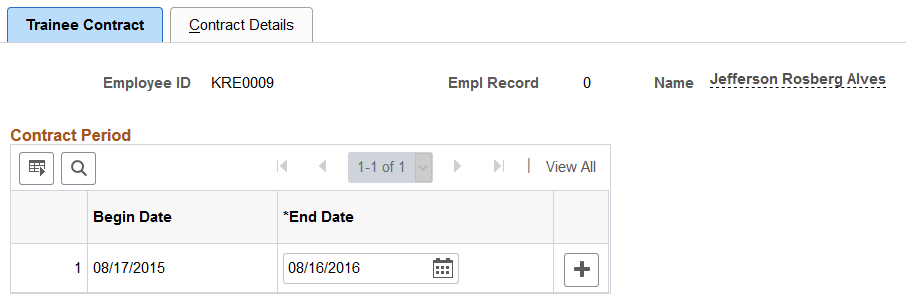
Use this page to enter one or more contracts a trainee has with the company. You cannot delete a contract row if you have scheduled absences during that period.
Field or Control |
Description |
|---|---|
Begin Date |
Displays the start date of a contract. The system populates the begin date of the first row with the effective date of the trainee’s first Work Location row. When you add a new row, the system populates the new begin date by adding one day to the end date of the previous row. |
End Date |
Enter the end date of a contract. The length of a contract must not exceed two years. |
Use the Contract Details page (TR_CONT_DET_BRA) to enter detailed contract information for trainees.
Navigation:
This example illustrates the fields and controls on the Contract Details page (1 of 2).
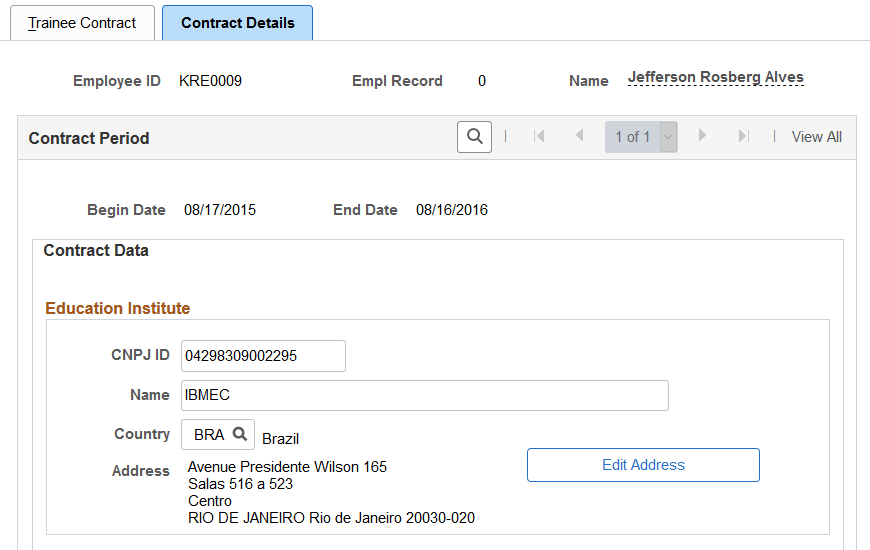
This example illustrates the fields and controls on the Contract Details page (2 of 2).
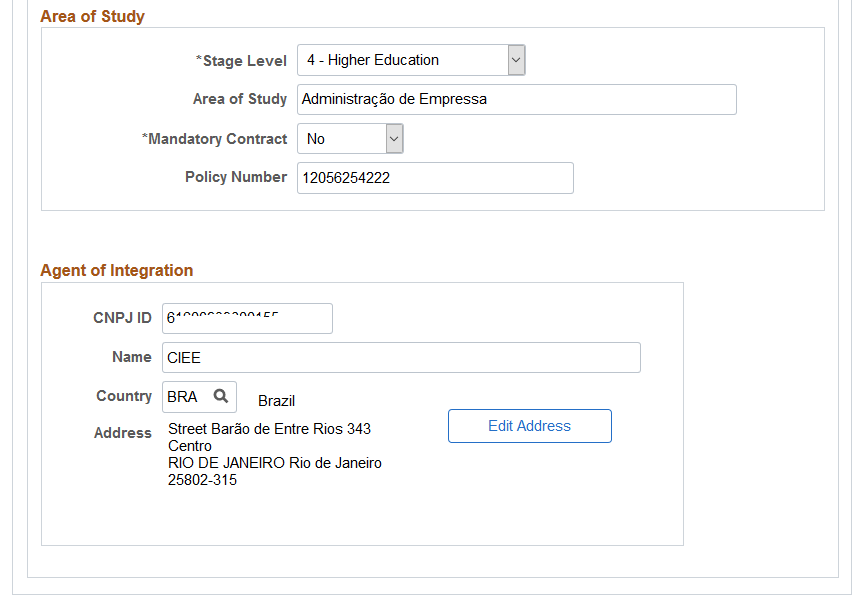
Information entered on this page is used in eSocial reporting.
Education Institute
Field or Control |
Description |
|---|---|
CNPJ ID and Name |
Enter the CNPJ number or name of the education institute. One of these values is required at a minimum. Note: The system does not return an error message if the required value is missing when you save this page. The validation takes place in the mapping process, and the error will be captured in the eSocial Events Monitor. |
Address |
Enter the address of the education institute, which is required if you have specified the name of the education institute. Note: The system does not return an error message if the required value is missing when you save this page. The validation takes place in the mapping process, and the error will be captured in the eSocial Events Monitor. |
Area of Study
Field or Control |
Description |
|---|---|
Stage Level |
Select stage level of the internship. 1 - Elementary 2 - High School 3 - Vocation School 4 - Higher Education |
Area of Study |
Enter the description of the area of study. For example, Accounting, Law, and so on. |
Mandatory Contract |
Select Yes or No to indicate if the internship is required for the area of study. |
Policy Number |
Enter the insurance policy number. |
Agent of Integration
Enter the CNPJ number, name, and address of the agent of integration.
Use the Trainee Recess BRA page (GPBR_TR_VACN) to schedule absence requests for trainees.
Navigation:
This example illustrates the fields and controls on the Trainee Recess BRA page.
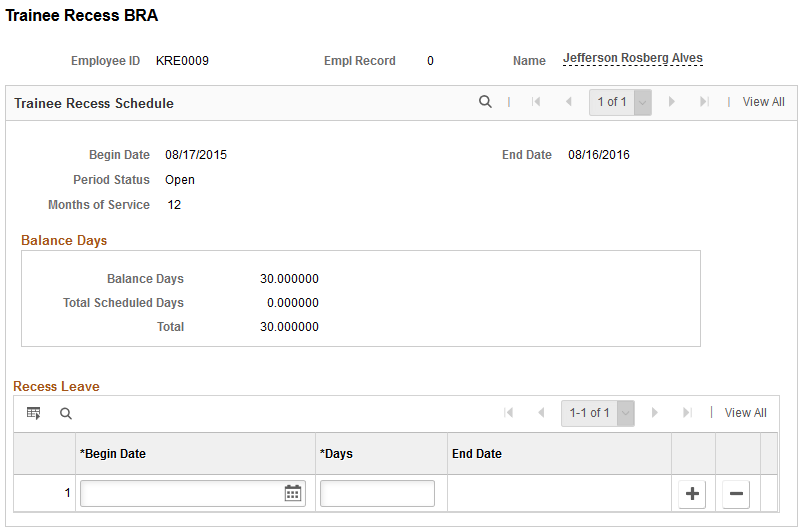
Field or Control |
Description |
|---|---|
Balance Days |
Displays the number of days that the trainee has for requesting absences. |
Total Scheduled Days |
Displays the number of absence days that the trainee has scheduled during the service period. If the number of balance days is equal to the number of total scheduled days (that is, the value of the Total field is 0), the period status is automatically changed to Closed. |
Begin Date and Days |
Enter the start date of the absence period and the number of absence days to be requested. When you tab to the next field, the system populates the end date of the requested absence. |