Defining the Mass Termination Simulation Process
This topic discusses how to define the mass termination simulation process.
|
Page Name |
Definition Name |
Usage |
|---|---|---|
|
GPBR_MASS_SIM |
Specify calendar information for the simulation process. |
|
|
GPBR_MASS_SIM_PYE |
Specify employees to be processed in the termination simulation. |
|
|
GP_ONDEMAND |
Create the off cycle termination simulation request. |
Use the Mass Term Simulation Data page (GPBR_MASS_SIM) to specify calendar information for the simulation process.
Navigation:
This example illustrates the fields and controls on the Mass Term Simulation Data page.
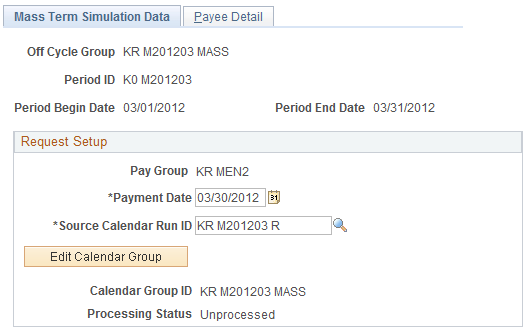
Field or Control |
Description |
|---|---|
Off Cycle Group |
Displays the off cycle group name, which represents a set of off cycle transactions to process in the simulation. |
Period ID |
Displays the period for the process. The period needs to be defined in the system before it can be selected. The system populates the begin and end dates on this page based on the selected period. |
Payment Date |
Displays the payment date for the simulated termination or layoff. |
Source Calendar Run ID |
Select the predefined calendar run to use during the Payroll Calculation process. |
Create Calendar Group or Edit Calendar Group |
Click to access the Calendar Groups page to create a calendar group for processing off cycle transactions. If the calendar group has been created, the button label becomes Edit Calendar Group, which you click to edit the calendar group that is already created. |
Processing Status |
Displays the latest’s payroll calculation process status. |
Use the Payee Detail page (GPBR_MASS_SIM_PYE) to specify employees to be processed in the termination simulation.
Navigation:
This example illustrates the fields and controls on the Payee Detail page (1 of 2).
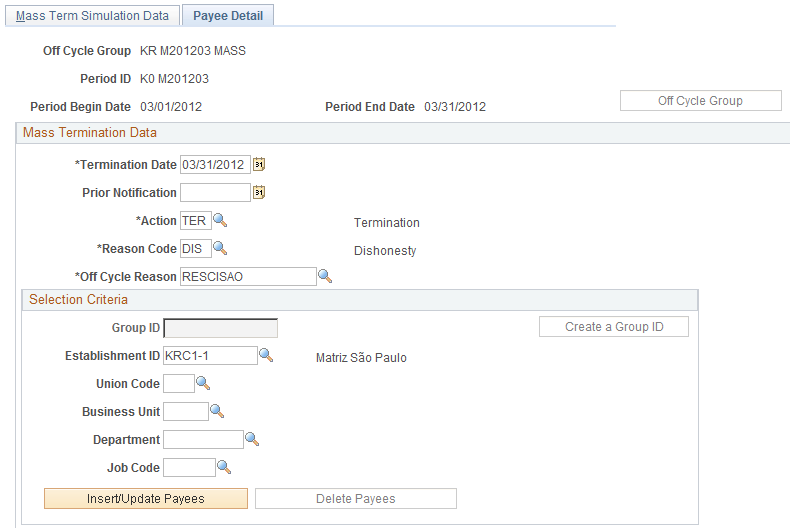
This example illustrates the fields and controls on the Payee Detail page (2 of 2).

Field or Control |
Description |
|---|---|
Off Cycle Group |
Click to start the calculation for the simulation process. This button becomes available after you have entered parameters and saved this page. |
Mass Termination Data
Field or Control |
Description |
|---|---|
Termination Date |
Enter the date that the termination simulation occurs. |
Prior Notification |
(optional) Enter the date when a notification of the simulation will be sent and the earning severance pay to be paid. |
Action |
Select an action for the termination simulation. |
Reason Code |
Select a reason for the action. Note: The system performs a validation check to make sure that the specified action and reason code combination is associated with a termination version. |
Off Cycle Reason |
Define the reason to be associated with the off cycle process. |
Selection Criteria
Field or Control |
Description |
|---|---|
Group ID |
Select an existing group of payees to be used for the termination simulation. These groups are established using the group build feature. You can also create a new group by clicking the Create a Group ID button. If you select a group, the rest of the fields are unavailable for edits. |
Establishment ID |
Select an establishment as a filter for its associated payees to be included the termination simulation. |
Union Code |
Select a union as filter for its associated payees to be included the termination simulation. |
Business Unit |
Select a business unit as filter for its associated payees to be included in the termination simulation. You need to select a business unit prior to selecting a department or a job code as the additional filter. |
Department |
Select a department as an additional filter for its associated payees to be included the termination simulation. |
Job Code |
Select a job code as an additional filter for its associated payees to be included the termination simulation. |
Insert/Update Payees |
Click to populate the Payee Detail section with payees that meet the specific selection criteria. |
Delete Payees |
Click to remove payees from the Payee Detail section. |
Additional Element Payment
Field or Control |
Description |
|---|---|
Element Name |
Enter additional earning elements that needs to be paid as part of the simulation termination process. |
Unit, Rate, and Amount |
Enter the unit, rate, and amount as necessary. |
See the Viewing Delivered Termination Elements topic for the list of delivered earning and deduction elements to process termination pays in Global Payroll for Brazil.
Payee Detail
This section lists the payees that are populated by the system based on the specified selection criteria. You can also add payees manually.
The system populates this section with information that is specified in other sections (for example, termination data and job data) on this page.
Note: The information listed in this section is used for simulation purposes; you do not need to enter termination data in the Job Data component for the simulation process.
Use the Off Cycle On Demand page (GP_ONDEMAND) to create the off cycle termination simulation request.
Navigation:
This example illustrates the fields and controls on the Off Cycle On Demand page.
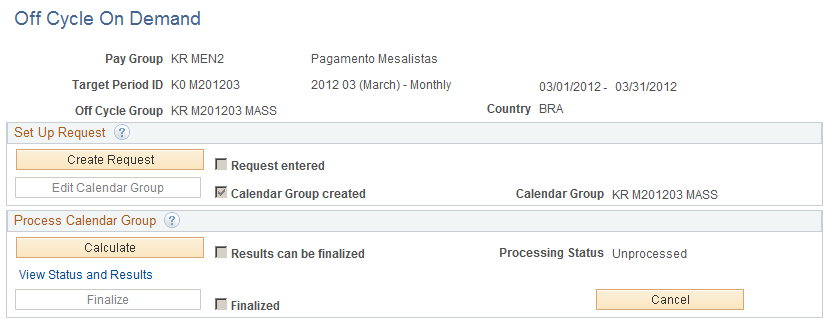
The simulation process uses the off cycle advance payment functionality that is provided by Global Payroll core architecture to calculate earnings and deductions for terminated payees outside of the normal payroll cycle.
Click the Create Request button to add a request for the off cycle simulation process. The button label is changed to Edit Request for you to edit the request, after it is created.
Click the Calculate button to calculate the off cycle request.
For more information about off cycle processing and steps for entering off cycle requests, see Understanding Off Cycle Processing.