(USF) Ranking Applicants and Generating the Certificate of Eligibles
This topic provides an overview of the federal ranking process and discusses how to rank applicants and generate a Certificate of Eligibiles.
|
Page Name |
Definition Name |
Usage |
|---|---|---|
|
HRS_JO_RANK |
Rank applicants. |
|
|
HRS_APP_RNK_RSLT |
Review how many total points the applicant earned across all screening levels and through preference items, and review a breakdown of this number by screening level and by type of screening criteria. |
|
|
HRS_G_CRT_ELG |
Set up a certificate of eligibles. |
|
|
HRS_RUN_HRS821 |
Print a certificate of eligibles. |
This overview describes the federal ranking process
Competitive/Noncompetitive Status
All applicants must have a competitive/noncompetitive status in order to be included in the final applicant ranking. Competitive/noncompetitive status is a person's basic eligibility for assignment to a position in the competitive service without having to compete with members of the general public in an open competitive examination.
The available statuses are Competitive, Non-Competitive Other, or Noncompetitive VRA (noncompetitive veterans recruitment appointment).
Assign statuses on the Manage Job Opening Page: Applicant Screening Tab: Screening Results Section before you access the Rank Applicants page to begin the ranking process. The Rank Applicants page lists only applicants who have been assigned a status.
Applicant Classification
The Rank Applicants page displays a screening score for each applicant. The score is the sum of the applicant's scores for individual screening levels and any veterans preference points.
As you begin the ranking process, you determine the score thresholds that the system uses to classify candidates as qualified, well-qualified, or best-qualified.
The system then considers these qualification classifications along with the applicants's priority processing status and places applicants in these four categories:
Category 1: Qualified, well qualified, and best qualified applicants with Must Select priority placement.
Category 2: Well qualified and best qualified applicants with Must Consider priority placement.
Category 3: Best qualified applicants with no priority placement.
Category 4: Qualified and well qualified applicants with no priority placement.
The screening rules that you configure determine which categories of applicants are included in the final ranking.
There are separate rules for competitive applicants and noncompetitive applicants. So, for example, you might include all four categories for noncompetitive applicants, but only the first three categories of competitive applicants.
Tie-Breakers
If two or more applicants have the same score in the same category, you can apply one of three tie-breaker methods:
Augmenting Factors, which uses criteria identified as Augmenting on the screening criteria.
Name Request, which gives priority to applicants whose name are listed in the Candidate Name Request grid on the job opening.
Random Number, which uses an algorithm based on the number that you entered in the Tie Breaker Number field in the Federal group box in the screening options section of the job opening.
Certificate of Eligibles
After you have ranked the applicants, you are ready to certify the best-qualified applicants for the position. The OPM regulates the definition of eligibles and the order in which they should appear on the certificate. To generate the certificate of eligibles:
Click the Create Certificates button on the Rank Applicants Page,
Use the Certificate of Eligibles (Certificate Data) Page to enter additional information for the certificate.
Use the Certificate of Eligibles (Print Certificate) Page to run the report that produces the certificate.
The US Federal ranking process includes only applicants who have been assigned a competitive status. Before ranking applicants and generating a certificate of eligibles, use the Manage Job Opening Page: Applicant Screening Tab: Screening Results Section to assign these statuses.
Use the Rank Applicants page (HRS_JO_RANK) to rank applicants.
Navigation:
Click the Rank Applicants button on the Screening Results page.
This is the first of two examples illustrating the Rank Applicants page.
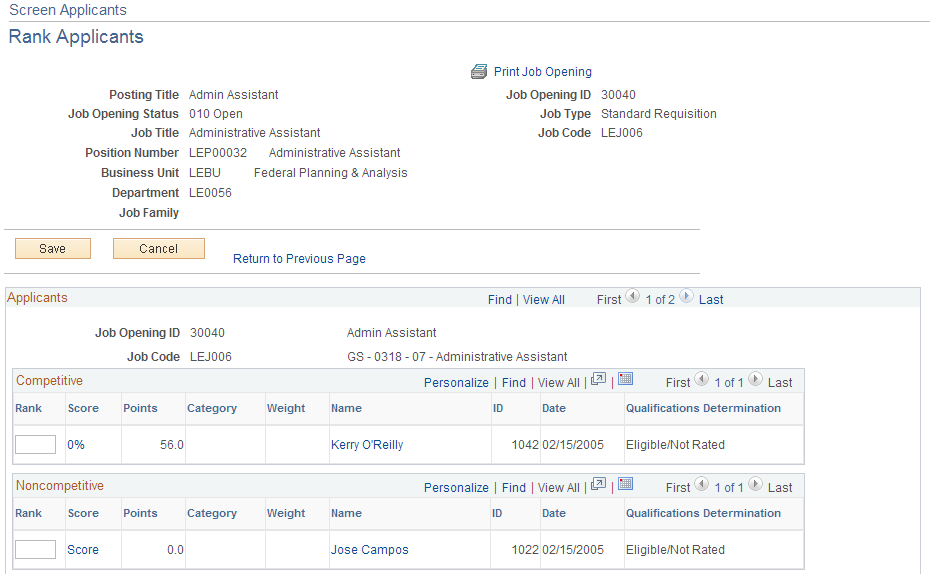
This is the second of two examples illustrating the Rank Applicants page.
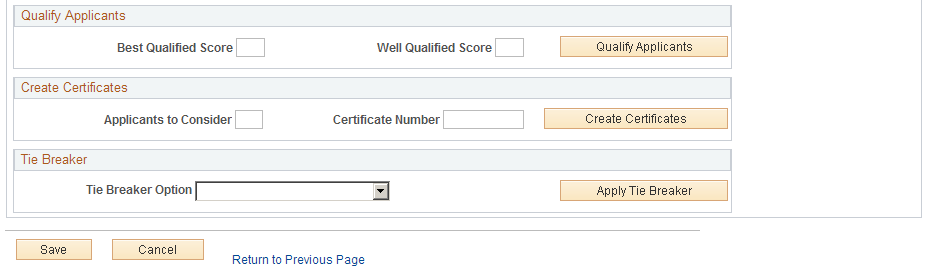
Competitive and Noncompetitive
These grids list the applicants from the job opening; applicants are segregated according to the competitive status that you manually assigned on the screening pages. The Noncompetitive grid includes applicants with either of the two noncompetitive statuses.
Field or Control |
Description |
|---|---|
Rank |
Initially this field is blank. When you qualify the applicants (by entering the thresholds for best qualified and well qualified and then clicking the Qualify Applicants button), the system assigns a ranking to the applicant. This field can be overridden. |
Score |
Displays the percent of the maximum points that the applicant attained. The maximum point value is manually entered on the screening section on the Job Opening page; there is no requirement for it to be the true maximum amount of points possible. Click the score to access a detail page that shows a breakdown of how the points were earned, both by screening level and by screening criteria type. |
Points |
Displays the total points that the applicant accumulated during the screening process, including veteran's preference points. |
Category |
Indicates which of four applicant categories the applicant belongs to. These categories are based on a combination of the applicant's priority placement status for the job opening and the applicant's qualification classification (best qualified, well qualified, or qualified). See Understanding The Federal Ranking Process. This column is blank when you begin the ranking process. This is because the qualification classification is not set until you enter score thresholds and click the Qualify Applicant button. After you click the Qualify Applicant button, the system updates the Competitive and Noncompetitive grids with each applicant's qualification determination and category. |
Weight |
Displays the weight factor from the applicant's priority placement code. The weight does not affect the score; it is used to prioritize which priority placement code to use when an applicant has more than one. |
Name and ID |
These fields identify the applicant. Click a name to access the Manage Applicant Page. |
Date |
Displays the date that the applicant was added to the list of competitive or noncompetitive applicants. |
Qualifications Determination |
Displays the applicant's qualification level. Before you click the Qualify Applicants button, the value is Eligible/Not Rated. After you click the Qualify Applicants button, the value is Qualified, Well Qualified, or Best Qualified, depending on where the applicant's score falls with regards to the thresholds that you enter in the Best Qualified Score and Well Qualified Score fields. |
Qualify Applicants
Use this group box to set score thresholds for best qualified and well qualified applicants and to assign applicants a qualification status based on these thresholds.
Field or Control |
Description |
|---|---|
Best Qualified Score |
Enter the minimum score an applicant must achieve to be given a Best Qualified determination. |
Well Qualified Score |
Enter the minimum score an applicant must achieve to be given a Well Qualified determination. |
Qualify Applicants |
Click this button to assign qualification determinations to all applicants. Applicants with scores under the threshold for Well Qualified status are given the status Qualified. |
Create Certificates
This group box is used to process the Certificate of Eligibles.
Field or Control |
Description |
|---|---|
Applicants to Consider |
Enter the number of applicants you want included in the certificate. |
Certificate Number |
Enter the number of the certificate. |
Create Certificate |
Click to process the certificate of eligibles. |
Tie Breaker
If any of the applicants are tied, use this section to apply a tie breaker method.
Field or Control |
Description |
|---|---|
Tie Breaker Option |
Select one of these tie-breaker methods:
|
Apply Tie Breaker |
Click this button to update the applicant rankings based on the selected tie-breaker method. If there are still ties after you apply one tie-breaker method, you can select another method and apply it. |
Use the Rank Applicants (details) page (HRS_APP_RNK_RSLT) to review how many total points the applicant earned across all screening levels and through preference items, and review a breakdown of this number by screening level and by type of screening criteria.
Navigation:
Click the value in the Score column on the Rank Applicants page.
This example illustrates the Rank Applicants (details) page.
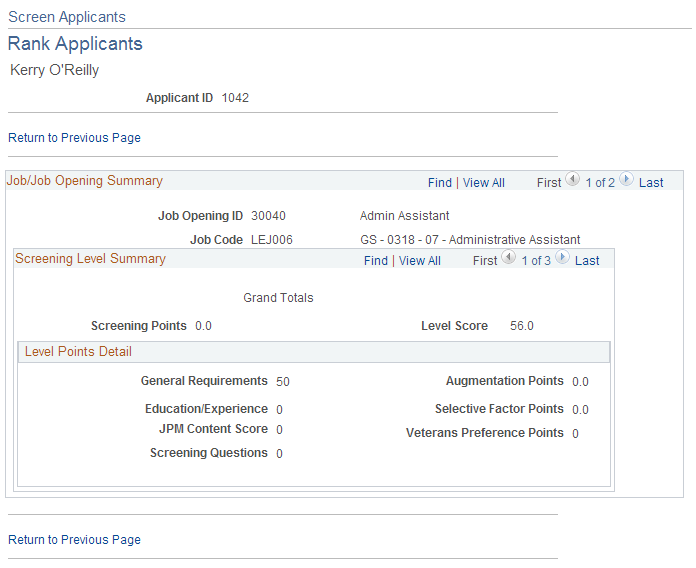
This page, like the Screening Details Page, shows the sources of the points that were awarded to applicants during the screening process. The first record in the scroll level displays grand totals across all screening level.
Use the Certificate of Eligibles (certificate data) page (HRS_G_CRT_ELG) to set up a certificate of eligibles.
Navigation:
This example illustrates the Certificate of Eligibles (certificate data) page.
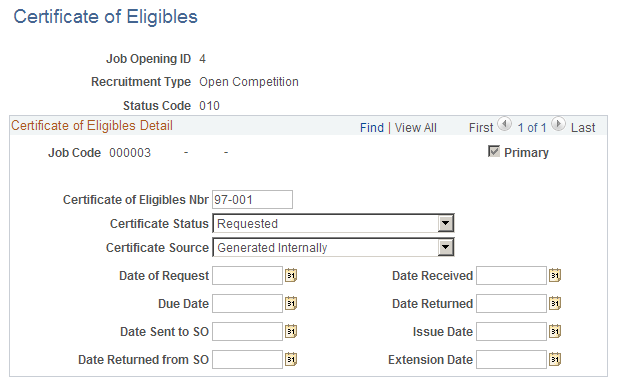
Enter data related to the certificate of eligibles.
Use the Certificate of Eligibles (print certificate) page (HRS_RUN_HRS821) to print a certificate of eligibles.
Navigation:
This example illustrates the Certificate of Eligibles (print certificate) page.
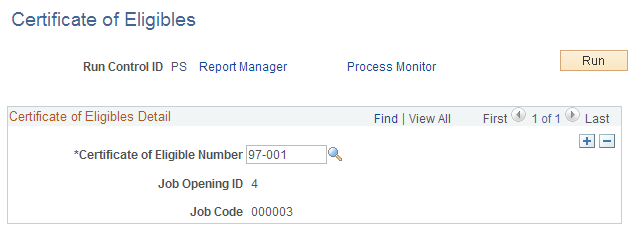
Enter the certificate number, then run the report.