Processing Duplicate Applicants
This topic provides an overview of duplicate applicant processing and discusses how to identify and merge applicant records.
|
Page Name |
Definition Name |
Usage |
|---|---|---|
|
HRS_DUPE_PRCS |
Create new instances of the duplicate applicant search process and access the results of those searches. |
|
|
HRS_DUPE_FIND |
Select fields for duplicate matching and initiate the process of searching for duplicates. |
|
|
HRS_DUPE_REVIEW |
Review potential duplicates, choose source and target applicants for merging, and initiate the merge process. |
|
|
HRS_APP_MERGE |
Merge the selected applicant record with one or more other applicants that you identify. |
Sometimes an applicant has more than one record, each with its own applicant ID. Duplicate applicant records can occur when applicants register in Candidate Gateway more than once or when they submit their applications using different methods. For example, an applicant who was hired for short-term seasonal work might create a new Candidate Gateway account when applying to return to your organization the following year, resulting in both an active applicant record and a hired applicant record.
Talent Acquisition Manager provides two mechanisms for merging duplicate records:
Automated processes that help recruiters identify potential duplicates and merge selected records.
A manual merge process that recruiters can initiate from within an applicant record.
Target and Source Records
The following diagram illustrates the process of merging duplicate records. In the diagram, there are initially two different applicant IDs representing the same applicant. One record is marked as the Target record; this record will be updated with data from the other records and will remain active after the merge process. The other record is marked as the Source record; its data will be copied over to the target record and it will become inactive after the merge process. Each record is associated with a different job opening. When the records are merged, the surviving applicant record is automatically associated with both job openings.
This diagram illustrates the merging of data from two applicant records. The merge process relates all associated job openings to the surviving applicant.
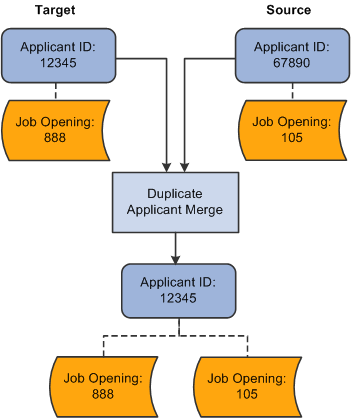
Source records still exist after being merged, but they are assigned an inactive status. Use the Recruiting Installation – Applicants Page to configure the inactive status to assign to the duplicate records.
Automated Processes for Managing Duplicate Records
The system provides two Application Engine processes that work together to help you manage duplicate records:
The Find Applicant Duplicates (HRS_DUP_PRC) process uses search criteria that you specify to find potential duplicates.
For example, if you search on first and last name, the process results will include groups of potential duplicates whenever there are multiple applicants with the same first and last name. The process does not automatically merge these potential duplicates; you must review the results and identify targets and sources when you determine that there is, in fact, duplication.
The Duplicate Applicant Merge process (HRS_DUPE_MRG) completes the data merge for the records that you have marked.
To use these processes for duplicate applicant processing:
Access the Process Duplicate Applicants page
This page lists previous instances of the Find Applicant Duplicates process. All instances except the most recent have a Closed status, and the most recent instance will automatically be closed when you create a new instance.
Click the Create New Search button to access the Find Duplicate Applicants page, where you specify criteria to be used in identifying potential duplicates.
Select your search criteria and click the Run button to initiate the Find Applicant Duplicates process.
This process finds potential duplicate applicant records that match the search criteria that you define. Email, address, and middle name searches are case-sensitive.
For the system to consider two applicants a match, all search criteria that you define on the Find Duplicate Applicants page must match exactly. Records with duplicate email addresses, phone, and national ID numbers, regardless of type, are identified as potential duplicate records. For example, if one applicant record has a home email address that matches the business email address from another applicant record, the system counts this as a potential match regardless of the fact that the address types are different.
The process runs against active applicant records only: it does not include applicant records in the status that the Recruiting Installation – Applicants Page identifies as the inactive status for duplicates. This restriction prevents records that were inactivated during previous merges from reappearing in your search results. If you need to merge an inactive applicant record, use the manual merge process.
Return to the Process Duplicate Applicants page and click the View Duplicates link to access the Review Duplicate Applicants page, then review the process results and identify records to merge.
The system groups each set of potential duplicate applicants into duplicate sets. If you determine that the applicants in a duplicate set are in fact duplicates, identify which applicant records will survive the merge and mark them as target records. Mark records that are to be merged into the target as source records, and explicitly identify the matching target record. For each duplicate set, there can be multiple source and target records.
To determine which records should be merged, you might need to review detailed information about a record. To do this, click the applicant record ID to access the Manage Applicant page.
Click the Run button on the Review Duplicate Applicants page to run the Duplicate Applicant Merge process and complete the merge for any records that you have marked for merging.
If you return to the Review Duplicate Applicants page after the process is complete, the merged applicant records are read-only. Unmerged applicant records, however, are still editable. You can continue to identify target and source records and run the Duplicate Applicant Merge process as long as there are still unmerged applicants on the page.
Manual Merges
If you have already identified duplicate records, you can manually merge them without running the search process that finds potential duplicates for you. To do this, access the Manage Applicant page for one of the duplicate records, then click the Merge Applicants toolbar button to access the Merge Applicant page, where you define the source and target applicant records and initiate the merge.
During a manual merge, the system displays a message to update applicant list. The user can choose to merge applicants with or without applicant list update.
Note: Manual merges also use the Duplicate Applicant Merge Application Engine process (HRS_DUPE_MRG), however, you do not use the Process Scheduler Request page to initiate the process. Rather, the system automatically initiates the process when you click the Merge button.
Data Merging
When you merge applicant records, the following data changes occur:
The status and reason for the source applicant records is set to the status and reason entered in the Inactive State for Duplicates and Status Reason for Duplicates fields respectively on the Recruiting Installation – Applicants page.
If a source applicant has a Candidate Gateway account, the account status is updated to indicate that the account is a duplicate and cannot be used or reactivated.
The system updates the target record with the most current contact information (first name, middle name, last name, address, phone numbers, email addresses) and identity and eligibility data.
If there is no data on the target record, but there is data on the source record, the system uses the data on the source record to update the target record. If data on the source and target records has the same effective date, the system does not change the data on the target record.
Unique recruitment rows from the source records are added to the target record so that there is no loss of data.
This includes interview schedules, interview evaluations, contact notes, expenses, interested parties, references, and referral sources. However, offer approval data is not transferred to the target record.
Note: If you merge records for internal applicants (employees and non-employees), the system modifies the applicant record only. Information held in Personal Data tables is never changed.
Offer Approval Handling During a Merge
Offer approval data cannot be transferred to the target record. To help you avoid losing important data, the grids that list applicants to be merged all include a column with information about whether an offer approval exists.
During a manual merge, if any of the source records have offer approvals, the system displays a warning. The user can choose whether to cancel or whether to continue with the loss of the approval data.
During an automated merge, the user can choose whether to automatically exclude applicants with offer approvals from the merge process. Also, the system creates a log file containing information about the applicants with offer approval processes. The log file gets created regardless of whether the applicants were excluded from the merge, and the log file starts with text that states whether the applicants were excluded. The log includes identifying information about the applicant, the offer, and the approval process.
Use the Process Duplicate Applicants page (HRS_DUPE_PRCS) to create new instances of the duplicate applicant search process and access the results of those searches.
Navigation:
This example illustrates the Process Duplicate Applicants page.
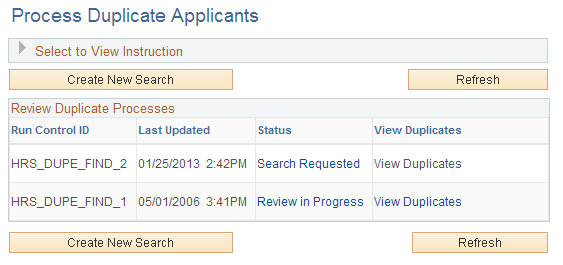
Page-Level Actions
Field or Control |
Description |
|---|---|
Create New Search |
Click this button to access the Find Duplicate Applicants page, where you can select new duplicate applicant search criteria and run the Find Applicant Duplicates process. |
Refresh |
Click to refresh the status links with the current status of the process. |
Review Duplicate Processes
Field or Control |
Description |
|---|---|
Status |
Displays the status of the process instance. Click a status link to access the Find Duplicate Applicants page, where you can review the duplicate applicant search criteria used for the process. Values are:
|
View Duplicates |
Click to access the Review Duplicate Applicants page, where you can identify duplicate sets and merge duplicate applicant records. This link appears after the Find Applicant Duplicates process is complete. |
Use the Find Duplicate Applicants page (HRS_DUPE_FIND) to select fields for duplicate matching and initiate the process of searching for duplicates.
Navigation:
Click the Create New Search button on the Process Duplicate Applicants page.
Click a link in the Status column on the Process Duplicate Applicants page.
Note: Once you initiate the Find Applicant Duplicates process, this page becomes read-only. You must then create a new search to establish new search criteria.
This example illustrates the Find Duplicate Applicants page (1 of 2).
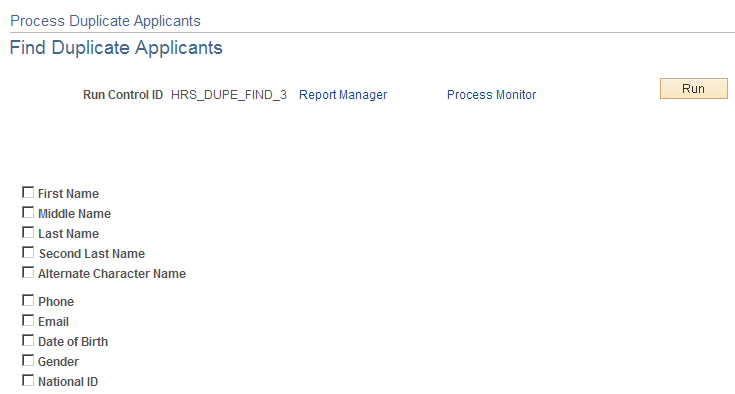
This example illustrates the Find Duplicate Applicants (2 of 2).
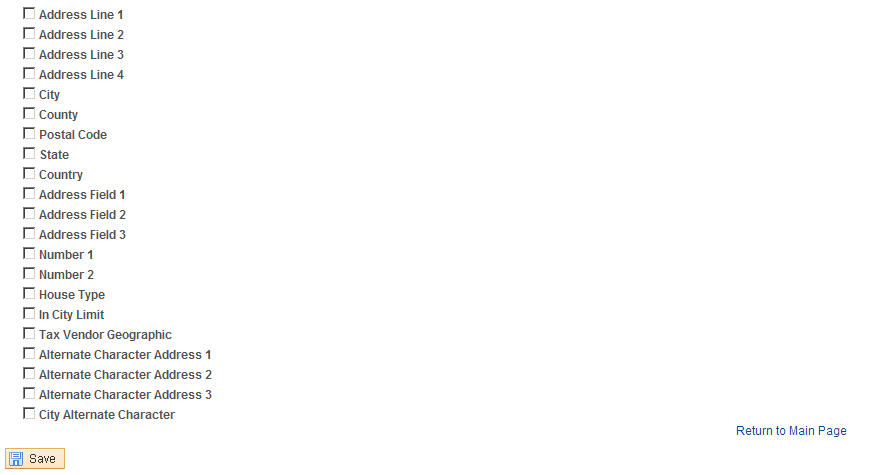
Field or Control |
Description |
|---|---|
<Applicant Data Fields> |
Select the data that must be identical for applicants to be considered as duplicates. When you first access this page for new duplicate processing, the search settings are copied from the settings for the previous search. Email, address, and middle name searches are case-sensitive. Records with duplicate and national ID numbers, email addresses, and phone numbers, regardless of type, are identified as potential duplicate records. For example, if one applicant record has a home email address that matches the business email address from another applicant record, the system counts this as a potential match regardless of the fact that the address types are different. |
Run |
Click to access the Process Scheduler Request page, where you initiate the duplicate search process. |
Use the Review Duplicate Applicants page (HRS_DUPE_REVIEW) to review potential duplicates, choose source and target applicants for merging, and initiate the merge process.
Navigation:
Click the View Duplicates link on the Process Duplicate Applicants page.
Select on the Manage Job Opening page: Applicants tab.
Click the Merge button on the Manage Job Opening page: Applicant Screening tab: Screening Results section.
This example illustrates the Review Duplicate Applicants page.
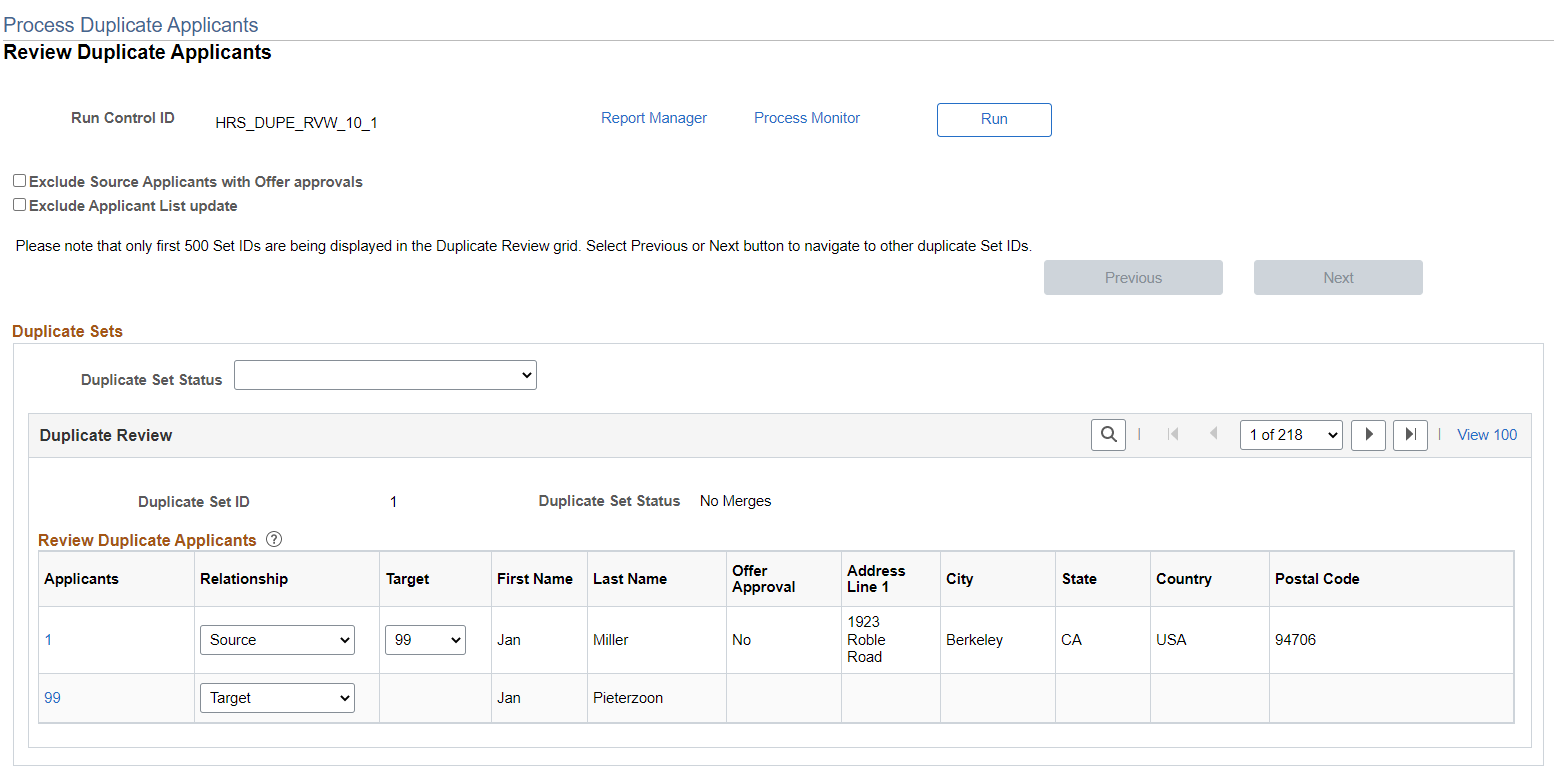
Field or Control |
Description |
|---|---|
Run |
After you have reviewed potential duplicates and identified records that you want to merge, click the Run button to initiate the Duplicate Applicant Merge process and complete the merge for the indicated records. You can process subsets of the potential duplicates. For example, you can run the process for the first 10 duplicate sets and then the rest at a later time. Note: After you start the Duplicate Applicant Merge process, you cannot cancel it. You must be certain that you want to merge the applicant records before you schedule the process. |
Exclude Source Applicants with Offer Approvals |
Select this check box if you do not want to merge source applicants who have offers with approval processes. Approval information is not copied to the target applicant during a merge, so excluding source applicants with offer approvals prevents the system from copying offers without the accompanying approval information. If any source applicants have offer approvals, the system creates a log file containing information about these applicants. The log gets created regardless of whether the applicants were excluded from the merge, and the log file header states whether the applicants were excluded. The log includes identifying information about the applicant, the offer, and the approval process. |
|
Exclude Applicant List update |
Select this check box if you want to merge applicants without an applicant list update during the Duplicate Applicant Merge process. |
Previous and Next |
This page lists a maximum of 500 sets of duplicates. If more than 500 sets of duplicates exist, use the Previous and Next buttons to navigate to the previous or next sets of duplicate applicants. Note: The merge process includes all sets of duplicates where sources and targets have been identified, regardless of whether the set is included in the currently visible list of 500 sets. |
Duplicate Set Status |
By selecting a value in this field, you can filter the data in the Duplicate Review scroll area based on the status of the duplicate set. The possible statuses (and thus the available filter values) are Error, Merged, No Merges, and Ready for Merge. |
Duplicate Review
Use this group box to specify how the system merges duplicate applicant records. Applicants with matching data are grouped into duplicate sets. Review each set and decide if the applicant records are duplicates.
Field or Control |
Description |
|---|---|
Duplicate Set ID |
Displays the ID number for the duplicate set. Refer to the group box header to see how many total duplicate sets exist. |
Duplicate Set Status |
Displays the status of the merge process. Values are Error, Merged, No Merges, and Ready for Merge. |
Review Duplicate Applicants
Field or Control |
Description |
|---|---|
Applicants |
Click the applicant ID link to access the Manage Applicant page, where you can view additional details for the applicant. (On the Manage Applicant page, clicking the Applicant List link returns you to the Review Duplicate Applicants page.) |
Relationship |
Specify how the applicant records are merged. Values are Source and Target. For each duplicate set, there can be multiple source and target records. You cannot edit these fields after you run the Duplicate Applicant Merge process and merge the applicants. Leave these fields blank if you determine that the applicants in a duplicate set are not duplicates or if you have not yet made a determination. |
Target |
Select the target for each source record. The drop-down list box lists the applicant IDs for applicants in the same duplicate set who have been identified as targets. This column becomes visible after you select Source in the Relationship column for an applicant. The field is available only for source applicants. |
Offer Approval |
Displays Yes if the applicant has an offer that has an approval process, regardless of the status of that approval process. Displays No if the applicant has an offer that does not have an approval process. This occurs if offer approval functionality was not active when the offer was created. This field is blank if the applicant does not have an offer. |
Use the Merge Applicant page (HRS_APP_MERGE) to merge the selected applicant record with one or more other applicants that you identify.
Navigation:
On the Manage Applicant page, click the Merge Applicants toolbar button.
This example illustrates the Merge Applicant page when you select the Merge as Source option, which uses the selected applicant as the source applicant for the merge.
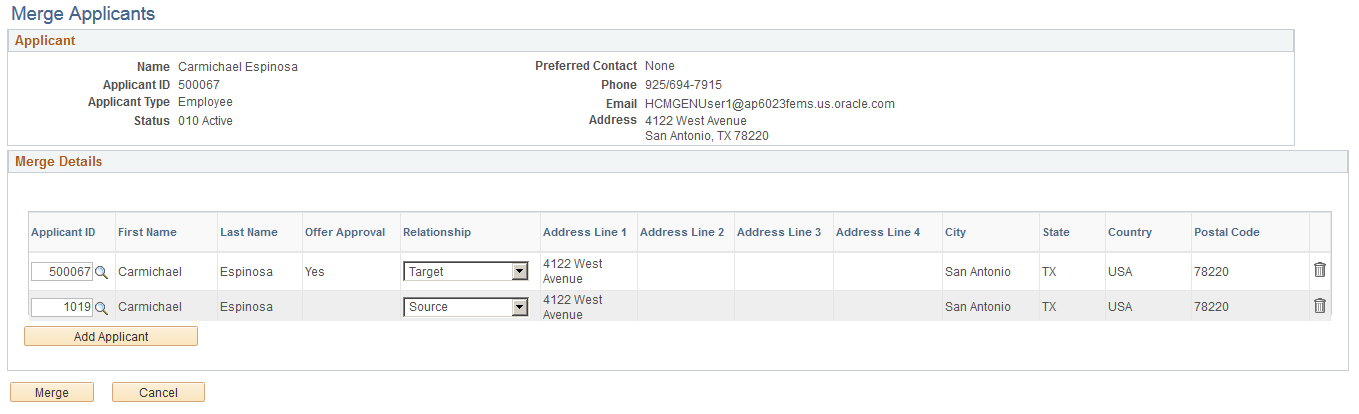
Applicant
This group box displays information about the current applicant. This is the applicant from whose record you clicked the Merge Applicants toolbar button.
Merge Details
This grid lists the applicant records to be merged. The current applicant is automatically listed. The user manually adds other applicant records.
Field or Control |
Description |
|---|---|
Applicant ID |
Enter the unique identifier for the applicant record that is to be included in the merge process. |
Offer Approval |
Displays Yes if the applicant has an offer that has an approval process, regardless of the status of that approval process. Displays No if the applicant has an offer that does not have an approval process. This occurs if offer approval functionality was not active when the offer was created. This field is blank if the applicant does not have an offer. |
Relationship |
Select Target for the target row for the merge. Only one row can be designated as the target. Select Source for all source rows for the merge. The default row that is created for the current applicant has a default relationship of Source, but rows that you manually add do not have a default relationship. |
Add Applicant |
Click this button to add a new row to the list of applicants to be merged. |
Merge Button
Field or Control |
Description |
|---|---|
Merge |
Click to run the Duplicate Applicant Merge process and complete the merge. The system displays a message to update the applicant list. The user can choose to merge applicants with or without applicant list update. If any of the source applicants have offer approval processes (indicated by a Yes value in the Offer Approval field), a warning indicates that the offer approval information will not be merged. You can continue anyway, or you can cancel the merge. |