Setting Up View Payslip
To set up View Payslip, use the Self Service Payslip Options (GP_SS_PSLP_OPTIONS_GBL) component.
|
Page Name |
Definition Name |
Usage |
|---|---|---|
|
URL_TABLE |
Stores URL addresses. |
|
|
GP_SS_PSLP_OPTIONS |
Enable online payslip printing using the View Payslip self-service transaction, and enable mobile payslip access. |
You can make employees' payslips available in PDF format in the View Payslips transaction (GP_SS_EE_PSLP). The system creates the PDF files when the Create Self Service Payslips Application Engine process (GP_EPAY) runs. This process is included as part of the PS Job process that you run from each country extension's payslip creation page.
As part of the payslip generation process, the system launches a series of processes that:
Gather information and create a temporary file.
Create a PDF file that is used to print the payslips.
Split the PDF file into individual PDF files for each employee.
These individual PDF files are stored on a secure server.
Important! When scheduling a process request for a payslip job, the following values can be used with ePay in the Type and Format fields on the Process Scheduler Request page: None and None (defaults to Web and PDF), Web and PDF, or File and PDF. If using File and PDF, do not use a custom output destination on the Process Scheduler Request page.
To set up the View Payslip transaction:
Define the URL identifier for the server that will store the individual PDF files.
The Create Self Service Payslips process (GP_EPAY) uses this URL to identify where the PDF files are to be stored.
You can use the default, GP_SS_PSLP_FTP, or you can create your own URL identifier.
Define the parameters for the View Payslip transaction.
Using the Self Service Payslip Options page, you define:
The default URL identifier.
Whether to suppress printed payslips as a default.
When payslip information is available for employees to view.
Whether to override payslip information availability dates for one or more run types.
Before you can set up the View Payslips transaction, you must:
Set up a secure FTP server to store the individual PDF payslip files.
Obtain the FTP URL from your environments engineers.
Set up payslips.
Each country extension has instructions on how to set up payslips for that country.
Use the URL Maintenance page (URL_TABLE) to store URL addresses.
Navigation:
This example illustrates the fields and controls on the URL Maintenance page.
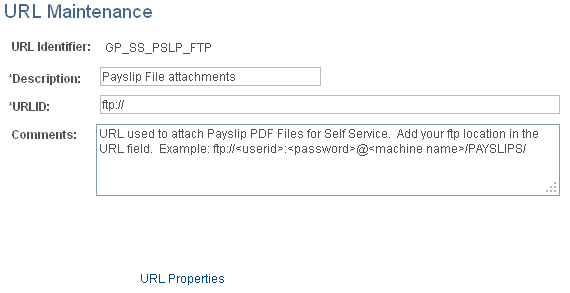
Important! If you are creating your own URL identifier to use instead of GP_SS_PSLP_FTP, you must update the Self Service Payslip Options page to reflect the new URL identifier.
Field or Control |
Description |
|---|---|
URL |
Enter the address for the location of the stored individual PDF files. Your environments engineers can provide this address. Note: The format of your URL may not match the format of the example provided in the Comments field. The format of the address is dependent on the operating system you are using. You should contact your system administrator for the exact format of the URL. |
Use the Self Service Payslip Options page (GP_SS_PSLP_OPTIONS) to enable online payslip printing using the View Payslip self-service transaction, and to enable mobile access to payslips.
Navigation:
This example illustrates the fields and controls on the Self Service Payslip Options page.
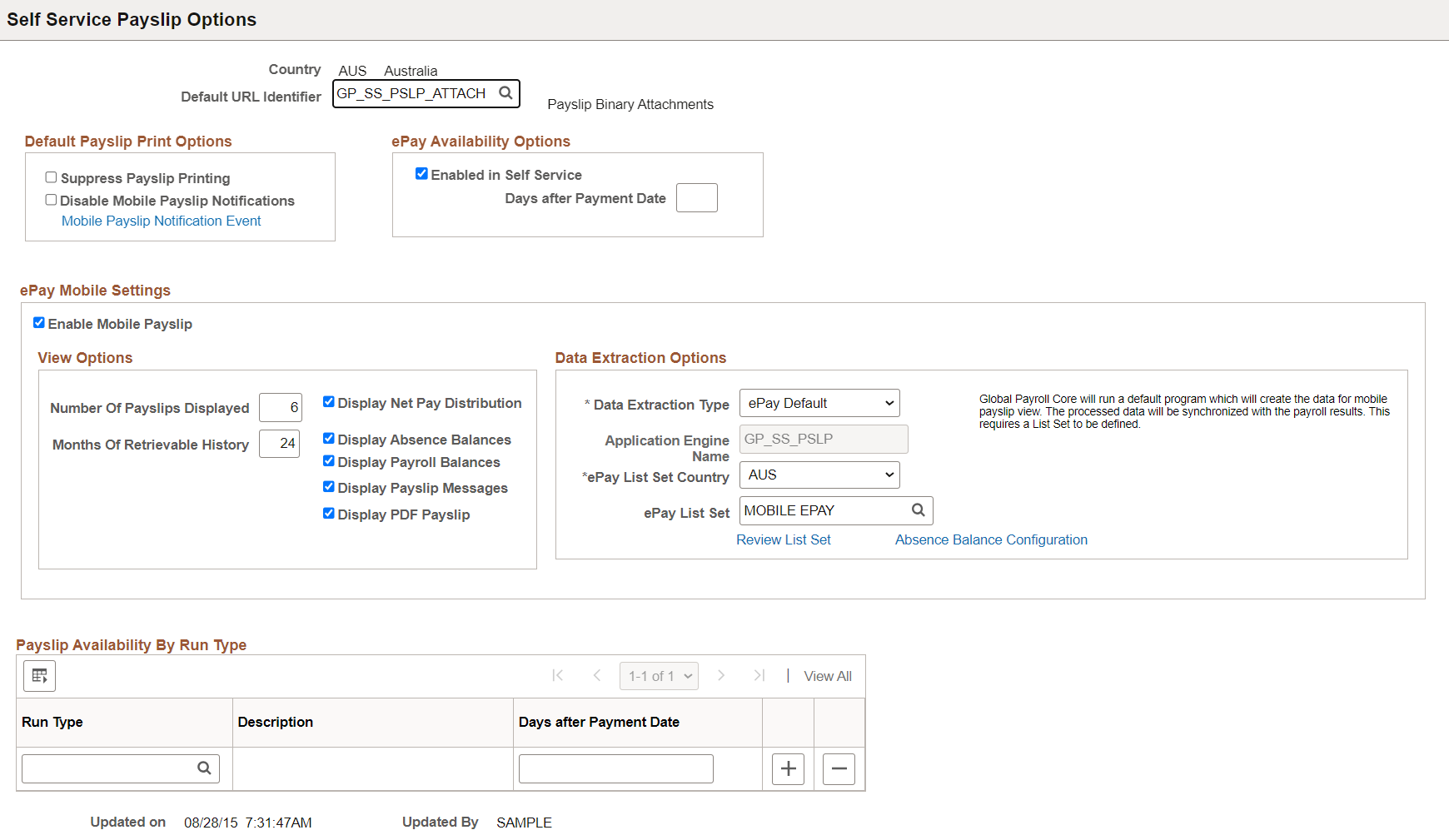
Field or Control |
Description |
|---|---|
Default Payslip URL Identifier |
Enter the URL identifier that contains the FTP URL where the PDF files for this country are stored. The default URL identifier is GP_SS_PSLP_FTP. If you created your own URL identifier, you must make sure to enter that URL identifier here. |
Default Payslip Print Options
Field or Control |
Description |
|---|---|
Suppress Payslip Printing |
Select this check box if you do not want payslips to be printed. Note: If your country extension does not support the ability to suppress the printing of payslips, you should leave this check box deselected. This check box serves as the default selection for your organization. It does not override existing individual payee settings. |
|
Disable Mobile Payslip Alert |
Select the checkbox to disable payslip notifications. This field is displayed only when Notification Composer feature is disabled in the system. |
|
Disable Mobile Payslip Notifications |
Select the checkbox to disable payslip notifications, if Notification Composer is enabled. Employees will not receive notifications if Notification Composer is enabled and this checkbox is selected. Note: This field is displayed only when Notification Composer feature is enabled in the system. |
|
Mobile Payslip Notification Event |
Click this link to access the Notification Composer cross reference page where it will list the notification event ids that are mapped for employee based notifications. Note: This link is displayed only when Notification Composer feature is enabled in the system. |
Note: Oracle PeopleSoft delivers Notification Composer Framework to manage the setup and administration of all notifications in one central location.
Once you have adopted the Notification Composer feature, you must use it to create new notifications and manage your existing notifications.
Notifications delivered with HCM Image 47 or later must use Notification Composer.
For more information about Notification Composer Framework, see Understanding Notification Composer.
ePay Availability Options
Field or Control |
Description |
|---|---|
Enabled in Self Service |
Select this check box if you want payees to control whether they receive a printed copy of their payslip, overriding the default selection that you enter on this page. If selected, the Paper Payslip Instructions group box displays on the View Payslips page. Note: If your country extension does not support the ability to suppress the printing of payslips on an individual payee basis, you should leave this check box deselected. |
Days after Payment Date |
Specify when the payslip is available for viewing using View Payslip. The date determined using this information is the earliest date that the payslip is available; once this date has passed, the payslip is always available. You can enter:
|
ePay Mobile Settings
Field or Control |
Description |
|---|---|
Enable Mobile Payslip |
Select to enable payees to access detailed information for their payslips using the PeopleSoft Fluid User Interface. When you select this check box, clicking a payslip on the Payslips Page accesses the Payment Summary Page. Note: You can access the Payment Summary page and other mobile payslip pages only with small form factor devices, such as a smartphones. Clicking a payslip on the Payslips page using any other form factor device simply opens the payslip in PDF format. When you select this check box, the fields in the View Options and Data Extraction Options group boxes become available. |
View Options
Field or Control |
Description |
|---|---|
Number of Payslips Displayed |
Specify how many payslips you want displayed on the Payslips Page. |
Months of Retrievable History |
Specify the time period for which payees can access mobile payslip information. |
Display Net Pay Distribution |
Select to enable payees to access the Payment Distribution Page from the Payment Summary Page. |
Display Absence Balances |
Select to enable payees to access the Balances Page from the Payment Summary Page. |
Display Payroll Balances |
Select to enable payees to access the Payroll Balances Page from the Payment Summary Page. |
Display Payslip Messages |
Select to display Payslip Messages link on the Mobile Payslip. For details, see Payment Summary Page |
Display PDF Payslip |
Select to display the View PDF Payslip link on the Payment Summary Page. |
Data Extraction Options
Field or Control |
Description |
|---|---|
Data Extraction Type |
Define the method the system uses to extract the data displayed for mobile payslips. Values are:
|
Application Engine Name |
Enter the application engine that you want the system to use to extract payslip data. This field is available to edit only if you select the Call Using ePay Default: value in the Data Extraction Type field. |
ePay List Set Country |
Define the country for which you are selecting a list set. |
ePay List Set |
Define the list set that you are using to extract payslip data. |
Review List Set |
Click to access the Define List Set Page where you can review and update the list set you selected in the ePay List Set field. |
Absence Balance Configuration |
Click to access the Balances Page where you can review and update the absence balance elements that the system displays for mobile payslips. |
Payslip Availability By Run Type
Field or Control |
Description |
|---|---|
Run Type and Days after Payment Date |
If you want a run type to have a different payslip availability date than the default that is specified in the ePay Availability Options group box, enter the run type and then specify the number of days before or after the payment date that you want payslips to be available. |