Personalizing Pagelets
Each individual user can personalize the content for their pagelets by clicking the Pagelet Settings drop-down menu list on the pagelet headers. These topics discuss how to personalize pagelets.
|
Page Name |
Definition Name |
Usage |
|---|---|---|
|
UX_ALERTS_PRS |
Select alert types and urgency levels that should display in your Alerts pagelet. You can define the maximum number of rows to display on the pagelet. |
|
|
UX_EPO_ALIGN_PRS |
Select the default objective to appear on the objective pagelets. |
|
|
PSRF_PGLT_OPTIONS |
Personalize the My Reports pagelet. |
Use the Personalize Alerts page (UX_ALERTS_PRS) to select alert types and urgency levels that should display in your Alerts pagelet.
You can define the maximum number of rows to display on the pagelet.
Navigation:
Select the Pagelet Settings drop-down menu list in the Alerts pagelet header, and select Personalize.
This example illustrates the fields and controls on the Personalize Alerts page. You can find definitions for the fields and controls later on this page.
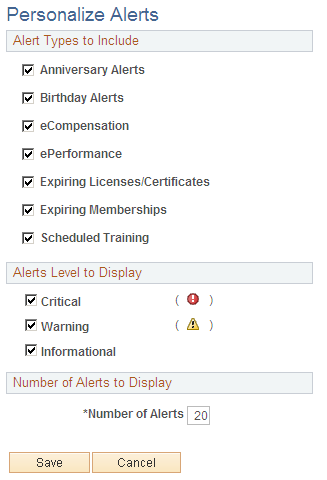
Use this page to personalize which alert types and level should appear on the Alerts pagelet. This page can contain these three sections, if enabled by the administrator:
Field or Control |
Description |
|---|---|
Alert Types to Include |
Select which alert types that the Alerts pagelets should display. Only those enabled by the administrator will be available for selection. Deselect an alert type to not have it appear on the Alert pagelet. |
Alerts Level to Display |
Select urgency levels to have only those alerts associated with these levels appear in the pagelet. |
Number of Alerts |
Define how many of alerts should appear in the pagelet. If your alerts exceed this number, you can click the View All link on the pagelet to view all alerts. |
Use the Personalize Business Objectives Alignment page (UX_EPO_ALIGN_PRS) to select the default objective to appear on the objective pagelets.
Navigation:
Select the Pagelet Settings drop-down menu list in the Objective Alignment pagelet header, and select Personalize.
Select the Pagelet Settings drop-down menu list in the Business Objective Alignment pagelet header, and select Personalize.
This example illustrates the fields and controls on the Personalize Business Objectives Alignment page. You can find definitions for the fields and controls later on this page.
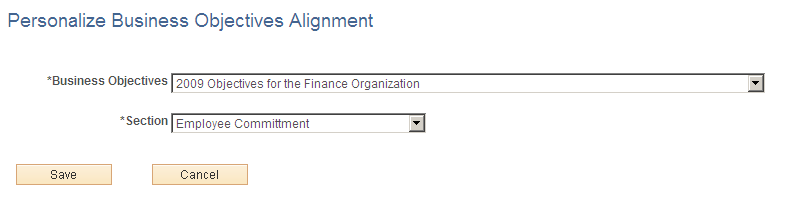
Field or Control |
Description |
|---|---|
Business Objectives |
Select the preferred business objective to show on the Objective Alignment and Business Objective Alignment pagelets when you are associated with more than one objective. The default objective you select here will show on both pagelets. If you have not defined a default value, the system will display the most recently created business objective. |
Section |
Select the preferred section of the business objective to show on the Objective Alignment and Business Objective Alignment pagelets. The default section you select here will show on both pagelets. |
Use the Personalize My Reports page (PSRF_PGLT_OPTIONS) to personalize the My Reports pagelet.
Navigation:
Select the Pagelet Settings drop-down menu list in the My Reports pagelet header, and select Personalize.
This example illustrates the fields and controls on the Personalize My Reports page. You can find definitions for the fields and controls later on this page.
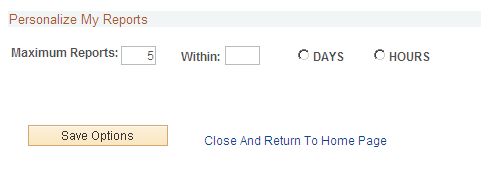
Identify the number of reports that the My Reports pagelet should display in the grid as well and the time frame in which to display them.