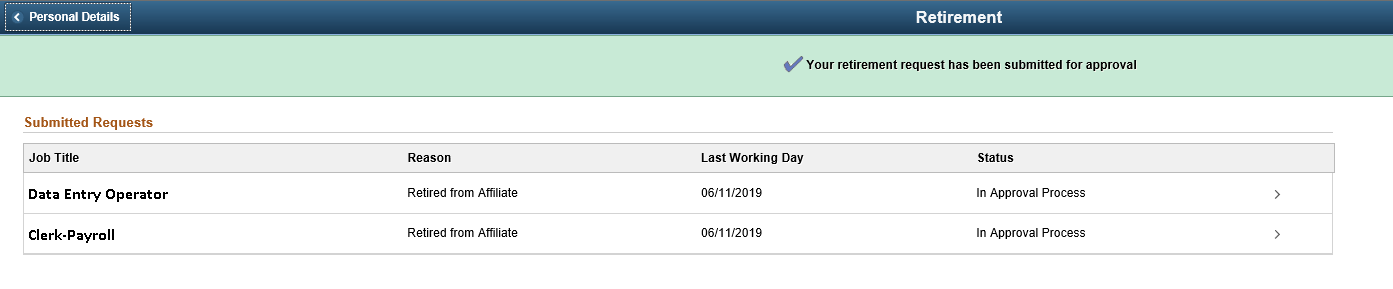Submitting Retirement Requests
This topic gives an overview of initiating retirement request by an employee.
|
Page Name |
Definition Name |
Usage |
|---|---|---|
|
Retirement page |
HR_ESS_RETIRE_FL |
To submit retirement request for a single or multiple jobs. |
Use the Retirement page (HR_ESS_RETIRE_FL) to submit retirement request for single or multiple jobs.
Navigation:
Click the Personal Details tile on Employee Self Service home page. Click Related Action button available on the Personal Details page.
Select Job, Submit Retirement.
This example illustrates the fields and controls on the Retirement page for an employee having single job.
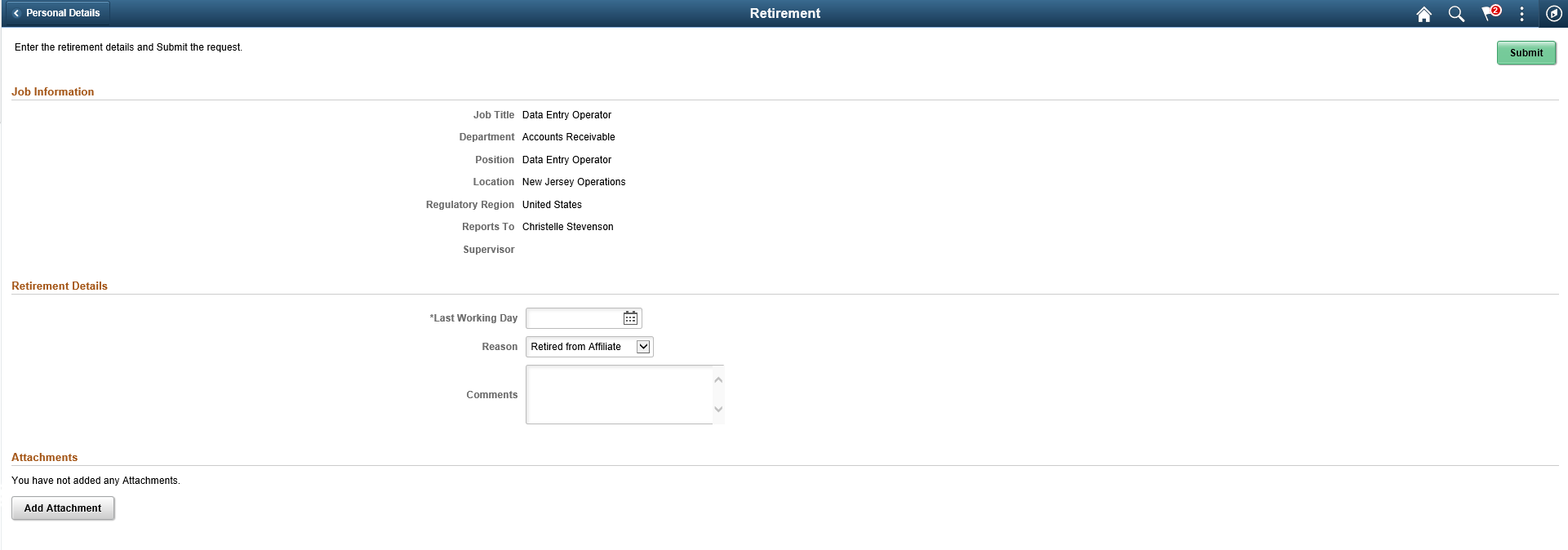
This example illustrates the fields and controls on the Retirement page for an employee having multiple jobs.
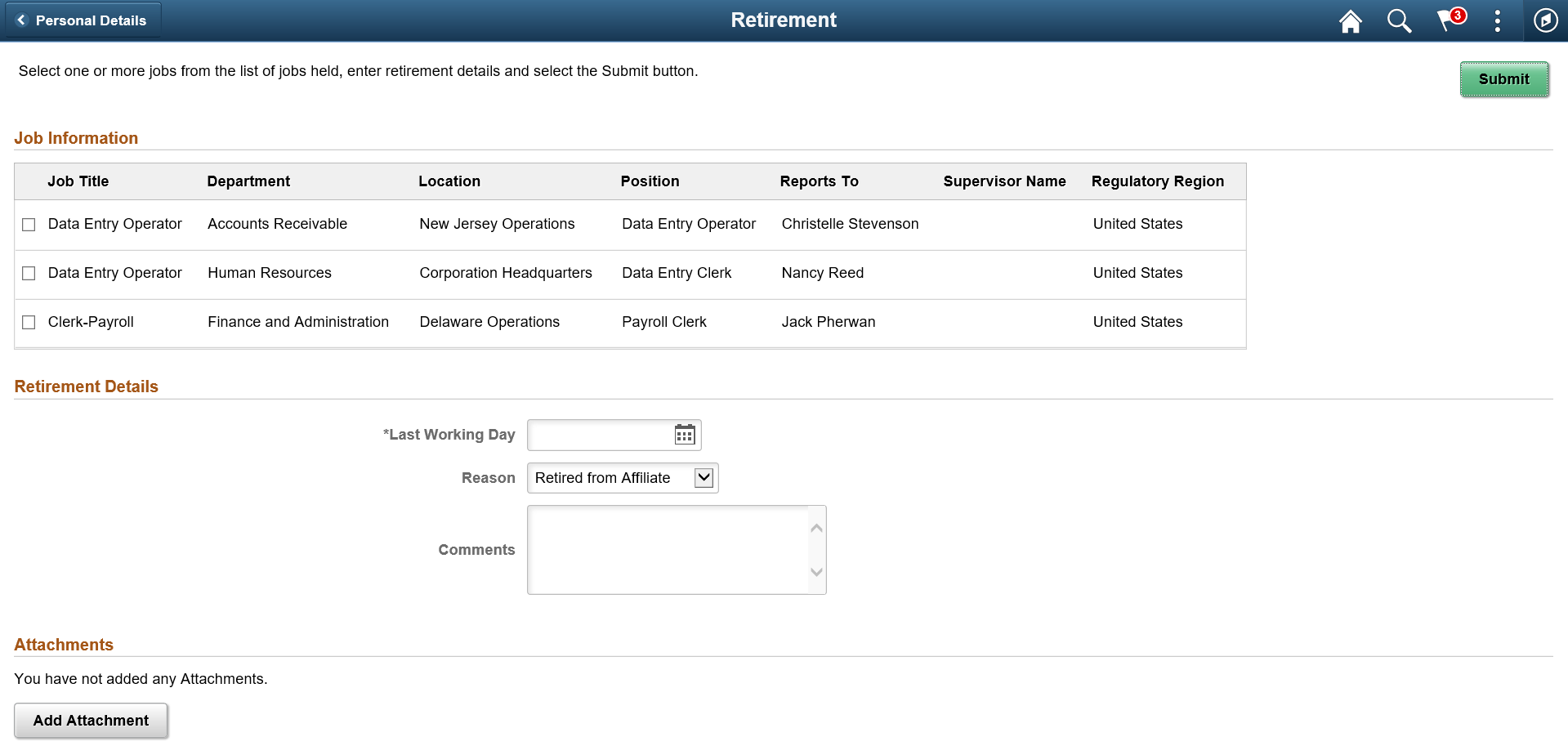
Field or Control |
Description |
|---|---|
Last Working Day |
Select the last working day from the calendar. |
Reason |
Select the reason for retirement. |
Comments |
Enter additional remarks of retirement, if any. |
Add Attachment |
Upload any supporting documents. |
View Requests |
You can view the requests already submitted. This button is enabled only when an employee have any submitted record. |
Select the check box corresponding to the required job roles you want to retire. Click Submit button to submit the Retirement request to the manager for approval. The Retirement Request Confirmation page is displayed as shown.
This example illustrates the Retirement Request Confirmation page when an employee submits a retirement request for a single job.
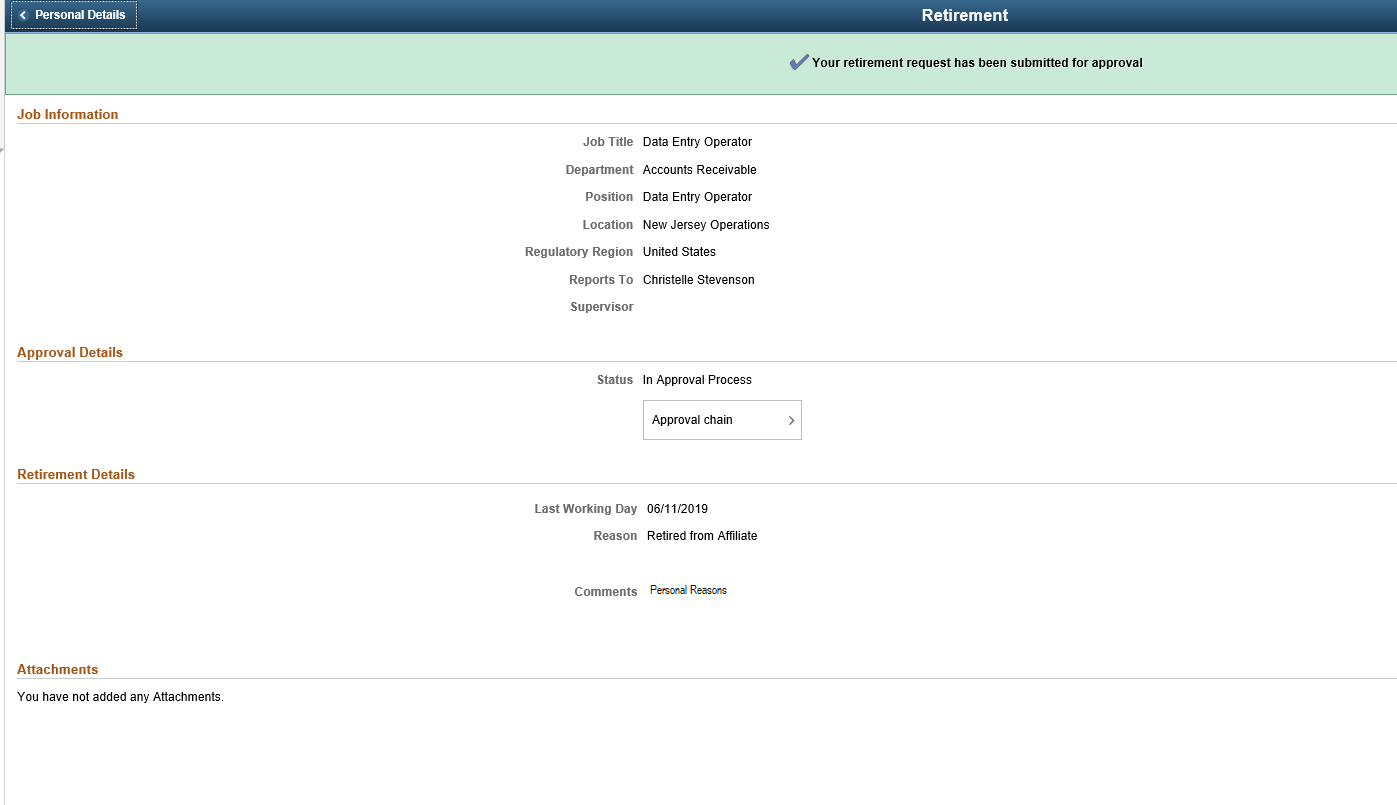
Click Approval Chain to view the information about approvers associated with the request and approval status.
An employee having multiple jobs can resign from all of his jobs at once. Select the jobs for which you need to submit retirement requests. Enter the last working day and provide remarks, if any. Click Submit. This displays the Retirement Request Confirmation page as shown.
This example illustrates the Retirement Request Confirmation page when an employee submits a retirement request for multiple jobs at once.