Setting up Transaction Configuration for Resignation and Retirement
This topic discusses the transaction configuration set up of retirement or resignation.
|
Page Name |
Definition Name |
Usage |
|---|---|---|
|
Transaction Configuration page |
HR_ESS_CT_CFG |
To setup Employee Self Service Termination or Retirement feature. |
Use the Transaction Configuration page (HR_ESS_CT_CFG) to setup Employee Self Service Termination or Retirement feature.
Navigation:
This example illustrates the fields and controls on the Transaction Configuration page for Resignation.
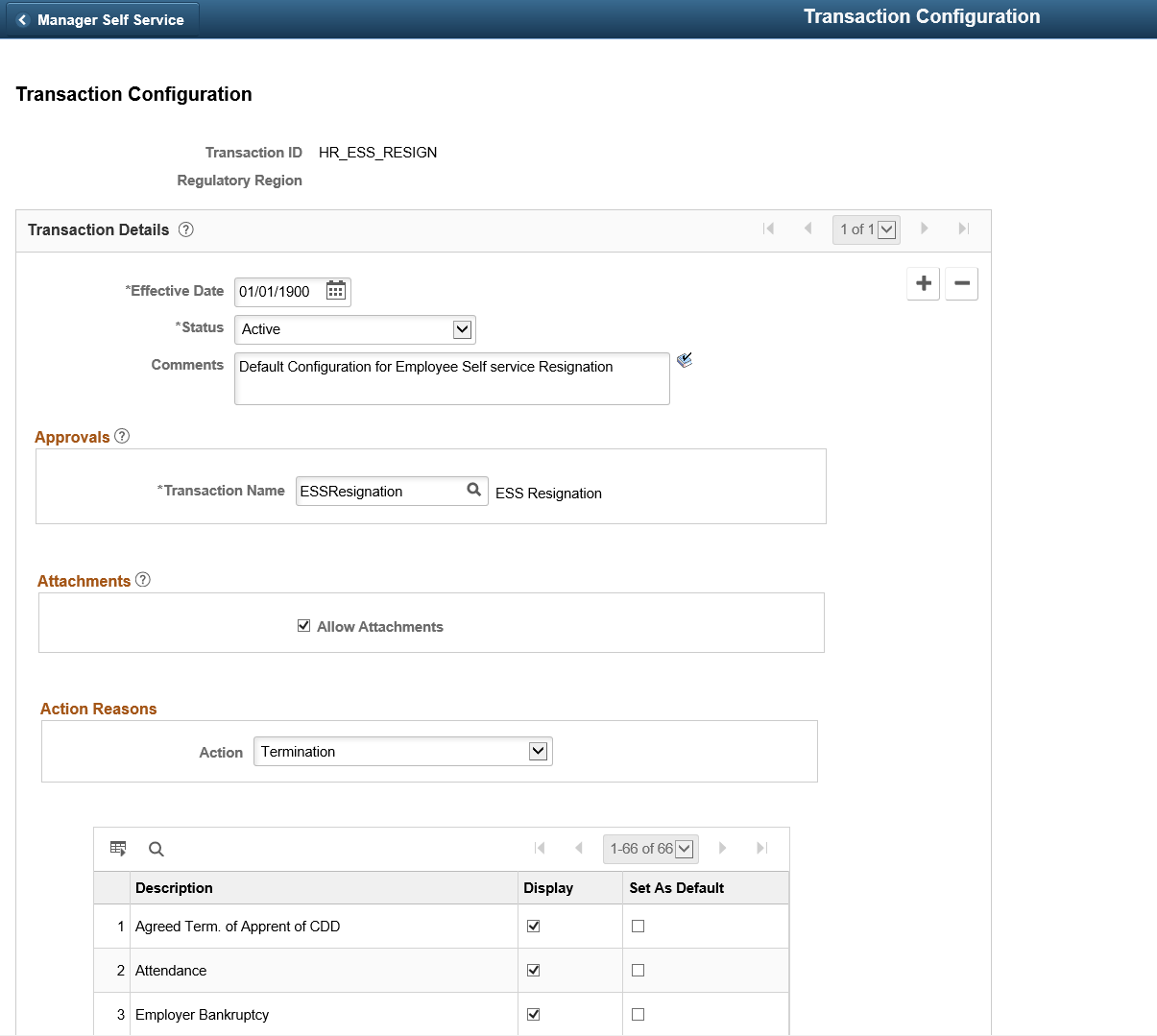
This example illustrates the fields and controls on the Transaction Configuration page for Retirement.
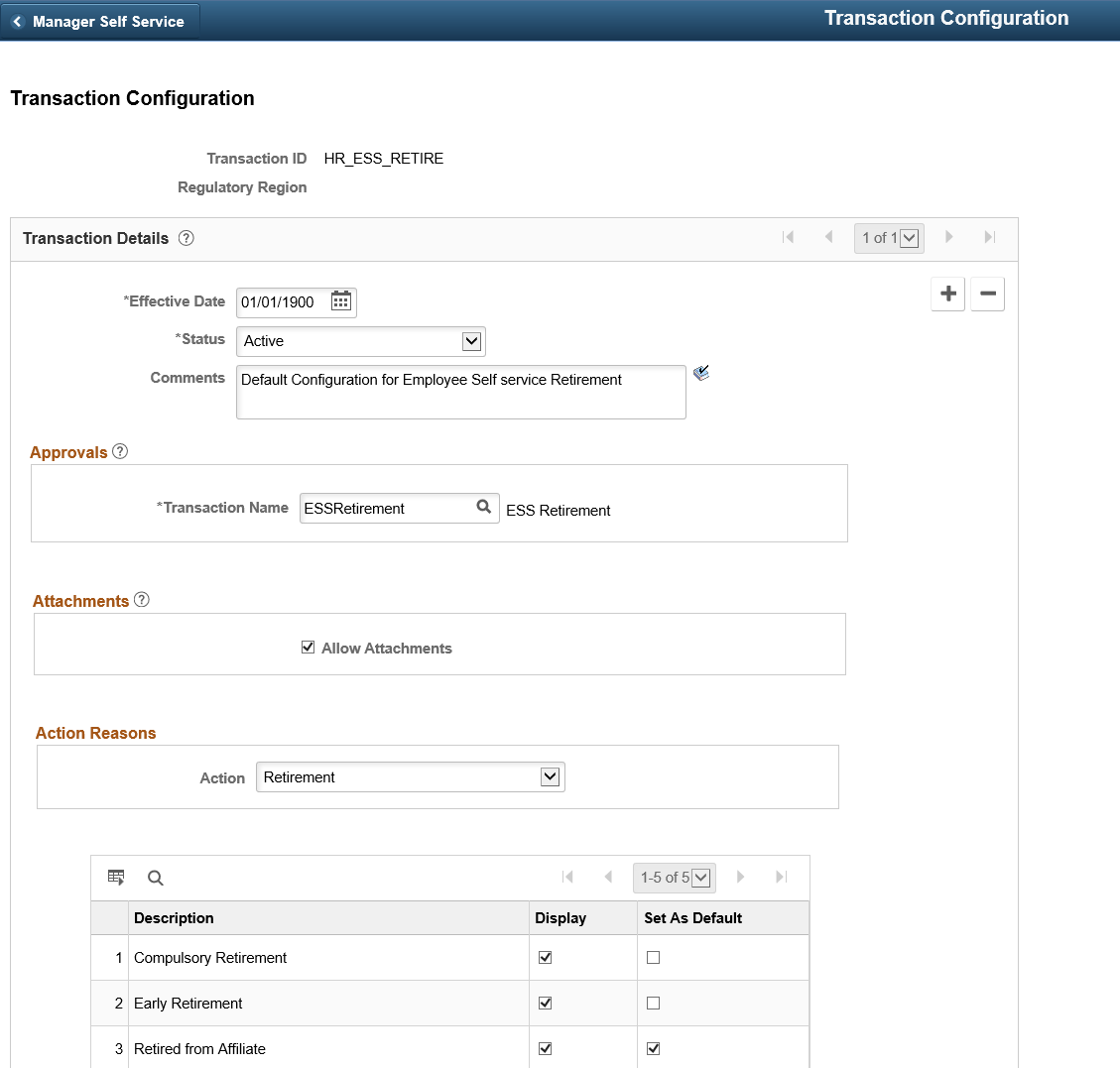
Field or Control |
Description |
|---|---|
Transaction ID |
Unique identifier of the transaction. For resignation, the field displays the value ‘HR_ESS_RESIGN” and for retirement, the value ‘HR_ESS_RETIRE’ is displayed. |
Regulatory Region |
Regulatory region of the job. If the employee holds Single Job or multiple jobs where all the jobs have same regulatory region, the Resignation or Retirement page will be displayed as per the Regulatory region of the job. If the employee holds Multiple Job with each jobs having different Regulatory Region, the Resignation or Retirement page is displayed as per the default setup. When the Setup is not configured for Regulatory region of the logged in employee, the Resignation or Retirement page is displayed as per the default setup. Note: Default Setup has empty value for Regulatory Region. If the default setup is not configured in the environment, the transaction get aborted with an error message as “This transaction is not configured for your regulatory region. Please contact your Human Resources administrator”. |
Effective Date |
Date from which the configuration setup is effective. |
Status |
Select ‘Active’, if you want to make the configuration active. Select ‘Inactive’, if you want to make the configuration inactive. |
Comments |
Remarks for the transaction. |
Transaction Name |
Displays ESSResignation for resignation setup and ESSRetirement for retirement feature setup. |
Allow Attachments |
Select the check box if you want to display the Attachment button in the Resignation or Retirement page. |
Action |
Select ‘Termination’ to setup Employee Self Service Termination feature. Select ‘Retirement’ to setup Employee Self Service Retirement feature. |
Select the check box under Display field to display the actions on the Reason drop-down list of Resignation or Retirement page.
Select the check box under Set as Default field to set the default value in the Reason drop-down list in Resignation or Retirement page.