Approval Transaction Configuration
This topic discusses:
Approval transactions.
Route for approval events.
HTML email approvals.
Email notification templates.
Note: You can configure approval transactions, events, email templates, and registry using the Approval Workflow Engine (AWE) components and pages. If you use the AWE framework for approvals for the compensation cycle you must configure it for each cycle. Approval transactions, approval events, and email templates are configured at the cycle level and do not apply to all compensation cycles. The setup and configuration of AWE is not required, however. eCompensation Desktop Manager works as designed by providing a rollup submission of nodes that implement a form of implied approval. This rollup follows the access roles as they are defined in the system.
Note: Oracle PeopleSoft delivers Notification Composer Framework to manage the setup and administration of all notifications in one central location.
Once you have adopted the Notification Composer feature, you must use it to create new notifications and manage your existing notifications.
Notifications delivered with HCM Image 47 or later must use Notification Composer.
For more information about Notification Composer Framework, see Understanding Notification Composer.
eCompensation Manager Desktop uses the Configure Transactions component to select and define elements that determine what triggers a notification, who receives the notification, and the content of the notification. Notifications are mapped to work with the approval transaction registry and include menus and components and SQL definitions.
The events for which the system sends notifications include:
Launch of the approval process on a transaction.
Queue of approval step to an approver.
Queue of a review step to a reviewer.
Completion of the approval process.
Note: The launch of the approval process occurs when the compensation proposal for a group is submitted by a user when they click the Submit button.
When the approval process is initiated, after submitting the compensation information for the cycle, the system evaluates the next step in the approval process. To route it to the next approver in line, you need to instantiate the Route for Approval event (select or ).
Among the tasks that are completed internally with this event, some notifications need to be sent to the next approver in line to indicate that a request is waiting for approval.
PeopleSoft eCompensation Manager Desktop delivers a process ID (ApproveCompensationProposals) with setup parameters, definition IDs and email templates to support various events that trigger workflow notifications, including the Route for Approval event.
This example displays the Approve Compensation Proposals process on the Configure Transactions page (1 of 3).
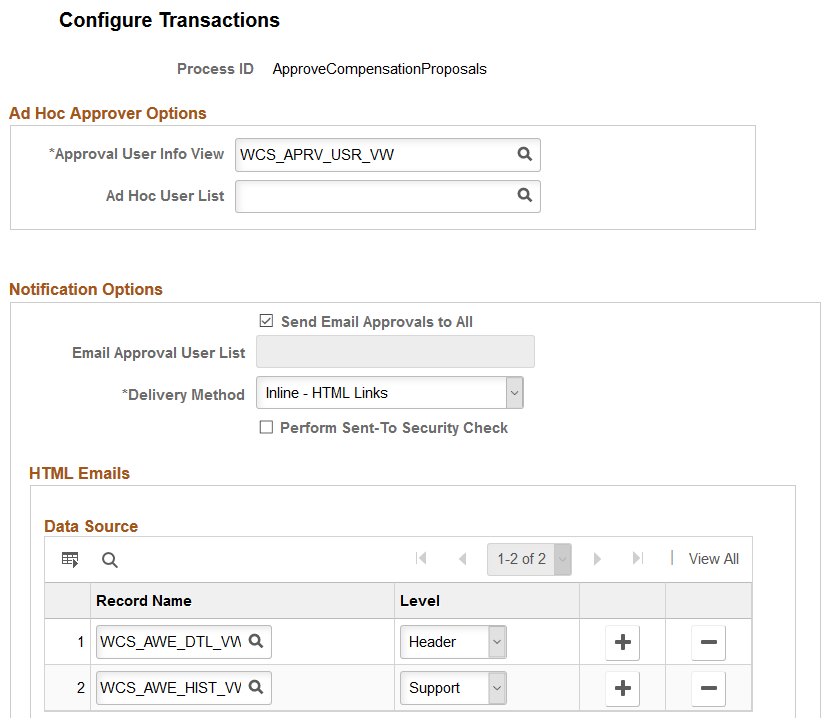
This example displays the Approve Compensation Proposals process on the Configure Transactions page (2 of 3).

This example displays the Approve Compensation Proposals process on the Configure Transactions page (3 of 3).
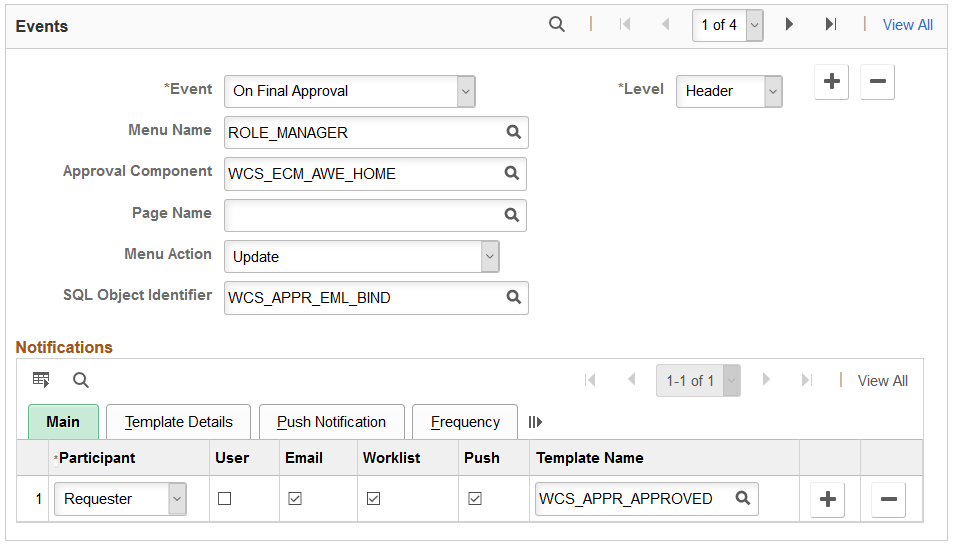
PeopleSoft eCompensation Manager Desktop also delivers a transaction configuration (process ID: AdhocSalaryChange) to process ad hoc salary change approvals.
See Configuring Approval Transactions, Approving Compensation Allocation Using Fluid Approvals and Approving Ad Hoc Salary Changes Using Fluid Approvals.
eCompensation Manager Desktop provides approvers the ability to process compensation proposal approvals directly from emails using the HTML Email Approval feature. When the functionality is enabled for the allocate compensation transaction, the system sends an email notification to approver(s) when a manager submits a compensation proposal for approval. From the HTML email message, the approver can take the appropriate action, such as approve or deny the proposal, by clicking the appropriate link. To help the approver make the most informed decision, summary information of the compensation proposal, such as the name of the compensation cycle, the group for which it is created, total amounts and percentages (proposed and funded) of the proposal, approval history and comments history, is displayed as email content.
The approver can review the status of the approval request by clicking the view compensation cycle approval request link at the end of the email.
Note: As delivered, the HTML Email Approval feature is disabled for all transactions.
For more information on configuring HTML email approvals, see Triggering Email Collaboration.
Clicking the Submit button from the Compensation Cycles - Manage Cycle Transactions or Allocate Compensation page launches the Approval Workflow Engine (AWE) and initiates the approval process. Workflow tables track who initiated the request and who is the next approver. The system also submits the compensation information for approval and triggers the respective email notifications that were setup in AWE.
Clicking the Submit button also sets the status of the cycle to Submitted. After a transaction has been submitted, a user cannot edit the transaction. An event can be resubmitted only if the approver denies the transaction or after the next approver in line has clicked the Push Back button to send it back to the requestor or originator.
If you set up the notification process within AWE, the original submitter receives an email notification. Recipients of notifications include requesters, approvers, and reviewers. These users can receive their notifications in the form of worklist entries, email notifications, and push notifications. The PeopleSoft eCompensation Desktop Manager application provides several templates (template name begins with WCS_) for specific AWE events that you can modify for your own specific use. To modify email templates select
Here is the suggested text for the email notification template:
|
Generic Template Definition Field |
Text |
|---|---|
|
Subject |
Your Compensation Recommendation was submitted. |
|
Message Text |
The following request has been submitted by %5. This request requires your approval before the compensation proposals can be confirmed. Submitted Request Cycle: %2 Begin Date: %3 Group: %4 Please visit the following URL for detailed information about the request: %1 This communication was sent via Oracle Workflow Technology. Please do not reply to this email. |
|
Template Variables |
%1 URL (provided by AWE) %2 Cycle %3 Begin Date %4 Group %5 Originator Name |
Note: AWE automatically creates the URL when the system sends the notification.
Here is an example of the Generic Template Definition page that you can use on the Configure Transaction page to route approvals to requesters, approvers, and reviewers:
This example illustrates the fields and controls on the Generic Template Definition page.
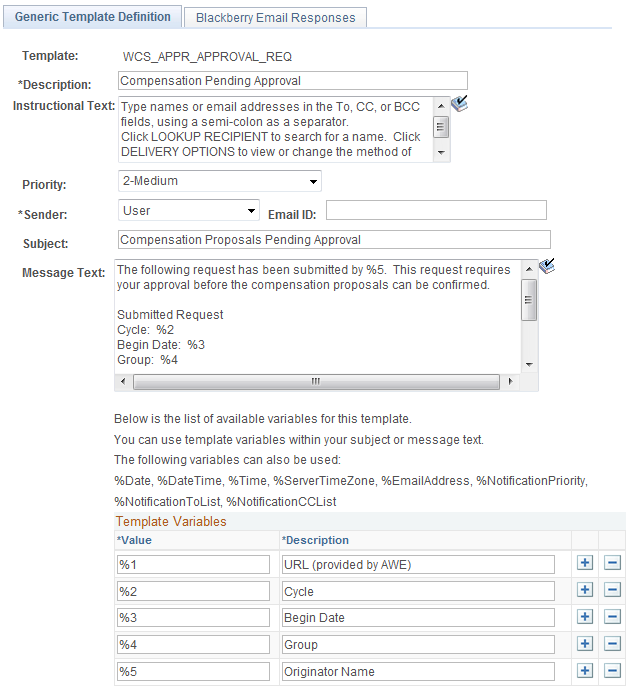
Note: The eCompensation Manager Desktop application delivers the Compensation Pending Approval template (WCS_APPR_APPROVAL_REQ).