Calculating Pension Estimates
Employees use the Pension Estimates self-service transaction page to calculate and view their pension benefit estimates. They can create separate estimates to illustrate how different retirement dates could affect the pension benefit amount.
This section discusses how to enter pension estimate parameters.
Note: Only customers who have licensed PeopleSoft Pension Administration can access the transactions described in this section.
|
Page Name |
Definition Name |
Usage |
|---|---|---|
|
PA_SSV_DEFAULTS2 |
Define parameters for the Estimate Pension self-service transaction. |
|
|
Pension Estimates Page |
PA_I_ESTIMATE |
Enter information to run the Estimate Pension calculation. |
|
Pension Plan Estimates - Payment Options Summary Page |
PA_I_RESULTS |
Display a summary of the plans for which you qualify. This page appears only if you are eligible for more than one plan. |
|
Pension Plan Estimates − Payment Options Details Page |
PA_I_RESULTS_PLAN |
Display a list of all the estimated benefit payment options for a specified plan. If you are eligible only for one plan, the system bypasses the Pension Estimates - Payment Options Summary page and directly accesses the user to the Pension Plan Estimates − Payment Options Details page. |
|
Optional Forms Description Page |
PA_I_OPFORM_DISP |
Display a description of the payment options the company has defined for the available pension plans. |
Use the Self Service Calc Defaults page (PA_SSV_DEFAULTS2) to define parameters for the Estimate Pension self-service transaction.
Navigation:
This example illustrates the fields and controls on the Self Service Calc Defaults page.
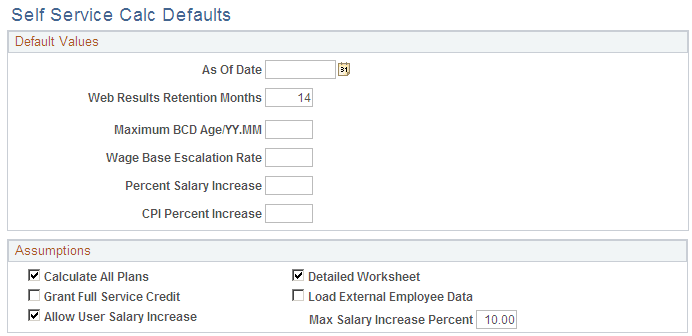
This example illustrates the fields and controls on the Self Service Calc Defaults page (2 of 3).
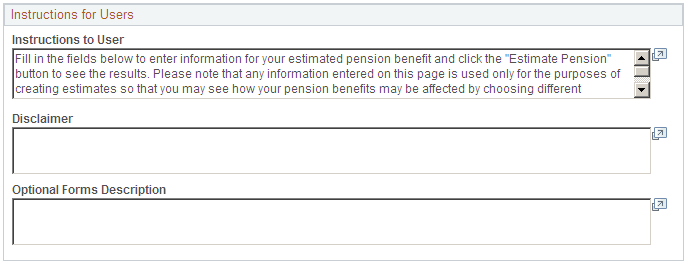
This example illustrates the fields and controls on the Self Service Calc Defaults page (3 of 3).
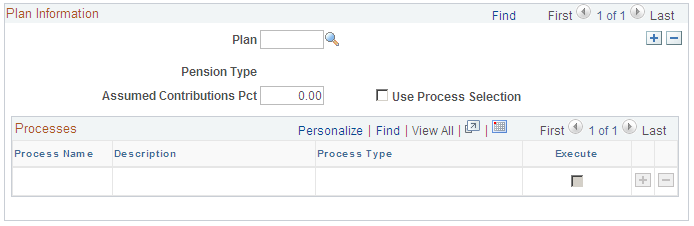
Default Values
Field or Control |
Description |
|---|---|
As Of Date |
Because your plan rules are effective-dated, you need to enter an as of date for the rules. If you are reproducing a past estimate, this date ensures that you use only the data that was available at the time. |
Web Results Retention Months |
Enter the number of months that you want the database to retain the user's calculation results. Every time the user runs this Estimate Pensions calculation, it replaces the previous calculation results. |
Maximum BCD Age/YY.MM (maximum benefit commencement date age) |
Enter the maximum BCD age in YY.MM format. |
Wage Base Escalation Rate |
Enter the wage base escalation rate. The wage base escalation rate is the assumed rate of increase in the taxable wage base. This is used for Social Security calculations and it can also affect other calculation components, depending on the plan rules. |
Percent Salary Increase |
Enter the salary increase percentage. The salary increase percentage is the assumed rate of increase in periodic earnings. |
CPI Percent Increase (consumer price index percent increase) |
Enter the CPI percent increase. The CPI percent increase is the assumed rate of increase in the CPI-W table. This is used for Social Security benefit increases. |
Assumptions
Field or Control |
Description |
|---|---|
Calculate All Plans |
Select to have the system use all pension plans that have been defined in your Pensions Administration system. |
Detailed Worksheet |
Select to preserve intermediate results for reporting purposes. |
Grant Full Service Credit |
Select to have the calculation give the employee full credit for all the service that was forfeited because of a withdrawal of contributions. |
Load External Employee Data |
Select to have the the system run your own process to bring relevant employee data into the calculation linkage, where it is available to all the pension functions. |
Allow User Salary Increase |
Select to enable the user to select his or her own projected salary increase for use in the Estimate Pension calculation. |
Maximum Salary Increase Percent |
If you selected the Allow User Salary Increase check box, enter a maximum salary increase percent limit. |
Instructions for Users
Field or Control |
Description |
|---|---|
Instructions to User |
Enter any instructions that you want the user to read. These instructions appear at the top of the Estimate Pension page. |
Disclaimer |
Enter information that appears to the user at the top of the Disclaimer page. |
Optional Forms Description |
Enter payment descriptions that users access by clicking the Descriptions of Options for Forms of Payment button on the Pension Plan Estimate - Eligible Plans page. |
Plan Information
Field or Control |
Description |
|---|---|
Plan |
Enter the pension plans that your organization wants to make available to the users of the Estimate Pensions calculation. Only eligible plans appear to the user. |
Pension Type |
Displays the pension type. |
Assumed Contributions Pct (assumed contributions percentage) |
Enter the assumed contributions pct. When the calculation projects contributions, the system applies this percentage to projected earnings to arrive at future contribution amounts. |
Use Process Selection |
Select to single out specific processes to run. Scroll to the desired plan and select this check box. Then select the Execute box for each process you want to run. If you select a process that depends on values obtained from previous processes, be sure that you run those previous processes as well. |
Plan Information - Processes
Field or Control |
Description |
|---|---|
Process Name |
The process name is the name that your organization has assigned to the specific process; the description follows. |
Process Type |
The process type tells you how your organization defined the processing rules; you can disregard this field. |
Execute |
Select for every process that you want to run. |