(USA) Entering Health Care Claims
This section provides an overview of claims processing and discusses how to enter health care claim data.
|
Page Name |
Definition Name |
Usage |
|---|---|---|
|
FSA_CLAIM_ENTRY |
Enter health care claim data for both active and terminated employees. |
|
|
Modify FSA Claims (Modify Flexible Spending Accounts Claims) |
FSA_CLAIM_PARTIC |
Make changes to claim data before you process a payment for a health care claim. |
FSA Administration starts with your receipt of employee claims. As employees submit claims, you use specific health care and dependent care pages to enter data. Continue entering data and making changes until you're ready to process payments.
When you submit a claim, the system can allow a 2 1/2 month grace period. This allows employees to submit claims for services that occurred 2 1/2 months after the end of the plan year. Whether this grace period is allowed is determined by the dates entered in the FSA Service From Date and Through fields on the FSA Admin Config page.
Employees can be enrolled in two FSA plans that have overlapping service dates. So if a claim is submitted that falls within the service dates of two plans, the system selects the older plan and checks whether an amount is available for reimbursement.
If no money is available for reimbursement in the older plan, the claim is paid using the later plan.
If money is available for reimbursement in the older plan and the amount available can cover the entire claim, the claim is paid using the older plan.
If money is available for reimbursement and the amount available cannot cover the entire claim, the claim is paid using both plans.
If the money available in both plans is less than the submitted claim, the claim is paid using the amount available in both plans and the remaining submitted amount is denied.
Before you process a payment, make changes to claim data on participant pages. You use the participant pages to locate claim and payment data, using a variety of search criteria.
Use the Create FSA Claims (Create Flexible Spending Accounts Claims) page (FSA_CLAIM_ENTRY) to enter health care claim data for both active and terminated employees.
Navigation:
This example illustrates the fields and controls on the Create FSA Claims page. You can find definitions for the fields and controls later on this page.
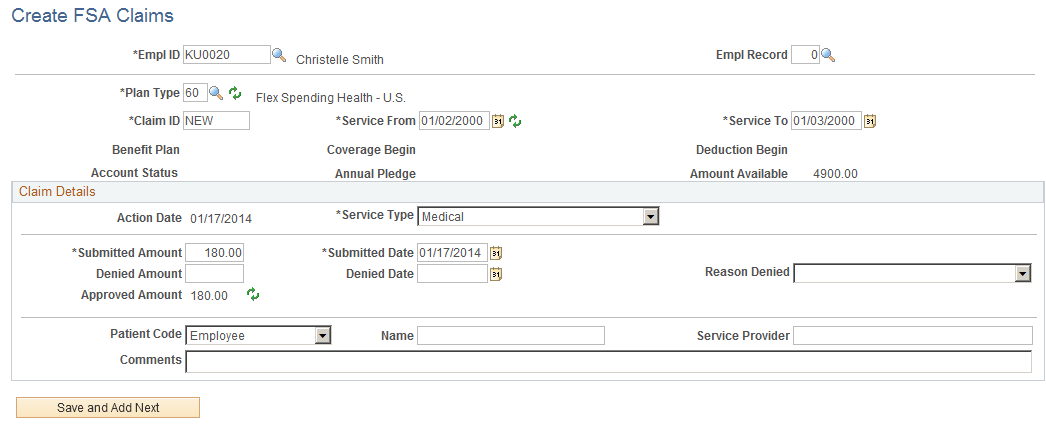
For terminated employees that still have an active FSA enrollment status, you can enter claims through the end of the FSA plan year and process claims up to the full annual pledge elected.
Field or Control |
Description |
|---|---|
Claim ID |
Displays the claim ID. The system can automatically assign the claim ID. When you enter a new claim, the Claim ID field is automatically set to NEW. If you do not change it, the system replaces it with the next available eight-digit claim ID when you save the data. After the system assigns the claim ID to the data entry record, it displays a message with the ID that it assigned. This enables you to record the ID on the employee's paperwork, if required. |
Service From and Service To |
Select the dates on which the eligible expenses occurred. If you enter service dates that are not within the same calendar year, a warning appears. A warning also appears if the service dates are not within the coverage begin and end dates. After you enter the service from date, the system displays the FSA benefit plan data for the employee, including the annual pledge. The data is based on the plan year. |
Claim Details
Field or Control |
Description |
|---|---|
Action Date |
Displays the date on which the claim was entered. |
Service Type |
Select a service type for this claim from the list of available options. |
Submitted Amount |
Enter the amount submitted on this claim. The system verifies that this amount does not exceed the annual pledge amount. An employee can submit a health care claim amount that is more than the year-to-date contribution. If the submitted amount is more than the annual pledge amount, the system pays up to the annual pledge amount that is available and rejects the rest of the claim. If the submitted amount is more than the year-to-date contribution but less than the annual pledge amount, the system pays the claim. For example, if an employee pledges 1200 USD for the year and submits a claim for 600 USD after contributing only 100 USD, the system pays 600 USD. |
Denied Amount |
Enter the values to deny part of a claim or an entire claim. Use these values to indicate expenses that are not eligible for payment under the flexible spending account. |
Denied Date |
Enter the values to deny part of a claim or an entire claim. Use these values to indicate expenses that are not eligible for flexible spending accounts, based on the Section 125 rules. |
Reason Denied |
Enter the values to deny part of a claim or an entire claim. Use these values to indicate expenses that are not eligible for flexible spending accounts, based on the Section 125 rules. Select from the following values:
|
Approved Amount |
Displays a calculated value, based on the data that you enter. |
Patient Code |
For health care claims only, the Patient Code, Name, and Service Provider fields are optional informational fields and are for your use only. If the claim is for an employee, enter the patient code Employee. Other values are Dependent, Spouse, and [None]. If the patient code value is Dependent or Spouse,enter the name of the related person in the Name field. |