Defining Open Enrollment and Snapshot IDs
This section provides an overview of how to set up open enrollment and snapshot IDs, using the Open Enrollment Definition (BAS_OE_DEFINITION) and Snapshot Definition (BAS_SNAP_DEFINITN) components.
|
Page Name |
Definition Name |
Usage |
|---|---|---|
|
BAS_OE_DEFINITION |
Set up the parameters of the open enrollment. |
|
|
BAS_SNAP_DEFINITN |
Set up the system to run the Snapshot process. |
The system uses the OE (open enrollment) event rule to process employees through open enrollment and give them their re-enrollment opportunities. The coordination of open enrollments by open enrollment IDs enables the PeopleSoft Benefits Administration system to classify open enrollment as an event. You'll associate the open enrollment IDs that you define with an open enrollment processing schedule; all employees associated with that processing schedule (through a group ID) will be processed according to the associated OE event rule, resulting in the opportunity to reenroll or change their benefit elections.
In event maintenance, employees undergo event rule processing only for the unprocessed events that are associated with them. Employees who have no unprocessed events are not affected by event maintenance.
When you first start out with PeopleSoft Benefits Administration, you want to set up a snapshot ID through the Snapshot Definition page. When you first begin using Benefits Administration for daily process, if you are not planning to run the Open Enrollment process as your first Benefits Administration process, then run the Snapshot process to set baseline eligibility information.
Use the Open Enrollment Definition page (BAS_OE_DEFINITION) to set up the parameters of the open enrollment.
Navigation:
This example illustrates the fields and controls on the Open Enrollment Definition page. You can find definitions for the fields and controls later on this page.
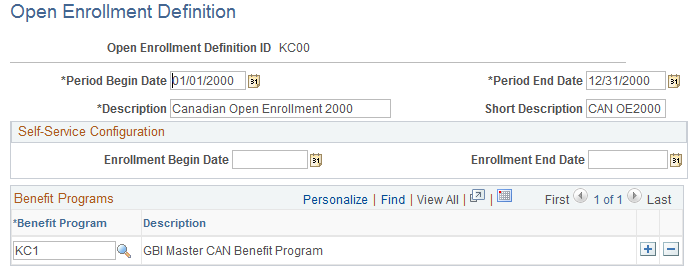
Field or Control |
Description |
|---|---|
Period Begin Date |
Equals the first day that coverage becomes effective for this Open Enrollment or Snapshot process. |
Period End Date |
Defines the end of the plan year for information purposes only. |
Benefit Programs |
Select benefit programs that will participate in this open enrollment event. |
When establishing an open enrollment ID, you cannot specify plan types associated with a particular benefit program.
With PeopleSoft Benefits Administration for the Federal Government, you define open enrollment for each scheduled open-season benefits solicitation period offered to your employees. When open seasons for different benefit plan types overlap, set up the system to run their corresponding open enrollments concurrently with each other.
The coordination of open enrollments by open enrollment IDs is part of the structure that allows the system to classify open enrollment as an event. This simplifies the integration of open enrollment with event maintenance. As a result, open enrollments (reenrollments) for programs and plan types can be processed on a flexible schedule.
For example, suppose the TSP open season has a benefits solicitation period that extends past the point when elections become effective. When this occurs, the employee's election becomes effective with the next pay period and the employee is not retroenrolled back to the normal start date.
Setting Up Floating Event Dates for TSP Open Seasons
Define the floating event date that marks the start of the solicitation period for a TSP open season with the Open Season Begin Date and Open Season End Date fields, which should correspond to the actual begin and end dates of the open season for the open enrollment ID. The open season begin date is used mainly for documentation purposes and does not come into play during any system processing. The open season end date, on the other hand, is used as an upper boundary when the system is determining the effective dates for coverage and deductions.
Note: The floating event date takes the place of the normal event date in the calculation of coverage begin dates for TSP open season events and when the system is getting the current elections from the Base Benefit tables. The system defines this event date either by the elect date in the Data Entry - Option Election page or the system date. See the following chart for more information.
During open enrollment processing, the system calculates the floating event date according to the following rules:
|
Open Season Processing Setup |
Floating Event Date Outcome |
|---|---|
|
System date or elect date is less than the period begin date. |
Floating event date is the period begin date. |
|
System date or elect date is greater than the open season end date. |
Floating event date is the open season end date. |
|
System date or elect date is between the period begin start date and open season end date. |
Floating event date is the first day of the next pay period. |
|
You are in the final run of open enrollment (the Finalize and Apply Defaults check box on the Open Enrollment Run Control page is selected). |
Floating event date is the open season end date. |
The system uses the elect date on the Data Entry - Option Election page instead of the system date if the event is in Elections Entered or later status. The Elect Date field appears only on the Data Entry - Option Election page for open enrollment events. The Elect Date field is used to enter the date that employees return elections.
Floating Event Dates: An Example
For example, suppose that the first pay period of the new year starts January 4. The open season solicitation period runs from November 18 to January 31. The following diagram illustrates the time span from the beginning of open season on November 18 through the pay period up to the February 1 pay period.
This image illustrates the Floating Event Dates process.
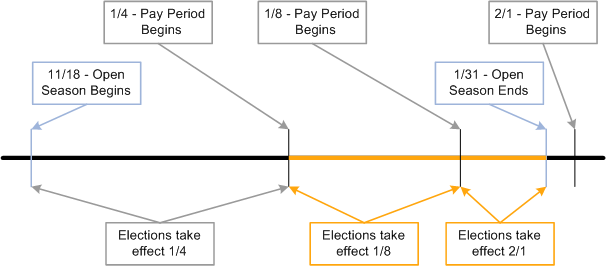
When open season begins, the system uses the period begin date, January 1, as the floating event date and provides current coverage as of January 1. This table shows the results of elections received between or by certain dates:
|
If Elections Are Received... |
...the Event Date Is... |
...and Coverage Starts... |
|---|---|---|
|
Between November 18 and January 1 |
January 1 (the period begin date) |
January 4 |
|
On January 4 |
The date elections are received (the system date) |
January 4 |
|
Between January 5 and January 18 |
The date elections are received (the system date) |
January 18, the second full pay period |
|
Between January 19 and January 31 |
The date elections are received (the system date) |
February 1, the third full pay period |
|
After January 31 |
January 31 (the open season end date) |
February 1, the start of the last full pay period |
In this example, when the user finalizes open season, the system uses January 31 as the floating event date. Coverage starts for any remaining employees effective February 1.
Defining Multiple, Concurrent Open Enrollments
The Event Classification field on the Open Enrollment Definition Table is used to associate the open enrollment ID with an open enrollment event classification that has been defined specifically for a particular open season. Set up open enrollments for plan-specific open seasons that you can then run concurrently with each other if the need arises. Concurrent open enrollment periods have overlapping begin and end dates.
Use the snapshot ID to run the Snapshot process, which takes a snapshot of the current benefits eligibility of your employees. Do not run this process if you are planning to go live with the Open Enrollment process; however, running it is essential if you plan to go live with the Event Maintenance process.
The snapshot definition ID is linked to the Snapshot event rule (or SNP event rule) in the same way that the open enrollment definition ID is linked to the open enrollment event rule. When you process an employee through the Snapshot process, the SNP event is triggered for that employee, just as OE events are automatically triggered for employees going through an open enrollment.
Use the Snapshot Definition page (BAS_SNAP_DEFINITN) to set up the system to run the Snapshot process.
Navigation:
This example illustrates the fields and controls on the Snapshot Definition page. You can find definitions for the fields and controls later on this page.
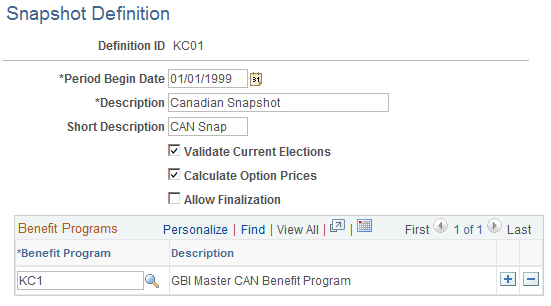
Field or Control |
Description |
|---|---|
Validate Current Elections |
Select during snapshot processing to determine whether employees are eligible for their current elected options. Presumably, the employee elections were entered through the PeopleSoft HR Base Benefits application or were imported from another system. This validation determines whether these current elections are supported by the new eligibility rules that you create. |
Calculate Option Prices |
Select for the system to calculate the prices and credits for benefit plan options. This option enables you to validate your cost definitions and rate table setup against the premiums currently being charged to your participants. If this check box is not selected, the system bypasses price and credit calculation for all employees. |
Allow Finalization |
Select to make the Snapshot process act exactly like open enrollment. Use the Data Entry component for last minute corrections and changes. When you finalize the snapshot, the system updates the Base Benefit tables appropriately. Note: If elections are already current in the HR Base Benefits application, and your eligibility rules are also current and correct, do not expect the Snapshot process to write any rows to the HR Base Benefits application table (because enrollments have not changed). If, however, updated elections are inserted into the HR Base Benefits application by the Snapshot process, be sure to research this occurrence to confirm the reason. |
Benefit Program Description |
Enter the benefit programs that will participate in the Snapshot process. In most cases, you will want to include all of your benefit programs. |
Note: The Snapshot process works fastest if Validate Current Elections, Calculate Option Prices, and Allow Finalize are not selected. Although the Open Enrollment process gives you the same results as the Snapshot process, you might want to use the Snapshot process when going live with PeopleSoft Benefits Administration to avoid changing open enrollment event rules. For a snapshot run, you do not need to set proof levels; instead, set the default as the current election. Because this might not always be the case with open enrollment, use the Snapshot process to keep your rules separate.