Beginning the On-Demand Event Maintenance Process
This section discusses how to start the On-Demand Event Maintenance process and select an activity to process.
|
Page Name |
Definition Name |
Usage |
|---|---|---|
|
BAS_ON_DEM_EM |
Process a single participant through all stages of the Benefits Administration process. |
|
|
BAS_ACTY_EMPL |
Review the list of activities waiting to be processed for a particular employee ID and benefit record number combination and select one to be processed. |
Use the On-Demand Event Process page (BAS_ON_DEM_EM) to process a single participant through all stages of the Benefits Administration process.
Navigation:
This example illustrates the fields and controls on the On-Demand Event Process page. You can find definitions for the fields and controls later on this page.
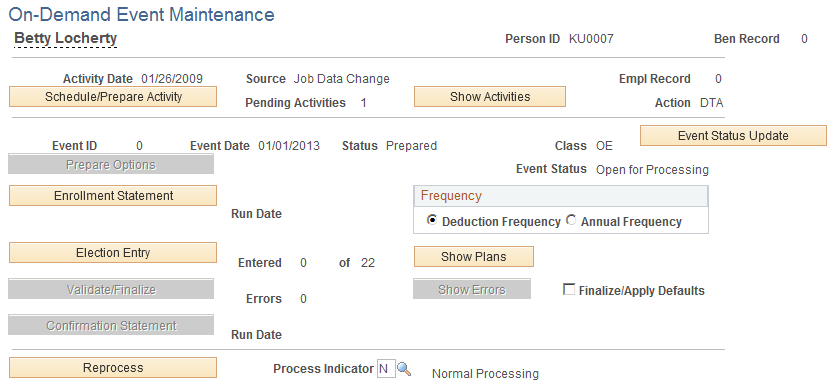
Field or Control |
Description |
|---|---|
Empl Record (employee record number) |
Used for employees with multiple jobs. Employees with multiple jobs can have different sets of benefits elections. The system keeps track of the different sets of elections by assigning benefit record numbers for each benefits package. |
Activity Date and Show Activities |
This is the date on which the trigger activity for the Benefits Administration event occurred. If the system finds only one activity for the employee, the system automatically displays the date. If more than one activity exists, click the Show Activities button to select an activity to process. |
Source |
Displays the type of action that triggered the activity record: a change to the employee address, multiple job flags, or job data; manually adding an event through the Review Bas Activity page; or a passive event. |
Schedule/Prepare Activity |
Click to run the Schedule/Prepare Activity process. |
Pending Activities |
Displays the number of activities waiting to be processed into participant events for this employee ID and benefit record number combination. As activity triggers are processed into participant events, they are deleted from the Review Bas Activity page. If no activities are waiting to be processed, the Pending Activity field is blank and the Show Activities button is not available. |
Action |
Displays the type of job action associated with the action trigger. For example, if the triggering action is a hire of an employee, the action is HIR. When the system processes the activity into a participant event, it uses the action to determine which event classification governs the event. |
The remaining features, discussed in the following sections, are unavailable until the activity is scheduled.
Use the BAS Activity (Benefits Administration System Activity) page (BAS_ACTY_EMPL) to review the list of activities waiting to be processed for a particular employee ID and benefit record number combination and select one to be processed.
Navigation:
Click the Show Activities button on the On-Demand Event Maintenance page.
This example illustrates the fields and controls on the Show Activities - BAS Activity page. You can find definitions for the fields and controls later on this page.
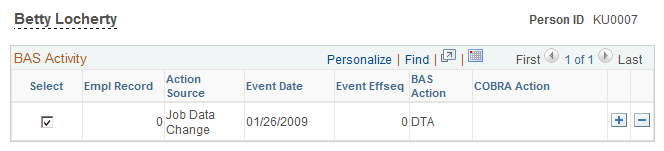
Field or Control |
Description |
|---|---|
Select |
Select to process the activity. When you select an activity record, information from that record populates the Activity Date, Source, Empl Rcd#, Pending Activity, and Action fields on the On-Demand Event Maintenance page. |
Event Effseq (event effective sequence) |
If more than one event for this employee occurred on the same day, this field indicates the order in which it occurred. |
COBRA Action |
This indicates whether this is a COBRA qualifying activity. |