Using Leave Donation Self Service Requests
|
Page Name |
Definition Name |
Usage |
|---|---|---|
|
GP_ABS_LVDN_SSDON |
Donate leave time to an eligible employee or to a leave bank. |
|
|
GP_ABS_LVDN_SSRECV |
Request donated leave from a leave program for yourself or on behalf of another employee |
|
|
GP_ABS_LVDN_SSRETN |
Return unused donated leave to the donors or a leave bank. |
|
|
GP_ABS_LVDN_SSTERM |
Used to terminate recurring participation or enrollment in a leave transfer program |
|
|
GP_ABS_LVDN_EEHIST |
Enables employees to view the history and status of their leave donation requests and edit any saved requests. |
Use the Request to Donate Leave page (GP_ABS_LVDN_SSDON) to donate leave time to an eligible employee or to a leave bank.
Navigation:
This example illustrates the fields and controls on the Request to Donate Leave page (1 of 2).

This example illustrates the fields and controls on the Request to Donate Leave page (2 of 2).
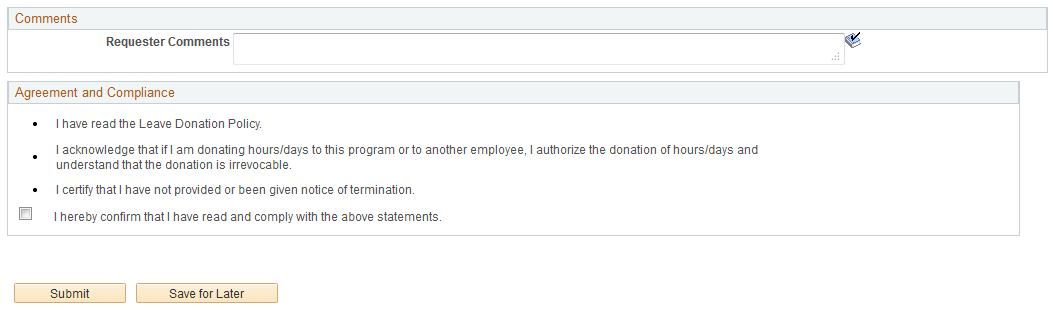
Field or Control |
Description |
|---|---|
Description |
Enter the name of an active leave transfer program. |
Category |
Displays how hours contributed to the selected leave transfer program are allocated. Leave time is donated either to an individual or a leave bank. |
Type |
Shows whether the selected leave transfer program is ongoing or has been created for a specific event. Valid values are Voluntary or Emergency. |
Contribution Type |
Shows whether contributors can make a single contribution or recurring contributions to the selected leave transfer program. |
Unit Type |
Displays the time units for the selected leave transfer program, either hours or days. The names of other fields on this page may change to reflect the displayed Unit Type. |
Frequency |
Displays how often employees can contribute to the selected leave transfer program. |
Ceiling Limit |
Displays the maximum contribution a single employee can make to the selected leave transfer program. |
Minimum |
Displays the minimum number of hours an employee can contribute to the selected leave transfer program for each recurring contribution. |
Maximum |
Displays the maximum number of hours an employee can contribute to the selected leave transfer program for each recurring contribution. |
From Entitlement |
Select the entitlement plan to receive your donated time. You can only select entitlements that have been defined at the program definition level. For example, select from vacation time or available sick time any hours or days you want to donate to the selected leave transfer program. |
Balance |
Click to access the current Balance Inquiry page to view your accrual balances, including the leave transfer entitlement balances for defined donated, received, and returned entitlements. |
Days to Donate |
Enter the amount of time you want to donate to the selected leave transfer program. The name of this field changes toHours to Donate when the Unit Type is set to Hours. |
Recipient Type |
Select the of individual that is receiving donated leave time. This field is not available when the Category is set to Bank. Valid values are: Employee and Other. Selecting Employee enables you to enter a value in the Name field. |
Name |
Enter the name of the individual leave transfer recipient. |
Details |
Click to enter information regarding donations between agencies on the Details page. |
Agreement and Compliance |
Select the check box in this region to agree to the terms of the leave transfer program. You cannot submit the request to donate leave time until the check box in this region is selected. You do not need to select the check box in this region when you click the Save for Later button. |
Use the Request to Receive Donated Leave page (GP_ABS_LVDN_SSRECV) to receive leaves from an eligible employee or a leave bank.
Navigation:
This example illustrates the fields and controls on the Request to Receive Donated Leave page (1 of 2).
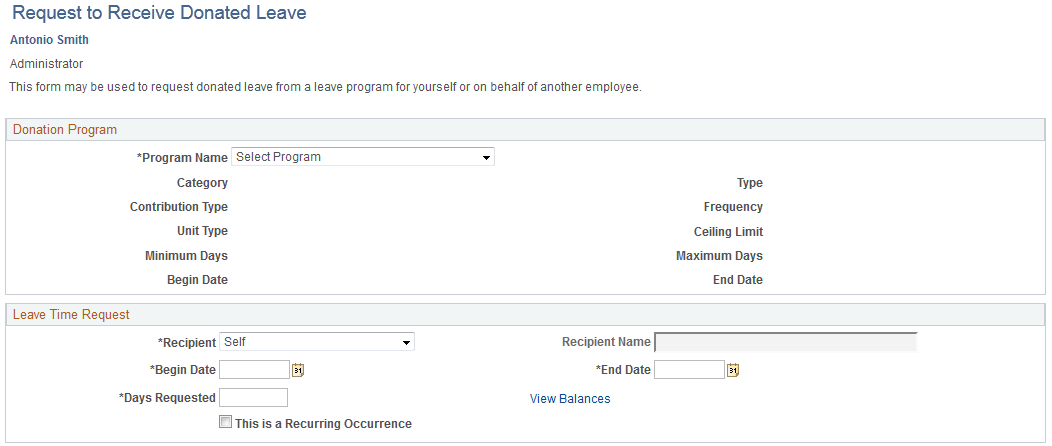
This example illustrates the fields and controls on the Request to Receive Donated Leave page (2 of 2).
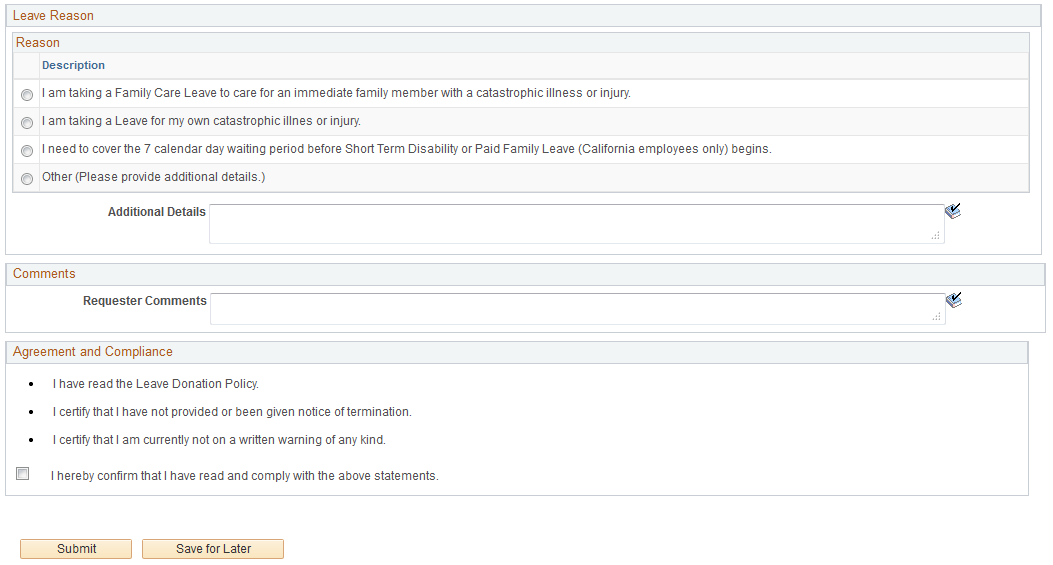
This page enables a user, or their proxy, to request donated leave hours from a leave transfer program with a Bank program category. This request needs to be approved by a leave transfer administrator.
Note: Leave transfer programs that use the Individual program category do not require a request to receive donated leave.
Enter the leave transfer program name in the Description field. The system automatically populates the other fields in the Donation Program region.
Field or Control |
Description |
|---|---|
Recipient |
Select Other Employee if you are requesting leave time for another employee. You must enter the name of the employee in the Recipient Name field. Select Self if you are requesting leave time for yourself. The Recipient Name field is not available when you request leave time for yourself. |
Start Date and End Date |
Enter the start and end dates for the requested leave time. |
Days Requested |
Enter the amount of donated leave time requested for the specified employee. The name of this field changes to Hours Requested when the Unit Type is set to Hours. |
View Balances |
Click to access the current Balance Inquiry page in order to view the specified employee's accrual balances, including the leave transfer entitlement balances for defined donated, received, and returned entitlements. |
This is a Recurring Occurrence |
Select to indicate an ongoing condition. This field is informational only. |
Reason |
Select the reason for this leave request. The available choices are defined on the Leave Transfer Configuration page. |
Agreement and Compliance |
Select the check box in this region to agree to the terms of the leave transfer program. You cannot submit the request to receive donated leave time until the check box in this region is selected. You do not need to select the check box in this region when you click the Save for Later button. |
Use the Request to Return Unused Leave page (GP_ABS_LVDN_SSRETN) to return unused donated leave to the donors or a leave bank.
Navigation:
This example illustrates the fields and controls on the Request to Return Unused Leave page.
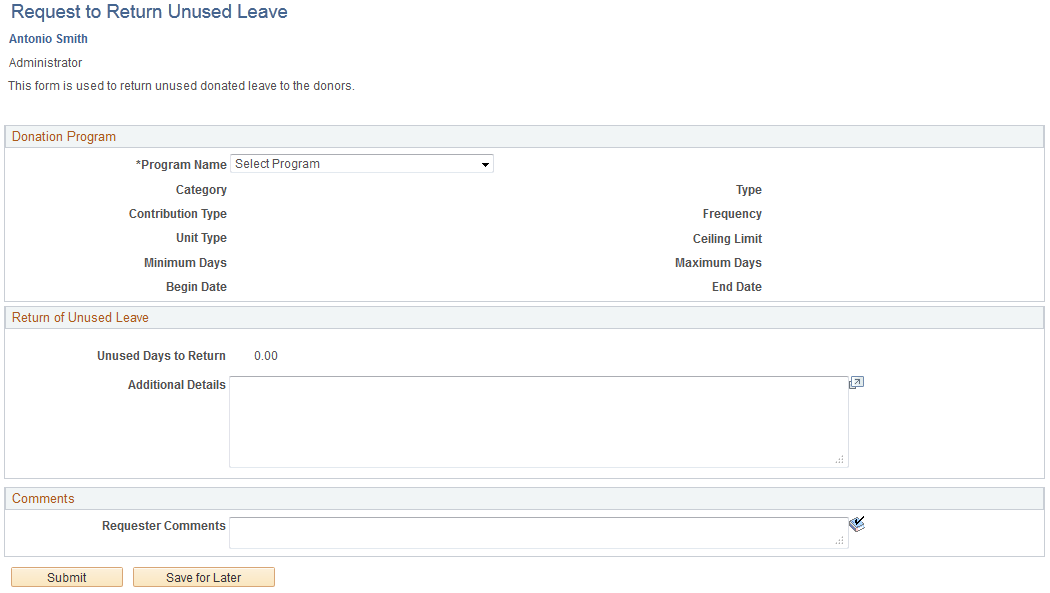
This page enables a leave recipient to return any unused leave time back to the donors or the leave transfer program.
Enter the leave transfer program name in the Description field. The system automatically populates the other fields in the Donation Program region.
Field or Control |
Description |
|---|---|
Unused Days to Return |
Displays the amount of unused leave time that the system is to return. The system returns the lesser of the target balance accumulator (RECIEVE_BAL) or the current leave balance of the originating entitlement. When the request has been processed, the name of this field is Unused Days Returned.The name of this field changes to Unused Hours to Return or Unused Hours Returnedwhen the Unit Type is set to Hours. |
Use the Request to Terminate Participation page (GP_ABS_LVDN_SSTERM) to end the participation of enrolment in a leave program.
Navigation:
This example illustrates the fields and controls on the Request to Terminate Participation page.
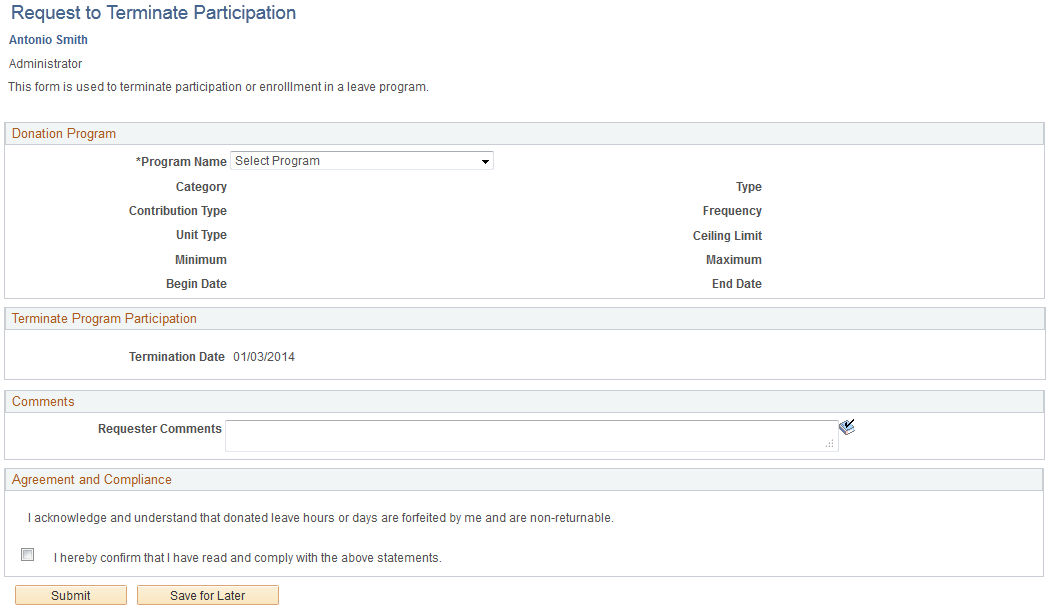
This page enables a donor to end his or her participation in a banked leave program where the donation occurs on a recurring basis.
The system does not return any donated leave time when an employee ends his or her participation in a leave transfer program. The return of unused leave time is set up at the program definition level and is controlled by the Request to Return Unused Leave page. Termination of enrollment occurs during the next available calendar run after the termination request has been approved.
Note: Terminating leave program participation and returning unused leave time are auto-approved requests. The system automatically approves these requests without input from a program administrator.
Enter the leave transfer program name in the Description field. The system automatically populates the other fields in the Donation Program region.
Field or Control |
Description |
|---|---|
Termination Date |
Displays the current date. This date indicates the effective date to end participation in the leave transfer program. The recurring donation stops during the next available open calendar run. |
Agreement and Compliance |
Select the check box in this region to agree to the terms of the leave transfer program. You cannot terminate you participation in the leave transfer program until the check box in this region is selected. You do not need to select the check box in this region when you click the Save for Later button. |
Use the Leave Transfer Requests History page (GP_ABS_LVDN_EEHIST) to enables employees to view the history and status of their leave donation requests and edit any saved requests.
Navigation:
This page enables an employee to view, track, and edit any outstanding leave donation program requests.
This example illustrates the fields and controls on the Leave Transfer Requests History page.
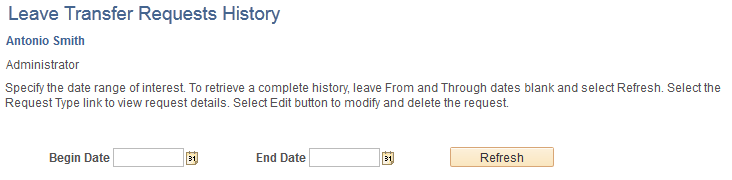
Field or Control |
Description |
|---|---|
Begin Date and End Date |
Enter the date range to manage and click the Refresh button to limit the list of dates displayed in the Request History region. Retrieve a complete history by leaving the Begin Date and End Date fields empty and clicking the Refresh button |
Submit Date |
Displays the date that leave time was received from or donated to a leave transfer program. |
Request Type |
Displays the type of request. Donate indicates that you requested a donation to the leave transfer program specified in the Leave Program Name field. Receive indicates that the system received a request to receive donated leave time. Click on each value in the Request Type column to display the details of the request. |
Workflow Status |
Displays the status of the request. Values are:
The values in the Workflow Status field are derived from the Absence Management table values, rather than from the Approval Workflow Engine (AWE) status values. |
Process Status |
Displays the process status of the request. Values are Processed or Unprocessed. Note: Denied or Unprocessed request are not available for editing. |