Setting Up Leave Transfers
|
Page Name |
Definition Name |
Usage |
|---|---|---|
|
GP_ABS_LVDN_PRG1 |
Define the parameters for a leave transfer program. |
|
|
GP_ABS_LVDN_PRG2 |
Define the entitlement parameters for a leave transfer program |
|
|
GP_ABS_LVDN_PRG3 |
Define the board members of a leave transfer program |
|
|
GP_ABS_LVDN_CFG |
Define whether or not to display agreement and compliance confirmation as well as which, if any, leave reasons can be selected when submitting requests to receive leave. |
|
|
GP_ABS_LVDN_RCP |
Use this page to specify the eligible recipients for a leave transfer program. |
Use the Leave Program Definition page (GP_ABS_LVDN_PRG1) to define the parameters for a leave transfer program.
Navigation:
This example illustrates the fields and controls on the Leave Program Definition page.
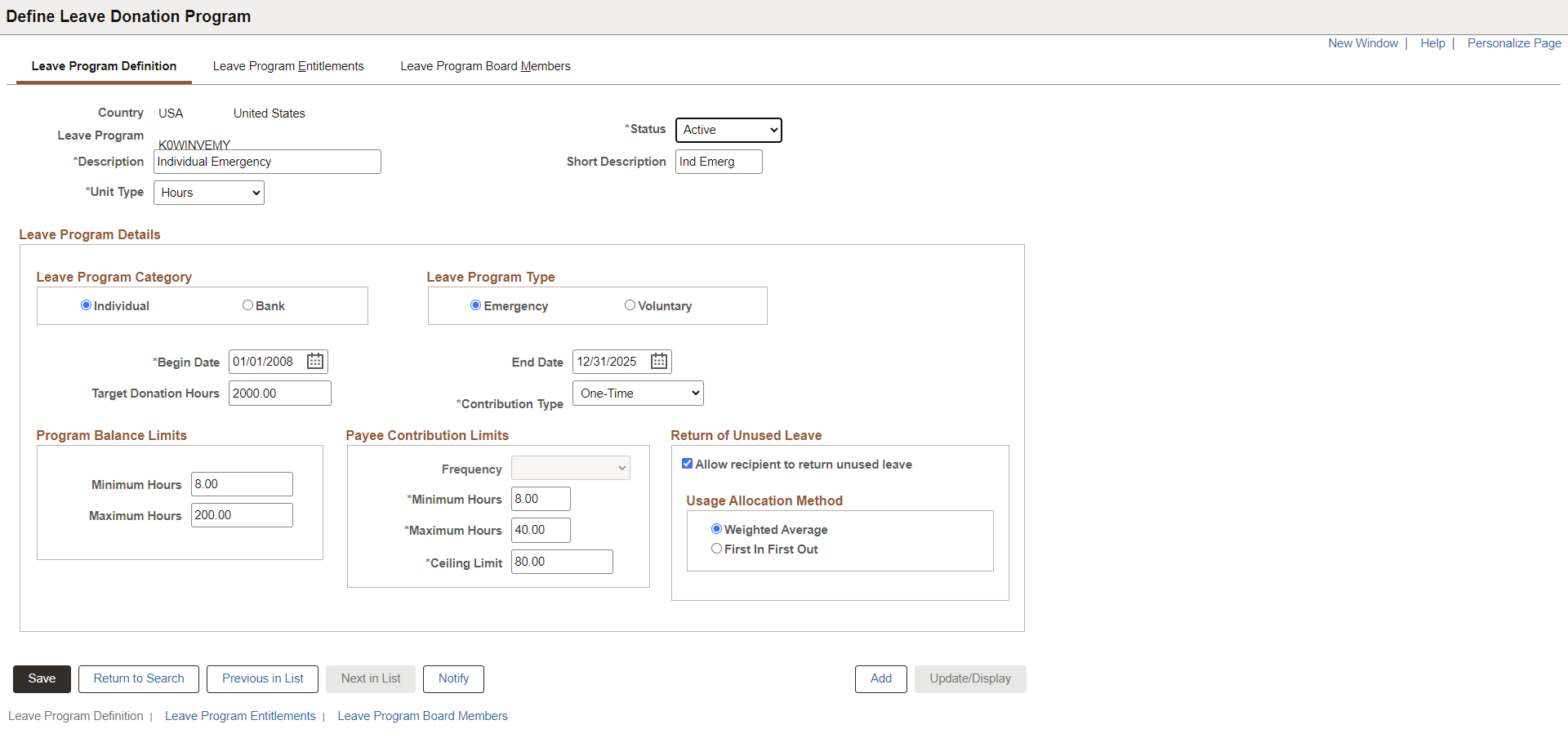
Field or Control |
Description |
|---|---|
Leave Program |
Displays the name of the leave transfer program. |
Unit Type |
Select the time units for the leave transfer program, either hours or days. |
Leave Program Category |
Indicate how hours contributed to the leave transfer program are allocated.
|
Leave Program Type |
Specify whether the leave transfer program is ongoing or has been created for a specific event.
|
Begin Date and End Date |
Enter the start and end dates for the leave transfer program. For ongoing programs, leave the End Date field empty. |
Target Donation Hours |
Specify the number of accrued hours desired for the leave transfer program. This is typically specified for emergency leave transfer programs. |
Contribution Type |
Specify whether contributors can make recurring contributions to the leave transfer program.
|
Program Balance Limits
Field or Control |
Description |
|---|---|
Minimum Hours |
Enter the minimum number of hours to maintain in the leave transfer program. The system will not disperse any hours unless the number of available contributed hours is greater than this number. |
Maximum Hours |
Enter the maximum number of hours to maintain in the leave transfer program. The system stops accruing contributions from all employees when the value in this field is reached or exceeded. |
Payee Contribution Limits
Field or Control |
Description |
|---|---|
Frequency |
Indicate how often employees can contribute to the leave transfer program. The valid values are:
|
Minimum Hours |
Enter the minimum number of hours each employee can contribute to the leave transfer program for each recurring contribution. For example if the Frequency is Monthly and you enter a value of 10 for the Minimum Hours field, then each employee that contributes to the leave transfer program must donate at least 10 hours of leave time each month. |
Maximum Hours |
Enter the maximum number of hours that each employee can contribute to the leave transfer program for each recurring contribution. This prevents employees from donating more hours than they regularly receive from the company. |
Ceiling Limit |
Enter the maximum contribution a single employee can make to a program over the duration of the leave transfer program, as specified by the program begin and end dates. The system will not accumulate any contributions from an employee once his or her donations reach this amount. |
Return of Unused Leave
Field or Control |
Description |
|---|---|
Allow recipient to return unused leave |
Select this check box to enable a recipient to return unused hours to the contributors. Selecting this field enables you to specify the Usage Allocation Method. The system calculates the number of leave hours that should be returned to each contributor based on the Usage Allocation Method specified. When this field is selected, the system verifies that a return entitlement has been defined and associated with the originating element. |
Usage Allocation Method |
The fields in this region are only active when you select the Allow recipient to return unused leave check box and the Leave Program Category is set to Individual.
|
The scenario shows the difference in calculation between the two usage allocation methods. In this example, three donors have contributed a total of 45 hours to the leave transfer program and the recipient uses 15 of those donated hours. The recipient then enters a leave return request for the remaining hours. The following table describes the individual contributions and distribution of contributed hours using the two different usage allocation methods:
|
Donor |
Donation Date |
Donated Hours |
Percentage of the Total Hours (Individual Donation / Total Donations) |
Usage Allocation: FIFO Method |
Usage Allocation: Weighted Average (Hours Used * Percentage of Total Hours) |
|---|---|---|---|---|---|
|
A |
January 1 |
10 |
22% |
0 |
6.6 |
|
B |
February 1 |
15 |
33% |
10 |
9.9 |
|
C |
March 1 |
20 |
45% |
20 |
13.5 |
|
TOTALS |
45 Hours |
30 Hours |
30 Hours |
In this example, Donor C contributed 20 hours to the leave transfer program, but was the last donor to contribute. The 20 contributed hours represents 45% (20 hours / 45 hours ) of the hours in the leave transfer program at the time the recipient's request was processed. Using the FIFO method, the hours contributed by Donor C would not be used, since the hours donated by the other contributors were sufficient to cover the requested and returned number of hours. Using the Weighted Average allocation method, Donor C contributes 45% of the recipient's requested hours, or 13.5 hours (30 hours returned * 45%.)
Use the Leave Program Entitlements page (GP_ABS_LVDN_PRG2) to .
Navigation:
This example illustrates the fields and controls on the Leave Program Entitlements page.
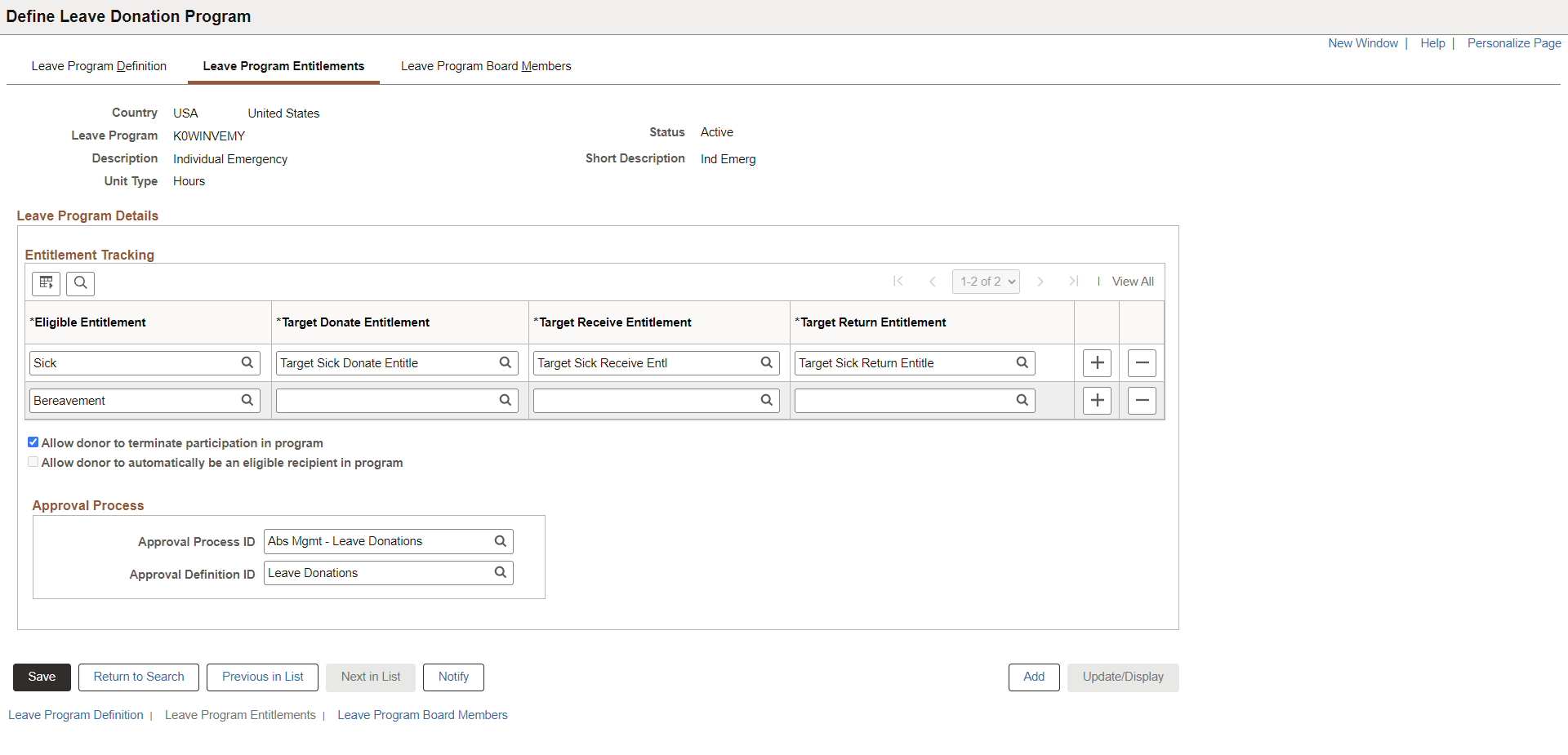
Use this page to define the eligible entitlements that may be donated to the leave transfer program. The eligible entitlements are then associated or linked with the defined donate entitlement, receive entitlement, and return entitlement. The association between eligible entitlements and the target entitlements is a one to one relationship.
Note: After running the first leave transfer process for a leave transfer program definition, you cannot make changes to the program definition other than to change the status to Inactive. If the parameters of a leave transfer program change, then you must define a new leave transfer program.
Field or Control |
Description |
|---|---|
Eligible Entitlement |
Select an active, eligible, entitlement. You can add multiple entitlements. |
Target Donate Entitlement |
Enter the donate entitlement that participants can use to donate leave time, such as a vacation donation entitlement, or a sick leave donation entitlement. |
Target Receive Entitlement |
Enter the receive entitlement for participant leave donations. |
Target Return Entitlement |
Enter the return entitlement, if any, that is used to return unused leave time back to the donor or leave transfer program. |
Allow donor to terminate participation in program |
Select this field to enable a donors to terminate their participation or enrollment in the leave transfer program |
Allow donor to automatically be an eligible recipient in program |
Select this field to enable an approved donor to also be an eligible recipient of the leave transfer program. When this check box is selected, approved donors are automatically added to the list of leave transfer recipients. |
Approval Process ID |
Enter the ID associated with a particular approval process definition in the Approval Workflow Engine. Each transaction registered with the Approval Workflow Engine must have at least one defined process ID. |
Approval Definition ID |
Enter the definition of the approval process within the Approval Workflow Engine. The definition can contain stages, paths, steps, varying hierarchies, and criteria, as well as other configurable parameters. |
Use the Leave Program Board Members page (GP_ABS_LVDN_PRG3) to update the details of board members for the leave program.
Navigation:
This example illustrates the fields and controls on the Leave Program Board Members page.
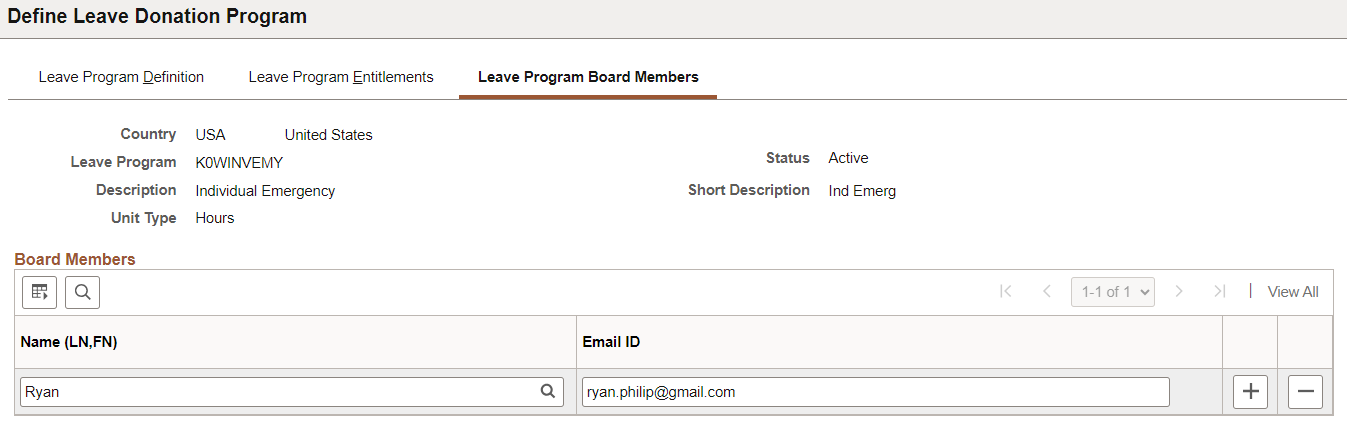
Enter the full name and email address for each board member.
Use the Leave Transfer Configuration page (GP_ABS_LVDN_CFG) to used this page to define whether or not to display agreement and compliance confirmation as well as which, if any, leave reasons can be selected when submitting requests to receive leave.
Navigation:
This example illustrates the fields and controls on the Leave Transfer Configuration page.
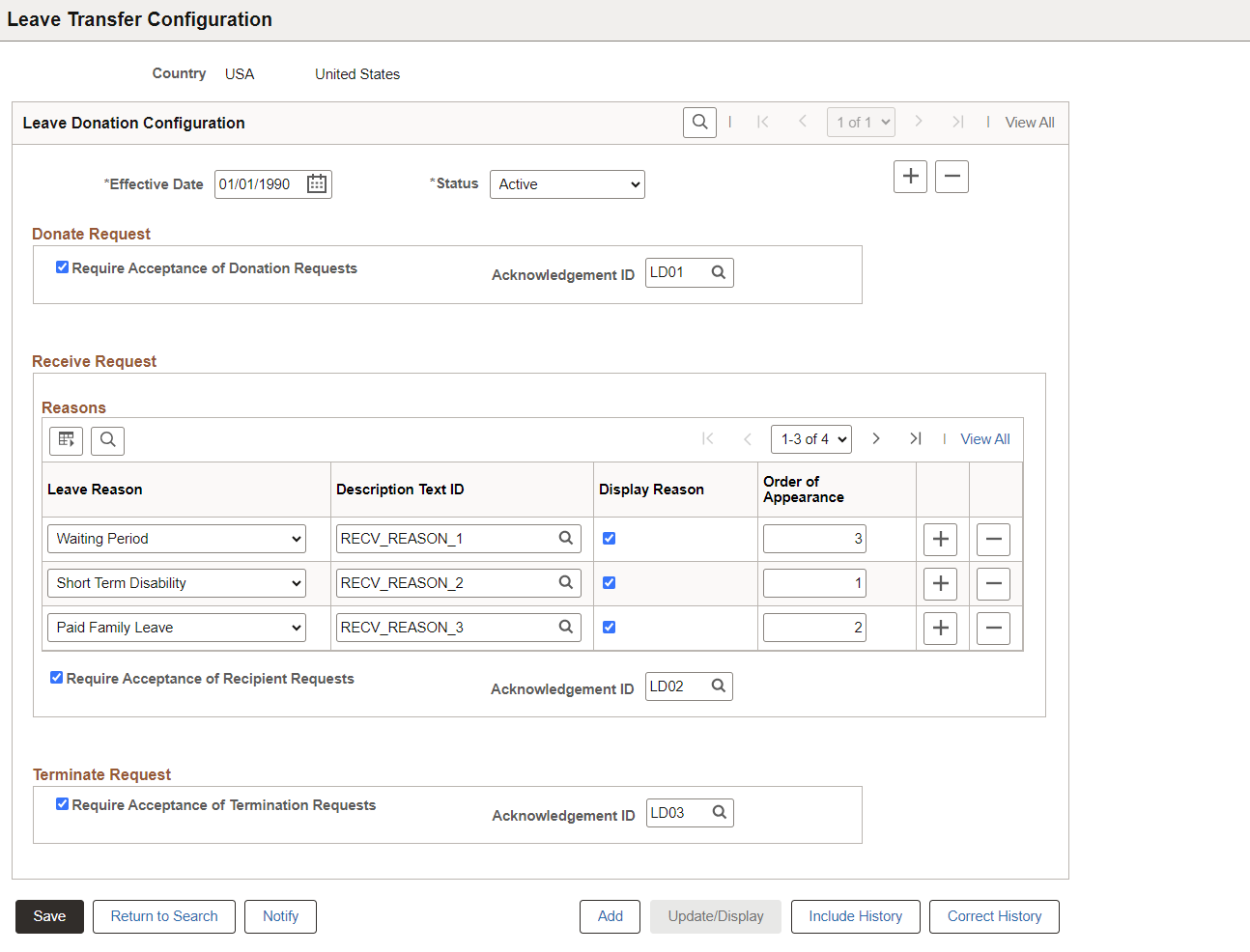
This page controls some of the fields displayed on the self service requests pages. You can specify whether or not to display agreement and compliance confirmation. ·
Field or Control |
Description |
|---|---|
Require Acceptance of Donation Requests |
Select this field to require users to agree to the terms of the leave transfer program on the Request to Donate Leave page before a request to donate leave can be submitted. |
Leave Reason |
Define which leave reasons can be selected when requesting a donated leave transfer. The valid values are: Disability, Other, Paid Leave, Waiting Pd |
Require Acceptance of Recipient Requests |
Select this field to require users to agree to the terms of the leave transfer program on the Request to Receive Donated Leave page before a request to receive leave time can be submitted. |
Require Acceptance of Termination Requests |
Select this field to require users to agree to the terms of the leave transfer program on the Request to Terminate Participation page before a donor can end his or her participation in a leave transfer program. |
|
Acknowledgement ID |
Select the required Acknowledgement IDs for Donating, Receiving or Terminating the leave donation. For creating acknowledgement IDs, see the Setting Up the Acknowledgement Framework topic. |
Use the Leave Transfer Recipients page (GP_ABS_LVDN_RCP) to use this page to specify the eligible recipients for a leave transfer program.
Navigation:
This example illustrates the fields and controls on the Leave Transfer Recipients page.
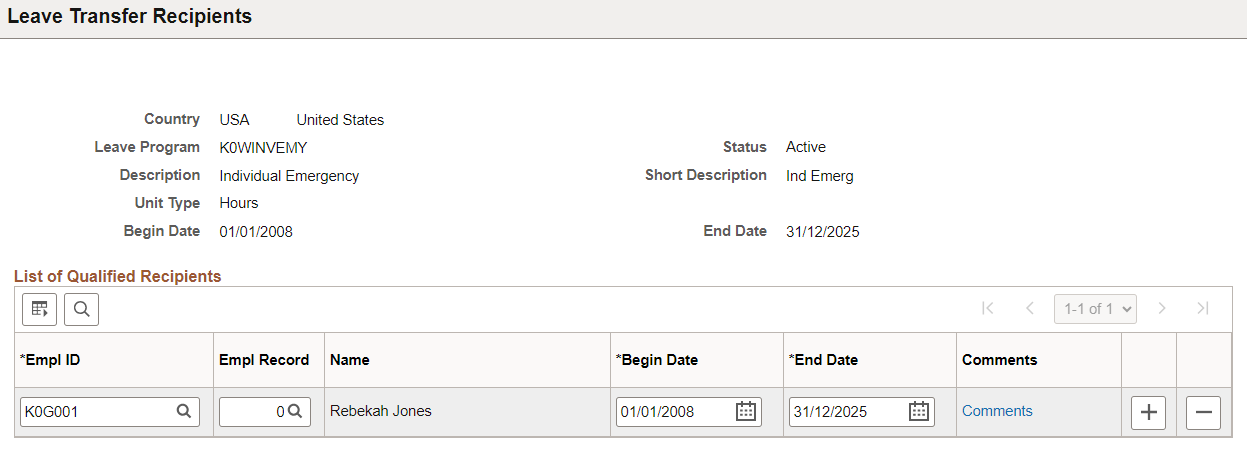
Use this page to define the recipients for a leave transfer program.
Field or Control |
Description |
|---|---|
Begin Date and End Date |
Enter the dates that a recipient in the leave transfer program is eligible to receive leave time from the program. |
Comments |
Click to open the Comments page. The Comments page enables an administrator to enter information such as an explanation of why a recipient is eligible to receive donated leave time. |