Requesting Extended Absences
|
Page Name |
Definition Name |
Usage |
|---|---|---|
|
GP_ABS_EA_REQ |
Request an extended absence using the defined extended absence types. Review the status of an extended leave |
|
|
GP_ABS_DATA |
View and complete the additional fields and controls created for the configurable sections for this type of extended absence. |
|
|
Extended Absence Request Details Page |
GP_ABS_EA_REQ |
View the details of the current extended absence request |
Note: Pages for requesting extended absences have been replaced by equivalent pages in Fluid. For more information, see Using the PeopleSoft Fluid User Interface to Work with Absences as an Employee.
Use the Request Extended Absence page (GP_ABS_EA_REQ) to request an extended absence using the defined extended absence types.
Review the status of an extended leave
Navigation:
This example illustrates the fields and controls on the Request Extended Absence page.
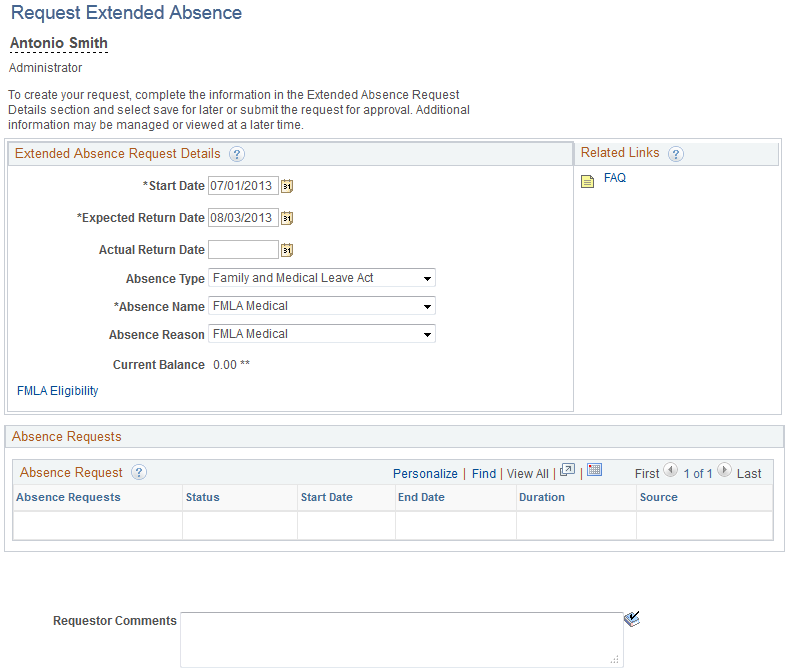
The system does not display the entire page until the user enters values for the Start Date, Expected Returned Date, and Absence Take.
Field or Control |
Description |
|---|---|
Start Date |
Select the first day of the extended absence event. The field option defaults to the current date. |
End Date |
Enter the expected return date. |
Absence Type |
Select the absence type. The selection you make in this field will limit or filter the selections available in the Absence Name field. |
Absence Name |
Select the absence name from the available options. The options available depend on the selection in the Absence Type field, the extended absence takes that are enabled in the Country Take setup, and the elements for which the employee is eligible. After you select entries in the above fields, the system refreshes the page with additional fields. |
Absence Reason |
Select the absence reason from the available options. The options available depend on the selection in the Absence Type field. |
Use the Request Extended Absence Configurable Sections page (GP_ABS_DATA) to view and complete the additional fields and controls created for the configurable sections for this type of extended absence.
Navigation:
Click the link on the Request Extended Absence page in the Extended Absence Request Details region. The name of this link changes depending upon how configurable sections have been set up for this type of extended absence.
This example illustrates the fields and controls on the Request Extended Absence (Configurable Sections) page (shown as the FMLA Eligibility page).
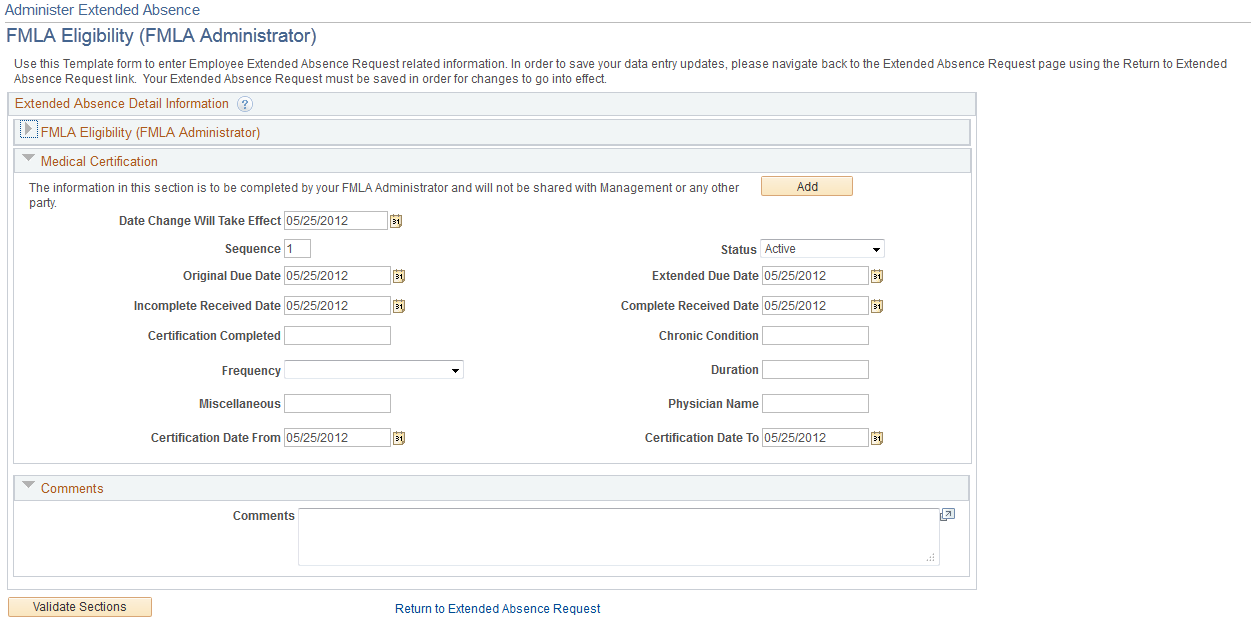
Field or Control |
Description |
|---|---|
Add |
Click to add a new effective-dated row this configurable section. This button is only available when you are editing an extended absence and the Effective Date Enable and Add Row Enabled options have been selected on the Setup Section Definition page. |
Delete |
Click to delete the current effective-dated row from this configurable section. This button is only available for new rows that have not been saved. |
Date Change Will Take Effect |
Enter the date on which the information in a configurable section becomes active. |
Previous and Next |
Click to navigate through effective-dated rows of data in the configurable section. These buttons only appear as they are required for navigation. For example, a configurable section with only one effective-dated row will not display these buttons. |
Sequence |
Displays the sequence number for this row. This field cannot be edited through the employee Request Extended Absence page, even when editing an extended absence request. You can only edit this field through the Administer Extended Absence component. This field enables you to determine the proper sequencing if you need to enter multiple sets of information on the same date. For example, assume that within a single day the user, or requestor, takes his or her spouse to a doctor for diagnosis in the morning. The doctor recommends that the patient be transferred to an emergency room for immediate treatment. Later, the patient is moved to intensive care within the hospital. By manually entering the sequence number for each of these events, the administrator can facilitate tracking the information related to these different events. |
Validated on |
Displays the date on which this effective-dated row of the configurable section was validated. |
Validate Sections |
Click to validate all of the current effective-date sections on the page. Important! The processing logic for the Validate Sections button (application class GP_ABS_FMLA) that PeopleSoft Absence Management delivers for extended absences should be used as a model only. Customers need to create validation logic of their own to meet their individual business needs. Note: The system only displays the first error encountered for any invalid sections. You must correct the error situation and then click the Validate Sections button again to see any subsequent validation error messages. |