Importing, Comparing, and Upgrading Non-Rule Packages
|
Page Name |
Definition Name |
Usage |
|---|---|---|
|
Import Non-Rule Elements – Package Definition Page Compare Non-Rule Package – Package Definition Page Import Non-Rule Records – Package Definition Page Upgrade Non-Rule Package – Package Definition Page |
GP_NR_PKG_DFN |
|
|
GP_NR_PKG_DATA |
|
|
|
GP_NR_PKG_RECS |
|
|
|
Import Non-Rule Elements – Package Elements Page Compare Non-Rule Package - Package Elements Page Import Non-Rule Records – Package Elements Page |
GP_NR_PKG_ELMTS |
|
|
Import Non-Rule Elements - View Script Page Import Non-Rule Records – View Script Page |
GP_NR_PKG_EXPIMP |
View export/import scripts. |
|
GP_NR_PKG_DTTM_SEC |
View the date and time a package was created, exported, imported, compared, and upgraded. |
After creating and exporting a non-rule package:
Import the non-rule elements.
To do this, use the Import Non-Rule Elements (GP_NR_PKG_IMPORT) component.
The system imports the element information only—not the elements themselves.
Compare the elements in the non-rule package with those in the target database to ensure that the non-rule elements are in the target database.
To do this, use the Compare Non-Rule Package (GP_NR_PKG_COMPARE) component.
Using this component you:
Compare the element information in the package with the element information in the target database.
Identify any missing elements that need to be moved into the target database.
Import the non-rule records.
To do this, use the Import Non-Rule Records (GP_NR_PKG_IMPRECS) component.
Upgrade to the non-rule package.
To do this, use the Upgrade Non-Rule Package (GP_NR_PKG_UPGRADE) component.
Note: Absence Management enables you to specify a default location for the scripts used in the import non-rule package process so that you do not need to enter the same basic information each time you import a package. To do this, access the Installation Settings page for Absence Management (Set Up HCM, Product Related, Global Payroll & Absence Mgmt, System Settings, Installation Settings) and specify the script location.
Use the Import Non-Rule Elements – Package Definition page (GP_NR_PKG_DFN) to
Name a non-rule package and enter a description and comments.
View the name and description of a non-rule package.
Navigation:
This example illustrates the fields and controls on the Package Definition page.
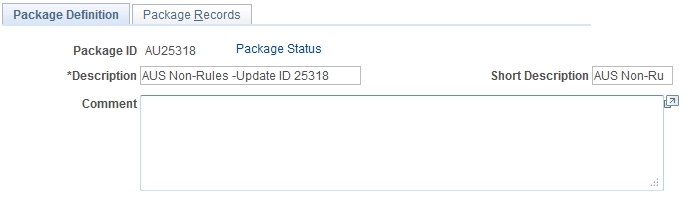
Enter or view a description of the package and comments.
Use the Import Non-Rule Elements - Package Records page (GP_NR_PKG_DATA) to:
Import non-rule element information into the target database.
Import non-rule records into the target database.
View Where clause of SQL statement that the system creates based on selection criteria that you enter on the Package Criteria page.
Navigation:
This example illustrates the fields and controls on the Package Records page.
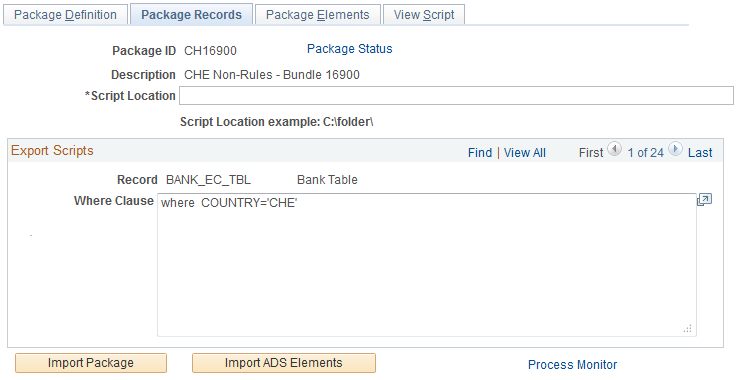
Field or Control |
Description |
|---|---|
Script Location |
Displays the script location, which must be accessible by both the import and export NT Process Scheduler for the import and export databases. You must specify the script location in the Process Scheduler configuration file (psprcs.cfg). Note: We discuss how to specify the script location in the Process Scheduler configuration file in the section titled The Process of Connecting UNIX and NT Directories. See The Process of Connecting UNIX and NT Directories. Note: You can define a default script location on the Installation Settings page for all packager scripts. |
Import Package |
If the button is available, click to start the import process. |
Use the Import Non-Rule Elements – Package Elements page (GP_NR_PKG_ELMTS) to .
Compare data from the source database with the data in the target database.
View the contents of the imported package.
Navigation:
Set Up HCM, Product Related, Global Payroll & Absence Mgmt, Elements, Manage Global Payroll Packages, Compare Non-Rule Package, Package Elements
This example illustrates the fields and controls on the Compare Non-Rule Package - Package Elements page.
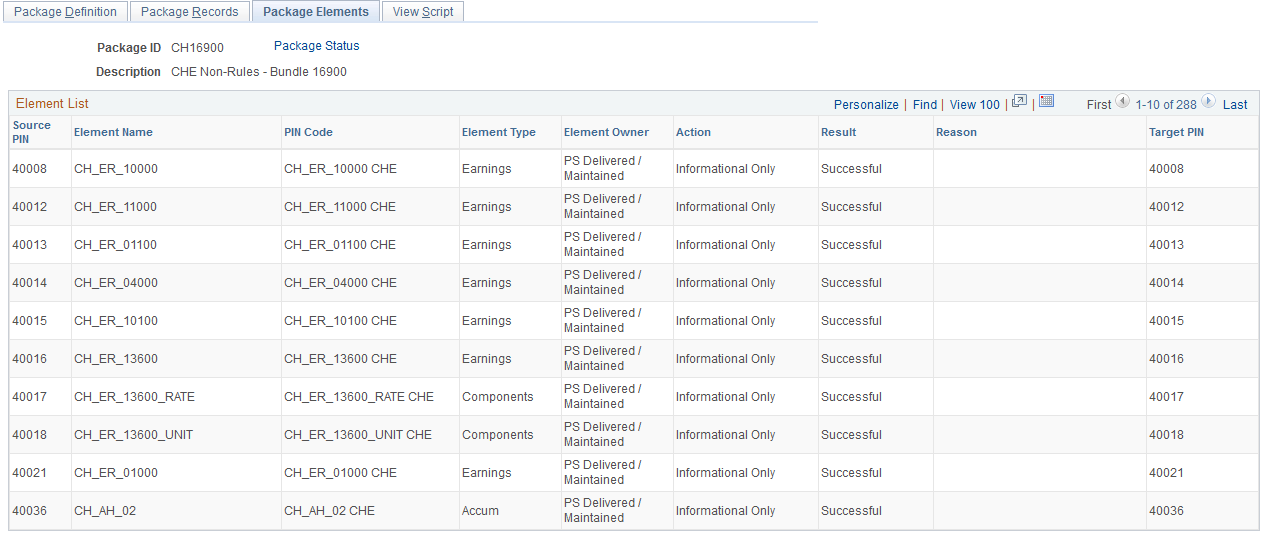
After completing the first part of the export and import process, log onto the target database and perform the compare process, which verifies that the elements needed by the data you're moving exist in the target database. The compare process checks PIN code and PIN type.
If the elements don't exist or if the element types do not match, the compare process fails and you must create a rule package and move the package to the target database before continuing with the non-rule upgrade.
Element List
This group box shows the results of the comparison of the source and target databases. If the compare process reports failures, correct the errors before continuing with the upgrade process.
Field or Control |
Description |
|---|---|
Source PIN (source pay item name) |
Displays the PIN number of the element from the source database (without 50000000 added). |
Element Name |
Displays the name of the element in the source database. |
PIN Code (pay item name code) |
Displays the element's PIN code. |
Element Type |
Displays the element's type. |
Element Owner |
Identifies who created the element and who's responsible for maintaining it. Valid values are: Customer, Modified, PS Mnt, PS NonMnt, and PS Secure. |
Result |
Displays the results of the comparison: Not Done: You haven't yet run the compare process. Success: The compare process didn't encounter any errors. Failure: The compare process failed. The Reason field shows why. |
Reason |
If the compare process failed, displays one of the following values: Not Found: Create a new rule package that includes the missing elements and move the package to the target database before continuing with the non-rule upgrade. Type Cnflt (type conflict): The element types do not match. Most likely this error occurred because you created an element that has the same PIN code, but a different type. Rename your element and create a new rule package that includes the element that is being used. |
Compare |
Click to start the compare process. Once the process is complete, the Element List group box shows, element by element, whether a match was found. If the process generates no errors, the following message appears: "Compare process completed successfully. You can now import non-rule records from the source database." |
Use the Import Non-Rule Records - Package Records page to:
Import non-rule element information into the target database.
Import non-rule records into the target database.
View Where clause of SQL statement that the system creates based on selection criteria that you enter on the Package Criteria page.
Navigation:
This example illustrates the fields and controls on the Import Non-Rule Records - Package Records page.
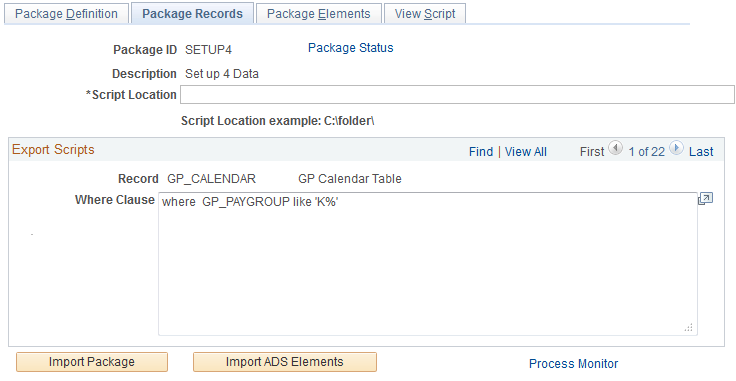
After reviewing the results of the compare process and moving any missing elements into the target database, you can import the non-rule records into the target database.
Click the Record Import button to import the records.
Use the Upgrade Non-Rule Package – Package Records page (GP_NR_PKG_RECS) to
View and optionally edit the Where clause of a SQL statement that the system creates based on selection criteria that you enter on the Package Criteria page.
Upgrade a non-rule package.
The Compare process must be successfully completed before you can upgrade the package.
View and optionally edit the Where clause of a SQL statement that the system creates based on selection criteria that you enter on the Package Criteria page.
Upgrade a non-rule package.
The Compare process must be successfully completed before you can upgrade the package.
Navigation:
This example illustrates the fields and controls on the Upgrade Non-Rule Package - Package Records page.
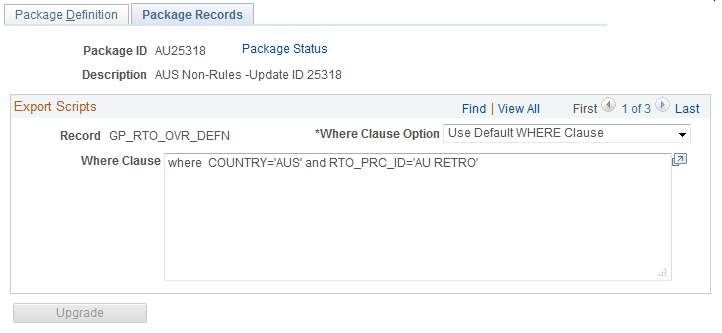
The final step is to renumber the elements on the non-rule data that you've imported so that they have the same PIN numbers as the matching elements in the target database, using the Upgrade Non-Rule Package component.
Field or Control |
Description |
|---|---|
Upgrade |
Click to start the upgrade process. A message tells you when the process is complete. You cannot compare or upgrade the same package again unless you re-import records and elements into the target database. |
Use the Import Non-Rule Elements - View Script page (GP_NR_PKG_EXPIMP) to view export/import scripts.
Navigation:
This example illustrates the fields and controls on the View Script page.
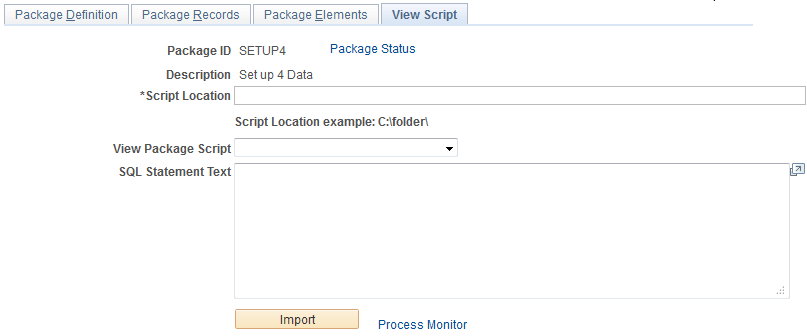
Field or Control |
Description |
|---|---|
Script Location |
Displays the script location, which must be accessible by both the import and export NT Process Scheduler for the import and export databases. You must specify the script location in the Process Scheduler configuration file (psprcs.cfg). Note: We discuss how to specify the script location in the Process Scheduler configuration file in the section called The Process of Connecting UNIX and NT Directories. See The Process of Connecting UNIX and NT Directories. Note: You can define a default script location on the Installation Settings page for all packager scripts. |
View Package Script |
Select the type of script that you want to view: export or import. The DataMover script appears. |
Use the Package Status page (GP_NR_PKG_DTTM_SEC) to view the date and time a package was created, exported, imported, compared, and upgraded.
Navigation:
Click Package Status link on Package Definition page.
Click Package Status link on Package Records page.
Click Package Status link on Package Elements page.
Click Package Status link on View Scripts page.
This example illustrates the fields and controls on the Package Status page.
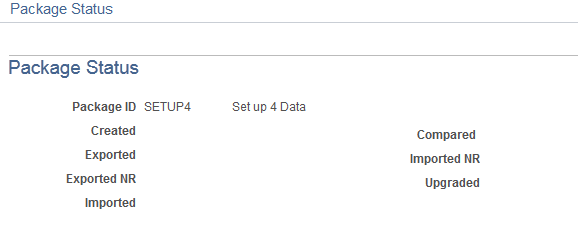
View the date and time a package was created, exported, imported, compared, and upgraded.