Defining Element Groups
|
Page Name |
Definition Name |
Usage |
|---|---|---|
|
GP_PIN |
Name the element group and define its basic parameters. |
|
|
GP_ELEMENT_GROUP |
Insert elements into element groups. |
To identify numerous elements you can define element groups, such as one for absence take elements, and another for absence entitlement elements. You can use element groups to:
Assign the same set of elements to a group of payees.
For example, you might group absence entitlement elements into one element group, and absence take elements into another and use only those two element group names to specify absence elements.
Create list sets.
A list set is a collection of elements and parameters that you can use in any process or report that requires a list of elements.
Use the Element Group Name page (GP_PIN) to name the element group and define its basic parameters.
Navigation:
You name every element and define its basic parameters on an Element Name page. All element components within Absence Management share the same first Element Name page (GP_PIN).
Use the Element Group Members page (GP_ELEMENT_GROUP) to insert elements into element groups.
Navigation:
This example illustrates the fields and controls on the Element Group Members page.
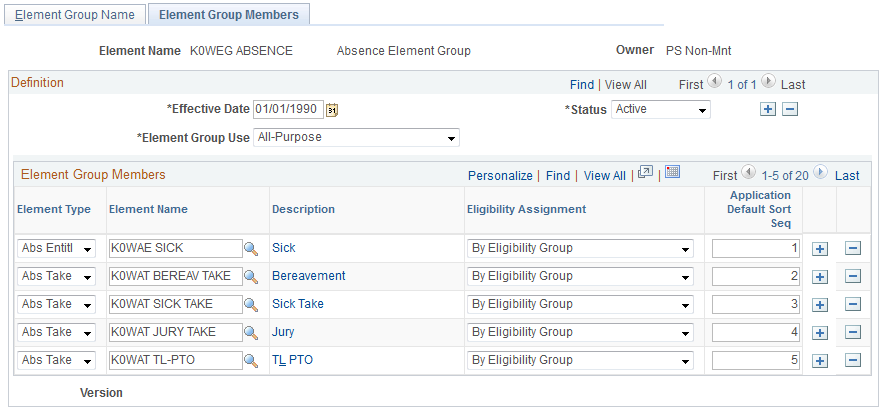
Use caution when making changes to element groups that are referenced by list sets. Changes to element groups affect related list sets. For more information about list sets, their use, and their relationship to element groups, see Understanding Applications and List Sets.
Field or Control |
Description |
|---|---|
Element Group Use |
Define the way that this element group will be used. This field limits the entry types available in the Element Group Members group box. Values are:
Note: The system requires that the Element Group Use field value be the same for multiple effective-dated rows. Therefore, if you add a second effective-dated row to this page, the system populates the new effective-dated row's Element Group Use field by default to the value on the original or earliest effective-dated row, and makes the Element Group Use fields unavailable for entry on all effective-dated rows. So, as long as there's only one row, you can edit the Element Group Use field value. When you insert more than one row, all rows will have the same Element Group Use field value (the value of the original or earliest effective-dated row) and all rows will have the Element Group Use field unavailable for entry. |
Applications - Static/Dynamic
Select whether the element group is a static or dynamic list of elements. Static element groups include a list of elements in the Element Group Members group box. Dynamic element groups include only a SQL Where clause - Dynamic Selection Criteria field - that dynamically determines which elements are included in the group every time the element group is called. The Where clause can also contain an Order By clause to sort the selected elements. This option is only available when Element Group Use is Application.
Element Group Members
Field or Control |
Description |
|---|---|
Element Type |
Select the type of element that you're adding to the element group. Values are Absence Entitlement, Absence Take, Deduction, Earnings, and Element Group. Note: When nesting element groups (that is, including element groups within element groups), the member groups must have the same use option as the parent group. |
Element Name |
Select the element name that corresponds to the entry type selected. |
Description |
Click to open the element's definition component in a separate browser window. |
Eligibility Assignment |
Select the method for assigning the selected element to a payee. This field enables you to indicate whether a payee gets the element processed simply by inclusion in the eligibility group or whether you have to assign the element via the payee-level Earnings/Deductions Assignment page or enter positive input. This field is only available when Group Use Type is Eligibility or All-Purpose. Values are: By Eligibility Group: For elements that apply to most or all payees who are associated with this element group via an eligibility group. By Payee: For payee-level elements. This field is hidden when you select Process Set for the element group use. It is also hidden when the entry type is Element Group. |
Application Default Sort Order |
Enter the sequence number used to sort the element. To display multiple elements on the same line, use the same sequence number. This field is only available when Group Use Type is Application or All-Purpose. |
Changing the Element Group Use Field
When needed, you can change the Element Group Use value after you have created the element group. When the field value is changed, the system conducts the following checks:
If the field value is Eligibility or Process Set and the element group is being used in that specific area, the system will only allow a change to All-purpose.
If the field value is Eligibility or Process Set and the element group is not being used in that specific area, the system will allow any change.
If the field value is All-purpose, the system will only allow a change if it does not alter any current usage (that is, the system will not allow a change to Eligibility if the Element Group is used to define a process set.