Defining Duration Elements
To define duration elements, use the Durations (GP_DURATION) component.
|
Page Name |
Definition Name |
Usage |
|---|---|---|
|
GP_PIN |
Name the element and define its basic parameters. |
|
|
GP_DURATION |
Define the number of days, months, or years between two dates. |
|
|
GP_DUR_STAT_SEC |
Specify time periods for duration calculation, excluding or including them according to HR status codes. |
A duration element calculates the time between two dates, by subtracting one date from another. For example, age at Pay Period End Date is calculated as Pay Period End Date minus Birth Date. The resulting value is a duration.
Duration elements always resolve to a number. You can define durations in years, months, or days. If you define duration in days, you can include or exclude certain periods of time based on PeopleSoft HR status codes. You can also include or exclude absence days that have been entered in Absence Management.
Including or Excluding Absences
The Include Absence Days check box on the Durations - Definition page is typically used to exclude absence days from a duration. For example, say that you are calculating a service duration and want to exclude sick days. The daily absence formula will be resolved for each day between the absence begin date and end date. Have the formula return a 1 for each paid sick day (else return a zero). The duration program will sum up each day's value. If a payee was sick 15 days within this time period and the Include Absence Days check box page is not selected, the system subtracts 15 from the total number of calendar days in the period.
Your formula can call any of the system elements that are designed specifically for absence duration. These elements have the same names as those that are used to generate the absence daily data, but they end with the suffix DU. For example, you can use the system element, ABS END DATE DU, to retrieve an absence end date for a particular absence.
Example 1: Rounding
On the Duration - Definition page, you can define whether the duration is a decimal and how to round the duration. This topic provides an example of how rounding works for decimal durations.
The result (before rounding) is 2 years, 5 months, and 20 days and you want the result in months, without rounding. The result is:
(2 Years * 12) + 5 Months = 29 Months + 20/30 = 29.666667
If the Return Duration With Decimals check box is cleared, the value is 29.
If you select the Return Duration With Decimals check box and Add 1 Month if Days, with a value of 15, the result is:
(2 Years * 12) + 5 Months + 1 Month (because days are > 15) = 30
The small difference in the results can be significant when the duration resolution is used throughout the system.
Example 2: Rounding
In this example, assume that:
The Duration From date is January 1, 1999 and the Duration To date is January 31, 2001.
This table illustrates how various options, used together, affect the value returned by a duration element (the system's standard field size is 12.6, so all values are shown to the full six decimal places):
|
Return Duration In |
Rounding Add 1 Year If Months >= |
Rounding Add 1 Month If Days >= |
Return Duration With Decimals |
Value |
|---|---|---|---|---|
|
Years |
No |
No |
Yes |
2.083333 |
|
Years |
No |
No |
No |
2.000000 |
|
Years |
Yes, 1 |
No |
No |
2.000000 |
|
Months |
No |
No |
Yes |
25.000000 |
|
Months |
No |
Yes, 15 |
No |
25.000000 |
|
Days |
|
|
Yes |
Impossible. An online error message appears. |
|
Days |
No |
No |
No Inclusive = No |
761.000000 |
|
Days |
No |
No |
No Inclusive = Yes |
762.000000 |
Note: The Duration program uses the PeopleTools utility PTPDTWRK to get the difference between two dates. When the GP Duration option is to return the value in Years, PTPDTWRK is called with the AGE option, which gives a result in years, months, and days. For example, when the dates are April 1, 2003 to April 1, 2004 PTPDTWRK returns 1 year, 0 months, and 0 days. When the end date is March 31, 2004, PTPDTWRK returns 0 years, 11 months, and 30 days. You might think that the decimal difference between these two dates would be calculated as 364/365 = .99726, but this is not what is happening. PTPDTWRK can return the value between dates in days, but to convert this into years would require calculating the number of leap years involved .
Including/Excluding HR Status Days
Using the Set Daily HR Status Criteria page you can include or exclude time periods from the duration calculation, based on HR status codes.
If status Include or Exclude criteria are defined as part of the duration definition:
The Date From date cannot be earlier than the first effective-dated PS_JOB row.
If the Date From date is before the first effective-dated PS_JOB row, the duration calculation uses the earliest effective-dated PS_JOB row for this EmplID/Empl_Rcd combination as the default Date From date. The duration calculation doesn't limit the Date From date based on other fields.
The Date To date cannot be after the Calendar Period End Date.
If the Date To date is after the Period End Date, the duration calculation uses the Period End Date as the default Date To date.
Only the maximum effective sequence PS_JOB row is considered, because any non maximum effective sequence PS_JOB rows mean nothing from a status perspective.
No warnings or errors are issued if the Date From or Date To dates are modified to be the effective date of the first PS_JOB row or the Period End Date in the above situations.
For example, if the first effective date PS_JOB row is January 7, 1995 but the Date From date is January 1, 1995, the system uses January 7, 1995 because the Date From date cannot be less than the first PS_JOB effective date.
Note: Payment keys are ignored in Status Control Include or Exclude calculations.
Example 1: Including/Excluding HR Status Days
For this example, assume the following:
Date From: January 1, 2000.
Date To: January 31, 2000.
Unit of measure: Days.
Include From and To Date selected.
Payee Status: Leave effective January 22, 2000
Days Active: 21 Days, Inactive: 10, Result of absence formula: 5
This table shows how the system resolves the duration value, based on various Include/Exclude options:
|
HR Status |
Absence Formula |
Duration with Inclusive ON |
Duration with Inclusive OFF |
Reason |
|---|---|---|---|---|
|
Include-Active |
Blank |
21 days |
21 days |
Active days only |
|
Include-Inactive |
Blank |
10 days |
9 days |
Leave days only |
|
Include-Active |
Include |
26 days |
26 days |
Active Days + Formula Days |
|
Include-Inactive |
Include |
15 days |
14 days |
Leave Days + Formula Days |
|
Include-Active |
Exclude |
16 days |
16 days |
Active Days - Formula Days |
|
Include-Inactive |
Exclude |
5 days |
4 days |
Leave Days - Formula Days |
|
Blank |
Include |
5 days |
5 days |
Formula Days only |
|
Blank |
Exclude |
26 days |
25 days |
Total Days - Formula Days |
|
Blank |
Blank |
31 days |
30 days |
Total Days |
|
Exclude-Active |
Blank |
10 days |
9 days |
Leave Days only |
|
Exclude-Inactive |
Blank |
21 days |
21 days |
Active Days only |
|
Exclude-Active |
Include |
15 days |
14 days |
Leave Days + Formula Days |
|
Exclude-Inactive |
Include |
26 days |
26 days |
Active Days + Formula Days |
|
Exclude-Active |
Exclude |
5 days |
4 days |
Leave Days - Formula Days |
|
Exclude-Inactive |
Exclude |
16 days |
16 days |
Active Days - Formula Days |
Example 2: Including/Excluding HR Status Days
Assume that a duration is set up as follows:
Date From: June 23, 2005.
Date To: September 23, 2005.
A sub period is defined as follows:
Include if status is Active.
Sub period > 5 days.
This table lists a payee's PS_JOB rows:
|
Status |
Effective Date |
|---|---|
|
Active |
June 23, 2005 |
|
Suspended |
July 1, 2005 |
|
Active |
August 1, 2005 |
|
Terminated |
August 10, 2005 |
The duration resolves to eight days (first Active) plus nine days (second Active), meaning a value of 17 days. Both Active periods are included because they are both greater than five days.
Note: Payment keys and fields besides Employee Status aren't considered during the Status inclusion/exclusion calculations.
Only PS_JOB rows that are less than or equal to the period end date are considered. The Date From or Date To dates can be modified to be the effective date of the first PS_JOB row, or the Period End Date, because of the system rule that the Date From date cannot be before the first PS_JOB effective date.
The duration module resolves a duration element by:
Resolving Date From and Date To, if needed.
If there are status entries, validating that the first PS_JOB row isn't less than the Date From and that Date To isn't after the period end date.
Calculating the duration period (years, months, or days) between Date From and Date To.
If there are Human Resource status entries, processing them.
Including or excluding absence days, if applicable.
Applying rounding.
Truncating decimals if Return Duration With Decimals isn't selected.
If you've indicated on the Duration - Definition page that the value should be returned in years and you've selected both the Add 1 Year if Months >= and Add 1 Month if Days >= options, the system evaluates the Add 1 Month if Days >= option and then evaluates and applies the Add 1 Year if Months >= option.
Use the Duration Name page (GP_PIN) to name the element and define its basic parameters.
Navigation:
You name every element and define its basic parameters on an Element Name page. All element components in Absence Management share the same Element Name page (GP_PIN).
Use the Definition page (GP_DURATION) to define the number of days, months, or years between two dates.
Navigation:
This example illustrates the fields and controls on the Durations - Definition page.
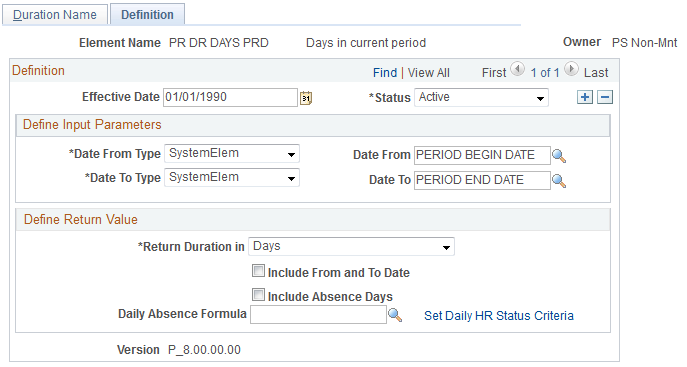
Field or Control |
Description |
|---|---|
Date From Type and Date To Type |
Select the type of element that returns the Date From and Date To days. Valid values are: Bracket, Cal Date (calendar date), Date, Formula, System Elem (system element), and Variable. |
Date From and Date To |
Define the first and last day that the system is to include in the duration calculation. Select the names of the elements that return the dates. If the Date From date is the same as or greater than the Date Todate, the duration element resolves to zero. |
Return Duration in |
Select the unit of measure for the returned duration value. Valid values are:
|
Return Duration in Decimals |
Select to receive the duration result in decimal form. . If you select Return Duration in Decimals, the system converts durations to decimals after applying any rounding rules you may have defined. The system expresses the results as follows, depending on Return Duration in value: Years: The system returns years and the remaining number of months and days in decimal form. To calculate the decimal amount, the system divides the number of days by 30 and adds the result to the number of months. It then divides the number of months by 12 and adds the result to the number of years. For example, a duration of two years and one month returns a value of 2.08333. Months: The system returns the number of months plus any additional days (partial month) in decimal form. Days are divided by 30 for calculation of the decimal value. Days: Invalid. Note: A month is defined as the period between the first day of one month and the first day of the next month. For example, January 1, 2006 to January 31, 2006 isn't a month—it's 30 days. To make it a month, select Return Duration in Decimals. The system returns 30 days, which equals one month. If you don't select Return Duration in Decimals and you're counting months, the result is zero. |
Round months up from N days |
Select and enter the number of days to which the system rounds the month. |
Round years up from N months |
Select and enter the number of the months to which the system rounds the year. |
These fields are used to apply rounding rules to the result of your duration calculation. If you do not select a check box, no rounding occurs.
If you select either of these check boxes, and the months or days value is greater than the value that you enter, the calculation adds one year or one month, respectively.
For example, if Return Duration in is Years, and you select Round years up from N monthsand enter 6, the system returns a duration of 3 years and 6 months as a value of 4 years.
Note: The system applies the selected rounding rule before converting durations to decimals. If you select the Return Duration in Decimals check box and a rounding option, the system rounds up the months or years, as applicable, leaving no decimal value.
Field or Control |
Description |
|---|---|
Include From and To Date |
This check box becomes available when the Return Date In value is Days. Select to include the from and to dates in the calculation. |
Include Absence Days |
Leave this check box cleared to exclude days. For example, if you leave this check box cleared, you can calculate a duration of time minus sick days. Select the Include Absence Days check box to include absence days in the duration calculation. This check box becomes available when the Return Date In value is Days. Note: The system automatically excludes absences if you do not select Include Absence Days and specify a daily absence formula. |
Daily Absence Formula |
This field becomes available when the Return Date In value is Days. To include or exclude the days that a payee is absent, select the formula that returns the number of absent days. To include the days that a payee is absent, you select the Include Absence Days check box. To exclude the days that a payee is absent, clear the Include Absence Days check box; now the number of absent days will be subtracted from the total duration count. The formula is resolved for every day of absence daily history between the from and to dates (including those dates), and should return a 1 for each absence day it wants to count. The duration program cumulates the formula for each row of absence daily data (GP_RSLT_ABS, which is the output of the Absence Take process) and totals the results of the formula for all of the rows where the absence dates fall within the From and the To dates. (Keep in mind that the first and last day is considered only if the Include From and To Date check box is selected.) Your formula must specify the take elements that you want to count. For example, you can use the absence type in an IF statement to count only sick time. Your formula can call any of the system elements that are designed specifically for absence duration. These elements have the same names as those that are used to generate the absence daily data, but they end with the suffix DU. For example, you can use the system element, ABS END DATE DU to retrieve an absence end date for a particular absence. |
Set Daily HR Status Criteria |
This field becomes available when the Return Date In value is Days. Click this link to access the Set Daily HR Status Criteria page, where you can include or exclude time periods in the calculation based on HR status codes. |
If you enter instructions to include daily absence data and include or exclude days based on status codes, the system performs two separate counts and combines the results. For example, if you include active days (based on HR status) and exclude absence days, the system counts the number of days the payee was active and subtracts the number of days the payee was absent.
Warning! Double counting can occur, depending on the instructions that you enter in the two group boxes. For example, if you include active days and days a payee is out sick, the days on which a payee is both active and sick are counted twice.
Use the Set Daily HR Status Criteria page (GP_DUR_STAT_SEC) to specify time periods for duration calculation, excluding or including them according to HR status codes.
Navigation:
Click the Set Daily HR Status Criteria link on the Durations - Definition page, which is activated when you select Days.
This example illustrates the fields and controls on the Set Daily HR Status Criteria page.
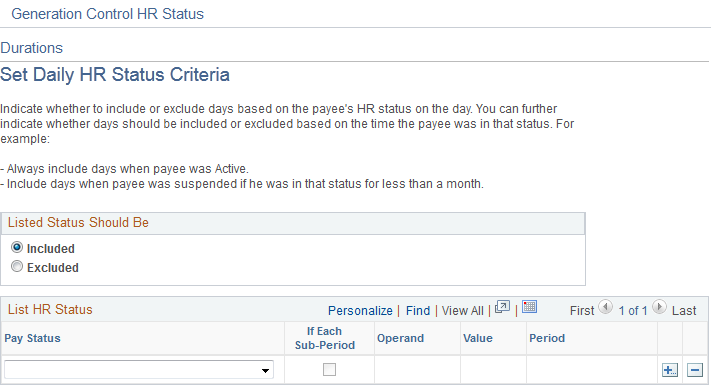
If the unit of measure on the Durations - Definition page is set to Days, you can include or exclude time periods from the duration based on HR status codes. You can also specify minimum and maximum periods to check against.
Field or Control |
Description |
|---|---|
Listed Status Should Be |
Select Included or Excluded to include or exclude the status combinations that you specify in the List HR Status group box. Including or excluding status combinations has the following implications at processing time: Include directs the system to include the period with that status combination in the duration. Exclude directs the system to exclude the period with that status combination in the duration. |
The code combinations that you enter are, as a group, either included or excluded, meaning that when you include specific status codes, those that you omit are automatically excluded. If you exclude certain codes, those that you don't exclude are automatically included.
The time period indicated includes the PS_JOB Effective Date.
Additional Period Definitions
Use the following fields to further define the periods that you want to include or exclude from the duration.
Field or Control |
Description |
|---|---|
If Each Sub-Period |
Select to include or exclude sub periods of a specified length from the duration. A sub period is a consecutive number of days that a payee's status remains unchanged. Whether you can add sub periods together depends on whether the sub periods are in the same period. Sub periods are added together if they individually fulfill the criteria. The system calculates period by period; for each period, it checks the criteria that is defined on this page. If the criteria are met, the system considers the period for inclusion or exclusion. If the criteria are not met, the system ignores the period. |
Operand |
Select from <, <=, >, and >= to determine whether the time period is included in or excluded from the duration calculation. The operand is used with the Value and Period fields. |
Value |
The number of years, months, or days to include or exclude from the duration. This value is used with the operand to determine whether the length of time in the selected status is included in or excluded from the calculation. |
Period |
The period of time defined in the previous field: Days, Months, or Years. |