Defining Value Maps
This section discusses how to define value maps.
|
Page Name |
Definition Name |
Usage |
|---|---|---|
|
EOTF_DEFINE_MAPS |
Assign elements to the map. |
|
|
EOTF_MAP_OPT_SEC |
Set the map level options. For new maps, the option values will default to the defined system level option values. |
|
|
EOTF_DEFINE_MAPS2 |
Assign elements to domains. |
Use the Define Value Maps search page to add a new value.
Navigation:
This example illustrates the fields and controls on the Define Value Maps search page: Add a New Value tab. You can find definitions for the fields and controls later on this page.
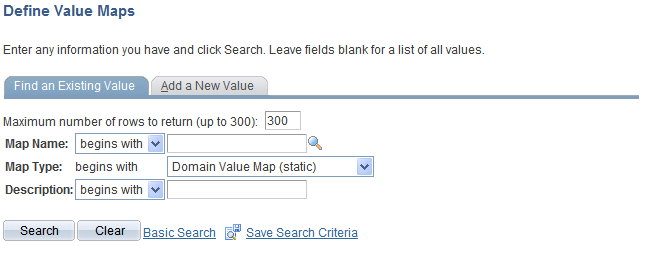
To add a value map:
Select the Add a New Value tab.
In the Map Name field, enter a name for the map.
In the Map Type field, select the map type.
Click the Add button.
The Elements page appears, where you can define the elements for the map.
Note: After you save the map, you can not change the map type.
Map Types
Maps are either static or dynamic.
Field or Control |
Description |
|---|---|
Domain Value Map (static) |
Static map to which values are provided by means of the Populate Domain value component. |
Field or Control |
Description |
|---|---|
Cross Reference (dynamic) |
Dynamic map to which values are provided based on key information. |
Use the Define Value Maps - Elements page (EOTF_DEFINE_MAPS) to assign elements to the map.
Navigation:
This example illustrates the fields and controls on the Define Value Maps - Elements page. You can find definitions for the fields and controls later on this page.
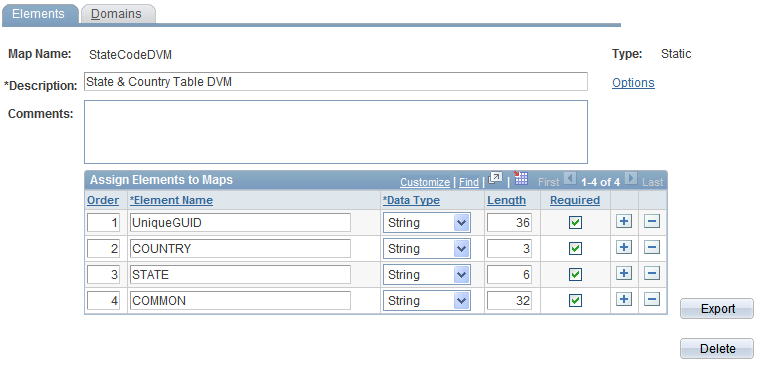
Field or Control |
Description |
|---|---|
Description |
Enter a description for the value map. |
Options |
Use this link to modify the options for this map. The link will take you to the Define options for a value map page, where you can set up the options, as well as delete the existing cache for the map. When you click OK, the options will be applied to the map. For new maps, the option values will default to the defined system level option values. |
Comments |
Enter comments for the value map. |
Order |
The common element is always assigned order 1. All other elements must be assigned an order of 2 or higher. |
Element Name |
Enter the element name. Select one and only one element as the common element. The common element must always contain a unique value for each row of data entered into both dynamic and static value maps. For dynamic maps, the common element must be a unique guid. For static maps, the common element can be assigned as required. |
Data Type |
Values are:
The data type is used for validation when you are entering data values. |
Length |
Enter the length of the element. The length is used for validation when you are entering data values. |
Required |
Select to indicate that this is a required element. |
Export |
This button allows the user to publish the map definition and data in an XML format using the options defined for the value map. See Exporting Value Maps. |
Delete |
Use this button to delete the value map. |
Use the Define options for a value map page (EOTF_MAP_OPT_SEC) to set the map level options. For new maps, the option values will default to the defined system level option values.
Navigation:
Click the Options link on the Define Value Maps - Elements page.
This example illustrates the fields and controls on the Define options for a value map page for a specific map. You can find definitions for the fields and controls later on this page.
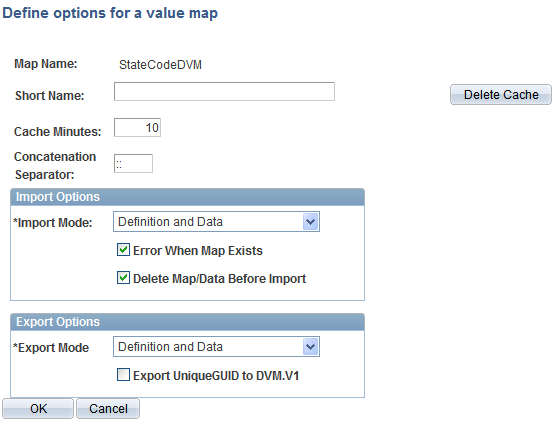
This page is similar to Define options for a value map used to define the default options, the difference is:
The options apply to this specific map.
A Delete Cache button is available to delete the existing cache for the map.
When you click the OK button, the options will be applied to the map and you will be returned to the Define Value Maps page.
Use the Define Value Maps - Domains page (EOTF_DEFINE_MAPS2) to assign elements to domains.
Navigation:
This example illustrates the fields and controls on the Define Value Maps - Domains page. You can find definitions for the fields and controls later on this page.
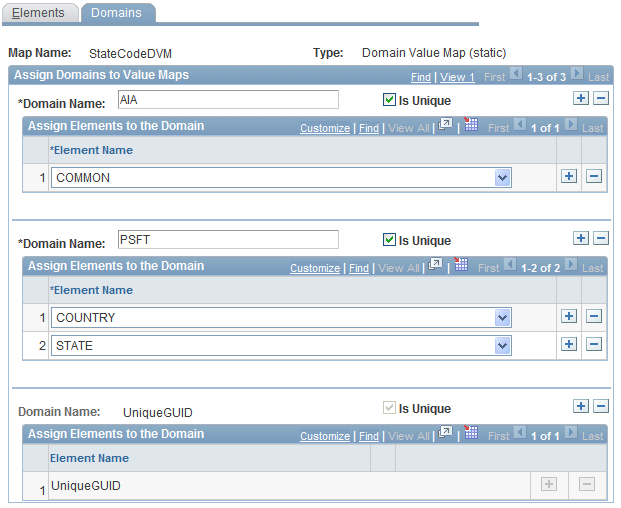
Each element in a value map must be assigned to at least one domain.
Field or Control |
Description |
|---|---|
Domain Name |
Enter the domain name for the participating system. |
Is Unique |
Select to indicate that elements within the domain make up a unique instance. |
Element Name |
Select the element to assign. |
Note: Domain name “UniqueGUID” will be automatically generated as it is required to maintain a unique value for each row of data in a map. Elements may be shared across multiple domains, as long as users understand the data value in the element is unique to the map, not the domain. In general, it is expected most DVM domains will contain a single element, and most PeopleSoft XREF domains will contain multiple elements, though this is not a rule.