Updating Dates on Run Controls
|
Page Name |
Definition Name |
Usage |
|---|---|---|
|
EORC_RCCMPS |
Register the Run Controls and fields for Date Update task. |
|
|
Specify the fields in the Run Control that are registered for Run Control Date Update. |
||
|
EORC_TASKMAIN_FL |
View existing Run Control Date Update tasks and take actions on them. |
|
|
EORC_UPD_STEP1_FL |
Define Run Control Date Update task. |
|
|
EORC_UPD_STEP2_FL |
Add Run Controls to the Date Update task. |
|
|
EORC_UPD_STEP3_FL |
Update dates on the Run Control Date Update task. |
The Run Control Date Update Framework allows you to update parameters for multiple run controls in a single step; instead of manually updating the parameters for each run control by accessing each individual page. The framework enables organizations who have a large list of run controls that need to be updated, to perform this task efficiently when the business need arises. Administrators can access the registry page to enable the processes that can have their run controls edited. Then, regular users can group a set of run controls having common parameters, under a single task. Updating the parameters of the task updates the parameters of all the run controls that are part of that task.
This diagram illustrates the Run Control Date Update process flow.
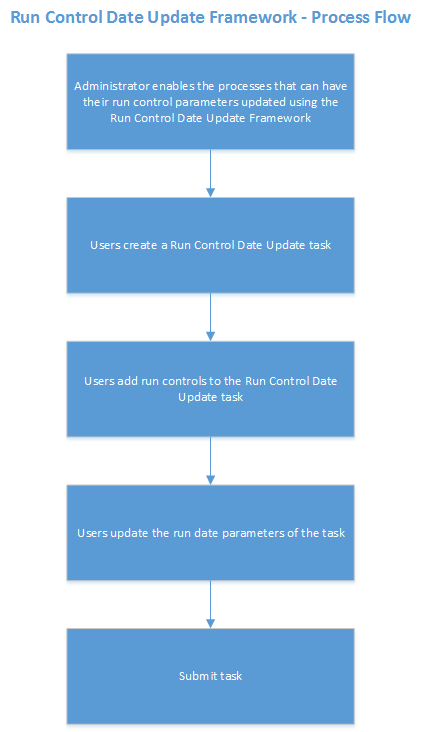
FSCM Products that use this Feature
These FSCM products utilize this feature:
Asset Management
Billing
Contracts
Grants
Global Components
General Ledger
Lease Administration
Maintenance Management
Project Costing
Receivables
Payables
Treasury
Use the Run Control Update Registry page (EORC_RCCMPS) for administrators to register the Run Controls that can be updated by the users.
Navigation:
This example illustrates the fields and controls on the Run Control Update Registry page.
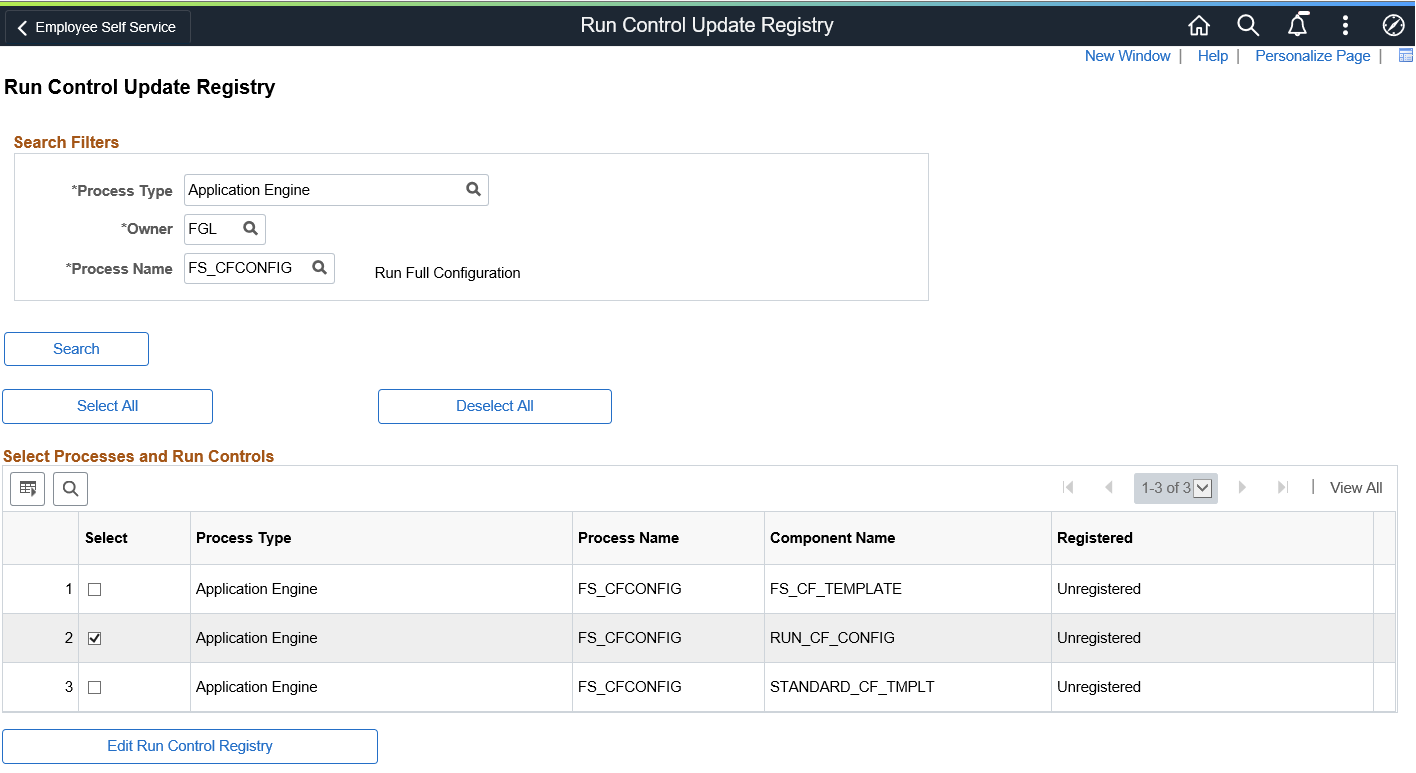
Field or Control |
Description |
|---|---|
Search Filters |
Use the search filters to find the required run controls that you want to register for the Run Control Date Update task.
Field or Control |
Description |
|---|---|
Process Type |
Choose the relevant Process Type . |
Owner |
Choose the Object Owner. |
Process name |
Choose the Process name. |
Click Search to list the relevant run controls based on the user’s search filters.
Field or Control |
Description |
|---|---|
Select Processes and Run Controls |
Field or Control |
Description |
|---|---|
Select All |
Select all the search results. |
Deselect All |
Deselect all the search results. |
|
The Grid Action Menu provides three options that the user can perform on the search results:
|
Search |
Search a particular text in the search result. |
Select |
Select the required Run Controls from the search result. |
Process Type |
Displays the Process Type of the Run Controls. |
Process Name |
Displays the Process Name of the Run Controls. |
Component name |
Displays the Component Name of the Run Controls. |
Registered |
Indicates whether the Run Control has been registered for the date update task. |
Use the Edit Run Control Registry page to specify the fields in the Run Control that are registered for Run Control Date Update.
Navigation:
On the Run Control Update Registry page, select the Edit Run Control Registry button.
This example illustrates the fields and controls on the Edit Run Control Registry page.
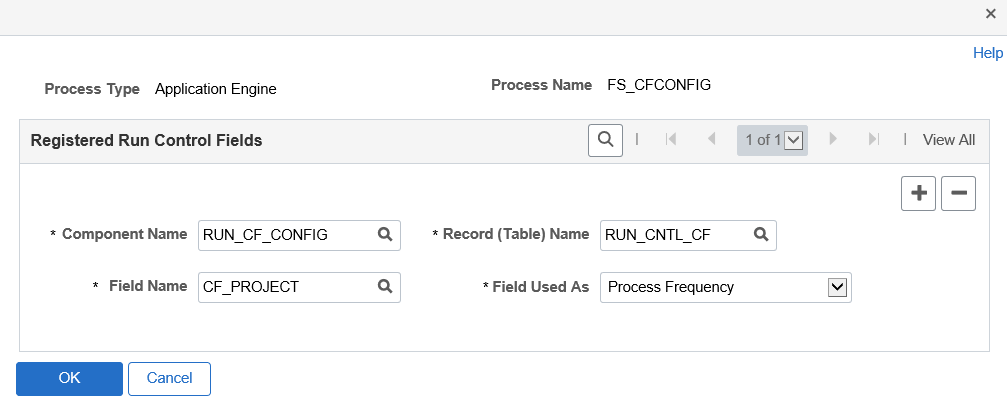
Field or Control |
Description |
|---|---|
Component Name |
Choose the Run Control Component Name from the parent page. |
Record (Table) Name |
Choose the table name with the fields to be updated . |
Field Name |
Choose the field Name in the table that needs to be updated. |
Field Used As |
The list of page fields that the field can be used as. |
Use the + or - buttons to add or remove fields to be registered for the run control date update task.
Note: System data of registered run control fields cannot be edited.
Records that are owned by PeopleTools are not available to register.
Once done, Click Save on the Run Control Update Registry Page to register the Run Control.
Click the Notify Button to notify selected users about the registration.
Use the Run Control Date update page (EORC_TASKMAIN_FL) to view the existing list of Run Control Date Update tasks or to create, edit and manage an existing task.
Navigation:
The Run Control Date Update page is delivered as a tile that can be added to a home page or dashboard. To access the tile, browse to:
Personalize Homepage > Add Tile> Run Control management> Run Control Date Upd.
Once the tile is available on the home page, click the tile to access the Run Control Date Update page.
This example illustrates the fields and controls on the Run Control Date Update page.
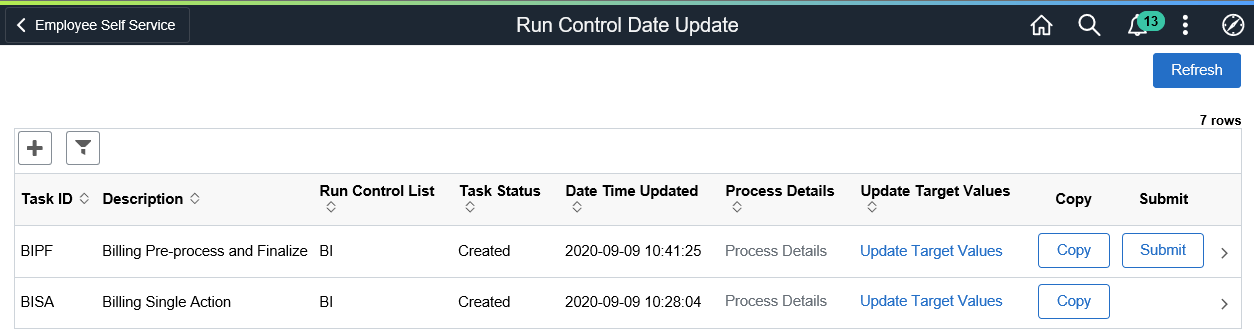
Field or Control |
Description |
|---|---|
|
Click the Add button to add a new Run Control Date Update task. |
|
Click the filter button to filter the existing task list. |
Task ID |
List of Task IDs that are available. |
Description |
Task Description |
Run Control List |
Run Controls that are associated with the Task ID. |
Task Status |
Status of the task. |
Date Time updated |
Last updated date and time of the task. |
Process Details |
The processing details of the task. |
Update Target Field Values |
This link delivers a pop-up page where the run control dates for the task can be updated. See also Define New Values Page. |
Field or Control |
Description |
|---|---|
Copy |
Copy an existing Task ID to create a new task. |
Submit |
Submit the task for processing. |
Use the Create A task page (EORC_UPD_STEP1_FL) to create a new Run Control Date Update task.
Navigation:
Click the Add (+) button on the Run Control Date Update Task page. This starts a three-step activity guide to create the task.
This example illustrates the fields and controls on the Create A Task page.
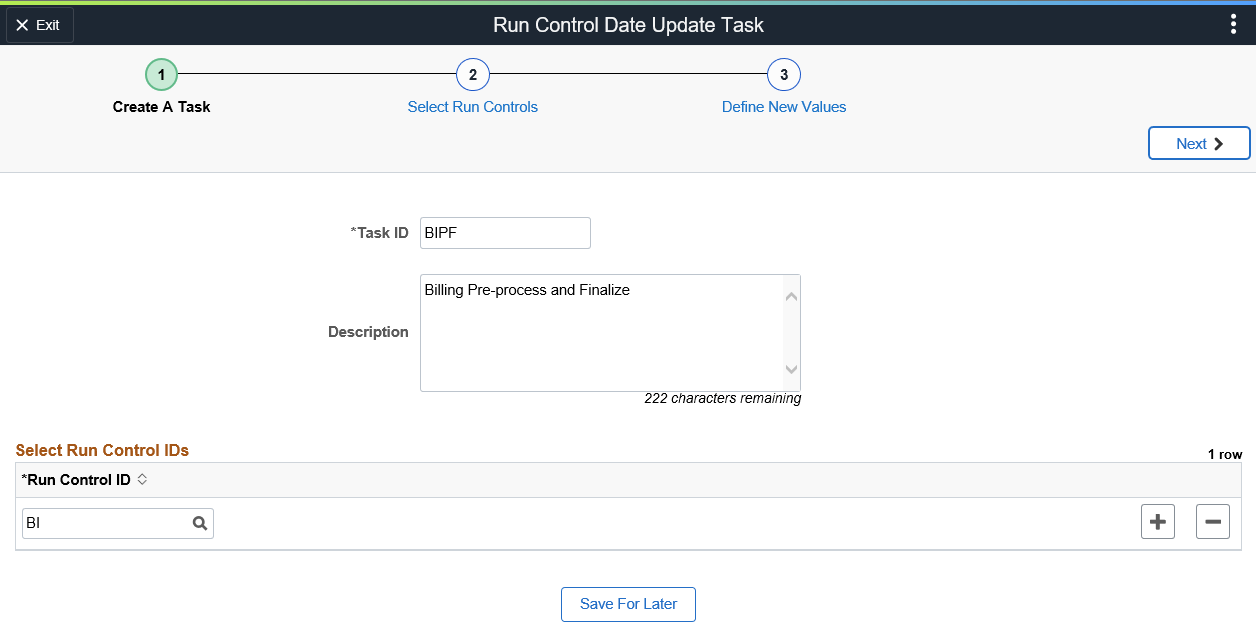
Field or Control |
Description |
|---|---|
Task ID |
Enter a unique name for your task. Task ID should not contain spaces. |
Description |
Enter a short user-friendly description for the task. |
Select Run Control IDs |
Select all the Run Control IDs that need to be grouped under this task. Only run controls that were registered using the Run Control Update Registry Page are available for selection. |
Save For Later |
Save the task as draft. The user can revisit the this page to continue with the creation of the task. |
Click the Next button to proceed to the next page in the activity guide.
Use the Select Run Controls page (EORC_UPD_STEP2_FL) to update the Run Control components.
This example illustrates the fields and controls on the Select Run Controls page.
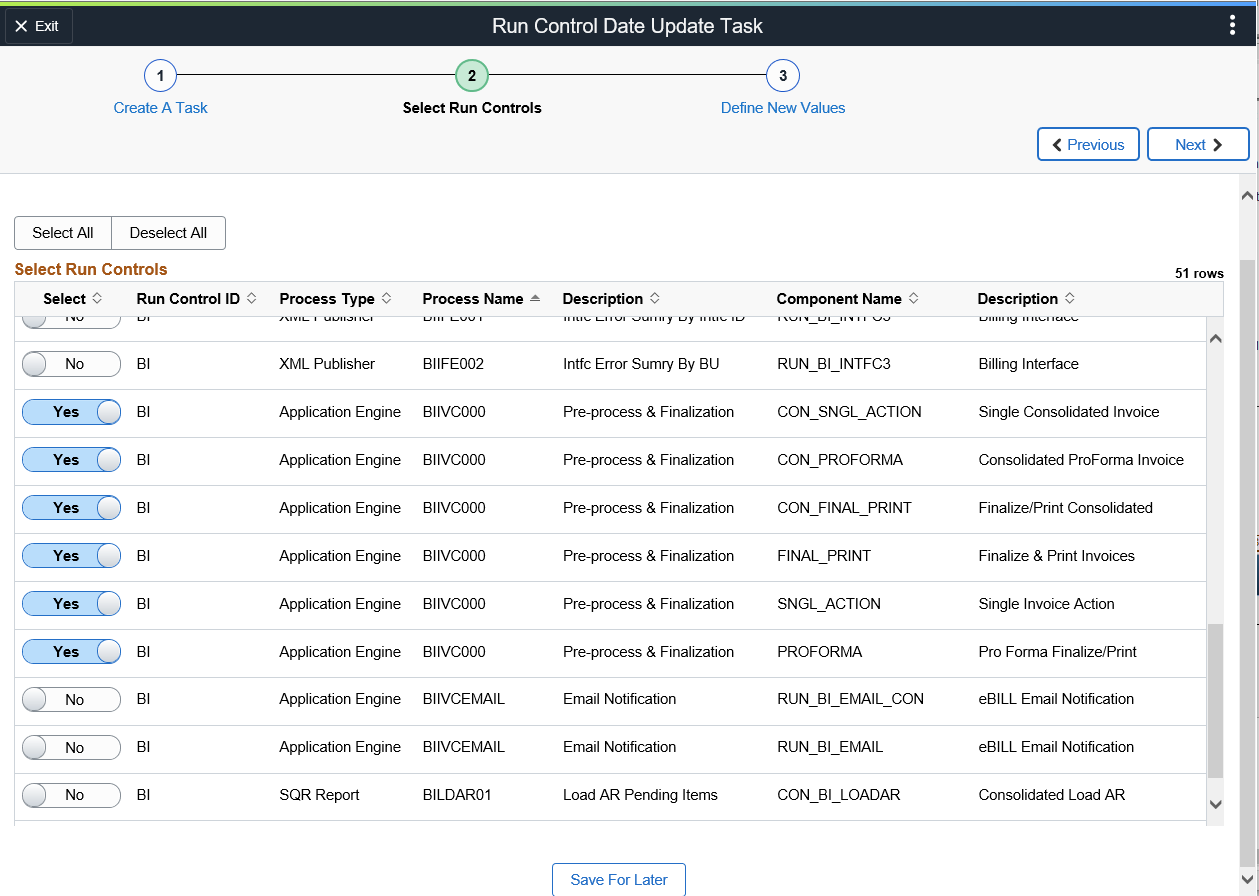
Field or Control |
Description |
|---|---|
Select All |
Select all the components for the update task. |
Deselect All |
Deselect all the components for the update task. |
Select |
Select the required components from the list for the update task. |
Save For Later |
Save the task as draft. |
Click the Next button to proceed to the next page in the activity guide. Click Previous to go to the previous step in the activity guide.
Note: If a run control record is shared between components, then the updated values are reflected in all components that share the common record.
Use the Define New values page (EORC_UPD_STEP3_FL) to define the new run control for the task.
This example illustrates the fields and controls on the Define New Values page.
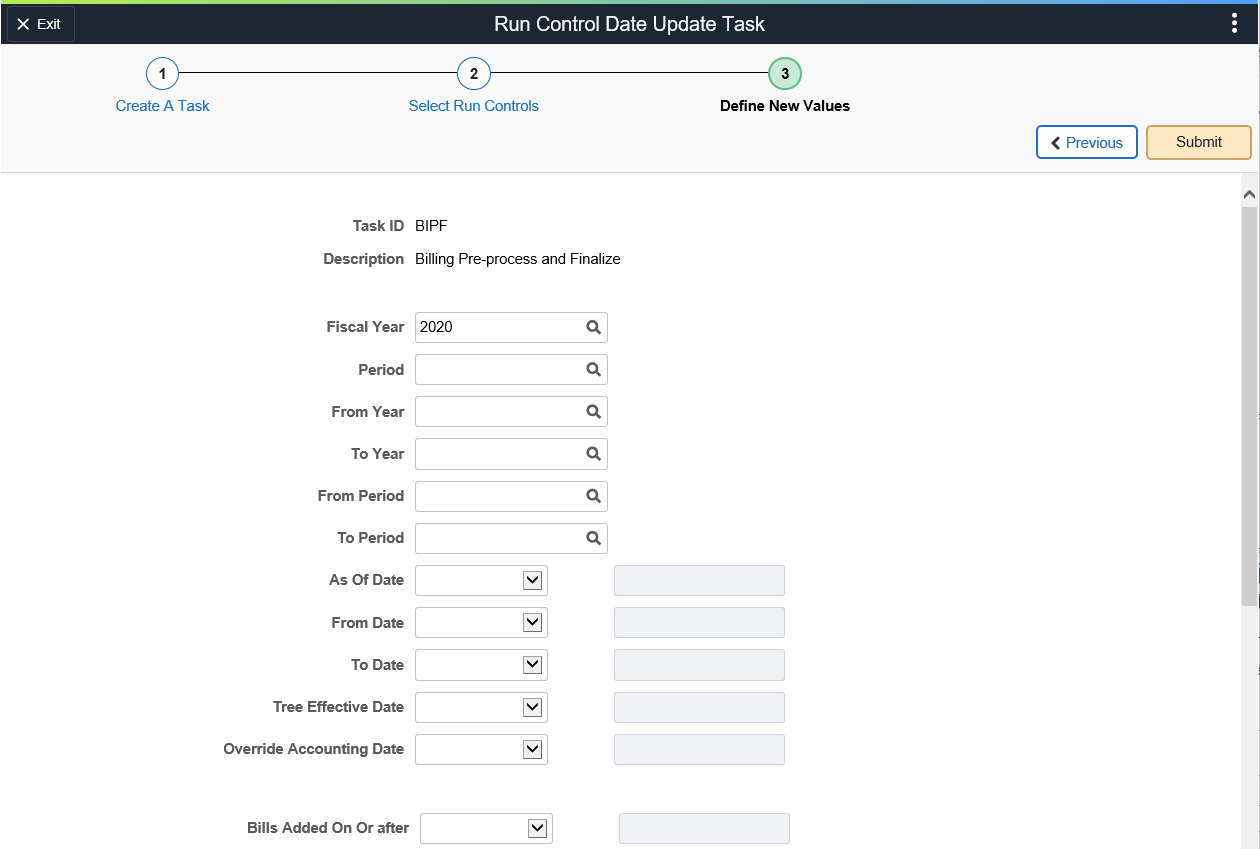
Use the Submit button to submit the task for processing.


