Setting Up Activity Guide Utilities for Contextual Data
The system uses contextual data and fields to retrieve and display data in an activity guide from a specified source table. The PeopleSoft application delivers some contextual data but you can also add your own.
To set up activity guide contextual data, use the AG Composer Contextual Data (AGC_CTXDTA_TBL) component.
These topics discuss setting up activity guide context data.
|
Page Name |
Definition Name |
Usage |
|---|---|---|
|
AGC_CTXDTA_TBL1 |
Define definitions that will derive data based on the context fields defined for an activity guide category. The derived contextual data can be displayed in the fluid sub banner, page text, or, if its a date field, to configure the start and due date of a step. |
|
|
AGC_CTXDTA_TBL2 |
Test and validate contextual data. |
Use the AG Composer Contextual Data - Definition page (AGC_CTXDTA_TBL1) to define definitions that will derived data based on the context fields defined for an activity guide category. The derived contextual data can be displayed in the fluid sub banner, page text, or, if its a date field, to configure the start and due date of a step.
Navigation:
This example illustrates the fields and controls on the AG Composer Contextual Data - Definition page.
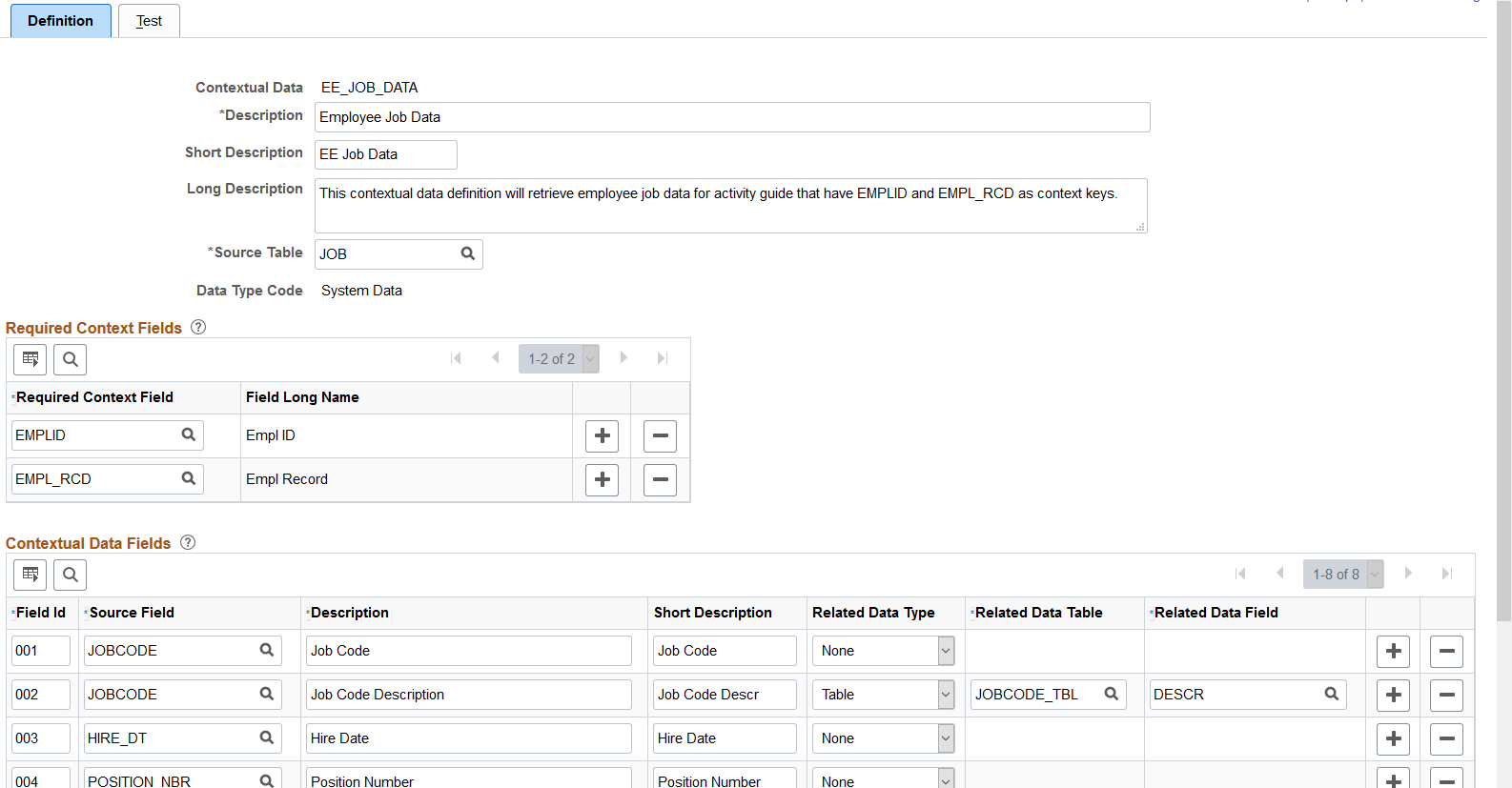
The system uses the required context fields to retrieve data from the specified source table. Therefore, the required context fields are typically the keys of the table that enable you to retrieve a row of data from the source table.
Field or Control |
Description |
|---|---|
Description |
Enter a description for the contextual data. This is the value that will appear in the Contextual Data field on the AG Composer Categories - Context Page. |
Source Table |
Identify the record source for the context fields. |
Data Type Code |
Displays if it is System Data or Customer Data. The PeopleSoft application delivers the following system contextual data values:
|
Required Context Fields
Use this section to define the required context fields that need to exist in the activity guide category in order to utilize the contextual data fields. This ensures that the contextual data fields can be retrieved based on the values assigned to the context data fields.
Contextual Data Fields
Contextual data fields are fields that can be retrieved from the source table based on the values of the required context fields. They are defined by a field id, source field description, short description, and related data type.
Field or Control |
Description |
|---|---|
Field Id and Source Field |
Enter a field and its position within the record. |
Related Data Type, Related Data Table, and Related Data Field |
Select either None or Table. The related data type value of Table displays the fields Related Data Table and Related Data Field, which enable you to retrieve related data (e.g. Description) from another table based on the value of the source field. For example, a contextual data field could have the source field of JOBCODE and related data type specified as Table where the table is JOBCODE_TBL and the related data field is DESCR. To retrieve the related data for the value of the source field, all the keys of the related data table need to exist on the source table. |
Use the AG Composer Contextual Data - Test page (AGC_CTXDTA_TBL2) to test and validate contextual data.
Navigation:
This example illustrates the fields and controls on the AG Composer Contextual Data - Test page.
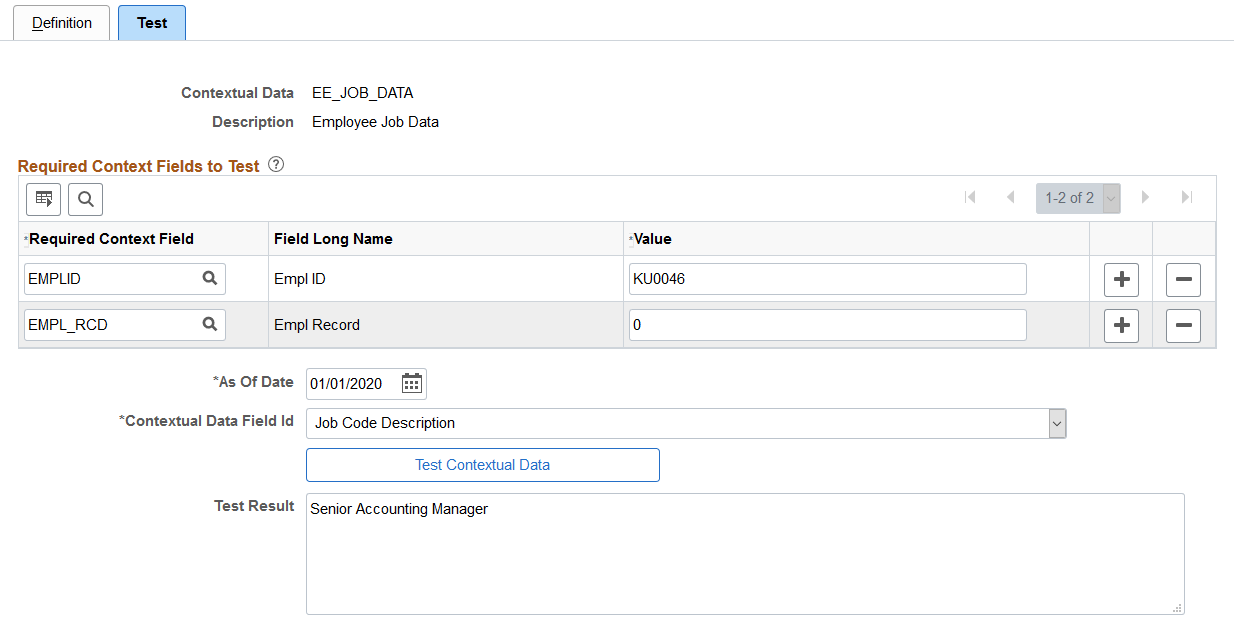
Field or Control |
Description |
|---|---|
Required Context Field |
Specify the required context fields to test and validate contextual data. These fields will default from the required context fields you specified on the AG Composer Categories - Category Page. |
Value |
Enter the value the system should use to retrieve data for the contextual data field you are testing. |
As of Date |
Enter the date for when you want to view the data test results. |
Contextual Data Field Id |
Select which field you want to search. Valid values come from the contextual data fields you defined on the AG Composer Categories - Category Page. |
Test Contextual Data and Test Results |
Click the Text Contextual Data button to have the system test the retrieval of the contextual data you entered. Results are shown in the Test Results field. |