 Understanding GL Interface Processing
Understanding GL Interface ProcessingThis chapter provides an overview of GL Interface processing and discusses how to:
Create accounting entries.
Review GL Interface run history and accounting lines.
Use the Back Out GL Interface process.
Send accounting entries to the general ledger.
 Understanding GL Interface Processing
Understanding GL Interface ProcessingThe Student Financials General Ledger Interface (GL Interface) records the effect of Student Financials transactions (charges, payments, cash receipts, and so on) against a general ledger chart of accounts.
A chart of accounts represents how an organization gathers, stores, combines, and uses financial information in its operations. For example, an organization may want to track student receivables, third-party receivables, payments, financial aid disbursements, cash receipts, or refunds disbursed for the balance sheet and other financial statement reporting requirements.
Student Financials integrates with PeopleSoft General Ledger. The Student Financials GL Interface performs three functions:
It loads setup information from the PeopleSoft General Ledger application used in the creation of accounting information.
It validates the chart of accounts (ChartFields) on various Student Financials setup tables against data from PeopleSoft General Ledger to ensure that Student Financials reflects an institution’s current chart of accounts.
It creates and sends accounting information to an institution’s general ledger, enabling the institution’s accounting office to track revenue, expenses, receivables, and liabilities.
Note. Student Financials 9.0 integrates with PeopleSoft Financials 8.4 and 8.8.
Accounting office staff should perform the majority of the setup required to record information in the general ledger. This chapter focuses on how to process and review the information transferred to the general ledger.
You can run the GL Interface at any appropriate interval. When you define an item type, a course in a course catalog, a class, or tender keys and target keys in your cashiering office, you complete a GL Interface-related page. The GL Interface and Cashiering GL interface processes use the information that you enter on these GL Interface-related pages to create accounting entries. You transfer these accounting entries to the PeopleSoft General Ledger application using Application Messaging—a feature of PeopleTools Integration Technology. After you transfer the accounting entries to the PeopleSoft General Ledger database, your PeopleSoft General Ledger staff creates the journal entries and posts the information to the general ledger.
See Also
PeopleSoft Enterprise General Ledger 8.8 PeopleBook
 Creating Accounting Entries
Creating Accounting EntriesThis section provides an overview of accounting entry creation and discusses how to:
Create accounting entries using the GL Interface process.
Create accounting entries using the Cashiering GL Interface process.

 Understanding Accounting Entry Creation
Understanding Accounting Entry Creation
Financial transaction activity from the Student Financials application must be transferred to the general ledger so that your accounting office can track revenue, expenses, receivables, and liabilities created in Student Financials. The GL Interface creates accounting lines to accomplish this.
If your system integrates with PeopleSoft Financials 8.4 or 8.8, it publishes accounting lines directly to the general ledger through PeopleSoft Application Messaging. A unique Cashiering GL Interface process exists for cash receipts for cashiering transactions.
Note. In this section, the term accounting entry refers to a single debit or credit entry destined for the general ledger. Accounting entries contain four primary elements: an accounting date, ChartField (chart of accounts) information, a currency code, and either a positive or negative monetary amount. The GL Interface creates accounting entries and stores them in the PS_SF_ACCTG_LN table. The terms accounting entry and accounting line are synonymous and are used interchangeably in this document.
The GL Interface process creates accounting lines for all types of transaction activity in the Student Financials application.
Note. The GL Interface process creates accounting lines for all Student Financials transactions except cash receipts accepted through the Cashiering feature. Run the Cashiering GL Interface process to create entries for cash receipts accepted through the Cashiering feature.
This diagram illustrates how the GL Interface process creates accounting lines for Student Financials transactions:
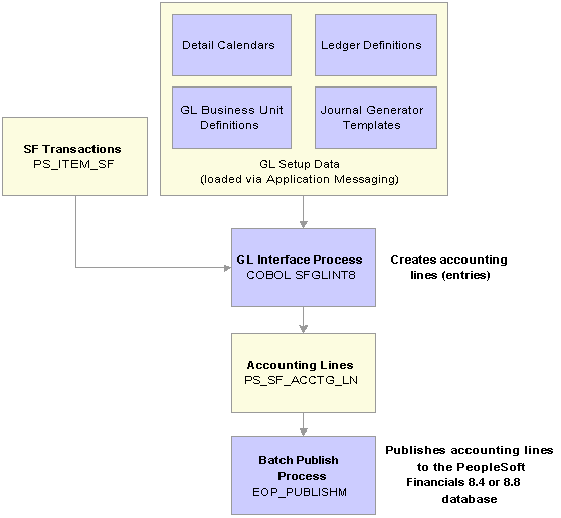
GL Interface process with PeopleSoft Financials 8.4/8.8 integration
The system can interact with two different PeopleSoft Financials releases for the purpose of GL processing. If you interact with PeopleSoft Financials 8.4 or 8.8, the system uses application messaging to share accounting line information with PeopleSoft General Ledger.
Cashiering GL Interface Process
The Cashiering GL Interface process creates accounting lines for cash receipts, cash drawer overages, and cash drawer shortages from cashiering.
This diagram illustrates how the Cashiering GL Interface process creates accounting lines for Student Financials transactions:
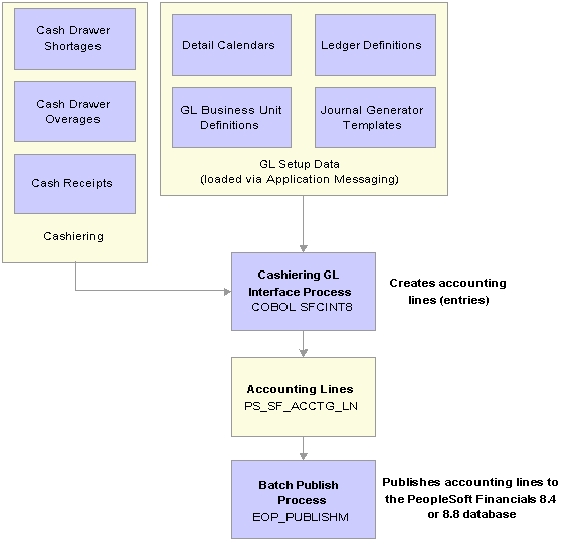
Cashiering GL Interface process with PeopleSoft Financials 8.4/8.8 integration
Reviewing GL Interface Results
After running the GL Interface or Cashiering GL Interface process, you can confirm the success of the run and check details of accounting line entries before you send them to the general ledger.
You cannot use the Back Out GL Interface process to reverse cashiering entries sent to the general ledger, so it is important that you correct any mistakes before running the Batch Publish process (PeopleSoft Financials 8.4/8.8 integration) for cashiering entries.

 Pages Used to Create Accounting Entries
Pages Used to Create Accounting Entries
|
Page Name |
Object Name |
Navigation |
Usage |
|
RUNCTL_SFGL01 |
Student Financials, GL Interface, Generate Accounting Entries |
Create accounting entries using the GL Interface process. |
|
|
RUNCTL_SF_DEPTRCPT |
Student Financials, GL Interface, Generate Cashiering Entries |
Create accounting entries using the cashiering GL Interface process. |
|
|
SF_GL_INT_MSG |
Student Financials, GL Interface, Review GL Messages |
View messages resulting from the GL Interface process. |
|
|
CSH_OFF_GL_INT |
Student Financials, GL Interface, Review Cashiering Entries |
View the results of the Cashiering GL Interface process. |
|
|
CSH_GL_DTL_SP |
Click the GL Run Error Detail link on the Cashiering GL Interface page. If multiple batches have been run, select the batch ID for the batch you want to review. |
Review messages resulting from the Cashiering GL Interface process. |

 Creating Accounting Entries Using the GL Interface Process
Creating Accounting Entries Using the GL Interface ProcessAccess the Generate Accounting Entries page.
|
Business Unit |
Select the business unit of the account activity you are transferring to your institution’s general ledger. |
|
Journal Template |
Choose the journal template that you want to use to create the transactions. |
|
Term |
The system selects all GL records less than or equal to the term code you select here. |
|
Manual Batch Publish |
Click to access the Batch Publish page. This link appears only if your system interacts with PeopleSoft Financials 8.4. |
|
Run |
Click to access the Process Scheduler Request page. If your system interacts with PeopleSoft Financials 8.4, select the check box next to the GL Interface - Fin 8.4 (SFGLINT8) process. |
Note. The GL Interface process does not populate the Budget Period ChartField on each accounting line. Instead, when accounting entries from Student Financials are loaded into PeopleSoft General Ledger, PeopleSoft General Ledger assigns the proper budget period to them.

 Creating Accounting Entries Using the Cashiering GL Interface Process
Creating Accounting Entries Using the Cashiering GL Interface Process
Access the Cashiering GL Interface page.
|
Business Unit |
Select the business unit for the account activity you are transferring to your institution’s general ledger. |
|
Cashier’s Office |
Select the cashiering office for the account activity you are transferring to your institution’s general ledger. |
|
Business Date |
Specify the business date of the cashiering office transactions that you are transferring to your institution’s general ledger. |
|
Journal Template |
Choose the journal template you want to use to create the transactions. |
|
Manual Batch Publish |
Click to access the Batch Publish page. This link appears only if your system interfaces with PeopleSoft Financials 8.4. |
|
Run |
Click to access the Process Scheduler Request page. If your system interacts with PeopleSoft Financials 8.4, select the check box next to the GL Interface - Fin 8.4 (SFGCINT8) process. |
 Reviewing GL Interface Information
Reviewing GL Interface InformationThis section discusses how to:
Review GL Interface run history.
Review accounting line information.
Review batch publish control records.

 Pages Used to Review GL Interface Run History, Accounting Lines, and Batch Publish Control Records
Pages Used to Review GL Interface Run History, Accounting Lines, and Batch Publish Control Records
|
Page Name |
Object Name |
Navigation |
Usage |
|
SF_GL_RUN_HISTORY |
Student Financials, GL Interface, Review GL History |
Review GL Interface run history resulting from the GL Interface, Cashiering GL Interface, and Back Out processes. |
|
|
SF_GL_ACCTG_INQ2 |
Student Financials, GL Interface, Review Accounting Lines |
Review accounting line information created by the GL Interface and Cashiering GL Interface processes. |
|
|
SF_GL_ACCTG_DTL |
Click a Detail link on the Main tab of the Accounting Line page. |
Review detailed accounting line information. |
|
|
SF_GL_INT_BATCHPRM |
Student Financials, GL Interface, Review GL Integration Data |
Review batch publish control records. |

 Reviewing GL Interface Run History
Reviewing GL Interface Run HistoryAccess the Review GL History page.
|
Manually Complete Back Out |
If the Back Out process fails before setting the status to Backout Successful, then this check box becomes available. Select the check box to manually complete the failed Back Out process. |

 Reviewing Accounting Line Information
Reviewing Accounting Line InformationAccess the Accounting Line page.
Search Criteria
Use the options in this group box to select the fields that you want to use to search for an accounting line. Enter a particular field value as the search criteria.
|
Student ID |
Select to view the accounting lines for a single person. Select an ID in the field to the right. |
|
Receipt Number |
Select to view the accounting lines related to a single receipt. Select the receipt number in the field on the right. |
|
Ext Org (external organization) |
Select to view the accounting lines for a single external organization. Select the external organization in the field to the right. |
|
Run Date and Sequence Number |
Select to view the accounting lines for a specific GL Interface process instance. Select the date and enter the sequence number in the fields to the right. |
Search Criteria - ChartFields
Select the ChartFields option to view the accounting lines related to specific ChartField values. If you select this option, you must select one or more ChartField values.
|
Ext Chart (external GL ChartField) |
If you are using a third-party or legacy General Ledger application instead of PeopleSoft General Ledger, enter the external chart of accounts information for which you want to search. If you use this option, the search returns only accounting lines containing the specific chart of accounts information that you supply. |
SF Accounting Line
After selecting your search criteria, click the View Accounting Line Records button to display accounting line information in the four tabs located in this group box.
SF Accounting Lines
This scroll area displays the results of your search.
The Main tab displays general accounting line information. Click the Detail link next to an accounting line to access the SF Accounting Line Detail page, where you can view all fields for the accounting line record.
The fields on the Journal Information tab display the information published to PeopleSoft Financials. This page also contains the GL journal line number, journal ID, and line date, which are populated with the data returned to Student Financials through the STUDENT_SF_ACCTG_LINE subscription message after the journals are generated in PeopleSoft Financials.
The ChartFields 1, ChartFields 2, and ChartFields 3 tabs show information sent to PeopleSoft Financials. The GL Interface process populates some of these fields, depending on which fields you populated during the setup of your item types.

 Reviewing Batch Publish Control Records
Reviewing Batch Publish Control RecordsAccess the Review GL Integration Data page.
Selection Criteria - Batch Pub
Enter values for the batch publish records you want to view in the Process Instance field or the Process Status field. Click the Search button to display these records in the Batch Publish Control Record (8.4 Fin Integration) scroll area.
Batch Publish Control Record (8.4 Fin Integration)
This scroll area displays general information about the selected batch publish control records. Select the View check box next to a batch publish control record to view its related accounting lines in the SF Accounting Lines scroll area.
SF Accounting Line
Click the View Accounting Line Records button to display accounting lines associated with the batch publish control record next to which you selected the View check box. If you want to display accounting lines for a specific process instance regardless of the batch publish control record, select the Use Process Instance check box and enter the desired process instance in the field to the right of the check box.
SF Accounting Lines
This scroll area is identical to the SF Accounting Line scroll area on the Accounting Line page.
 Using the Back Out GL Interface Process
Using the Back Out GL Interface ProcessThe Back Out GL Interface process enables you to reverse the most recent run of the GL Interface process. When you run the Back Out GL Interface, it effectively deletes the accounting lines created in the Accounting Line table PS_SF_ACCTG_LN for the most recent process instance and resets the corresponding rows in PS_ITEM_SF as not having been processed by the GL Interface. The back out process makes it possible to correct errors before information is sent to the general ledger.

 Page Used to Run the Back Out GL Interface Process
Page Used to Run the Back Out GL Interface Process
|
Page Name |
Object Name |
Navigation |
Usage |
|
RUNCTL_SFPGLBCK |
Student Financials, GL Interface, Reverse GL Interface |
Run the Back Out GL Interface process to delete accounting lines created in error. |

 Running the Back Out GL Interface Process
Running the Back Out GL Interface ProcessAccess the Back Out GL Interface page.
|
Business Unit |
Enter the business for which you want to run the back out process. |
If you need to reverse an earlier run of the GL Interface process, you may return to the Back Out GL Interface page and run the process again. Continue to run the process until you have backed out all of the entries you need to correct.
After the back out process completes, you may enter any correcting transactions in Student Financials. Then, rerun the GL Interface process to create new accounting lines for the transactions.
Note. The Back Out GL Interface process does not back out accounting lines created by the Cashiering GL Interface process.
Warning! Use caution when running the Back Out GL Interface process because backing out accounting entries from Student Financials that have already been posted in PeopleSoft General Ledger would lead to out-of-balance conditions between Student Financials and PeopleSoft General Ledger. Only run the Back Out GL Interface process if you are sure that the accounting lines have not already been transferred to PeopleSoft General Ledger. If the accounting lines have been transferred to PeopleSoft General Ledger and you proceed with the Back Out GL Interface process, you have to manually reverse the corresponding entries in PeopleSoft General Ledger.
 Sending Accounting Entries to the General Ledger
Sending Accounting Entries to the General LedgerThis section discusses how to publish accounting line information.

 Page Used to Send Accounting Entries to the General Ledger
Page Used to Send Accounting Entries to the General Ledger
|
Page Name |
Object Name |
Navigation |
Usage |
|
EO_BATCHPUB |
Enterprise Components, Integration Definitions, Initiate Processes, Batch Publish |
Publish accounting line information to PeopleSoft Financials. |

 Publishing Accounting Line Information
Publishing Accounting Line InformationAccess the Batch Publish page.
To run the Batch Publish page:
Enter a Request ID and Description for the process.
Select the Always option in the Process Frequency group box.
Enter SFPGLINT in the Process Name field.
Enter SFDPTREC if you are using the Cashiering GL Interface process.)
Click the Run button to initiate the Manual Batch Publish (EOP_PUBLISHM) process.
The Manual Batch Publish process:
Selects accounting lines based on three criteria: process or job instance, process name, and process status.
Collects accounting line entries generated by the GL Interface process (SFGLINT) and publishes them to the PeopleSoft Financials database.