 Configuring Self-Service Transactions
Configuring Self-Service TransactionsSelf-service transactions serve as extensions of a core PeopleSoft application. They enable workers to update their personal information or to perform some basic task required by their job.
This chapter discusses how to:
Configure self-service transactions.
Review transactions.
Set up access to direct reports data.
Use workflow with self-service transactions.
Note. PeopleSoft delivers two different workflow technologies for self-service transactions. Delivered self-service transactions with workflow are preconfigured for either the Approval Workflow Engine (AWE) framework or the technology described in this chapter.
See Also
Setting Up and Working with Approvals
 Configuring Self-Service Transactions
Configuring Self-Service TransactionsTo configure self-service transactions, use the Self Service Workflow Configurations component (WF_CO_CONFIG).
This section provides an overview of rules for self-service transactions and discusses how to:
Set up approvals and database updates.
Set up administrator notification rules.
Set up component interface rules.
Note. If the self-service transaction uses the Approval Workflow Engine for approval processing, you must also set up the transaction for use with that engine and its framework.
See Setting Up and Working with Approvals.

 Understanding Rules for Self-Service Transactions
Understanding Rules for Self-Service TransactionsYou can set rules that define whether the transaction:
Goes through an approval process.
Updates the database or sends a notice to the administrator to complete the transaction manually.
Notifies a specific person when problems occur during the processing of the transaction or when a transaction successfully completes.
Which Transactions Can Be Configured
This table lists the configurable transactions and indicates the approval and delegation features that are delivered active for each:
|
Configurable Transaction Description |
Approval Workflow Delivered Active |
Delegation Initiation Delivered Active |
Delegation Approval Delivered Active |
|
Performance Document |
Yes (AWE) |
Yes (AWE) |
|
|
Address Change |
|||
|
Change Full/Part Time Status |
Yes |
||
|
Change Location |
Yes |
||
|
Marital Status |
|||
|
Name Change |
|||
|
Promotion |
Yes (AWE) |
Yes (AWE) |
Yes (AWE) |
|
Reporting Change |
Yes (AWE) |
||
|
Retire Employee |
Yes |
||
|
Ad Hoc Salary Change |
Yes |
||
|
Terminate Employee |
Yes |
||
|
Training Enrollment |
|||
|
Training Enrollment by Manager |
Yes |
||
|
Transfer |
Yes (AWE) |
Yes (AWE) |
Yes (AWE) |
You can change the delegation setting for any transaction on the Workflow Transactions page. For workflow that does not use the Approval Workflow Engine (AWE) framework, you can enable transactions for delegation initiation, but not for delegation approval.
See Setting Up and Working with Delegation.
Transactions that use the Approval Workflow Engine functionality and the delegation functionality require additional configuration. PeopleSoft delivers these transactions preconfigured for using these functionalities.
Overview of the Self-Service Processing
This diagram maps out the process a self-service transaction takes when the transaction is set up to follow the configuration rules.
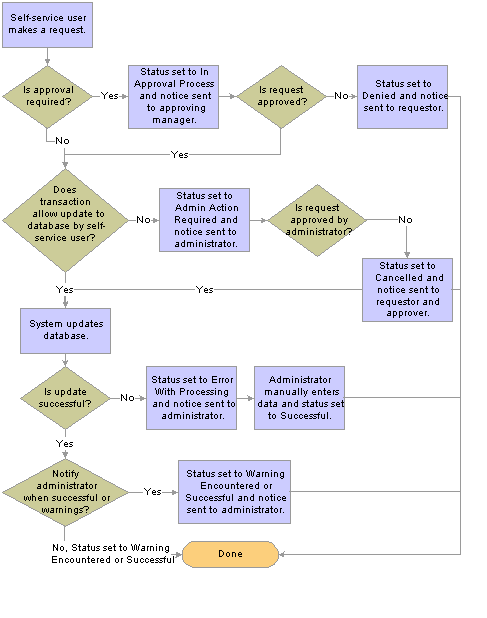
Process flow for transactions using Process Configuration
Note. If the transaction uses the Approval Workflow Engine (AWE) framework and an appropriate user is not found, the system automatically routes the transaction to the AWE administrator for review and approval. If an appropriate user is not found for a transaction that does not use AWE for workflow, the system sends an error notification to the administrator who can view the error using the Self-Service Inquiry page. If you enter an alternate user on the General Profile Information page, make sure the User ID entered has permission to access the necessary pages.
Some transactions update the worker’s job data. These self-service rules cannot override information controlled by Position Management.
|
Position Management Setting |
Worker's Job |
Auto-Update of Database |
|
None |
Not Applicable |
Is allowed. |
|
Partial |
In a position |
Not allowed. Exception to this rule is when a manager is requesting a reporting change for a worker. If the worker is in a position and an ID was entered in the Supervisor ID field automatic update is allowed. Note. If you select Partial Position Management on the Installation page, the system automatically updates position data if you also select the Position Override check box on the Workforce Administration - Job page. If you select Full Position Management on the Installation page the system automatically updates all position data. |
|
Full |
In a position |
Not allowed. Exception to this rule is transferring and promoting a worker. This is because managers promote or transfer workers by selecting a new position number, not changing the existing one. So, automatic updates will insert the new position number and update all the related fields; position data is not touched. |
See Also
Setting Up and Working with Approvals
Setting Up and Working with Delegation

 Pages Used to Set Up Rules for Self Service Transactions
Pages Used to Set Up Rules for Self Service Transactions
|
Page Name |
Object Name |
Navigation |
Usage |
|
WF_CO_CONFIG |
Set Up HRMS, Common Definitions, Self-Service, Workflow Configurations, Self Service Workflow Configurations |
Determines whether transaction should follow an approval process, update the database automatically, and identify who handles errors and manual updates to database. |
|
|
WF_HR_TRANS_NOT |
Click the Notification Setup link on the Self Service Workflow Configurations page. |
Defines if an administrator should receive email notification when automatic update was successful or there were warning messages issued during the update. |
|
|
SS_TRANS_CIDTL_SEC |
Click the Component Interface Setup link on the Self Service Workflow Configurations page. |
Defines the name of the component interface used by the transaction and location of error and warning messages. |

 Setting Up Approvals and Database Updates
Setting Up Approvals and Database UpdatesAccess the Self Service Workflow Configurations page.
|
Description |
Lists the self-service transaction delivered with the system that is designed to work with the Process Configuration process. |
|
Approval Process? |
This check box is only available to those transactions designed to use an approval process. If selected, the system requires Manager level approval. If not selected, manager level approval is not required. Note. Transactions that use the Approval Workflow Engine framework require additional approval configuration. |
|
Allow DB Update |
If selected, this check box allows the transaction to update the database. If not selected, an administrator will be notified of the change and need to complete the process request. Administrators can complete the request on the Workflow Inquiry page or in the Self-Service transaction pages. |
|
Administrator Role |
Identifies the role of the person who is responsible for reviewing the results of the transaction if errors occur. If Notify on Success or Notify on Warnings is selected on the Admin Notification Setup page, this role receives notifications when processing is successful or warnings are encountered. |
|
Notification Setup |
Click this link to access the Admin Notification Setup page. |
|
Component Interface Setup |
Click this link to access the SS Component Interface Setup page. |
See Also
Enterprise PeopleTools PeopleBooks: Security Administration

 Setting Up Administrator Notification Rules
Setting Up Administrator Notification RulesAccess the Admin Notification Setup page.
|
Component |
The name of the transaction. |
|
Notify on Success |
Applicable only if Allow DB Update is selected on the Configuration Options page. Select to have the role selected on the Configuration Options page receive an email when automatic updates are successful. |
|
Notify on Warnings |
Select to have the role selected on the Configuration Options page receive an email when warning messages are generated during a successful HR database update. |
|
Business Process Name, Activity Name, and Event Name |
This is predefined system data that can be changed if you want to use a different business process. |

 Setting Up Component Interface Rules
Setting Up Component Interface RulesAccess the SS Component Interface Setup page.
Note. You do not need to modify this page unless you use component interfaces or exception tables that you have created or modified. This is predefined system data that can be changed if you want to use a different component interface.
 Reviewing Transactions
Reviewing Transactions
This section discusses how to review transaction activity.
Note. Use the Approval Monitor to review transactions that use the Approval Workflow Engine framework.
See Also

 Pages Used to Review Transactions
Pages Used to Review Transactions
|
Page Name |
Object Name |
Navigation |
Usage |
|
WF_SS_STAGED |
Workforce Administration, Self Service Transactions, Workflow Inquiry |
Administrators review activity for self-service transactions that do not use the Approval Workflow Engine framework. |
|
|
FE_SS_STAGED |
Workforce Administration, Self Service Transactions, Workflow Inquiry (USF) |
(USF) Administrators review activity for self-service transactions that do not use the Approval Workflow Engine framework. |

 Reviewing Transaction Activity
Reviewing Transaction ActivityAccess the Workflow Inquiry page.
|
Required Search Fields |
To see the activity for a specific worker enter the ID in the EmplID field. Make sure to tab out of the field. To see the activity for <name of transaction> select <object name for transaction> in the Transaction Name field. Make sure to tab out of the field. To select activity with a specific status, select the check box next to the name of the status. You can select one or more statuses. |
|
Optional Search Field |
To see the activity for transaction that occurred on a specific date, enter the date in the Date field. |
|
Search |
Click this link to find transactions that match the search criteria. Results are displayed below the Search button. |
Search Results
Information about the transaction appears below the search area. Click the various tabs to display information relevant to the transaction:
Click the Errors or Warnings links to display error and warning messages.
Click the Go To link to display the component page relevant to the transaction.
Click the Update Status link to view or update the status.
 Setting Up Access to Direct Reports Data
Setting Up Access to Direct Reports DataTo set up access to direct reports data, use the Direct Reports Setup component (SS_LINK_TBL).
This section discusses how to:
Determine access to manager self-service.
Set up direct reports.
Set up transaction instructional messages.
Note. If you are setting up direct reports data for ePerformance or eProfile, use the pages documented in the “Working With Common Components” chapter.
See Configuring Direct Reports Functionality.

 Pages Used to Set Up Direct Reports
Pages Used to Set Up Direct Reports
|
Page Name |
Object Name |
Navigation |
Usage |
|
SS_LINK_TBL |
Set Up HRMS, Common Definitions, Direct Reports for Managers, Direct Reports Setup, Target Information |
Set up worker data access for the Manager self-service option. |
|
|
SS_LINK_TBL2 |
Set Up HRMS, Common Definitions, Direct Reports for Managers, Direct Reports Setup, Instructional Text |
Add instructional messages to the Select Employee page (OPRROWS) for this transaction component.service. |
|
|
Configure Direct Reports UI |
HR_DR_UI_CFG_1 |
Set Up HRMS, Common Definitions, Direct Reports for Managers, Configure Direct Reports UI |
Select the ePerformance or eProfile transaction that you want to configure for direct reports or user interface behavior. |
|
Configure Direct Reports UI |
HR_DR_UI_CFG_2 |
Set Up HRMS, Common Definitions, Direct Reports for Managers, Configure Direct Reports UI Click the Configure button for the selected transaction. |
Configure direct reports or user interface behavior for ePerformance or eProfile self-service transactions. |

 Determining Access to Manager Self-Service
Determining Access to Manager Self-ServiceThe system determines who can access the manager self-service components and data by determining the answers to these questions:
Is this user a manager?
Who reports to this manager?
You determine a user's access to some or all of the manager self-service components when you define their component access on the Permission List page. In the Direct Reports Setup component, you specify whose data a user can see for a particular manager self-service transaction.
The system determines what kind of reporting relationship exists between managers and their staff. Reporting relationships are determined on two pages: the Work Location page (JOB_DATA1) and the Department Profile page (DEPARTMENT_TBL_GBL). On the Work Location page, you indicate who a worker's manager is. On the Department Profile page, you indicate who manages a department and the staff who report to that department.
Note. This section does not apply to the manager role in PeopleSoft Enterprise Talent Acquisition Manager.
See Also
Setting Up Primary Permission List Preferences
Entering Employee Job Location and Position Information
Defining Basic Information About a Department

 Setting Up Direct Reports
Setting Up Direct ReportsAccess the Target Information page.
Note. If you are setting up direct reports data for ePerformance or eProfile, use the pages documented in the “Working With Common Components” chapter.
See Configuring Direct Reports Functionality.
Note. To determine technical names of the system objects, use PeopleSoft Application Designer.
|
Component Name |
Enter the component name as defined on the menu in PeopleSoft Application Designer. The component name is the name of the Select Employee page that the system displays when the user selects a Manager self-service transaction. It isn’t the name of the transaction component. |
|
Menu Name |
Select ROLE_MANAGER. All Manager self-service transactions are delivered on this menu. To grant manager access to components on other menus, select the name of the menu that the component is on. |
|
Menu Bar Name |
Select the name of the menu bar that the transaction component is under. |
|
Item Name |
Enter the component's item name. The item name is the system name of the transaction component, not the component name of the Select Employee page. The transaction component contains pages that the manager uses to view or manipulate staff data. |
|
Page Name |
Enter the object name of the transaction component's page. The object name for each Manager self-service transaction is listed in the introduction table of the page discussion. If a transaction component has more than one page, enter the name of the transaction page that the system displays first (usually the first page in the component) when a user selects a person name. |
|
Access Mode |
Select which action the user performs in the transaction. Options are Add, Update/Display, Update/Display All, and Correction. |
|
Record (Table) Name |
Enter the object name of the record that makes up the page of the transaction component. |
|
Access Type |
This field defines the reporting relationship used by the Select Employee page for this transaction component. Available options are:
|
|
Update Own Info (update own information) |
Not applicable to self service. Select to allow managers to update their own information in this transaction component. |
See Also
Enterprise PeopleTools PeopleBook: PeopleSoft Application Designer
Creating and Modifying Security Trees

 Setting Up Transaction Instructional Messages
Setting Up Transaction Instructional MessagesAccess the Instructional Text page.
Direct Reports - Page Instructional Text
|
Title Message Set and Title Message Number |
Enter the title message set and number of the transaction instructions title that the system displays on this component's Select Employees page. |
|
Message Text |
Displays the text of the transaction instruction title that is associated with the Title Message Number. The system displays this text on this component's Select Employees page. |
|
Instructions Message Set and Instructions Message Number |
Enter the number of the instructions message set and number for the instruction message that the system displays on this component's Select Employees page. |
|
Explain |
Displays the text of the instruction message that is associated with the Instructions Message Number. The system displays this text on this component's Select Employees page. Tells the user how to select the employees whose data they want to view or manipulate. |
 Using Workflow with Self-Service Transactions
Using Workflow with Self-Service TransactionsTo use workflow with self-service transactions, use the Set Workflow Defaults component (WF_SYSTEM_DEFAULTS), Transaction Categories component (EO_TRAN_CATS), Workflow Transactions component (EO_TRANSACTIONS), System Workflow Rules component (EO_SYS_WF_RULES), Workflow Status component (HR_WF_STATUS), and Workflow User Preferences component (HR_SS_WF_EE_PREF).
This section discusses how to:
Activate workflow message defaults.
Set user notification preferences.
Define rules for workflow notifications.
See Also
Enterprise PeopleTools PeopleBook: Workflow Technology

 Pages Used to Activate Workflow
Pages Used to Activate Workflow
|
Page Name |
Object Name |
Navigation |
Usage |
|
WF_SYS_DEFAULTS |
PeopleTools, Workflow, Defaults & Messages, Set Workflow Defaults |
Set default parameters for workflow messages. |
|
|
EO_TRAN_CATS |
Set Up HRMS, Common Definitions, Self Service, Transaction Categories, Workflow Transaction Categories |
Defines the category for self-service transactions. Generally, all self-service transactions are assigned to HR_TRANSACTIONS. This data is supplied by PeopleSoft and it is recommended that you not change this information. |
|
|
EO_TRANSACTIONS |
Set Up HRMS, Common Definitions, Self Service, Workflow Transactions |
Register self-service transactions as workflow transactions by associating them with the appropriate workflow functionality and assigning a workflow transaction category. For transactions that do not use the Approval Workflow Engine, the a category is supplied by PeopleSoft and we recommend that you not change this information. For transactions that use the Approval Workflow Engine, you must additionally specify the approval process ID associated with the transaction. You can also enable delegation of transaction initiation and approval. |
|
|
EO_SYS_WF_RULES |
Set Up HRMS, Common Definitions, Self Service, System Workflow Rules |
For every SetID where you plan to use workflow, set the rules for workflow notification. |
|
|
HR_WF_STATUS |
Set Up HRMS, Common Definitions, Self Service, Workflow Status |
For each self-service transaction, specify what workflow is triggered. Changes to the approval path can be made, but is not recommended. |
|
|
HR_SS_WF_EE_PREF |
Self Service, Workflow User Preferences |
Set up a user's notification method for workflow messages. |

 Activating Workflow Message Defaults
Activating Workflow Message DefaultsAccess the Worklist System Defaults page.
Make sure the Worklist Active, Email Active, and HR Installed check boxes are selected.

 Defining Rules for Workflow Notifications
Defining Rules for Workflow NotificationsAccess the System Workflow Rules page.
For different rules to exist for different business units, specify these rules at the SetID level.
Note. You must specify this information when you implement PeopleSoft HRMS.
|
Transaction Category |
Select a transaction category. |
|
Workflow Rule |
Define how the system notifies users when they're required to perform a function. Values include:
|
|
Notify User - Entry |
Select if users are to receive confirmation when initiating transactions. |
|
Notify All |
Select if users are to be notified each time someone processes one of their transactions. |
|
Notify - Final disposition |
Select if users are to be notified when the final disposition has been made for the request. |
See Also
Delivered Workflows for PeopleSoft HRMS

 Setting User Notification Preferences
Setting User Notification PreferencesAccess the Workflow User Preferences page.
Select the method of workflow notifications.