
 Understanding PeopleSoft Self-Service Campus Personal Information
Understanding PeopleSoft Self-Service Campus Personal InformationThis chapter provides an overview of self-service user preferences and self-service personal information functionality, and discusses how to:
Use self-service languages data.
Use self-service biographical data.
Use self-service services data.
Use self-service user preferences.
Use self-service service indicators data.
Use self-service checklists data.
Use self-service identification data.
Use self-service participation data.

 Understanding PeopleSoft Self-Service Campus Personal Information
Understanding PeopleSoft Self-Service Campus Personal InformationThe personal information functionality of PeopleSoft Campus Self Service exposes familiar PeopleSoft Campus Community information to self-service users. It provides an easy way for self-service users to update basic personal information about themselves at any time without having to visit your offices or complete and mail a hardcopy form.
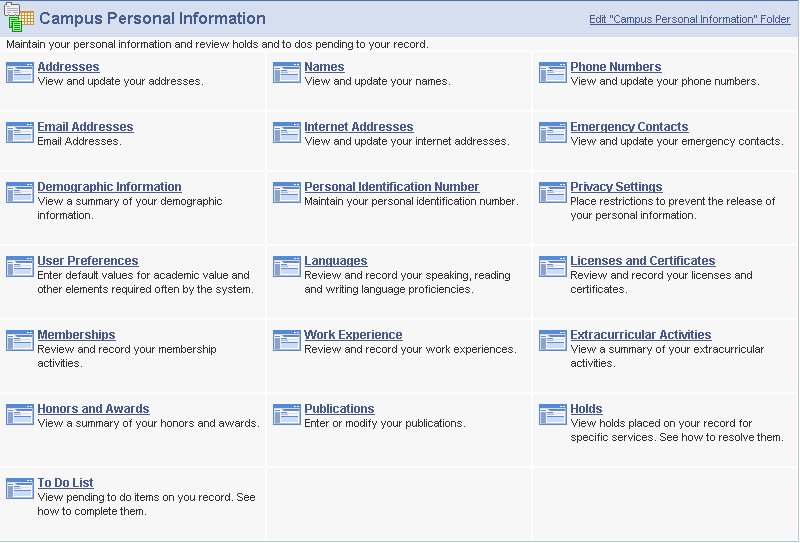
Campus Personal Information self-service functions
All authenticated roles can use self-service functionality. They can use it to maintain their own personal information. They can also use it to review the holds and to do items on record at your institution for themselves.
Note. For security reasons, the following data is view-only for self-service users: national identification number, citizenship, driver's license, visa or permit data, veteran status, gender, birth date, marital status, ethnicity, extracurricular activities, and internal honors and awards.

 Understanding Self-Service User Preferences
Understanding Self-Service User PreferencesUser preferences enable self-service users to set default values for themselves to minimize the need for repetitive data entry. Once set, the default values remain associated with the user until changed or deleted.

 Page Used to for Self-Service User Preferences
Page Used to for Self-Service User Preferences|
Page Name |
Object Name |
Navigation |
Usage |
|
SS_CC_USER_PREF |
Self Service, Campus Personal Information, User Preferences. |
Enter default values for academic value and other elements required often by the system. |

 User Preferences Page
User Preferences PageOnline self-service users access the User Preferences page.
Self-service users can select their own user preferences or you can do it for them by using the User Profiles Management process to assign them the latest values corresponding to their profile.

 Understanding Self-Service Addresses, Names, Phones, and Demographic Data
Understanding Self-Service Addresses, Names, Phones, and Demographic DataSelf service users can view and update their own addresses, names, phone numbers, and demographic data, including gender, date of birth, and marital status.
Addresses, names, phones, and demographic data are set up in PeopleSoft Enterprise Campus Solutions system. No additional setup is required for self-service.
Links under Campus Personal Information enable online self-service users to view, modify or update their own:
Addresses
Names
Phone numbers
Email Addresses
Internet Addresses
Emergency contacts
Demographic information, including gender, date and place of birth, marital status and so on

 Pages Used for Self-Service Addresses, Names, Phones, and Demographic Data
Pages Used for Self-Service Addresses, Names, Phones, and Demographic Data|
Page Name |
Object Name |
Navigation |
Usage |
|
SS_ADDRESSES |
Self Service, Campus Personal Information, Addresses, Addresses |
View your current address types as permitted by the Type Control page, and the associated address data. |
|
|
EO_ADDR_USA_SEC |
Click the edit button on the Addresses page or the ADD A NEW ADDRESS button on the Address page. |
When accessed from the edit button, edit or update your addresses. When accessed from the ADD A NEW ADDRESS button, add an address type and associated data for yourself to be effective now or on a future date. |
|
|
SS_UPDATE_ADDRESS |
Click the Delete (type) address link on the Addresses page. |
Delete an address type and associated data. |
|
|
SS_UPDATE_ADDRESS |
Click the ADD A NEW ADDRESS button on the Addresses page, enter data for the new address, and click OK. |
Add an address type and associated data. |
|
|
SS_FUTURE_ADDRESS |
Click ADD A NEW ADDRESS on the Addresses page, enter data for the new address, and click OK. Enter the future effective date for the new address and click Save. ClickCHANGE A FUTURE ADDRESS. |
Review the date and type of a future-dated address and select links to change or delete a future-dated address. |
|
|
SS_CC_NAME |
Self Service, Campus Personal Information, Names, Names |
View your current name types as permitted by the Type Control page, and the associated name data. |
|
|
Change Name |
SS_CC_UPDATE_NAME |
Click edit on the Names page to access the Change Name page. Click ADD A NEW NAME on the Names page to access the Add a New Name page. |
When accessed from the edit button, you can view or update the name type. When accessed from the ADD A NEW NAME button, you can add a name type and new name with a current for future effective date. |
|
SS_CC_PERS_PHONE |
Self Service, Campus Personal Information, Phone Numbers |
View and update your current phone types as permitted by the Type Control page, and phone numbers. Buttons on this page also enable you to add or delete rows to add or delete phone numbers. |
|
|
SS_CC_EMAIL_ADDR |
Self Service, Campus Personal Information, Email Addresses |
View and update your current email address types as permitted on the Type Control page, and email addresses. Buttons on this page also enable you to add or delete rows to add or delete email addresses. |
|
|
SS_CC_INTERNET_ADR |
Self Service, Campus Personal Information, Internet Addresses |
View and update internet addresses, including web site and FTP site addresses. Buttons on this page also enable users to add or delete rows to add or delete internet addresses. |
|
|
SS_CC_EMRG_CNTCT_L |
Self Service, Campus Personal Information, Emergency Contacts |
View the name, address, and phone numbers for your emergency contact. |
|
|
SS_CC_EMRG_CNTCT_D |
Click ADD AN EMERGENCY CONTACT on the Emergency Contact page. |
Add an emergency contact for yourself , and enter the contact information. |
|
|
SS_CC_PRIM_CONTACT |
Click CHANGE THE PRIMARY CONTACT on the Emergency Contacts page. |
Change the primary emergency contact. |
|
|
SS_CC_DEMOG_DATA |
Self Service, Campus Personal Information, Demographic Information |
View a summary of your demographic data such as your date of birth, gender, marital status, national ID, and so on. Note. If a photo is loaded into the system from on the Photograph page in PeopleSoft Enterprise Campus Solutions, that photo appears in the upper right on this page. |
|
|
SS_CC_FERPA_INQ |
Self Service, Campus Personal Information, Privacy Settings |
View data that you have restricted from being released. |
|
|
SS_CC_FERPA |
Click the EDIT FERPA DIRECTORY RESTRICTIONS button on the FERPA Restrictions page. |
Place restrictions to prevent the release of data about yourself. |
|
|
INST_PUB_CATG_SEC2 |
Click the Release To Publication link on the Edit FERPA/Directory Restrictions page. |
Release restricted information for inclusion in specific internal directory publications. |

 Using Self-Service Personal Attributes Data
Using Self-Service Personal Attributes DataSelf-service users can view and update the list of languages that they read, write, and speak.
Languages are set up in PeopleSoft Enterprise Campus Solutions. No additional setup is required for self service.
Note. Ethnicity, religious preference, and decedent data personal attributes are not available from Campus Self Service. These are set up and maintained in PeopleSoft Enterprise Campus Solutions only.

 Pages Used for Self-Service Personal Attributes
Pages Used for Self-Service Personal Attributes|
Page Name |
Object Name |
Navigation |
Usage |
|
SS_CC_LANGUAGES_L |
Self Service, Campus Personal Information, Languages |
View or edit a list of the languages that you read, write, or speak and the proficiency with which you read, write, or speak them. |
|
|
SS_CC_LANGUAGES_D |
|
When accessed from the name of the language, view details of that language and your proficiency. When accessed from the edit button, view and modify details of that language and your proficiency. When accessed from the ADD A LANGUAGE button, add a language to your list of languages. |

 Using Self-Service Identification Data
Using Self-Service Identification DataSelf-service users can enter and change their own personal identification numbers from within Campus Self Service. No specific setup is required.
Note. For security reasons, other identification data are either not available from Campus Self Service (external system ID and residency data) or used as display only (visa and passport data, driver's license information or photos) These are set up and maintained in PeopleSoft Enterprise Campus Solutions only.

 Page Used for Self-Service Identification Data
Page Used for Self-Service Identification Data|
Page Name |
Object Name |
Navigation |
Usage |
|
SS_CC_PIN |
Self Service, Campus Personal Information, Personal Identification Number |
Create a personal identification number for yourself. |

 Using Self-Service Participation Data
Using Self-Service Participation DataSelf-service users can view and update lists of their own licenses and certificates, memberships, and publications from within Campus Self Service. In addition, individuals can view lists of their own extracurricular activities and honors and awards.
Participation data is set up in PeopleSoft Enterprise Campus Solutions system. No additional setup is required for self service.
Note. Athletic participation is not available from Campus Self Service. You set up and maintain athletic participation data in PeopleSoft Enterprise Campus Solutions only.

 Pages Used for Self-Service Participation Data
Pages Used for Self-Service Participation Data|
Page Name |
Object Name |
Navigation |
Usage |
|
SS_CC_LIC_CERT_L |
Self Service, Campus Personal Information, Licenses and Certificates |
View a list of your licenses and certificates. |
|
|
SS_CC_LIC_CERT_D |
|
When accessed from the name of the license or certificate, view details about that license or certificate. When accessed from the edit button, view or modify details about that license or certificate. When accessed from the ADD A LICENSE/CERTIFICATE button, add another license or certificate to your list of licenses and certificates. |
|
|
SS_CC_MEMBER_L |
Self Service, Campus Personal Information, Memberships |
View a list of your memberships. |
|
|
SS_CC_MEMBER_D |
|
When accessed from the name of the membership, view details about that membership. When accessed from the edit button, view or modify details about that membership. When accessed from the ADD A MEMBERSHIP button, add another membership to your list of memberships. |
|
|
SS_CC_EXTRACUR_ACT |
Self Service, Campus Personal Information, Extracurricular Activities |
View a list of your extracurricular activities. Note. Self service users can view extracurricular activities information, but they cannot enter, modify, or update it. |
|
|
SS_CC_HONOR_AWARD |
Self Service, Campus Personal Information, Honors and Awards, Academic Honors and Awards |
View a list of your academic honors and awards. Note. Self service users can view academic honors and awards information, but they cannot enter, modify, or update it. |
|
|
SS_CC_PUB_L |
Self Service, Campus Personal Information, Publications |
View a list of your publications. |
|
|
SS_CC_PUB_D |
Click the name of the publication on the Publications page. Click the edit button on the Publications page. Click the ADD PUBLICATION button on the Publications page. |
When accessed from the name of the publication, view details of that publication. When accessed from the edit button, view and modify details of that publication. When accessed from the ADD PUBLICATION button, add a publication to your list of publications. |

 Using Other Self-Service Biographical Data
Using Other Self-Service Biographical DataYou can also use Campus Community self service to enable students to manage other biographical data.

 Pages Used to Enter Other Self-Service Biographical Data
Pages Used to Enter Other Self-Service Biographical Data|
Page Name |
Object Name |
Navigation |
Usage |
|
SS_CC_WORK_EXP_A |
Self Service, Campus Personal Information, Work Experience |
View a list of your work experience. |
|
|
SS_CC_WORK_EXP |
Click the name of the work experience on the Work Experience page. Click the edit button on the Work Experience page. Click the ADD A WORK EXPERIENCE button on the Work Experience page. |
When accessed from the name of the work experience, view details of that work experience. When accessed from the edit button, view and modify details of that work experience. When accessed from the ADD A WORK EXPERIENCE button, add a work experience to your list of work experiences |

 Using Self-Service Service Indicators Data
Using Self-Service Service Indicators DataSelf-service service indicators are presented in Campus Self Service as holds.
Service indicators are set up in PeopleSoft Enterprise Campus Solutions. No additional set up is required for self service.
The Holds link under Campus Personal Information enables self-service users to assume responsibility for viewing and resolving their own negative service indicator issues.
Note. Positive service indicators are not presented from Campus Self Service. Positive service indicators are set up and applied in PeopleSoft Enterprise Campus Solutions only.

 Pages Used for Self-Service Service Indicators Data
Pages Used for Self-Service Service Indicators Data|
Page Name |
Object Name |
Navigation |
Usage |
|
SS_CC_HOLDS |
Self Service, Campus Personal Information, Holds |
View holds placed on services for yourself and determine how and by when to resolve them. |
|
|
SS_CC_HOLD_SEC |
Click the name of the hold item on the Your Holds page. |
View information about a specific hold and determine how to resolve it and whom to contact |

 Using Self-Service Checklists Data
Using Self-Service Checklists DataChecklists data is presented as a to do list in Campus Self Service.
The To Do List link under Campus Personal Information enables self-service users to assume responsibility for viewing and resolving their own pending checklist items.
Checklists are set up in PeopleSoft Enterprise Campus Solutions. No additional setup is required for self service.

 Pages Used for Self-Service Checklists Data
Pages Used for Self-Service Checklists Data|
Page Name |
Object Name |
Navigation |
Usage |
|
SS_CC_TODOS |
Self Service, Campus Personal Information, To Do List |
View your pending checklist items and determine what to do to satisfy the requirements. |
|
|
SS_CC_TODOS_SEC |
Click the name of the To Do Item on the To Do List page. |
View information about a specific checklist item and determine what is required and whom to contact. |