
 Understanding Processing Federal Financial Aid Applications
Understanding Processing Federal Financial Aid ApplicationsCalculating a student's financial need involves determining how much a family can reasonably be expected to contribute toward a student's education. This process begins with the student filing the Free Application for Federal Student Aid (FAFSA) with the Department of Education. The FAFSA is a federally approved need analysis form administered by the Department of Education. Some schools may require other need analysis forms or an institutional aid application. Institutional application processes are described in the chapter Processing Institutional Financial Aid Applications. PeopleSoft Enterprise Financial Aid supports all versions of the FAFSA and Renewal FAFSA. This section discusses:
Understanding how to process federal financial aid applications.
Using Financial Aid inbound file load process for federal financial aid applications.
Federal financial aid application processes.
Processing inbound files.
Managing suspended ISIRs.
Making ISIR corrections.
Overriding expected family contributions (EFC).
Simulating FM data.
Processing ISIR corrections.
Processing outbound files.
Processing rejected ISIR correction files.
Adding your institution to a student's ISIR.
Sending FAFSA signature receipt information.
Using the batch message print page.
Deleting ISIR and NSLDS information.
Viewing ISIR history.
Using the ISIR Reject/Assumptions Report.
Running ISIR Reports.
Viewing ISIR reports.
Reviewing ISIR correction audits.

 Understanding Processing Federal Financial Aid Applications
Understanding Processing Federal Financial Aid ApplicationsFinancial Aid application processing requires coordinating incoming and outgoing data files with the U.S. Department of Education's Central Processing System (CPS). You transmit this data using the Department of Education's Student Aid Internet Gateway (SAIG) communications software, vendor supplied software, or software developed by your own institution. If your institution uses either the College Board's CSSPROFILE application or the Access Group Need Access application, see more information in the chapter, Processing Institutional Financial Aid Applications.
For PeopleSoft Enterprise Financial Aid, a student's application for financial aid begins with the receipt of the student's FAFSA information contained in the ISIR data record sent by the CPS. Once this information is loaded into Financial Aid, the evaluation of a student's financial aid eligibility begins.
You can override assumptions and rejects, add your institution to a student's ISIR, and make ISIR corrections. Financial Aid enables you to exchange data with the Central Processing System, to validate and manage corrections, to view EFC status, and to review comments.

 Using Financial Aid Inbound File Load Process for Federal Financial Aid Application Processing
Using Financial Aid Inbound File Load Process for Federal Financial Aid Application ProcessingLoading financial aid application information from the ISIR is a two step process. When you receive a download from the CPS, the first step is to run the FA_INBOUND Application Engine process that deposits the entire batch into ISIR staging tables. You then run a separate process, the ISIR Load, to load the files from the ISIR staging tables into the database. The ISIR Load process uses your ISIR data load parameters and process demographic settings. ISIR records that are not loaded are marked as suspended for manual review by the office staff or are automatically discarded based on your institution's data load parameter settings.
When you want to send out ISIR corrections or add institution requests to the CPS, there are also two steps. First, run a process to gather all the data files marked to send. Second, run the FA_OUTBOUND process to select records in the outbound staging tables and generate CPS files ready for transmission. You use the FA_OUTBOUND process after running the ISIR Corrections Export process. With the advent of the FAFSA Application process on the web, provided by the Department of Education, Financial Aid does not support processing of the Initial FAFSA application.
Financial Aid processing consists of inbound processing and outbound processing. Inbound processing refers to ISIR records sent to your institution from the CPS. Outbound processing refers to ISIR correction records and requests to add your institution to the student's ISIR.

 Reviewing Financial Aid Application Processes
Reviewing Financial Aid Application Processes
The main financial aid application processes are listed below. In the Financial Aid Application Processes table, the Process Name is the name of the process that the process scheduler runs. The Direction indicates whether the file is coming in from the CPS or going out to the CPS. The Process Menu Name is the menu path that leads to the run control page for the process. The Description explains what the process does. In several cases, one process performs multiple tasks.
|
Federal Financial Aid Application Processes |
|||
|
Process Name |
Direction |
Process Menu Name |
Description |
|
Loading ISIRs |
|||
|
FA Inbound |
Inbound |
FA EC File Inbound |
Application Engine process used to load ISIR files into the ISIR staging tables. NSLDS and some Direct Loan files are loaded using this process. |
|
FAPSAR00 |
Inbound |
ISIR Load |
This COBOL process loads ISIR staging table records into the production database tables. |
|
Processing Corrections |
|||
|
FAPCOR00 |
Outgoing |
ISIR Correction Outbound |
This COBOL process selects corrected ISIR , add institution request, ISIR signatures records and copies them into the outbound staging tables. |
|
FA Outbound |
Outgoing |
FA EC File Outbound |
Application Engine process used to create ISIR correction and FAFSA Signature files for transmission to the CPS. |
|
Processing Error Files |
|||
|
FASAREXX |
Incoming |
ISIR Correction Errors |
This process evaluates record level error files that have been received from the CPS (message classes CORE0XOP, EAPR0XOP, SIGA0XOP). If the file contains history correction errors, the process will update the matching Correction Management page records. |

 Processing Inbound Files
Processing Inbound FilesThe FA_INBOUND Application Engine processes files from the CPS. The FA_INBOUND process automatically determines the type of file and loads the file into the inbound staging tables.
Processing inbound files is a two step process. First, the data from the CPS files is loaded into the ISIR EDI staging tables. All records in the CPS file are stored in these tables. Second, the ISIR Load process loads the data from the staging tables into the database. The ISIR data load parameters are used during the ISIR load process and only files meeting the criteria are moved into the database.
The electronic data interchange enables you to load ISIRs from the CPS and to create and send ISIR corrections, and FAFSA signature files to the CPS. This section discusses how to:
Beginning with the 2004–2005 aid year, the FA_INBOUND process generates artificial header and trailer information for the files loaded into the staging tables. The header row contains a batch number assigned to the file that is loaded. The trailer row contains a count of the number of ISIRs in the file. You can view this information in the ISIR Inbound Summary components.
This section discusses how to:
Understand the FA EC File Inbound Process.
Understand the ISIR load logic.
Use ISIR load.
Review ISIR load processing messages.
Control ISIR load processing at the batch level.
Use the report of loaded ISIRs.
Understand ISIR load behavior.
Understand ISIR data load parameters.

 Pages Used to Process Inbound Files
Pages Used to Process Inbound Files
|
Page Name |
Object Name |
Navigation |
Usage |
|
RUNCTL_FA_INBOUND |
Financial Aid, File Management, Import Federal Data Files |
Run the FA_INBOUND Application Engine process that loads external financial aid electronic commerce files. |
|
|
RUN_CNTL_FAPSAR00 |
Financial Aid, File Management, ISIR Import, Process ISIRs |
Run the ISIR Load process FAPSAR00 that loads the ISIR records from the ISIR staging tables into the database. The rules that you set up in the ISIR Data Load Parms page invoke when this process runs. After your ISIR records load to the database, you can view the data and make changes using the ISIR corrections components. This page supports multiple ISIR load criteria settings for a single run control ID. |
|
|
PMN_PRCSLIST |
Click the Process Monitor link on any of the run control pages. |
View the status of the load process and to view messages generated by the load process. |
|
|
PMN_PRCSRQSTDETAIL |
Click the Detail link on the Process List page. |
View information on the run status. |
|
|
PMN_BAT_MSGLOG |
Click the Message Log link on the Process Detail page. |
View the messages for the ISIR Load process. |
|
|
PMN_MSG_EXPLAIN |
Click the Explain button on the Message Log page. |
View additional information from the Message Log page. |
|
|
FA_EDI_ECQUEUE |
Financial Aid, File Management, Review CPS/NSLDS Transactions |
Review all inbound and outbound files to the CPS. You can use the search page to select the type of CPS files to review. |
|
|
FA_ECTRANS |
Set Up SACR, Product Related, Financial Aid, File Management, Maintain EDI Transactions |
Controls the EDI transactions that can be viewed in the ISIR EC Queue Review and Loan EC Queue Review pages. |
|
|
RUNCTL_FA914 |
Financial Aid, File Management, ISIR Import, ISIR Load Summary Report |
Provides a summary of all ISIR batches that have been loaded with statistics on the load status of the ISIRs in each batch. |
|
|
SFA_RUNCTL_FA927 |
Financial Aid, File Management, ISIR Import, ISIR Suspense Detail Report |
Generate a Crystal report of all suspended ISIRs for a selected Aid Year. |

 Understanding the FA EC File Inbound Process
Understanding the FA EC File Inbound ProcessIf the system processes a file list, the FA Inbound reads the file and searches for the listed files using the path defined in the file list. Once the system processes the file list, it creates a new file in the same directory as the original file. The new file has the name of the file list with an appended date/time stamp. For example, if LIST1.TXT were processed September 1, at 9 A.M., the new file would be called LIST1.TXT20040901090000.
This new file lists the files that were processed during that run of the FA_INBOUND. If there is a problem with any of the files in the file list, the file lists all files that were successfully processed and the file that errored. The error file is always the last row and has the message “Error not processed.” appended to the file path. You can use the message log to view the specific error reason. If, for example, the system processed LIST1.TXT that contained 5 ISIR files, but there was a problem with the third ISDF05OP.003 file, the LIST1.TXT20040901090000 file would look like the following:
\\JSERVER1\2005\ISDF05OP.001
\\FILESERV\2005\ISDF05OP.002
Error not processed: C:\ISIR\2005\ISDF05OP.003
Note. The remaining two files defined in the file list were NOT processed
You can use the message log to view the files that the system loaded successfully or unsuccessfully. The system displays specific error messages in the log. Use the File/Log Viewer to read these messages.
If there is a problem with a file in the list file, the FA Inbound stops processing. The system loads the files processed before the error into the database. All subsequent files in the file list are not processed. You can quickly determine that all files in a file list were successfully processed by opening the data stamped list file and verifying that the last row in the file does not read, “Error not processed.”
Note. If there is a problem with the load process, the system may still display the run status in the Process Monitor for the FA_INBOUND process as Success.
Review the message log for any errors that occurred and verify the files that were not processed.
The FA_INBOUND process assigns an ISIR TG number to any ISIR files that are loaded into the staging tables. This allows you to selectively process files by TG number during the ISIR load process. This feature affects 2004-2005 and future processing years. If any ISIR files are loaded without a TG Number, you can use the ISIR File review page to assign the TG number. Only those files that contain ISIRs that still require processing need to be updated.
The ISIR File Load Run Control page requires the TG number to select ISIR files to process. Only files with the matching TG number are processed. All others are ignored until the ISIR load is run with the same TG number.
The EDE Technical Reference indicates that 2006 ISIR files may contain a request title record as the first row in the file if schools use queries to request ISIRs from the datamart. A blank first row may be present for schools that do not use queries. The FA Inbound process is modified to skip these rows.
Note. Because the FA Inbound process reads the first position of the ISIR file to determine the type of ISIR, schools that will use the request title functionality at the datamart should not begin their query name with a number. This may cause the request title row to be loaded into the staging tables, but it will not stop the ISIR rows in the file from being loaded nor will this affect the further processing of the ISIRs.
Updates to FA EC File Inbound
Access the FA Inbound page.
|
Run Option |
Select one of the following run options: Single File: The FA Inbound process expects the file listed in the Inbound File field to be one of the supported EDI files. File List: The FA Inbound process expects the file listed in the Inbound File field to be a list of files to be processed. The system defaults to Single File. |
|
ISIR TG Number |
Assign the appropriate ISIR TG number for the ISIRs that are loaded. When processing a file list, the system assigns the same TG number to all ISIRs in the list. |
The FA_INBOUND process supports the loading of most ISIR file types for the current and following aid year as well as the following additional file types.
|
File Type |
Message Class/Input File Name |
|
2004 Direct Lending MPN/PLUS Prom Note Acknowledgement |
DIPA04OP |
|
2004 Direct Lending Booking Notification |
DIOD04OP |
|
2004 Direct Lending PLUS Credit Decision Acknowledgement |
DIPC04OP |
|
2004 Direct Lending Full Loan Sub/Unsub Origination Acknowledgement |
DISF04OP |
|
2004 Direct Lending Full Loan PLUS Origination Acknowledgement |
DIPF04OP |
|
2004 Direct Lending MPN/PLUS Prom Note Acknowledgement (Standard Origination) |
DIPA04OP, DIPF04OP |
|
2004 Direct Lending Loan Origination Change |
DIOC04OP |
|
2004 Direct Lending Disbursement Acknowledgement |
DIOD04OP |
|
NSLDS Transfer Alert |
TRALRTOP |

 Understanding ISIR Load Behavior
Understanding ISIR Load Behavior
This sections describes special ISIR load behavior as of the aid year 2004–2005. This does not cover all aspects of the ISIR Load process.
The following diagram shows how the ISIR load process works.
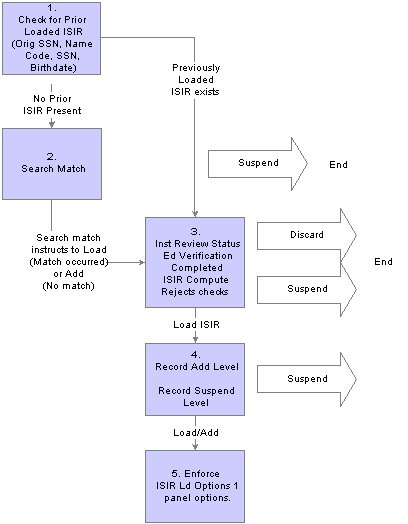
ISIR Load Parameters
Processing ISIRs intended for more than one school of the same destination
If there are destinations with multiple valid school codes, the load process attempts to identify and assign the owning school code. For example, destination TG51234 receives ISIRs for school codes E01300 and E01301. A student completes the FAFSA and lists both schools as recipients. The electronic destination receives a single ISIR.
The system uses the Multi School Flag field to determine which school codes belong to the same destination. The initiator of the ISIR is also identified. If one of the matching schools initiated the ISIR, then the ISIR is processed for that school. If none of the matching schools initiated the ISIR (if it was initiated by the student or another school) then the following occurs:
The system compares the identified school codes to the ISIR Data Load Parms records for the aid year. If there is a single school code match between the ISIR and data load parameters, the system processes the ISIR with the data load parameters of the matching school code.
If there is no match, the ISIR errors with a message of 2 – Invalid School Code.
If multiple matches of the ISIR Data Load parameter records exist, the system checks for a previously loaded ISIR and uses the owning school code for the most recent loaded ISIR. Otherwise, the ISIR suspends with a suspend reason of S – Unable to Select School Code.
You can reassign the correct federal school code to suspended ISIRs on the ISIR Suspense Management page and then reprocess them.
Processing Multiple Institution Files
The ISIR load process evaluates each ISIR record to determine the appropriate recipient of the file. In most cases, by checking the six school codes listed on the ISIR and the ISIR ETI and Multi School Flag fields, the process is able to determine the correct school code and institution to process the ISIR. There is one condition where the process is unable to do so. Assigning a TG number during the FA EC Inbound process resolves this condition.
This condition occurs when a customer is set up with multiple institutions, where each institution is represented by a separate TG destination number, and where a student completes a FAFSA for schools belonging to separate TG numbers for the same customer.
For example, State University is comprised of two institutions and is set up as follows:
Institution: SUWEST (TG number: 52222, School code: E52222)
Institution: SUEAST (TG number: 53333, School code: E53333)
New students often apply for admissions to both schools and submit their FAFSA information to both. As a result, State University receives separate, identical ISIR records for these students (one per TG number). This is because the two institutions represent separate TG numbers, and the multi-school flag fields are not populated. Currently, when the ISIR load is run for one institution, the system processes both ISIRs of these students at the same time, where one file is processed with the incorrect ISIR Data Load parameters and can be loaded to the incorrect institution and owning school code.
By assigning the correct TG number for each ISIR file that is loaded, the condition described above is corrected.
Note. It is the responsibility of the school to assign the correct TG number when loading ISIR files into the staging tables.
Identifying Correction ISIRs not Initiated by the School
The system performs the following evaluation to identify ISIRs corrected by the recipient school. The system checks the ISIR ETI field value and only those records with a value of 0, 2, 4, or 6 are selected. This indicates that the recipient school initiated the correction record, and you can process the ISIR normally. For all other values, an additional check against the ISIR Source of Correction field is performed to determine if the ISIR was initiated by the student, another school, or the CPS.
You can control which of these correction ISIRs are processed with the Suspend Student Initiated and Suspend Other School Initiated load options for corrected ISIRs. You may want to suspend all non-school initiated ISIRs first and then review the fields that were corrected in the 05/06 ISIR Suspense Management, Corrected fields page before determining how to process the record.
Note. Corrected ISIRs initiated by the CPS are treated as other school initiated.
Additional Processing Changes
Because application and correction ISIRs can now be grouped in the same file, running the ISIR load process with only the Applications record type option selected causes the process to ignore any corrected (and system generated) ISIRs in the file. The load status of these skipped records remains unchanged until you use the proper record type option to process these records.
A school-initiated correction is processed with the Suspend on EFC Mismatch load option set. If there is no previously loaded ISIR, the process treats the condition as an application ISIR and follows the application ISIR load parameter settings. This allows initially rejected ISIRs corrected by the school to load as initial application ISIRs.
If you process a student initiated corrected ISIR with the Suspend Student Initiated ISIR load option deactivated, or process a non-school initiated corrected ISIR with the Suspend Other-School Initiated option deactivated, the system treats the ISIR as an application ISIR and follows the application ISIR load parameter settings. The correction ISIR load parameters are ignored.
When NSLDS Post screening transaction ISIRs (system-generated transactions) are processed, the NSLDS information is always loaded.
Any ISIR that has the duplicate SSN indicator set will always suspend. Because this indicates that the social security number on the ISIR has been used by another application, users should evaluate the record before loading the ISIR in the suspense management component.

 Managing Suspended ISIRs
Managing Suspended ISIRsAll ISIR records are loaded into the ISIR staging tables before moving into the database. These records are never deleted. You can look at and review an entire batch of ISIR records or you can look at an individual student's ISIR processing information.
Once the ISIR file has been loaded from the staging tables to the database, you can view the ISIR data from the ISIR Data Corrections component. This section discusses how to:
Use ISIR suspense management.
Manage ISIRs suspended in batch.
View detailed status information generated by the FAPSAR00 process.
View information generated by CPS for the ISIR.
View ISIR reject codes.
Review corrected fields.

 Pages Used to Manage Suspended ISIRs
Pages Used to Manage Suspended ISIRs
|
Page Name |
Object Name |
Navigation |
Usage |
|
ISIR_SUSP_CNTRPIA6 |
Financial Aid, File Management, ISIR Import, 2005–2006 Suspense Management |
Review all ISIR records processed by the FA Inbound and FAPSAR00 processes. ISIRs from batches that have been set to Processed in the ISIR EC Queue Review page are not viewable on this page. |
|
|
ISIR_STAGEINF5_SEC |
Click the ISIR Load Information link on the ISIR Suspense Management 05/06 page. |
View detailed status information generated by the FAPSAR00 process for the selected ISIR. |
|
|
ISIR_CPS_GEN_INF6 |
Click the CPS Generated Data link on the ISIR Suspense Management 05/06 page. |
View information generated by CPS to assist in resolving suspended ISIRs. |
|
|
ISIR_SUSP00REJ_SEC |
Click the ISIR Reject Reasons link on the ISIR Suspense Management page. |
View ISIR reject codes. |
|
|
Corrected Fields |
ISIR_CORR_SEC |
Click the Corrected Fields link on the ISIR Suspense Management page. |
Review which fields were corrected in the current ISIR. This link is only available if corrections were made. |
|
ISIR_06_IN_SRCH |
Financial Aid, File Management, ISIR Import, 2004-2005 ISIR File Data |
View processing information for a batch of ISIRs. You can use this page to view all ISIRs within a single batch file. The page displays processing information for each ISIR record in the ISIR staging tables. You can view the load status to see if the record has been loaded into the database. If the file is suspended or erred after the ISIR Load process runs, you can see the reason it is not loaded. The page also provides data to help associate the ISIR record with a student. You also have to ability to view the ISIR information stored in the staging tables. |
|
|
ISIR_06_IN_HSEC |
Click the Header and Trailer Data link on the ISIR Inbound Load Summary page. |
View header and trailer information for the ISIR record. |
|
|
ISIR_06_IN_1SEC |
Click the ISIR Data 1 link on the ISIR Inbound Load Summary page: Inbound File Data tab. |
View the FAFSA questions reported on the ISIR, in the staging tables. |
|
|
ISIR_05_IN_2SEC |
Click the ISIR Data 2 link on the ISIR Inbound Load Summary page: Inbound File Data tab. |
View Federal database match and FM computational information reported on the ISIR, in the staging tables. |
|
|
ISIR_05_IN_3SEC |
Click the NSLDS Data 1 link on the ISIR Inbound Load Summary page: Inbound File Data tab. |
View NSLDS history information reported on the ISIR, in the staging tables |
|
|
ISIR_05_IN_4ASEC |
Click the NSLDS Data 2 link on the ISIR Inbound Load Summary page: Inbound File Data tab. |
View NSLDS history information reported on the ISIR, in the staging tables. |

 Using ISIR Suspense Management
Using ISIR Suspense ManagementAccess the ISIR Suspense Management page.
The system displays EC Queue Instance/Seq. No, Transaction Receipt Date, and Load Status.
|
EC Queue Instance/Seq. No |
This is the unique internal number associated with the batch to which this record belongs. |
|
Load Status |
This tells you the status of the student's ISIR record in the ISIR staging tables. The ISIR Load Status indicates the status of the ISIR record after the ISIR load process runs. |
The following table explains the field values for the ISIR Load Status.
|
Load Status code |
Load Status long name |
Load Status short name |
Description of Load Status field value |
|
E |
Error Encountered |
Error |
An error occurred while trying to match the record to a similar record in the database. For example, if a batch of ISIR records for the wrong CPS School Code was loaded into the ISIR staging tables by mistake, then every record in the batch will error. Errors have an additional Error Code message. Use the ISIR Load Information link to view detailed information of the load status. |
|
K |
Skipped/Done |
Skip/Done |
The record has been successfully loaded into the ISIR application tables. orThe load program ignores the record because it was instructed to do so based on the ISIR data load parameters or manual set on the Suspense Management page. |
|
L |
Loaded |
Loaded |
Indicates the record successfully loaded from the ISIR staging tables into the database. |
|
S |
Suspended |
Suspended |
Indicates the record did not load into the database from the ISIR staging tables because the record did not meet the ISIR load parameters. Use the ISIR Load Information link to view detailed information of the load status. |
|
U |
Unprocessed |
Unproc |
Indicates the record loaded into the ISIR staging tables by the FA Inbound process, but the ISIR Load process has not yet be run for the record. |
ISIR Manual Load Parameters
The system displays EmplID, ID Lock, Institution, Process Dt (Effdt) (process date, effective date), and Alternate Effective Date.
|
EmplID |
Click the EmplID detail button to open a search page to assign student's ID to suspended ISIR. |
|
ID Lock |
Select to load the suspended ISIR record into the database to a specified ID. Use this in conjunction with the Add ISIR load setting. When the ID Lock check box is selected, and the Add ISIR option is selected, the system adds the ISIR data to the EmplID's record that you enter in the EmplID field. For example, a record status is suspended but an EmplID is found for the record. Activating the ID lock causes the record to load if all other ISIR load parameters are met. |
|
Institution |
Select an institution to which the ISIR will load to load a selected ISIR directly from this page. |
|
Process Dt (Effdt) (process date effective date) |
The date the CPS processed this ISIR record. This corresponds to the Transaction Processed date on the ISIR record. The Transaction Processed date is the value used to set the effective date of the ISIR record. View the effective date in the ISIR Corrections component. If an unloaded ISIR record has a transaction processed date that predates the existing active ISIR record, the record suspends (suspend reason #7–ISIR Tran Num Out of Seq). |
|
School Code |
Indicates the owning school code of the ISIR and is set when you run the ISIR Load process. When the load process is unable to determine the owning school code, the system suspends the ISIR with a suspend reason of Unable to Select School Code. Schools must enter the school code for which the ISIR is to be assigned. Use the ISIR Load Information page to view the school codes listed on the student’s ISIR. Note. You must select one of the school codes entered by the student on the FAFSA or subsequent corrections to the student’s ISIR may result in rejection by the CPS. |
|
Alternate Effective Date |
To load a suspended ISIR with suspend reason #7 into the database, you must change the effective date by entering an alternate effective date in the field on this page. The Alt Effdt that you enter should be greater than the current effective date for this student. The Alt Effdt is used as the effective date of the ISIR record if there is a value in the field. You can not select a future date. |
|
Add ISIR |
Select if you want the ISIR record added to the database without enforcing the ISIR data load parameters. The system adds the ISIR record the next time the ISIR Load process runs. When you select Add ISIR, the ID Lock check box should also be selected if you want to force the use of the ID in the ID field. Selecting the ID Lock prevents the system from looking for another EmplID when it is adding the ISIR. You can also use Add ISIR to reload previously loaded ISIR records. |
|
Recycle |
This is set by the ISIR load process if a student's ISIR cannot be loaded into the database because it does not fit the ISIR data load parameters. Recycle: select so the system tries to load the record the next time the load process runs. |
|
Skip/Done |
This is set by the system when the ISIR record has been added to the database. You can manually set this status for any suspended ISIR records that you no longer want to have loaded into the database. |
Student Information
The system displays Last Name, First Name, MI (middle initial), SAR ID, SSN (Social Security Number), Date of Birth, Dependency Status, Primary EFC, Federal PELL Eligibility, student's Admit Level, ED Verf St (educational verification status), and Verification Selection Flag.
Click the Process ISIR button to run the ISIR load process for the selected ISIR that you want to load directly from this page. Unless you set the Add ISIR load option, the ISIR Load logic and load parameters for new ISIRs will be performed.

 Viewing Detailed Status Information Generated by the FAPSAR00 Process
Viewing Detailed Status Information Generated by the FAPSAR00 ProcessAs ISIR files load from the FA Inbound process, you will run the FAPSAR00 process, which executes the ISIR load rules on individual ISIR records in the staging tables. If the record is found in the database, the record is tested for institutional review status, Ed verification completed, and for ISIR compute rejects.
The record is further verified to pass the ISIR routing control criteria. If one of the routing criteria is Failed, the record posts a suspend status and the ISIR routing control criteria that failed posts as the suspend reason. If the ISIR is a correction or system generated file, other load rules are performed.
Access the View ISIR Load Information page.
|
Suspend Reason |
Shows the reason the record was suspended and not loaded into the database. This field remains blank if the record was successfully loaded. Valid values include the following: 1 – Student Not Found (Max Match) - Search Match/Search Match By-pass failed to identify an ID that matches the ISIR. 2 – Inst Review Status This routing control option was triggered. 3 – Ed Verification Completed This routing control option was triggered. 4 – ISIR Compute Rejects This routing control option was triggered. 5 – Record Suspend Level The student's admit level. 7 – ISIR Tran Num Out of Seq An ISIR with a greater transaction number, but an earlier process date was encountered. D – Duplicate SSN Indicated An ISIR suspends if the CPS reports that the SSN is used for another ISIR. E – EFC Mismatch The Correction ISIR Suspend reason if you select this as a correction data load parameter. G – System Generated Record All system generated ISIRs suspend if you select this data load option. Unable to Select School CodeIdentifies when the ISIR was suspended due to the inability of the load process to determine the owning school code of the ISIR. |
|
Skip Reason |
Displays the reason the record did not load into the database. The values for this field are the following: 2 – Inst Review Status — This routing control option was triggered. 3 – Ed Verification Completed — This routing control option was triggered. 4 – ISIR Compute Rejects — This routing control option was triggered. 5 – Record Suspend Level — This routing control option was triggered. 7 – Search/Match option set to Discard/Skip — ISIR skips if you select this Search/Match option. G – System Generated Record — All system generated ISIRs skip if you select this data load option. |
|
Error Code |
Displays the reason the Suspend Reasons is set to Error Encountered. The values for this field are the following: 1 – Invalid SSN 2 – Invalid School Code 3 – SQL Error Encountered 4 – Update/Add PD Error (personal data) 5 – Update/Add Address Error 6 – Update/Add PS Names Error 7 – Blank Date for Effective Date 8 – Correction Record not found |
|
Max Match Level (maximum match level) |
Indicates the search/match level at which the ISIR record was matched to an ID. |
|
Process Instance |
Displays the process number that the load process assigned when the process last ran. This number is used to view and print messages generated by the load process. |
|
Process Date |
The date the load process last ran. |
|
1st Choice through 6th Choice |
Indicates the school code choices reported on the ISIR. |
|
Multiple School Code Flags |
Indicates when the ISIR is intended for multiple CPS schools of the same destination number (TG number). Indicates the school that generated the ISIR transaction or was listed on the transaction. Also indicates whether the type of ISIR is a daily, requested, or pushed ISIR. This is a six-character field where each single character position corresponds to one of the six federal school code fields listed on the ISIR. Any value reported represents the ETI value of the matching school. Only the schools of the same destination have a value in the field. |
Note. All suspended records have an ISIR Load Action status set to Recycle. All recycle status records that are not loaded are automatically reviewed the next time the FAPSAR00 process runs.

 Viewing Information Generated by CPS for the ISIR
Viewing Information Generated by CPS for the ISIRAccess the CPS Generated Fields page.
|
Transaction Data Source/Type |
Indicates the source of the current ISIR record (Electronic, Web Student, Web, FAA, Paper, CPS, FSAIC - Federal Student Aid Information Center) and the type of ISIR (application, correction, renewal, Signature page, and so on). The ISIR load process uses this value to determine which records are processed. |
|
Application Data Source/Type |
Field ISIR that indicates the type and source of the original ISIR transaction. |
|
Address Only Change Flag |
Field ISIR that indicates whether mailing or email information was the only items changed on the current ISIR. |
|
CPS Pushed ISIR Flag |
Field on the ISIR that indicates that the CPS initiated the ISIR transaction. Y - Transaction is automatically sent to school in cases of an EFC change, SAR C change, or system-generated ISIR. All ISIRs with this value set to Y are treated as a System Generated ISIR. |
|
NSLDS Post-Screening Code 1, 2, and 3 |
The NSLDS Post-screening field values on the ISIR. |
|
Processed Record Type |
Field on the ISIR that indicates whether the ISIR record is based on a Correction Application (C), a correction of an initial ISIR(H), or is and initial ISIR (blank) |
|
History Correction Applied |
Indicated the ISIR transaction number of a earlier ISIR record from which the current ISIR data is derived. |
|
Source of Correction |
Represents the field on the ISIR that indicates who initiated the current corrected ISIR record. A – Applicant D – CPS S – School Blank if not a corrected ISIR. |
|
Electronic Institution Ind |
Indicates school that initiated the current ISIR |
|
Reprocess Code |
Code that explains why the CPS generated a revised ISIR. |
|
EFC Change Flag |
Indicates whether the EFC has increased or decreased from the previous ISIR. |
|
ISIR SAR C Flag Changed |
Field on the ISIR. that indicates that the SAR C Flag has changed from the previous ISIR transaction. |
|
Rejected Status Change Flag |
Indicates that the rejection status is set or removed from the previous ISIR transaction. |
|
Verification Select Chng Flag (verification select change flag) |
Indicates that the ISIR is now selected for verification when the previous transaction was not selected. |
|
ISIR Elec Trans Indicator (ISIR electronic transaction indicator) |
Indicates if the school receiving the ISIR generated the transaction or was listed on the transaction. Also indicates whether the type of ISIR is a daily, requested, or pushed ISIR. ETI values: Blank - No destination code associated or school not participating. 0 – School generated transaction and is an ISIR daily school. 1 – School did not generate transaction and is an ISIR daily school. 2 – School generated transaction and is an ISIR request school. 3 – School did not generate transaction and is an ISIR request school. 4 – School generated transaction, is an ISIR daily school, ISIR is CPS pushed. 5 – School did not generate transaction, is an ISIR daily school, ISIR is CPS pushed. 6 – School generated transaction, is an ISIR request school, ISIR is CPS pushed. 7 – School did not generate transaction, is an ISIR request school, ISIR is CPS pushed . 8 – School did not generate transaction, is an ISIR daily school, ISIR is CPS pushed (system generated). 9 – School did not generate transaction, is an ISIR request school, ISIR is CPS pushed (system generated). |

 Viewing ISIR Reject Codes
Viewing ISIR Reject CodesAccess the ISIR Reject Reasons page.

 Reviewing Corrected Fields
Reviewing Corrected FieldsAccess the Corrected Fields page.
The system reads the Correction Flag field on the ISIR and displays which fields were corrected. The system uses the ISIR/SAR Cross Reference setup data to display the field names on this page.

 Managing ISIRs Suspended in Batch
Managing ISIRs Suspended in BatchAccess the ISIR Inbound Load Summary: ISIR Batch Detail Records page.
Note. Click the tabs in the scroll area to access multiple views of this page. We document elements common to all views first.
Common Page Information
The system displays EC Transaction ID, EC Queue Instance, Batch Number, and ISIR Load Date:Time.
|
Original SSN (original Social Security Number) |
The original Social Security Number entered on the FAFSA by the student. |
|
Name Code |
The first two letters of the student's last name reported on the FAFSA used in conjunction with the original SSN by the CPS to uniquely identify the student. |
|
Trans Nbr (transaction number) |
The transaction number of the ISIR. |
|
Suspend Reason |
This field appears on the ISIR Batch Detail Records tab and the Load Information tab. It shows the reason the record was suspended not loaded into the database. This field remains blank if the record was successfully loaded. Valid values include the following: 1 – Student Not Found (Max Match) Search Match/Search Match By-pass failed to identify an ID that matches the ISIR. 2 – Inst Review Status - This routing control option was triggered. 3 – Ed Verification Completed - This routing control option was triggered. 4 – ISIR Compute Rejects - This routing control option was triggered. 5 – Record Suspend Level The student's admit level. 7 – ISIR Tran Num Out of Seq An ISIR with a greater transaction number, but an earlier process date was encountered. D – Duplicate SSN Indicated An ISIR suspends if the CPS reports that the SSN is used for another ISIR. E – EFC Mismatch The Correction ISIR Suspended Reason if you select this as a correction data load parameter. G – System Generated Record All system generated ISIRs suspend if you select this data load option. |
ISIR Batch Detail Records Tab
|
Load Status |
Displays the current status of the ISIR batch files loaded into the ISIR staging tables. Loaded indicates the ISIR batch file is loaded into the ISIR staging tables and will be loaded into the database the next time the ISIR Load process (FAPSAR00) is run. Processed indicates the ISIR batch file is no longer needs to be reviewed by the ISIR Load process. |
|
EmplID |
The ID number assigned to this student. |
|
Admit Level |
Displays the admit level for this record. |
Click the Suspense link to navigate to the ISIR suspense management page.
Access the ISIR Inbound Load Summary page, Student Information tab.
|
Last Name |
Displays the student's last name reported on the ISIR. |
|
First Name |
Displays the student's first name reported on the ISIR. |
|
MI (middle initial) |
Displays the student's middle initial reported on the ISIR. |
|
Birthdate |
Displays the student's birth date reported on the ISIR. |
Click the Search Match link to connect to the search match component.
Click the Bio Demo link to connect to the PeopleSoft Enterprise Campus Community Bio Demographic component.
Load Information Tab
Access the ISIR Inbound Load Summary page, Load Information tab.
|
Load Action |
Possible values include Add ISIR, Ignore/Skip, and Recycle. |
|
Skip Reason |
Displays the reason the record did not load into the database. Available options include the following: 2 – Inst Review Status – This routing control option was triggered. 3 – Ed Verification Completed – This routing control option was triggered. 4 – ISIR Compute Rejects– This routing control option was triggered. 5 – Record Add Level – This routing control option was triggered. 7 – Search/Match option set to Discard/Skip – ISIR skips if you select this Search/Match option. G – System Generated Record– All System generated ISIRs skip if you select this data load option. |
|
Error Code |
Displays the reason the Suspend Reasons is set to Error Encountered. Values include the following: 1 – Invalid SSN 2 – Invalid School Code 3 – SQL Error Encountered 4 – Update/Add PD Error 5 – Update/Add Address Error 6 – Update/Add PS Names Error 7 – Blank Date for Effective Date 8 – Correction Record not found. |
|
Process Instance |
Displays the process number that the load process assigned when the process last ran. This number is used to view and print messages generated by the load process. |
ISIR Inbound File Data
Access the ISIR Inbound Load Summary page, ISIR Inbound File Data tab.
Click the Header and Trailer Data link to view header and trailer information for the ISIR record.
Click the links for ISIR Data 1, ISIR Data 2, NSLDS Data 1, or NSLDS Data 2 to view the ISIR information in the ISIR staging tables.

 Making ISIR Corrections
Making ISIR CorrectionsUse the ISIR Data Corrections component to correct FAFSA application information loaded from the ISIR. Once ISIR records are loaded into your database, you can review and make corrections to the data by using the pages in the ISIR data corrections component. All ISIR field modifications are maintained in the ISIR correction audits component. This section discusses how to:
Review special ISIR correction component behavior.
Review FAFSA information.
Correct assumptions and school code information.
View EFC status and database matches.

 Pages Used to Make ISIR Corrections
Pages Used to Make ISIR Corrections
|
Page Name |
Object Name |
Navigation |
Usage |
|
ISIR_PIA_CS1_06 |
Financial Aid, Federal Application Data, Correct 2005–2006 ISIR Records, FAFSA Information |
Correct information on the FAFSA Information page. |
|
|
ISIR_ADR_MNT_SEC |
Click the Student Address link on the FAFSA Information page. |
View the student's Campus Community address used for the ISIR Correction file. The address displayed on the Address Use page is based on your ISIR Address Usage parameters and the Owning School Code that you select. You can override the address for the system to use. |
|
|
ISIR_ORG_ADR_SEC |
Click the ISIR Address link on the FAFSA Information page. |
View address information for the student reported on the current ISIR. |
|
|
INAS_FED_EXT06_SEC |
Click the FM link on the FAFSA Information page. |
Override INAS local policy options. |
|
|
INAS_FEDEX_DUR_SEC |
Click the Budget Durations link or the Override Federal EFC link on the INAS Federal Extension page. |
Override INAS local policy options federal academic and non-standard budget duration. |
|
|
INAS_PROF_EXT1_S04 |
Click the INAS IM EXT 1 PB link on the FAFSA Information page. |
Override INAS local policy options institutional calculations on a student by student basis. |
|
|
INAS_PRFEX_DUR_SEC |
Click the Budget Durations link or the Override Institutional EFC link on the INAS Institutional Extension 1 page. |
Override INAS Local Policy Options institutional academic and non-standard budget duration. |
|
|
INAS_PROF_EXT2_S04 |
Click the IM Extension 2 link on the INAS Institutional Extension 1 page. |
Override INAS Local Policy Option institutional calculations on a student by student basis. |
|
|
INAS_PROF_EXT3_SEC |
Click the Extension 3 link on the INAS Institutional Extension 1 page. |
Override INAS Local Policy Option institutional calculations on a student by student basis. |
|
|
INAS_PROF_EXT4_SEC |
Click the Extension 4 link on the INAS Institutional Extension 1 page. |
Override INAS Local Policy Option institutional calculations on a student by student basis. |
|
|
INAS_PROF_EXT5_SEC |
Click the Extension 5 link on the INAS Institutional Extension 1 page. |
Override INAS Local Policy Option institutional calculations on a student by student basis. |
|
|
NEED_SUMMARY_SEC |
Click the Need Summary link on the FAFSA Information page. |
View the award period, both the Federal and Institutional cost of attendance, expected family contribution, need, total aid, unmet need, aid over-award, and income information for the parent and student. |
|
|
ISIR_ASM_ST1_SEC05 |
Click the Assumptions link within the Student Data – Financial Information subtopic on the FAFSA Information page. |
Change the Assumption Indicator for each of the fields pertaining to student income so that the field can be corrected on the Student Data – Financial Information page. |
|
|
ISIR_ASM_ST2_SEC05 |
Click the Assumptions link within the Student Data – Dependency Status Information subtopic on the FAFSA Information page to open the Change Student Status Values page. |
Edit any fields that are unavailable for entry on the main page due to the CPS assigning an assumed value to the field. |
|
|
ISIR_ASM_PR2_SEC05 |
Click the Assumptions link within the Parent Data – Parent Background Information subtopic on the FAFSA Information page. |
Change the Assumption Indicator for each of the fields pertaining to parent household information so that the field can be corrected on the Parent Data – Parent Background Information page. |
|
|
ISIR_ASM_PR1_SEC05 |
Click the Assumptions link within the Parent Data – Parent Financial Information subtopic on the FAFSA Information page. |
Change the Assumption Indicator for each of the fields pertaining to parent financial information so that the field can be corrected on the Parent Data – Parent Financial Information page. |
|
|
ISIR_PIA_CS2_06 |
Financial Aid, Federal Application Data, Correct 2005–2006 ISIR Records, Assumptions School Codes |
Enter corrections to a student's choice of school and housing, to override a student's dependency status, and to override FAFSA Assumption and/or Reject information on behalf of the student. You can use this page to override this data. |
|
|
ISIR_PIA_CS3_06 |
Financial Aid, Federal Application Data, Correct 2005–2006 ISIR Records, EFC\DB Matches\Corr |
View the expected family contribution detail for a student and information about all ISIR database matches and processing flags set by the Central Processing System. |
|
|
NEED_SMRY_EFC_SEC |
Click the Monthly EFC link within the EFC Information subtopic on the EFC/DB Matches page. |
View information about the primary and secondary expected family contributions. |

 Reviewing Special ISIR Correction Component Behavior
Reviewing Special ISIR Correction Component BehaviorThis section discusses the ISIR correction component.
Making Changes to ISIR Data
The system stores and displays each loaded ISIR in a separate effective-dated row that cannot be modified. Original ISIR data loaded in the ISIR Corrections component have all fields unavailable. To make corrections to the ISIR, you must insert a new effective-dated row in the component. An Add button located at the top of the page is available when an ISIR has not yet been corrected. Click the Add button to insert a new effective-dated row on the page and to make all correctable fields available.
Updating Fields with CPS Assumed Values
When the CPS has assumed the value of a FAFSA question, the field is unavailable and marked with an 'a' at the right of the field value. The field cannot be corrected until you use the appropriate assumptions page to make the field correctable.
Fields Containing Both an Edit Box and Options List Field Objects
The fields in the ISIR Corrections components may be represented by two different field objects. Either an:
edit box and an option list.
edit box and options.
The edit box displays the database value for the field. The options list displays the contextual value of the field. When the page opens for the first time, the two values are always synchronized. Changing one or both of the field object values for the same field causes the fields to synchronize when you click the save or refresh button.
For example, when you select the options list value, the system changes the edit box value to match when the page is saved, or when you click the refresh button. Likewise, when you change the edit box value, the system sets the matching options list value when the page is saved, or when you click the refresh button. Changing both the edit box value and the options list value at the same time causes the edit box value to be set when you save the page, or when you click the refresh button.
For the 2003 and future aid years, the ISIR Data Corrections component will no longer display fields in this manner.
Numeric Fields That Support a Blank, Non-Zero Value
Beginning with the 2003 aid year, modifications were made to several number fields on the ISIR Data Corrections component to support a blank, non-zero value so that the INAS calculation can be used to determine a usable value for the field. These fields are as follows: AGI (student and parent), U.S. Taxes Paid (student and parent), Total from Worksheet A (student and parent), total from worksheet B (student and parent), Cash and savings (student and parent), Investment Net Worth (student and parent), student's Income, Spouse's Income, Father's Income, and Mother's Income. These values also appear blank if reported blank on the ISIR rather than appear as zero.

 Reviewing FAFSA Information
Reviewing FAFSA InformationAccess the FAFSA Information page.
Note. If you open a component where the ISIR has not yet been corrected, an Add (+) button is available on the page. Click this button to insert a new row to make corrections.
The system displays the student's name, ID, Aid Year, Institution, Effective Date, Transaction Nbr, Correction Status, Status Date, EFC Status (expected family contribution status), Primary EFC, and Prorated EFC.
|
EFC Status |
The status displays as: Unofficial Official Rejected |
|
Correction Status |
You must set the value to Send when the ISIR is ready to be sent to the CPS to request a corrected ISIR. Values include: Accepted Don't Send Pending Rejected Send Sent |
|
Status Date |
The date the correction status was last modified. |
Actual Bio/Demo Data
This column displays the student's information stored in the Campus Community bio-demographic records. Comparing this information with the student's ISIR information in the ISIR bio/demo data column will alert you to differences in the database. To change information displayed in this column with the ISIR reported information, you must use the Campus Community bio/demographic data components.
Select the check box for Correct Name, Correct Address, Correct SSN (Social Security Number), Correct Birthdate, Correct Telephone, Correct Citizenship, Correct Alien Reg Nbr (correct alien registration number), Correct Email Address, and Student's Email Address to make a correction to those fields to the ISIR. When a corrected ISIR is requested, the system sends the selected fields to the CPS.
If selected for correction, you can use the Address Use page to view the student's address information that you want to submit. If multiple addresses exist for the student, the system displays the active address type based on the address usage setting on the Process Demo Setup page. To send a different address, you can use the override check box and select from the remaining active student addresses. The Correct Telephone field displays the active telephone number based on the phone usage setting on the Process Demo Setup page. To send the displayed phone number to the CPS for correction, select this check box. If selected, the system displays the Ovrd check box. Select the Ovrd check box to override the telephone number to be sent to the CPS. The system displays a list of options of the student’s active phone types. Select the type to be sent to the CPS. The system then displays the alternate telephone number.
The Correct Email field displays the active email address based on the Email usage setting on the Process Demo Setup page. To send the displayed email address to the CPS for correction, select this check box. The system displays the Ovrd check box. Select the Ovrd check box to override the email address to be sent to the CPS. The system displays a list of options of the student’s active email types. Select the type to be sent to the CPS. The system then displays the alternate email address.
Viewing Student Address Information
Access the Student Address Use page.
ISIR Bio/Demo Data
This column displays bio/demographic information reported on the ISIR record. The system displays Student's First Name, Last Name, MI (middle initial), SSN (Social Security Number), Birthdate, Telephone Nbr (telephone number), Citizenship Status, Alien Registration Number, Driver's License #, and DL State (driver's license state).
Viewing the Original ISIR Address
Access the Original ISIR Address page.
Student Data – Enrollment Information
FAFSA enrollment information displays in two forms. The edit box displays the ISIR value for the field, and the activated options display the definition of the value. The values include: 1 – Full time, 2 – 3/4 Time, 3 – 1/2 time, 4 – LT 1/2 time, and 5 – Not Attending.
Student Data – Background Information
|
State of Residence |
Select the student's state of residence from the available options. |
|
Res Prior to 2000 (resident prior to 2000) |
The system displays the number representing the option selected. The available options are Blank, 1 – Yes and 2 – No. |
|
Residency Date |
Enter a date for the student's state residency. |
|
Are you Male? |
The system displays the number representing the option selected. The available options are 1 – Yes and 2 – No. |
|
Permit Sel Serv to Enroll (permit the CPS to enroll the student with Selective Service) |
The system displays the number representing the option selected. The available options are 1 – Yes and 2 – No. |
|
Degree/Certificate |
The system displays the number representing whether the student has a degree. The available options include 1 – 1st Bchlr 2 – 2nd Bchlr 3 – Occ/Tech (Associate) 4 – Associate General Ed) 5 – Cert <2 y 6 – Cert>=2 yrs 7 – Tech Cred 8 – Grad/Prof 9 – Other. |
|
Current Grade Level |
The system displays the number representing the option selected. The available options are: 00 – 1st yr NA (never attended) 01 – 1st yr AB (attended before) 02 – 2nd yr Sph 03 – 3rd yr Jnr 04 – 4th yr Snr 05 – 5th yr UG (under graduate) 06 – 1st yr GP (graduate/professional) 07 – Grad/Prof+ (graduate/professional or beyond). |
|
HS Diploma or GED (high school diploma or general equivalency degree completed) |
The system displays the number representing the option selected. The available options are 1– Yes and 2 – No. |
|
Received First Bachelor Degree |
The system displays the number representing the option selected. The available options are 1- Yes and 2 – No. |
|
Interested in Stu Loans (interested in student loans) |
The system displays the number representing the option selected. The available options are 1 – Yes and 2 – No. |
|
Interested in Work Study |
The system displays the number representing the option selected. The available options are 1 – Yes and 2 – No. |
|
Drug Conviction Effecting Elig (drug conviction effecting eligibility) |
The system displays the number representing the option selected. The available options are Blank 1 – No 2 – Yes (Part Year) 3 – Yes/Don't Know. |
Student Data – Financial Information
|
Tax Return Filed |
The system displays the option selected. The available options are Blank, Already Filed/Completed, Will File, and Will Not File. |
|
Tax Form Used |
The system displays the option selected. The available options are Blank, IRS 1040, IRS 1040A/EZ/Telefile, Foreign Tax Return, and U.S. Territory Return. |
|
Eligible For 1040A or 1040EZ |
The system displays the option selected. The available options are Blank, Yes, No, and Don't Know. |
Student Data – Dependency Status Information
|
Marital Status |
The system displays the number representing the option selected. You can choose to change marital status in personal data or on the ISIR record. To change the marital status on the ISIR record, use this page. Information changed here will not change personal data information. This enables you to change the marital status to affect the EFC but does not change the marital status value in personal data. The available options are Blank 1 – Single/Divorced/Widowed, 2 – Married/Remarried 3 – Separated. |
|
Marital Status Date |
Enter the date of the indicated marital status. |
|
Marital Status (Personal Data) |
The system displays the marital status listed in the Campus Community bio-demographic data records. |
|
Dependency Status |
The system displays the student's dependency status determined by the answers to the dependency status questions. |
|
Citizenship Status |
The system displays the citizenship status listed in the ISIR. |
Student Data – Independent Student Information
The system displays the Number in College and Number in Family for an independent student.
Parent Data – Parent Background Information
|
Marital Status |
The system displays the number representing the option selected. You can choose to change marital status in personal data or on the ISIR record. To change the marital status on the ISIR record, use this page. Information changed here will not change personal data information. This enables you to change the marital status to affect the EFC but does not change the marital status value in personal data. The available options are 1– Single/Divorced/Widowed, 2 – Married/Remarried 3 – Separated. |
|
Marital Status Date |
The system displays the marital status date reported on the FAFSA. |
Parent Data – Parent Financial Information
|
Tax Return Filed |
The system displays the option selected. The available options are Blank, Already Filed/Completed, Will File, and Will Not File. |
|
Tax Form Used |
The system displays the option selected. The available options are Blank, IRS 1040, IRS 1040A/EZ/Telefile, Foreign Tax Return, and U.S. Territory Return. |
|
Eligible For 1040A or 1040EZ |
The system displays the option selected. The available options are Blank, Yes, No, and Don't Know. |
Viewing INAS Federal Extension Information
Access the INAS Federal Extension page.
Federal
|
INAS Rule Set |
Select a rule set from the available options. |
|
INAS Calc Type (INAS calculation type) |
Select a calculation type from the available options. You can select FM, IM or FM & IM. |
|
INAS Data Source |
Select FM, IM or Both F/I. |
|
Dependency Override |
Choices include Ind Prof J: individual professional judgment No: no override. |
|
Override Federal EFC |
See Overriding Expected Family Contribution section. |
|
Calc a PC for Independent (calculate a parent contribution for independent) |
Select to include the parent's information during calculation even if the student is independent. A parent calculation is calculated only if the parent data exists. |
Allowances
|
Calculate Federal Tax |
Enter a value to adjust the methodology calculations. |
|
Tuition |
Enter a value to adjust the methodology calculations. |
|
Medical/Dental |
Enter a value to adjust the methodology calculations. |
|
Other |
Enter a value to adjust the methodology calculations. |
|
Asset Allowance |
Enter a value to adjust the methodology calculations. |
Assets
|
Other |
Enter a value to adjust the methodology calculations. |
Assumption Overrides
|
Number in College |
Select one of the following: Ovrd Asmpt : (override assumption) to override the number in college assumption when calculating the parent contribution Don't Ovr: (don't override) to accept the number in college assumption when calculating the parent contribution. |
Entering Federal Extension Budget Durations
Access the Federal Extension Budget Durations page.
You can enter any value for FM budget duration. Federal rules allow whole numbers only for budget duration. If the total allocation for the budget duration that you enter for FM is greater than 12 months, the system delivers a warning message that states, “WARNING! The sum of the Academic and Non-Standard Budget Durations must be between 1 and 12.” The system allows you to enter amounts greater than 12 and you can save the amount. However, when you invoke INAS to calculate, the following message appears. “FM Budget Duration is greater than 12 months. FM Duration assumed to be 9 months.” The system returns a 9 month EFC (expected family contribution) for the academic award period. No EFC is calculated for the non-standard award period.
Entering Institutional Extension Budget Durations
Access the Institutional Extension Budget Durations page.
You can enter any value for IM budget duration. Institutional rules allow whole numbers with one decimal place.
Viewing INAS Institutional Extensions
Access the INAS Institutional Extension 1 page.
|
Cap Home Equity |
Select to cap calculated home equity at a value no greater than two times the computed income. |
|
Exclude Tuition/Fee Deduction |
Provides the means to exclude from parental income, tuition and fee deductions reported by the parents of dependent students. Select to allow tuition and fee deductions to offset total income. Clear to allow tuition and fee deductions to be counted as untaxed income. |
See Processing and Using Institutional Financial Aid Applications.
See College Board or INAS User Manual
Access the INAS Institutional Extension 2 page.
Access the INAS Institutional Extension 3 page.
Access the INAS Institutional Extension 4 page.
Access the INAS Institutional Extension 5 page.
Viewing Need Summary Information
Access the Need Summary page.
Changing Student Income Values
Access the Change Student Income Values page.
Use this page to override field values where the CPS has assumed an alternate value in their EFC calculation. You can not edit fields in the component without first overriding the assumption indicator where the CPS has used an alternate value.
|
Assumed Value |
Displays the CPS assumed value. |
|
ISIR Value |
Displays the value of the field on the most recent ISIR record before you made a change. |
|
Assumption Indicator |
You can only set the value to reported or verified. This enables the field to be correctable on the main page. Assumption indicates the information on the ISIR record was assumed by the CPS. Blank means the CPS did not make an assumption on the value of the status field. Reported: select if you are entering data reported by the student. Verified: select if you have verified the data on the ISIR. Simulation: indicates that the INAS simulation process set the ISIR field value. |
Changing Student Status Values
Access the Change Student Status Values page.
Use this page to override field values where the CPS has assumed an alternate value in their EFC calculation. You can not edit fields in the component without first overriding the assumption indicator where the CPS has used an alternate value.
|
Assumed Value |
Displays the CPS assumed value. |
|
ISIR Value |
Displays the value of the field on the most recent ISIR record before you made a change. |
|
Assumption Indicator |
You can only set the value to reported or verified. This enables the field to be correctable on the main page. Assumption indicates the information on the ISIR record was assumed by the CPS. Blank means the CPS did not make an assumption on the value of the status field. Reported: select if you are entering data reported by the student. Verified: select if you have verified the data on the ISIR. Simulation: indicates that the INAS simulation process set the ISIR field value. |
Changing Parent Household Information
Access the Change Parent Household Information page.
Use this page to override field values where the CPS has assumed an alternate value in their EFC calculation. You can not edit fields in the component without first overriding the assumption indicator where the CPS has used an alternate value.
|
Assumed Value |
This column displays the CPS assumed value. |
|
ISIR Value |
Displays the value of the field on the most recent ISIR record before you made a change. |
|
Assumption Indicator |
You can only set the value to reported or verified. This enables the field to be correctable on the main page. Assumption indicates the information on the ISIR record was assumed by the CPS. Blank means the CPS did not make an assumption on the value of the status field. Reported: select if you are entering data reported by the student. Verified: select if you have verified the data on the ISIR. Simulation: indicates that the INAS simulation process set the ISIR field value. |
Changing Parent Earnings and Income Values
Access the Change Parent Earnings and Income Values page.
Use this page to override field values where the CPS has assumed an alternate value in their EFC calculation. You can not edit fields in the component without first overriding the assumption indicator where the CPS has used an alternate value.
|
Assumed Value |
This column displays the CPS assumed value. |
|
ISIR Value |
Displays the value of the field on the most recent ISIR record before you made a change. |
|
Assumption Indicator |
You can only set the value to reported or verified. This enables the field to be correctable on the main page. Assumption indicates the information on the ISIR record was assumed by the CPS. Blank means the CPS did not make an assumption on the value of the status field. Reported: select if you are entering data reported by the student. Verified: select if you have verified the data on the ISIR. Simulation: indicates that the INAS simulation process set the ISIR field value. |

 Correcting Assumptions and School Code Information
Correcting Assumptions and School Code InformationAccess the Assumptions and School Codes page.
Miscellaneous Information
|
Dependency Override Indicator |
For professional judgement override of the students federal dependency status. |
|
Authorizing Institution |
Indicates the school that authorized a Dependency Status override. Was previously named FAA Institution Nbr. |
|
Date Application Completed |
Display field. |
|
Preparers Info |
Displays information of the FAFSA preparer (if any). |
|
Application Signed by |
Displays information about who signed the application. |
|
Owning School Code |
Displays the code of the school processing the student's ISIR. |
Student Data – Housing School Code Information
|
School Choice |
CPS school codes of the schools that will receive or have received a copy of the student's ISIR. |
|
Housing Code |
Student's intended housing status at the school of choice. Available options include: Off-Campus On-Campus Parents Relatives |
Assumptions and Reject Overrides
If a student omits an answer to a question or the answer is inconsistent, the CPS either assumes a response for the applicant or rejects the response. You can use this page to override this data. Select the check box to perform the override. Leaving the check box cleared indicates there is no change and the override is not performed.
FAA Information
View student detail pertinent to the financial aid administrator.
Reject Reasons
|
Reject Reason |
Displays the reasons the CPS has rejected the ISIR record for the student. Students with rejected records must resolve the reject reason by making the corrections in the appropriate fields and submitting them for an official EFC. |
|
Description |
Displays the reject reason description. |
Comments
|
Comment |
The system displays comments. These comments may provide additional information or require attention. The comments assist you in determining whether corrections are required or whether follow up with the student is necessary. |
|
Description |
The system displays the description of any comments. |
Field Review
|
ISIR Field Nbr (ISIR field number) |
The system displays fields that the CPS requires the aid applicant to review for accuracy. On the student's printed SAR, these fields are clearly marked in boldface. |
|
Description |
The system displays the description of any fields. |

 Viewing EFC Status and Database Matches
Viewing EFC Status and Database MatchesAccess the EFC/DB Matches\Corr page.
ISIR Data
The system displays the Effective Date, Transaction Nbr (transaction number), Correction Status, Status Date, EFC Status, Primary EFC, and Prorated EFC.
EFC Information
The EFC page is designed to resemble the EFC information as it appears on the student's SAR (student aid report).
|
Formula Type |
The formula used to calculate the EFC determines whether the calculation includes income and assets or just income. The formula type refers to one of six different formulas used to calculate EFC. Formula 1: Full Need Test Dependent. It uses regular methodology and includes assets and income from both the parent and student. Formula 2: Full Need Test Independent without dependents. Parent assets and income are not used in the calculation. Formula 3: Full Need Test Independent with dependents. Parent assets and income are not used in the calculation. Formula 4: Simplified Dependent using the Simplified Needs Test (SNT). The student and parents do not have to provide asset data, only income. Formula 5: Simplified Independent without dependents. Formula 6: Simplified Independent with dependents. Auto Zero EFC: May also display as a Formula Type. Students can qualify for an Auto Zero EFC if their parents file a 1040A or 1040EZ, do not file a tax return, or have an income less than 12,000.00 USD. The parents do not have to file tax forms if they are recipients of AFDC or some other program and their income does not exceed 12,000.00 USD. |
|
EFC Change Flag |
Indicates whether the EFC value changed since the previous ISIR was generated. Values include: 1: EFC Increase 2: EFC Decrease |
|
Secondary EFC |
Calculated for students who qualify for the simplified or auto-zero EFC need analysis. If the student qualifies for the simplified or auto-zero EFC need analysis and provides asset data, the CPS calculates a second EFC. The secondary EFC is equal to or greater than the primary EFC. |
|
Secondary EFC Type |
An example of an EFC type is P (primary) and S (secondary). |
|
Monthly EFC |
Click this link to view the ISIR Monthly EFC page. |
The following fields display intermediate values derived from federal methodology used to calculate the expected family contribution: TI (total income), STI (student total income), FTI (FISAP total income), TSC (total student contribution), STX (state tax), IPA (income protection allowance), TPC (total parent contribution), SCA (student's contribution from assets), AI (available income), ATI (allowances against total income), EA (employment allowance), DNW (discretionary net worth), PCA (parents' contribution from assets), CAI (calculated available income), AAI (adjusted available income), SIC (student income contribution), and PC (parent contribution).
Corrected/Verified Fields
The system displays the Correction Source for the data, the ISIR Field Nbr (ISIR field number), and the associated Code. The Code indicates if the field was corrected on this ISIR transaction or a previous ISIR transaction.
Viewing Need Summary Monthly EFC
Access the Need Summary Monthly EFC page.
This page remains the same.
On the previous pages, the system displays the 9 month EFC on the EFC/DB Matches\Corr page. The 9 month EFC does not display on the Need Summary Monthly EFC page.
In support of prorated EFC functionality, the system differentiates between the non-standard term as the header–summer, fall, spring–and the non-standard term as a trailer–fall, spring, summer. This affects how the EFC is apportioned. If the non-standard term is the header, then the non-standard EFC uses the months at the beginning of the monthly EFC. If the non-standard term is the trailer, it uses the months at the end of the monthly EFC. The system determines the non-standard term as header or trailer by evaluating FA Term. If a term has been set up on Valid Terms for Career as non-standard with term start and end dates and it appears on FA Term, a comparison occurs. If the non-standard term has a start date before the earliest start date of an academic term, the non-standard term is determined to be the header. Conversely, if the non-standard term has a start date after the earliest start date of an academic term, the non-standard term is determined to be the trailer.
See Also
See the U.S. Department of Education's manual the Guide to SARS and ISIR for more information about resolution to database mismatches.

 Overriding Expected Family Contribution (EFC)
Overriding Expected Family Contribution (EFC)The system displays the override at the parent and student contribution level. This section discusses how to:
Override EFC.
Use the EFC override function.
View overrides.
View federal EFC summary.
View total parent contribution detail.
View prorated EFC detail.

 Pages Used to Override and View EFC
Pages Used to Override and View EFC
|
Page Name |
Object Name |
Navigation |
Usage |
|
INAS_FED_EXT05_SEC |
Click the FM link on the EFC\DB Matches\Corr page. |
Override INAS local policy options. |
|
|
INAS_FEDEX_EFC_SEC |
Click the Override Federal EFC link on the INAS Federal Extension page. |
Adjust professional judgment to the academic or non-standard parent contribution and student contribution. |
|
|
ISIR_PIA_CS3_05 |
Financial Aid, Federal Application Data, Correct 2004–2005 ISIR Records, EFC\DB Matches\Corr |
View the expected family contribution detail for a student and information about all ISIR database matches and processing flags set by the Central Processing System. |
|
|
ISIR_FM_SUMRY |
Financial Aid, Federal Application Data, View 2004–2005 FM EFC Detail |
Review information about a student's federal EFC (expected family contribution). |
|
|
ISIR_PC_SEC |
Click the Detail link for Total Parent Contribution on the Federal EFC Summary page. |
View total parent contribution information for a student. This page is available only if the student is a dependent. |
|
|
ISIR_SC_SEC |
Click the Detail link for Total Student Contribution on the Federal EFC Summary page. |
View information about a student's total contribution. |
|
|
ISIR_EFC_SEC_05 |
Click the Detail link for Prorated EFC on the Federal EFC Summary page. |
View expected family contribution detail. |

 Overriding EFC
Overriding EFC
Access the INAS Federal Extension page.
The Override Federal EFC link allows professional judgment to override the academic or non-standard parent contribution or student contribution.
Note. You must select an INAS Rule Set before setting the Budget Duration and overriding the EFC. When creating an extension record, you must always select an INAS Rule Set. Failing to do so affects your expected results.

 Using the EFC Override Function
Using the EFC Override Function
Access the EFC Override page.
Enter the actual positive value for the parent contribution and/or student contribution for each award period.
You must select Use EFC Override Values and call INAS for the system to use your override values. If you want to use actual calculated values, simply clear the check box and call INAS.
Click the Defaults button to reset the student contribution and parent contribution to current values from STD_AWD_PER. Defaults come directly from STD_AWD_PER. If you have already calculated INAS using overridden values, those same values are returned when you click the Defaults button. To retrieve calculated values as the default, clear the Use EFC Override Values check box, call INAS, return to this page, and click the Defaults button.
Note. You must make sure that the budget duration set in Local Policy Options or at the extension level supports the EFC overrides being established for the award period. Warning messages appear if you create overrides for an award period that is not supported by the budget duration.

 Viewing Overrides
Viewing Overrides
Access the EFC\DB\Matches\Corr page.
The system displays an override indicator when you override the student contribution, the parent contribution, or both. It appears as the O next to Prorated EFC, PC and TSC.
|
Calculated PC |
Displays the actual parent contribution calculated by INAS. |
|
Calculated TSC |
Displays the actual student contribution calculated by INAS. |
|
Calculated Prorated EFC |
Displays the actual prorated expected family contribution calculated by INAS. |

 Viewing Federal EFC Summary
Viewing Federal EFC Summary
Access the Federal EFC Summary page.
|
Total Parent Contribution |
Click the Detail link to view overridden values. |
|
Total Student Contribution |
Click the Detail link to view overridden values. |
|
Prorated EFC |
Click the Detail link to view overridden values. |

 Viewing Total Parent Contribution Detail
Viewing Total Parent Contribution Detail
Access the Total Parent Contribution Detail page.
The system displays the override information and directs you to FM Extension.
|
Calculated Parent Contribution |
Displays the actual parent contribution calculated by INAS. |

 Viewing Total Student Contribution Detail
Viewing Total Student Contribution Detail
Access the Total Student Contribution Detail page.
The system displays the override information and directs you to FM Extension.
|
Calculated Student Contribution |
Displays the actual student contribution calculated by INAS. |

 Viewing Prorated EFC Detail
Viewing Prorated EFC Detail
Access the Prorated EFC Detail page.
The system displays the override information and directs you to FM Extension.
|
Calculated EFC |
displays the actual prorated expected family contribution calculated by INAS. |
See Also
Reviewing EFC Summary Information

 Processing ISIR Corrections
Processing ISIR CorrectionsWhen a corrected ISIR loads, a new effective-dated row is inserted into the ISIR Data Corrections component containing all information from the corrected ISIR. The current date is always used as the effective date, rather than the CPS transaction process date.
The federal database match information on the ISIR always updates in the packaging status summary, database match page. You can not alter the database match field. Override fields on this page reflect an institutional override of the database match results.
NSLDS information always loads as long as the NSLDS information on the ISIR is more recent than the current loaded NSLDS information. This is determined by comparison of the NSLDS transaction number.
There are two data load options specifically for corrected ISIRs. The first enables you to suspend the ISIR if the primary EFC on the ISIR does not match the primary EFC displayed in the ISIR Data Corrections component. The second enables you to control the INAS process for corrected ISIRs.
This section discusses the ISIR correction load logic.
Note. PeopleSoft loads only corrected ISIRs submitted by your school. Corrections made by another institution, those initiated by the student, or initiated by CPS do not process and must be resolved individually in the ISIR Suspense Management page.

 Reviewing ISIR Correction Load Logic
Reviewing ISIR Correction Load LogicThe following diagram shows the ISIR Correction Load Logic.
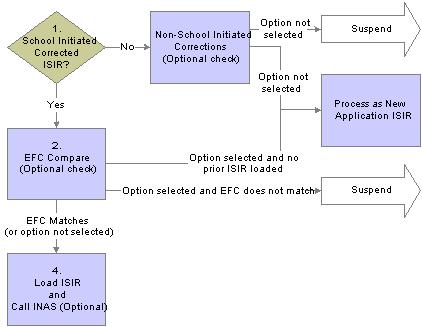
ISIR Load Logic
The FAPSAR00 process performs the following steps when corrected ISIRs are processed.
The system checks to see if the ISIR is loaded by comparing the Original SSN and Name code from the ISIR against all loaded ISIRs. If no match is found, the ISIR suspends with a suspense reason of “Student Not Found.” If a previously loaded ISIR is found, the next check is performed.
The system verifies that the ISIR was corrected by the school by checking either the ISIR ETI or the appropriate Multi-School flag fields If there is a previously loaded ISIR for the student, the correction ISIR is loaded and assigned a load status of Change Processed.
You can perform an optional check that compares the primary EFC on the ISIR with the primary EFC on the ISIR Data Corrections component. If they do not match, the ISIR suspends with a suspend reason of “EFC Mismatch.” If the EFCs match, or the option is not selected, the ISIR loads and calls a final optional feature. In the case where the option is set, but there is no previously loaded ISIR to make the comparison, the load process will consider the corrected ISIR as a new application ISIR and process accordingly.
You can determine whether a new INAS calculation is performed once the ISIR loads.

 Processing Outbound Files
Processing Outbound FilesThere are two steps in the process of sending files out. First, run a process that moves all the outbound files to the outbound staging tables. Second, run the process to create a flat file from the data in the staging tables. You can then send the flat file to the CPS. Use the outbound file processes to send ISIR corrections, add institution requests, and FAFSA signature files. This section discusses how to:
Move records to outbound staging tables.
View run information.
View outbound staging tables.
Create outbound files for CPS.

 Pages Used to Process Outbound Files
Pages Used to Process Outbound Files
|
Page Name |
Object Name |
Navigation |
Usage |
|
RUN_CNTL_FAPCOR00 |
Financial Aid, File Management, ISIR Corrections, Process ISIR Corrections |
Run the Corrections Build process. The Corrections Build process is a COBOL process that creates outbound files and places them in the ISIR staging tables. This process gathers Add Institution Requests, FAFSA signature, and ISIR Corrections records. |
|
|
RUNCTL_FAPCOR00SEC |
Click the Run Information button on the Correction Export page. |
Displays information such as the correction file batch number, signature file batch number, and number of records exported for each batch the last time the export process was run. |
|
|
RUNCTL_FA_OUT |
Financial Aid, File Management, Create Federal Data Files |
Runs the FA_OUTBOUND Application Engine process that creates external financial aid electronic commerce file. |
|
|
ISIR_06_OUTBOUND |
Financial Aid, File Management, ISIR Corrections, View 2005–2006 Outbound Files, ISIR Outbound Summary |
View the batch files that are in the ISIR staging tables. You can verify that the FAPCOR00 process was successful if the batch is listed in this page. |
|
|
ISIR_CORR_HD_TEST |
Financial Aid, File Management, ISIR Corrections, View 2005–2006 ISIR Outbound Data, Header |
View correction information. |
|
|
ISIR_CORR_A_SEC |
Click the Correction Data link on the Outbound Staging Tables detail page, ISIR Corr A tab. |
View detail information about ISIR corrections A page. |

 Moving Records to Outbound Staging Tables
Moving Records to Outbound Staging TablesAccess the ISIR Corrections Export page.
The system displays the Run Control ID.
|
Institution |
Select the academic institution. |
|
Aid Year |
Select the aid year for the corrections that you want to send to the CPS. |
|
School Code |
Select the school code for the corrections that you want to send to the CPS. |
|
Active |
Select to have the export process use the criteria chosen to send ISIR corrections to the CPS. If the check box is cleared, the export process ignores the criteria specified in that row. More than one row can be active at one time, which enables you to export ISIR corrections from more than one aid year. |
|
TG Number |
Enter the SAIG identifier for the academic institution. |
|
Process Corrections |
Select to export ISIR corrections that match the chosen institution, aid year, and school code. |
|
Process Add Institution |
Select this check box to export add institution requests that match the chosen institution, Aid Year, and school code. |
|
Process ISIR Signatures |
Select to export signature page information collected by your school that match the chosen institution, aid year, and school code. |
|
Process Instance |
A number assigned by the process scheduler representing the last time the ISIR correction export process ran without error. |
|
Run Date and Time |
The date and time of the process instance. |
Click the Refresh button to update the Process Instance and Run Date and Time fields.
Click the Batch Messages Print link to create a text file containing the messages generated during the load process. The message file that is created for printing is called FAMSGPRT.LIS. Its location is based on the TEMP setting in the configuration manager.
Click the Run button and run the FAPCOR00 process from the process scheduler. When this process has completed successfully, the outbound files in the database move to the ISIR staging tables

 Viewing Run Information
Viewing Run InformationAccess the Batch Statistics page.
|
Batch Number |
The system displays PeopleSoft's internal batch number assigned to the ISIR correction record. |
|
Total Number of Records Output |
The number of records exported for either the batch number or the signature batch number. |

 Reviewing ISIR EDI Outbound File Process
Reviewing ISIR EDI Outbound File ProcessThe FA_OUTBOUND Application Engine process generates files for transmission to the CPS. You use the FA_OUTBOUND process after running the ISIR Corrections Export process.
When run, the FA_OUTBOUND process selects records in the outbound staging tables and generates CPS files ready for transmission. The process names the files in the appropriate message class. If multiple files of the same message class are generated at once, the file name extension is incremented to insure uniqueness (ex :CORR05IN.001). If there are previously generated files of the same message class in the output directory, the process insures that those files are not overwritten.

 Creating Outbound Files for CPS
Creating Outbound Files for CPSAccess the FA Outbound page.
Set the Outbound File Path field with the location of the generated files. Make sure the application server has access to the file location.
Set the Outbound File Type field to indicate the files to be generated. The files supported by the FA_OUTBOUND process are as follows:
|
File Type |
Message Class/Output File Name |
|
ISIR Corrections |
CORR0XIN.XXX, |
|
FAFSA Signatures |
SIGS0XIN.XXX |
|
Pell Origination - Phase-In |
PGORxxIN |
|
Pell Data Request |
PGRQxxIN |
|
Pell Disbursement - Phase-In |
PGDRxxIN |
Select the Aid Year to be processed.
Select the Institution to be processed.
To run the process, click the Run button and select the FA_OUTBOUND process from the Process Scheduler Request page.

 Viewing Outbound Staging Tables
Viewing Outbound Staging TablesAccess the CPS Files Sent page.
Click the Detail link to display all of the outbound staging table fields.

 Processing Rejected ISIR Correction Files
Processing Rejected ISIR Correction FilesUse the FASAREXX process to load ISIR Correction files that were rejected by the CPS. This section discusses how to:
Load error files.
Make corrections to rejected ISIR corrections.

 Pages Used to Process Rejected ISIR Correction Files
Pages Used to Process Rejected ISIR Correction Files
|
Page Name |
Object Name |
Navigation |
Usage |
|
RUNCTL_FASAREXX |
Financial Aid, File Management, ISIR Corrections, Process ISIR Correction Errors |
Run a process that evaluates record level error files received from the CPS (CORE0XOP message class). If the file contains history (ISIR) correction errors, the process creates a matching Correction Management record for each rejected ISIR. |
|
|
ISIR_CORRECT |
Financial Aid, Federal Application Data, Manage Corrected ISIR Data |
Make corrections to rejected ISIR Correction files. |

 Loading Error Files
Loading Error FilesAccess the Load ISIR Error File page.
The system displays the Run Control ID.
|
Institution |
Select the academic institution. |
|
Aid Year |
The Aid Year for the error file to process. |
|
TG Number |
Enter the Title IV WAN identifier for the academic institution. |
|
Input/Output file |
Enter the location of the Record Level Error Report file to process. |
|
Active |
Select to have the load process use the criteria chosen to load data from the CPS. If not selected, the load process ignores the criteria specified in that row. More than one row can be active at one time, which enables you to load data from more than one aid year. |
|
Process Instance |
A number assigned by the process scheduler representing the last time the ISIR Load process ran without error. |
|
Run Date and Time |
The date and time of the Process Instance. |
Click the Refresh button to update the Process Instance and Run Date and Time fields.

 Making Corrections to Rejected ISIR Corrections
Making Corrections to Rejected ISIR CorrectionsAccess the ISIR Corrections Management page.
Note. You can view all PeopleSoft initiated ISIR corrections in the ISIR Corrections Management component after the corrections export process is run. In the past, when a corrected ISIR returned from the CPS, the ISIR load process deleted the correction management information of the most recent ISIR correction record
Making corrections to rejected ISIR Correction files requires several steps.
Review the ISIR correction file using the Corrections Management page.
Select Resubmit in the Action field for any field you want to resubmit.
If you do not want a field resubmitted, select Delete/Ignore in the Action field.
Save the changes before exiting the Corrections Management page.
Go to the ISIR data Corrections component to make any additional changes to ISIR fields.
If required, call INAS to recalculate the EFC.
Set the correction status to Send (Correction(s).
Save the changes before exiting the ISIR data corrections component.
Run the ISIR correction export process.
When the ISIR Corrections build process (FAPCOR00) runs, a new ISIR correction record is created for the student. This correction record includes fields from the rejected ISIR corrections that have been marked as Resubmit, plus any new changes made in the ISIR data corrections pages. A new set of data representing the new ISIR correction record is created in the ISIR correction management page. The rejected ISIR correction file updates to indicate a new batch status of Reprocessed.
The system displays student name, ID, Aid Year, and Institution.
View
|
All Corrections |
Select to view all ISIR corrections |
|
Rejected Only |
Select to view rejected corrections. |
Corrections Batch Information
|
Batch Nbr (batch number) |
The batch number is used to match corrected ISIR records to the appropriate corrections. This is generated when the FAPCOR00 process runs. |
|
Submission Date |
Indicates the date the request was submitted. |
|
Batch Status |
Values include: Reprocessed: the ISIR correction file is sent back to the CPS with the corrections made in the erred fields. Resubmit: only correction fields with an action of resubmit are sent. Rejected: indicates the ISIR correction file was rejected by the CPS and needs to be corrected. |
|
Sequence Number |
The system displays how many inserted rows of data there are for the first transaction. |
|
Transaction Nbr (transaction number) |
The system displays the number of records there are for a student from the CPS. |
Correction Field(s)
|
ISIR Field Nbr (ISIR field number) |
Displays the SAR field name and field description. |
|
Old Value |
Displays the original data. |
|
Submitted Value |
Displays the correction. |
|
Action |
Select Delete/Ignore as the action if you do not want the correction field to be included when the new ISIR corrections file is created. |
|
User |
Displays the user name. |

 Working with ISIRs
Working with ISIRsThis section discusses how to:
Add your institution to a student's ISIR.
Send FAFSA signature receipt information.
Use the batch message print page.

 Pages Used to Work with ISIRs
Pages Used to Work with ISIRs
|
Page Name |
Object Name |
Navigation |
Usage |
|
ISIR_ADD_SCHOOL |
Financial Aid, File Management, ISIR Corrections, Modify ISIR School Recipients |
Add your institution to a student's ISIR. Submit this request to the Center Processor to request a student's ISIR data to send to your institution's destination point. |
|
|
ISIR_SIGNATURE |
Financial Aid, File Management, ISIR Corrections, Enter FAFSA Signatures |
Enter signature page information collected from students in preparation for transmission to the CPS. |
|
|
BTCH_MSG_INQ_RUN |
Financial Aid, Print Batch Process Messages |
View information gathered by the Batch Message page. |

 Adding Your Institution to a Student's ISIR
Adding Your Institution to a Student's ISIRAccess the ISIR Add School page.
The system displays the student name, ID, User ID, Process Status, Process Date, and Request Date.
|
School Code |
Select from the available options. |
|
Institution |
Select from the available options. |
|
Aid Year |
Select from the available options. |
|
DRN (date release number) |
Enter the student's date release number. |
|
Trans Nbr (transaction number) |
Enter the transaction number for the student's SAR. |
|
Sch Pos (school position) |
Enter the school position number, from 1-6. The FAFSA allows a student to request information to be sent to up to six institutions. You can place your request in the automatic ISIR Request process. |
|
Original SSN |
Enter the student's original Social Security Number. |
|
Name CD (name code) |
Enter the first two letters from the student's last name. |
|
Request ISIR from CPS |
Select this option to include this request in the automatic ISIR request process. |

 Sending FAFSA Signature Receipt Information
Sending FAFSA Signature Receipt InformationAccess the FAFSA Signature page.
The system displays the student's name, ID, Institution, Aid Year, User ID, Request Date, and Process Date.
|
School Cd (school code) |
Select the correct federal school code from the available options. |
|
Original SSN (original Social Security Number) |
The original Social Security Number entered on the FAFSA by the student. |
|
Name Code |
The first two letters of the student's last name reported on the FAFSA used in conjunction with the original SSN by the CPS to uniquely identify the student. |
|
(FAFSA) Signed By |
Enter who signed the signature page. Valid values include the following. A – Applicant Only - if only the student signed B – Applicant and Parent - if both the student and the student's parent signed P – Parent Only - if only the student's parent signed. |
|
User ID |
The individual who entered the signature page information. The system automatically populates this field. |
|
Request Date |
The date the user enters signature page information into the system. The system automatically populates this field. |
|
Process Date |
The date when the information is sent to the CPS. The system automatically populates this field when the FAPCOR00 process runs. |
|
Submit Signature to CPS |
Select when the record is ready to be transmitted. When the correction export program processes the record, the check box is cleared and the Process Date field becomes set. You can resubmit the FAFSA Signature records by selecting the check box. This feature is also supported for the 2002 aid year. |

 Using the Batch Message Print Page
Using the Batch Message Print PageAccess the Batch Message Print page.
The system displays Run Control ID, Last Update Date Time, and Message Text.
Select a Process Name from the available options. The ISIR suspense load (FAPSAR00), ISIR corrections build (FAPCOR00), processes generate messages when they run.

 Deleting ISIR and NSLDS Information
Deleting ISIR and NSLDS InformationThis component does not support deleting NSLDS records that were loaded from the NSLDS FAT load process. Deleting data from an NSLDS FAT data file load may create orphan data in the database. The pages do not reset any calculated need summary information that displays in the packaging status summary and awarding pages. The summary information on the packaging status summary and awarding page is stored in PS_STDNT_AWD_PER that is updated when an ISIR loads. Need must be recalculated through a new ISIR load with INAS or by performing an online INAS to synchronize the need calculations.
The component does not correct ISIR database match and verification selection information loaded into the PS_STDNT_AID_ATRBT record from the ISIR. The ISIR database match and verification selection information is viewed in the Packaging Status Summary component. You must either load a new ISIR to synchronize the data or manually reset/override the information on the Packaging Status Summary component using the ISIR Data Corrections Database Match page as your source data.
Using this component does not insure that the proper ISIR audit information is preserved if all related ISIR data correction rows are not deleted. Use the page to delete all ISIR information for an ISIR transaction number. For example, if there are 3 rows of effective-dated ISIR data for the same transaction number (someone made corrections to the ISIR in the ISIR Data Corrections component) and you choose to delete only one row of information, you will lose all of the ISIR audit information.
Warning! Please restrict access to this component to your staff members with the proper knowledge and authority. This component enables you to delete student ISIR information from the database. Incorrectly deleted or modified information can create data integrity errors in your database, or adversely impact downstream processes.
|
When Deleting an ISIR is Allowed |
|
|
Action |
Circumstances |
|
Delete a previously loaded ISIR to load a new ISIR for the student. |
This can occur when an initially rejected ISIR is loaded into the system, but the new official ISIR suspends because of a conflict with a previously loaded ISIR. After you delete the rejected ISIR, the system allows the new official ISIR to load. |
|
Delete an ISIR that loaded to the wrong student. |
An ISIR can load to the wrong student due to the sensitivity of the search match criteria used in the ISIR load process. This can also happen if an ISIR is manually assigned to the incorrect student online. If the student has already been awarded financial aid, you must verify that the calculated EFC and database match information is still accurate after the incorrect ISIR/NSLDS information is removed. |
The system does not prevent performing the following actions, but be aware of the consequences
|
When Deleting a Loaded ISIR is Not Allowed |
|
|
Action |
Consequence |
|
Delete a valid ISIR correction row because no fields were corrected when the system created the row in the ISIR Data Corrections component group. |
If you delete a valid ISIR correction row without deleting all related rows for the ISIR (where the transaction number is the same), it can result in deleting all ISIR audit information. |
|
Delete NSLDS information loaded from the NSLDS FAT load process. PeopleSoft will provide the functionality to perform this action in a future regulatory release. |
The NSLDS delete page is not designed to delete all NSLDS FAT information. If you delete information loaded from the NSLDS FAT load process, the system creates orphan data. |
This section discusses how to:
Delete selected ISIR records and delete additional ISIR rows entered in the ISIR Data Corrections component, including ISIR audit data.
Delete NSLDS records loaded from an ISIR record and modify the effective date of previously loaded ISIR NSLDS historical data.

 Pages Used to Delete ISIR and NSLDS Information
Pages Used to Delete ISIR and NSLDS Information
|
Page Name |
Object Name |
Navigation |
Usage |
|
ISIR_DELETE |
Financial Aid, File Management, ISIR Import, Delete ISIR/NSLDS Records |
Delete incorrectly loaded ISIR records from the application tables so that correct ISIR information can be loaded for the student. |
|
|
NSLDS_DELETE |
Financial Aid, File Management, ISIR Import, Delete ISIR/NSLDS Records |
Delete NSLDS records that were loaded from an ISIR record and to modify the effective date of previously loaded ISIR NSLDS historical data. |

 Deleting ISIR Records
Deleting ISIR RecordsAccess the ISIR Delete page.
Each row in the grid represents an effective-dated row in the ISIR Data Corrections component. All related ISIR rows have the same transaction number.
The system displays the student's name, ID, Aid Year, and Institution.
|
Delete ISIR |
Select to mark a row to delete. |
|
Effective Date |
The effective date for the data row on the ISIR Data Corrections component. |
|
Effective Sequence |
This is a database table key value. |
|
Transaction Nbr (transaction number) |
The ISIR transaction number. |
|
NSLDS Transaction Nbr (NSLDS transaction number) |
This transaction number is used like the ISIR transaction number. When it is used in increments, it indicates that the NSLDS information on the ISIR has been revised. |
|
Application Date |
The date the CPS received the FAFSA application. |
|
ISIR Input Record Type |
The ISIR transaction data source |
Click the Delete Selected ISIRs button to delete the rows from the grid that you selected. If you save the page changes, the data is permanently deleted from the database and can no longer be viewed in the ISIR Data Corrections component.
Rules for Deleting ISIR Rows
After you delete ISIR data from the page, you must do the following:
Go to the ISIR Data Corrections component to verify that the data is deleted.
Review and reset any calculated need summary information that displays in the packaging status summary and awarding pages. Need must be recalculated to synchronize the need calculations on the pages. If there is still data in the ISIR Data Corrections component, recalculate the need. If you are loading new ISIR data, make sure that an INAS calculation performs after the ISIR loads.
Review and correct ISIR database match and verification selection information loaded into the in the packaging status summary page. Loading a new ISIR synchronizes the data, if you do not load a new ISIR, you must manually reset/override the information on the Packaging Status Summary component using the current ISIR Data Corrections component, Database Match page, as the source data.
Verify that the appropriate ISIR audit information is deleted.
|
Database Tables Affected by ISIR Delete |
|
PS_ISIR_COMPUTED |
|
PS_ISIR_CONTROL |
|
PS_ISIR_INTERPRET |
|
PS_ISIR_PARENT |
|
PS_ISIR_STUDENT |
|
PS_ISIR_COMMENTS |
|
PS_ISIR_FLD_REVIEW |
|
PS_ISIR_FLD_CORR |
|
PS_ISIR_REJ_REASON |
|
PS_AUDIT_ISIR_CHNG where ISIR_TXN_NBR equals deleted ISIR |

 Deleting NSLDS Records
Deleting NSLDS RecordsAccess the NSLDS Delete page.
This page consists of two scroll areas. The outer scroll area controls high-level status information of the student's NSLDS history record. The inner scroll area controls information on the individual NSLDS records that were loaded from the student's ISIR or the NSLDS transcript file. You must decide at what level to delete data. Ask yourself if the student's entire history should be deleted or just the most recent set of loaded NSLDS information.
The system displays the student's name, ID, Aid Year, and Institution.
|
NSLDS Transaction Nbr (NSLDS transaction number) |
The NSLDS transaction number that was the source of the last update to the NSLDS history. Deleting data at this scroll level deletes the entire NSLDS data structure. Do not delete if the Transaction Source is F. |
|
NSLDS Transaction Source |
The source of the last update of the student's NSLDS information. The sources of NSLDS data are: A – NSLDS Transfer Alert I – ISIR load. H – NSLDS FA History |
|
Last Updated |
The date the NSLDS transaction source process updated the NSLDS tables. |
|
Effective Date |
The date the NSLDS data was entered into the database. This is usually the same date that the ISIR data loaded. |
|
Effective Sequence |
This is a database table key value. |
|
ISIR Source Year |
Indicates the aid year of the source record. |
|
NSLDS Transaction Nbr (NSLDS transaction number) |
The transaction number for this row on NSLDS information. |
|
NSLDS Transaction Source |
The source of the last update of the student's NSLDS information. The sources of NSLDS data are: . ISIR – ISIR . Alert File – NSLDS Transfer Alert FA History – NSLDS FA History file |
|
Transaction Process Date |
The date the CPS (ISIR) or NSLDS (FAT) processed the data record that loaded. For ISIR source data, this date is the default effective date used when loading the ISIR into the ISIR Data Corrections component. |
When an ISIR loads, NSLDS information does not always load. To identify the NSLDS information you want to delete, match the effective date and NSLDS transaction number on the ISIR delete page with the NSLDS transaction number and transaction process date with the correct ISIR source year value on the NSLDS delete page. These date fields will match as long as you did not use the current date as the effective date feature on the ISIR Data Load Parms, or manually overrode the ISIR effective date when the ISIR loaded.
If you override the effective date when loading ISIRs, you can still match the NSLDS data with the ISIR by using the ISIR Data Corrections component to compare the transaction process date.
It will be easy to identify the appropriate records to delete since they will most likely be the most recent rows in the database.
Rules for Deleting NSLDS Data
If you want to delete every row in the grid, you will delete the entire NSLDS history for the student. To do this you should delete information from the outer scroll area. Select any field in the area controlled by the outer scroll bar and delete the row. This deletes all rows in the grid area as well.
If you want to delete only part of the student's NSLDS history, for example only data from the last ISIR, do the following:
Delete the appropriate row in the grid.
Update the NSLDS transaction number, transaction source, and last updated fields with the matching information from the current effective-dated row in the grid.
Set the last updated date to match the effective date value. This resynchronizes the data viewed in the NSLDS inquiry page.
|
Database Tables Affected by ISIR NSLDS Delete |
|
PS_NSLDS_GEN |
|
PS_NSLDS_FAT_AGGR |
|
PS_NSLDS_ISIR_DTL |
|
PS_NSLDS_PELL |
|
PS_NSLDS_OVRPYMNT |
|
PS_NSLDS_NAME_HIST |

 Viewing ISIR History
Viewing ISIR HistoryUse the ISIR History Inquiry component to view ISIR and need analysis information. This component displays information in display mode only. This component is designed to display all ISIR fields across all aid years. Fields that are not valid in a particular aid year appear as blank or zero.
Note. Some ISIR fields do not display a text description, but the literal field value. This is due to the text descriptions changing from one aid year to another.
See Also
The EDE Technical Reference documentation for the relevant aid year to get the valid field value descriptions.

 Pages Used to View ISIR History
Pages Used to View ISIR History
|
Page Name |
Object Name |
Navigation |
Usage |
|
ISIR_PIA_HIST1 |
Financial Aid, Financial Aid History, ISIR History, FAFSA Information |
Review ISIR data. Includes student bio/demo data, enrollment information, background information, financial information, dependency status, and parent background and financial data. |
|
|
ISIR_ADR_MNT_SEC |
Click the Student Address link on the FAFSA Information page. |
Review student active address. |
|
|
ISIR_ORG_ADR_SEC |
Click the ISIR Address link on the FAFSA Information page. |
Review student original ISIR address. |
|
|
ISIR_ASM_ST1_H_SEC |
Click the Assumptions link on the FAFSA Information page. |
Review student income. |
|
|
ISIR_ASM_ST2_H_SEC |
Click the Assumptions link on the FAFSA Information page. |
Review student household information. |
|
|
ISIR_ASM_PR2_H_SEC |
Click the Assumptions link on the FAFSA Information page. |
Review parent household information. |
|
|
ISIR_ASM_PR1_H_SEC |
Click the Assumptions link on the FAFSA Information page. |
Review parent income and earnings. |
|
|
ISIR_PIA_HIST2 |
Financial Aid, Financial Aid History, ISIR History, Assumptions/School Codes |
Review miscellaneous information, housing school code information, assumptions and reject overrides, reject reasons, and comments. |
|
|
ISIR_PIA_HIST3 |
Financial Aid, Manage Financial Aid History, ISIR History, EFC\DB Matches\Corr |
Review EFC information, database matches flags, and corrected fields. |

 Using the ISIR Reject/Assumption Report
Using the ISIR Reject/Assumption ReportThe purpose of the report is to identify any current, loaded ISIR where specific CPS generated field value assumptions or reject codes have been issued. Your financial Aid staff can process the assumption/rejects by using the ISIR Assumption and Reject override fields on the ISIR Data Corrections panel group. The report checks for an assumed value for the following fields: Parent number in college, Parent AGI, Parent Worksheet C total, Student number in college, Student AGI, Student Worksheet C total. The following reject codes are also monitored: B, N, and W.
The report is provided to resolve the following scenario: A student has a second ISIR transaction loaded into the system that corrects assumed or rejected values on the original ISIR in the system. If you run INAS after loading the second ISIR transaction, it may cause INAS to incorrectly calculate the student's EFC. For example, a student's first ISIR has an assumed value for the parent's Worksheet C amount. You then receive and load a second ISIR for the student that confirms the initially reported value. If you run INAS after loading the second ISIR, the student's EFC calculation may be incorrect. The problem is that INAS does not suppress the assumption as the CPS does; instead, INAS invokes assumptions based on INAS specifications. To have INAS suppress the assumption, you must set an assumption override manually for the student on the Assumption Overrides panel.
The system continues to select ISIR records on the report until the following occurs:
Records selected because of an assumed value have the corresponding assumed indicator field value set to verified or reported through the verification process or manually in the ISIR Data Corrections panel group.
A new ISIR with no assumptions or rejects is loaded.
Reject overrides have been set for records with reject codes.
Note. Because several INAS assumptions can occur against the fields used by the report, the system may select records where using the Assumption Override fields will not be the appropriate action to resolve the EFC calculation.

 Page Used to Generate the ISIR Assumption/Reject Override Report
Page Used to Generate the ISIR Assumption/Reject Override Report

 Generating the ISIR Assumption/Reject Report
Generating the ISIR Assumption/Reject ReportAccess the ISIR Assumption/Reject Ovrd page.
Enter the Academic Institution, Aid Year, and School Code for which you want to create the Reject/Assumption Override report.

 Viewing ISIR Reports
Viewing ISIR ReportsThese reports are found at Financial Aid, File Management.
|
Report Number |
Report Name |
Report Objective and Description |
When to Use Report |
|
FA926 |
ISIR Load Summary |
Provides a summary of all ISIR batches that have been loaded with statistics on the load status of the ISIRs in each batch. |
Run weekly to accumulate ISIR load statistics. |
|
FA919 |
ISIR Suspense Detail |
Provides a detailed report of all ISIRs that suspended or are set to error by the ISIR Load program. Data on the report derives from the ISIR Suspense Management page. |
Run after the FAPSAR00 process is run. |
|
FAHDLXX |
Signature Hold File |
SQR Report that produces a printable copy of the daily HOLD05OP file sent by the CPS. |
Daily for 2004–2005 ISIRs only. |
|
FA928 |
System Generated ISIRs |
Identifies why a system generated ISIR record was created. |
Run prior to loading system generated ISIR files. You may want to suspend all system generated files before running this report because suspending the file will cause the student's ID to be determined and printed on the report. |
|
FASARE05 |
Process ISIR Correction Error File |
Processes EDE Record Level Error Report files (message class CORE0XOP, ) |
Run for each error file received. |
|
FAISRJAS |
Reject/Assumption Override |
Creates a report that lists students who have assumptions and/or rejects that have no respective overrides made to them or who have overrides made but no assumptions or rejects. Use this list to identify which students need to have assumption overrides applied manually. This report is not aid-year specific. |
Run at user's discretion. |

 Reviewing ISIR Correction Audits
Reviewing ISIR Correction AuditsAccess the ISIR Correction Audits page.
The system displays the student's name, Aid Year, ID, and Institution.
The system displays User ID of the person who made the change, Date/Time, Transaction Nbr (transaction number), the field name of what changed, the original data Old Value, and the changed data New Value. The Status field indicates whether the field change has been submitted for correction with the CPS.