
 Understanding Pay Confirmation
Understanding Pay ConfirmationThis chapter provides an overview of pay confirmation and discusses how to confirm and unconfirm pay.

 Understanding Pay Confirmation
Understanding Pay ConfirmationThis section discusses:
Where pay confirmation fits in the payroll process.
A summary of the Pay Confirmation COBOL SQL process (PSPCNFRM).
The order of pay calendar confirmation.

 Where Pay Confirmation Fits in the Payroll Process
Where Pay Confirmation Fits in the Payroll Process
After you verify that the payroll calculation is correct and you run the Pay Calculation COBOL SQL process (PSPPYRUN) in final mode, you can run the Pay Confirmation process. Pay confirmation is the final step in running your payroll. Running the Pay Confirmation process indicates that you’ve reviewed and approved all payroll information for this pay run, and that you’re ready to produce paychecks.
After a payroll has been confirmed, you can generate checks, advices, and any other payroll reports. You can also generate the direct deposit, general ledger, or any other interface. You can review an employee’s check totals and payroll balances online.
This diagram shows where pay confirmation fits in the payroll process:
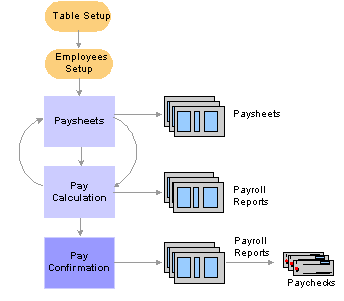
Pay confirmation in the payroll process
Warning! Do not run the Pay Confirmation process unless you are confident that the amounts have been calculated properly. After the Pay Confirmation process is complete, you cannot update paysheet information unless you first run the Pay Unconfirm COBOL SQL process (PSPUNCNF).

 A Summary of the Pay Confirmation COBOL SQL Process (PSPCNFRM)
A Summary of the Pay Confirmation COBOL SQL Process (PSPCNFRM)Manage the Pay Confirmation process with a pay run ID, just as you do for pay calculation and paysheets. Use the identical pay run ID in the Pay Confirmation process that you used during both the Paysheet Creation COBOL SQL process (PSPPYBLD) and Pay Calculation process.
During pay confirmation, the system:
Processes one company at a time and, within each company, every pay group that is assigned to that pay run ID.
As it processes each pay group, the system indicates how many checks are being confirmed and how many have already been confirmed.
Updates all balances for earnings, deductions, check year-to-date, taxes, garnishments, arrears, and leave accruals.
Assigns check and/or advice numbers.
It checks the value of the Last Form Number Used field in the Form table, increments that by one, and assigns this number to the first person in the check sequence order. The remaining check or advice numbers are assigned sequentially according to the check print sequence options that you’ve defined in the Pay Group table.
Note. The Online Check process cannot be run while other pay confirmations are running. The processes may not finish in sequential order, and may not update the Last Form Number Used field accordingly. Thus, processes that are run simultaneously may use duplicate check numbers.
See Also
Working with Checks and Direct Deposit

 The Order of Pay Calendar Confirmation
The Order of Pay Calendar ConfirmationWhen a check is processed for an employee, the system updates the various balance records (earnings, deductions, taxes, and so on). Balance records are stored by year, quarter, and balance period or month. For Canada, balance records are stored by year, wage loss plan, province, quarter, and balance period or month.
After you have posted to a month, you cannot post to a previous month. For example, after you have posted an April balance, the system does not allow you to update a March balance of the same type. If you try to post to a previous month, the Pay Confirmation process stops with an error. This may occur for semimonthly and monthly pay groups.
Example - Semimonthly Pay Group
An employee is in a semimonthly pay group for the first three weeks of the month. He is then transferred to a monthly pay group. He has a paysheet for the semimonthly pay group for the third week of the month and a monthly paysheet for the fourth week of the month. The semimonthly pay group has a pay end date of March 31 and a check date of April 5, and therefore a balance Period of 4 on the pay calendar. The monthly pay group has a pay end date of March 31 and a check date of March 31, and therefore a balance Period of 3 on the pay calendar.
If the semimonthly pay group is confirmed before the monthly pay group, the April balance record is created before the March balance is updated. As a result, when you try to confirm the monthly pay group, the Pay Confirmation process stops with an error.
To prevent the problem, you need to confirm the monthly pay group first, because the check date is in March.
Example - Monthly Pay Group
An employee is in the monthly pay group for the month of March. This payroll has a pay end date and check date of March 31. Effective April 1, the employee is transferred to the semimonthly pay group. Before you confirm the March 31 monthly payroll, you confirm an off-cycle check that is attached to the April semimonthly payroll for this employee. This off-cycle check creates an April balance record; when you try to confirm the March monthly payroll, the Pay Confirmation process stops with an error.
To avoid this error, Pay Confirmation calendars in order, by month of the check date.

 Confirming and Unconfirming Pay
Confirming and Unconfirming Pay
This section provides an overview of pay confirmation results and discusses how to:
Run the Pay Confirmation process.
Run the Pay Unconfirm process.

 Understanding Pay Confirmation Results
Understanding Pay Confirmation ResultsReview pay confirmation results using hard copy reports or the available online Review Paycheck pages in the Payroll Processing menu.
See Also
Reviewing Pay Calculation Results
Working with Checks and Direct Deposit

 Pages Used to Confirm and Unconfirm Pay
Pages Used to Confirm and Unconfirm Pay
|
Page Name |
Object Name |
Navigation |
Usage |
|
RUNCTL_AUDIT |
|
Generate the PAY036 report which provides a detailed listing (by company, calendar year, pay group, month code, pay end date, and employee ID) of information that might cause problems during the Pay Confirmation process. |
|
|
RUNCTL_PAY_CONF |
|
Define pay confirmation process parameters and run the Pay Confirmation process. |
|
|
RUNCTL_PAY_UNCONF |
|
Run the Pay Unconfirm process to update paysheet information or to make data or table changes that require recalculation after you’ve run the Pay Confirmation process. |

 Run the Pay Confirmation COBOL SQL Process (PSPCNFRM)
Run the Pay Confirmation COBOL SQL Process (PSPCNFRM)Access the Pay Confirmation page.
Click Run to run this request. PeopleSoft Process Scheduler runs the Pay Confirmation process at user-defined intervals.
On-Cycle or Off-Cycle Run
|
Pay Run ID |
For on-cycle confirmation, enter the pay run ID. Use the identical pay run ID in the Pay Confirmation process that you used during both the Paysheet Creation and Pay Calculation processes. |
|
On or Off-Cycle |
To confirm all off-cycle checks that are associated with a particular period, enter a pay run ID and select Off-Cycle. To confirm off-cycle checks by page range, leave the Pay Run ID field blank, select Off-Cycle, and use the Off-Cycle Run group box to specify parameters for the calculation: company, pay group, pay end date, and the page numbers. |
Off-Cycle Run
|
All Reversals/Adjustments |
Select to process all reversals and adjustments. |
See Also
PeopleTools PeopleBook: Using PeopleSoft Applications

 Running the Pay Unconfirm COBOL SQL Process (PSPUNCNF)
Running the Pay Unconfirm COBOL SQL Process (PSPUNCNF)Access the Pay Unconfirm page.
The Pay Unconfirm page is identical to the Pay Confirmation page.
Click Run to run this request. PeopleSoft Process Scheduler runs the Pay Unconfirm process at user-defined intervals.
Note. When you run the Pay Unconfirm process, the row is deleted, so you do not need to manually delete the future-dated rows from SQL.
See Also
PeopleTools PeopleBook: Using PeopleSoft Applications