
 Understanding the Contract Pay Feature
Understanding the Contract Pay FeatureThis chapter provides an overview of the Contract Pay feature and discusses how to:
Set up contract pay.
Process contract pay.
Administer contract prepay.
Adjust contract employee prepay balances.

 Understanding the Contract Pay Feature
Understanding the Contract Pay FeatureThis section discusses:
Contract periods.
Interaction between PeopleSoft Human Resources and contract pay.
Taxation based on each paycheck.
Contract pay example.

 Contract Periods
Contract Periods
Employers in higher education must often process payroll and benefits over a period of time that differs from the employee's contract period. Payroll for North America addresses this need with the Contract Pay feature.
This chart illustrates the flexibility that the Contract Pay feature provides:
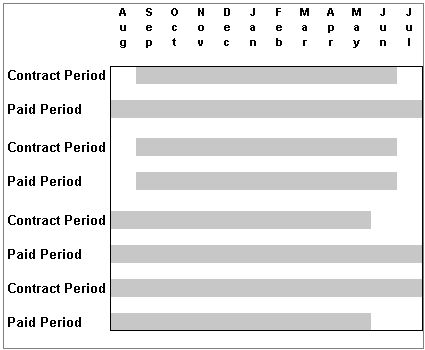
Defining the paid period of a contract
You can define the paid period of a contract independent of the actual contract period.

 Interaction Between PeopleSoft Human Resources and Contract Pay
Interaction Between PeopleSoft Human Resources and Contract Pay
To pay an employee by contract, select the contract compensation frequency on the Job Data - Compensation page. The system uses the Contract Pay page to determine how to pay the employee.

 Taxation Based on Each Paycheck
Taxation Based on Each PaycheckPayroll for North America enables you to tax an Education and Government employee based on each paycheck. In the annualization process of the U.S. tax calculation routine, the system considers the number of pay periods in the contract rather than assuming that the employee is paid the same amount for the entire year.

 Contract Pay Example
Contract Pay Example
The following are the details of the scenario of this example:
|
Contract Amt (contract amount) |
12,000 CAD |
|
Payment Begin |
January 1 |
|
Payment End |
December 31 |
|
Contract Begin |
May 1 |
|
Contract End |
August 31 |
|
Pay Frequency |
Monthly |
|
Month |
Gross Pay = |
Regular Pay (CRG) + |
Paid Not Earned (PNE) + |
Earned Not Paid (ENP) |
|
January |
1000 CAD |
0 |
1000 |
0 |
|
February |
1000 CAD |
0 |
1000 |
0 |
|
March |
1000 CAD |
0 |
1000 |
0 |
|
April |
1000 CAD |
0 |
1000 |
0 |
|
May |
1000 CAD |
3000 CAD |
−1000 CAD |
−1000 CAD |
|
June |
1000 CAD |
3000 CAD |
−1000 CAD |
−1000 CAD |
|
July |
1000 CAD |
3000 CAD |
−1000 CAD |
−1000 CAD |
|
August |
1000 CAD |
3000 CAD |
−1000 CAD |
−1000 CAD |
|
September |
1000 CAD |
0 |
0 |
1000 CAD |
|
October |
1000 CAD |
0 |
0 |
1000 CAD |
|
November |
1000 CAD |
0 |
0 |
1000 CAD |
|
December |
1000 CAD |
0 |
0 |
1000 CAD |
|
|
|
|
|
|
|
Total |
12,000 CAD |
12,000 CAD |
0 |
0 |

 Setting Up Contract Pay
Setting Up Contract PayThis section discusses how to:
Define contract pay types.
Enter employee contracts.
View employee contract earnings and payments.

 Pages Used to Set Up Contract Pay
Pages Used to Set Up Contract Pay
|
Page Name |
Object Name |
Navigation |
Usage |
|
CONTRACT_PAY_TYPE |
Set Up HRMS, Product Related, Workforce Administration, Labor Administration, Contracts / Union, Contract Pay Type CAN & USA |
Define contract types of varying periods and payment terms. |
|
|
CONTRACT |
Workforce Administration, Job Information, Contract Administration, Update Contract Pay NA, Contract Pay |
Enter employee contracts for any period, including durations of less than one year. |
|
|
HP_CONTRACT_ACTUAL |
Workforce Administration, Job Information, Contract Administration, Update Contract Pay NA, Contract Actuals |
View what an employee has earned and what they’ve been paid to date. |

 Defining Contract Pay Types
Defining Contract Pay Types
See Setting Up and Tracking Workforce Contracts.

 Entering Employee Contracts
Entering Employee ContractsAccess the Contract Pay page.
|
Payment Term |
Select: Pay Over 12 Months: Pay contracts over 12 months, starting on or before the contract begin date, and ending on or after the contract end date. Pay Over Contract: Pay contracts over the length of the contract, as defined in the Contract Begin Date and Contract End Date fields. Pay Over X Months: Pay contracts over a greater time period than the contract period, but less than a year. Pay with Lump Sum: Pay contracts as a lump sum payment. |
|
Pay Period Hours |
If you require hours data for other processes (for example, leave accruals), enter the pay period hours for this contract. |
|
Renew Contract Automatically |
Select to automatically renew the contract using the Contract Renewal batch process. |
|
Assign Hours To |
If you specify pay period hours, select whether to specify the hours over only the contract period or over the entire paid period. |
|
Contract Begin Date and Contract End Date |
You can enter these dates, or the system can calculate them. |
|
Payment Begin Date and Payment End Date |
Enter begin and end dates for when to make a payment to the contractor, according to the selected payment term. The system can calculate the payment end date, based on the information that you provide. You can also enter an end date for contracts paid over X months. |
|
Actual Start Date |
Enter the date the employee actually starts work, if different from the contract begin date. |
|
Termination Date |
Enter the date the employee terminates the contract, if different from the contract end date. |

 Viewing Employee Contract Earnings and Payments
Viewing Employee Contract Earnings and PaymentsAccess the Contract Actuals page.
|
Track Actual Earnings |
Select to have the system track actual earnings versus paid earnings. |
|
Use Holiday Schedule |
Select to have the system use the holiday schedule when calculating days worked. |
|
Work Days in Contract |
Displays the number of work days in a contract, using the contract begin and end dates on the Contract Pay page. |
|
Paid to Date |
Displays the amount paid to the employee to date, using the total of all contract earnings paid to the employee. |
|
Earned to Date |
Displays the amount earned by the employee to date, calculated using the following formula: total contract amount × days worked to date / work days in contract |
|
Days Worked to Date |
Displays the number of days the employee has worked since the actual start date. |

 Processing Contract Pay
Processing Contract PayThis section provides an overview of the Batch Renewal of Pay Contracts process and discusses how to:
Run the Contract Additional Pay process.
Run the Contract Renewal process.
Update contract pay actuals.
Recalculate actual days in a contract.
See Also
PeopleTools PeopleBook: Using PeopleSoft Applications

 Understanding the Contract Renewal Process
Understanding the Contract Renewal ProcessThe Contract Renewal process completes the following tasks:
Generates a new effective-dated entry on the Contract Pay (CONTRACT_PAY) component and on the Job Data (JOB_DATA) component for the next contract period.
Decreases the number of renewals on the Contract Type Table page by one (unless 99 is specified, in which case it is left untouched).
The new data row uses the same information from the old contract to create a new contract based on the new contract dates that are supplied in the run control.

 Pages Used to Process Contract Pay
Pages Used to Process Contract Pay
|
Page Name |
Object Name |
Navigation |
Usage |
|
RUNCTL_PAYINIT3 |
|
Run the Contract Additional Pay process to generate Contract Pay records. Run this process before creating paysheets. |
|
|
RUNCTL_CNTPAY02 |
Workforce Administration, Job Information, Contract Administration, Renew Pay Contracts NA, Contract Renewals |
Run the Contracts Renewal process. This process enables you to automatically renew contracts that meet the criteria that you specify. |
|
|
RUNCTL_CNTPAY03 |
|
Run the Update Contract Pay Actuals Accumulators process after each pay period. |
|
|
PRCSRUNCNTL |
Workforce Administration, Job Information, Contract Administration, Recalc Contract Work Days NA, Contract Work Days |
Run the Update Work Days/Daily Rt (update work days/daily rate) process to recalculate the actual days in a contract when you modify a holiday schedule. |

 Running the Contract Additional Pay Process
Running the Contract Additional Pay ProcessAccess the Create Contract Additional Pay page.
Click Run to run this request.
On-Cycle Run
|
Pay Run ID |
If you are running the process by on-cycle run, enter the pay run ID that you are processing. |
Off-Cycle Pay Calendar
|
Company, Pay Group, and Pay End Date |
If you are running the process by off-cycle pay calendar, enter the company, pay group, and pay end date of that you are processing. |
Payroll Cycle
|
On-Cycle, Off-Cycle, and Both |
Select if you are running this process for on-cycle or off-cycle payroll runs, or both. |
Lump Sum Retro Payments
|
Separate Check |
Indicate if you are running this process for a lump sum payment to be paid using a separate check. |

 Running the Contract Renewal Process
Running the Contract Renewal ProcessAccess the Contract Renewals page.
Enter selection criteria.
Click Run to run this request.

 Updating Contract Pay Actuals
Updating Contract Pay ActualsAccess the Contract Pay Actuals Update page.
Click Run to run this request.
On-Cycle Run
|
Pay Run ID |
If you are processing an on-cycle pay period, select a pay run ID. |
Off-Cycle Pay Calendar
|
Company, Pay Group, and Pay End Date |
If you are processing an off-cycle pay period, select the company, pay group, and pay end date that you want to process. |

 Recalculating Actual Days in a Contract
Recalculating Actual Days in a ContractWhen you modify a holiday schedule that affects contractors, you must run the Contract Work Days process to update actual number of days in the contracts.
Access the Contract Work Days page.
Click Run to run this request.

 Administering Contract Prepay
Administering Contract Prepay
This section provides an overview of contract prepay and discusses how to use the prepay option.

 Understanding Contract Prepay
Understanding Contract PrepayThe Contract Prepay page enables employees who are paid only during their contract period to prepay their deductions for benefits that extend past the term of their contract. For example, if benefits coverage is 12 months and an employee has a six-month contract and is paid only during the contract period, the employee can choose to prepay the remaining six months benefits deductions during the contract (and pay) period. This prepayment option is only available to employees who are paid over the contract period and who have Pay Over Contract selected as the payment term on the Contract Pay page.
The contract prepay option functionality does not allow for gross-up checks.
Note. The contract prepay option is not recommended for employees that have multiple contracts that, taken together, span the benefits period.
The balance that is accrued with the prepayment deductions covers benefits deductions after the contract period ends. The system doesn’t take the prepay deductions to cover them if there are insufficient funds in the paycheck. The system takes all current deductions first. The following situations outline when the system takes deductions and when it uses the prepay balance to cover deductions:
If there are sufficient funds in the paycheck to take the prepay deductions, the system takes the prepay deductions, but only up to the prepay limit (a percentage of the net pay).
If there are funds in the paycheck for the prepay limit to cover some of the prepaid deduction, the system takes a partial deduction, if the prepay deduction is set up for partial deductions.
If there are insufficient funds in the paycheck to cover the prepaid deduction, the system does not take the deduction.
If there are insufficient funds to cover all of the current deduction, the system takes as much as possible of the deduction from the prepaid balance.
When the employee no longer receives a paycheck (the contract and payment period have ended), the system takes current deductions from the prepaid balance.
It is possible to prepay too much or too little in some circumstances, such as:
The deduction rates are based on age.
The deductions are based on current pay earnings, and there is a pay change.
The deduction rate changes after the contract is over.
The prepayment factor causes over payment.
If an employee prepays too much for benefits, use paysheets to make a one-time deduction refund. If an employee prepays too little, make a one-time benefits payment.

 Prerequisite
Prerequisite
You must set up the Company General Deductions page to use PREPAY as a deduction code.
See Also
Assigning General Deductions to a Company

 Page Used to Prepay Deductions
Page Used to Prepay Deductions
|
Page Name |
Object Name |
Navigation |
Usage |
|
CONTRACT_PREPAY |
Workforce Administration, Job Information, Contract Administration, Contract Prepay Options NA, Contract Prepay |
Enable a contract employee to prepay benefits over the course of the contract and pay period when the employee’s benefits coverage extends past the term of the contract. |

 Using the Prepay Option
Using the Prepay OptionAccess the Contract Prepay page.
|
Contract Number of Days |
The default value is the length of the contract period for the contract that is effective on the prepay options effective date. You can override this field. |
|
Prepay Limit % (prepay limit percent) |
Enter the percentage of the net pay amount that you can use to prepay benefits. For example, if this value is 15, then you can use a maximum of 15 percent of the net pay amount to prepay benefits. If the prepay benefits amount exceeds 15 percent of the net pay amount, the system takes up to the 15 percent limit. |
Employee Deduction Pre-Payment Options
|
PrePay Option |
Indicate how to calculate the prepaid deductions for this benefit: Contract: The system prorates the deductions that extend past the term of the contract across the contract pay period. Factor: The system adds a factor of the regular deduction to each pay period that falls in the time period in the Begin Date and End Date fields. The following are three possible prepay scenarios in the case of a 9-month contract with monthly payroll and 12-month benefits coverage. Assume the monthly benefits deductions are 60 USD:
|
|
PrePay Factor |
Enter the prepay factor of the deductions that you are prepaying. For example, if you enter 2, the system deducts twice the pay-period deduction amount, in addition to the regular pay-period deduction, for each pay period between the begin and end dates. Use this field only when you select Factor in the PrePay Option field. Note. Using the PrePay Factor option might cause an overpayment of deductions. |

 Adjusting Contract Employee Prepay Balances
Adjusting Contract Employee Prepay BalancesThis section provides an overview of contract employee prepay balance adjustments and discusses how to:
Review contract prepay balances.
Review contract prepay balance adjustments.
Enter a reason for prepay balance adjustments.
Change prepay balances.

 Understanding Contract Employee Prepay Balance Adjustments
Understanding Contract Employee Prepay Balance Adjustments
The system creates a prepay balance record when the Pay Confirmation process is run, and it shows a benefits deduction prepayment. The Pay Confirmation process continues to update the prepay balance record with each run. When the prepay balance reaches zero, the system deletes the record.
You cannot make an adjustment to issue a refund for overpayment using the PrePays component (ADJ_PREPAY_BAL). Use paysheets to make a one-time deduction refund.
Note. You must set up a PREPAY deduction code on the Company General Deductions Table to use PREPAY as a deduction code.

 Pages Used to Adjust Contract Prepay Balances
Pages Used to Adjust Contract Prepay Balances
|
Page Name |
Object Name |
Navigation |
Usage |
|
BALANCES_PREPAY1 |
|
Review a contract employee's benefits deduction prepay balances if you use the Contract PrePay feature. Before using this page, you must set up the Contract PrePay page. |
|
|
BALANCES_PREPAY2 |
|
Review a contract employee's benefits deduction prepay balance and balance history if you use the Contract PrePay feature. Before using this page, you must set up the Contract PrePay page. |
|
|
ADJ_PREPAY_BAL1 |
|
Enter a reason for adjustments to an employee's benefits prepayment balance. |
|
|
ADJ_PREPAY_BAL2 |
|
Adjust an employee's benefits prepayment balance. |

 Reviewing Contract Prepay Balances
Reviewing Contract Prepay BalancesAccess the Prepay Balances page.
|
Company |
The company that issued the contract. |
|
PrePay Balance |
The employee's benefits deduction prepay balance (how much the employee has overpaid in anticipation of benefits coverage that extends past the pay period). |

 Reviewing Contract Prepay Balance Adjustments
Reviewing Contract Prepay Balance AdjustmentsAccess the Prepay Balance Adjustments page.
|
Sequence Number |
The sequence number of the adjustment reason. If more than one adjustment occurs in a day, the number in this field indicates which adjustment took place first. |
Prepay Balance Adjustment
|
Adjustment |
The amount of the prepay balance adjustment. For example, if you increase prepayments by 20 USD per month for the remaining six months of the contract period, this field displays $120.00 (20 USD × 6 months = 120 USD). |
|
PrePay Balance, Before and After |
Displays the prepay balance before and after the adjustment. |

 Entering a Reason for Prepay Balance Adjustments
Entering a Reason for Prepay Balance AdjustmentsAccess the Adjust Prepay Balance1 page.
|
Adjustment Reason |
Enter the reason for the adjustment to the benefits deduction prepayments. |

 Changing Prepay Balances
Changing Prepay BalancesAccess the Adjust Prepay Balance2 page.
|
PrePay |
Enter the amount of the prepay adjustment in either positive or negative amounts. |
|
Balance |
Displays the balance of the prepaid deduction amount after taking into consideration the prepay adjustment amount. |